Every time, when you launch your browser the Ie.135309.com web site that you don’t remember installing as home page or search engine keeps annoying you? Ie.135309.com is a browser hijacker. It can end up on your computer in various ways. Most commonly is when you download and install another free application and forget to uncheck the box for the optional software installation. Don’t panic because we have got the solution. Here’s a tutorial on how to remove undesired Ie.135309.com redirect from any web browsers, including the MS Edge, Google Chrome, Internet Explorer and Mozilla Firefox.
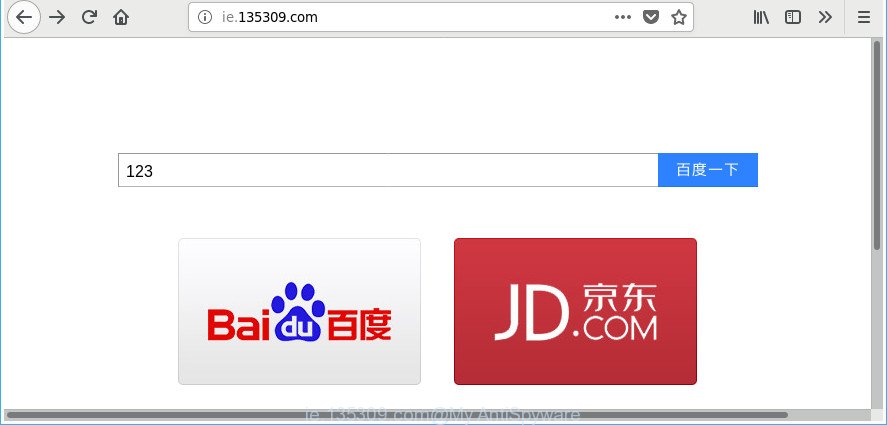
http://ie.135309.com/
The Ie.135309.com browser hijacker will modify your web browser’s search engine so that all searches are sent via Ie.135309.com, that redirects to Bing, Yahoo or Google Custom Search engine that displays the search results for your query. The devs behind this browser hijacker infection are using legitimate search provider as they may make revenue from the advertisements that are shown in the search results.
Although, Ie.135309.com browser hijacker is not a virus, but it does bad things, and it modifies current settings of all your typical internet browsers. Moreover, an ‘ad-supported’ software (also known as adware) can be additionally installed on to your PC with this browser hijacker, that will display a huge number of ads, or even massive full page advertisements that blocks surfing the Web. Often such these advertisements can recommend to install other unknown and unwanted programs or visit malicious sites.
Most often, the Ie.135309.com browser hijacker infection affects most common web-browsers like Google Chrome, Microsoft Internet Explorer, Edge and Firefox. But such browser hijacker infections as well can infect other internet browsers by changing its shortcuts (adding ‘http://site.address’ into Target field of web browser’s shortcut). So every time you launch the web browser, it’ll open Ie.135309.com web-page. Even if you setup your startpage again, the annoying Ie.135309.com web-page will be the first thing that you see when you open the web-browser.
Therefore, the hijacker is a potentially undesired application and should not be used. If you found any of the symptoms mentioned above, we suggest you to perform few simple steps below to get rid of the hijacker infection and get rid of Ie.135309.com from your browser settings.
Remove Ie.135309.com redirect
Not all unwanted programs like browser hijacker infection which modifies internet browser settings to replace your startpage, new tab page and search provider by default with Ie.135309.com site are easily uninstallable. You might see a new startpage, newtab, search engine and other type of undesired changes to the Internet Explorer, Mozilla Firefox, Chrome and MS Edge settings and might not be able to figure out the program responsible for this activity. The reason for this is that many unwanted applications neither appear in MS Windows Control Panel. Therefore in order to fully get rid of Ie.135309.com home page, you need to execute the steps below. Some of the steps below will require you to close this site. So, please read the steps carefully, after that bookmark or print it for later reference.
To remove Ie.135309.com, use the steps below:
- How to manually remove Ie.135309.com
- Deleting the Ie.135309.com, check the list of installed programs first
- Delete Ie.135309.com start page from Internet Explorer
- Remove Ie.135309.com from Firefox by resetting browser settings
- Delete Ie.135309.com start page from Chrome
- Fix web browser shortcuts, modified by Ie.135309.com browser hijacker
- How to automatically remove Ie.135309.com browser hijacker infection
- How to block Ie.135309.com redirect
- Prevent Ie.135309.com hijacker infection from installing
- To sum up
How to manually remove Ie.135309.com
The guidance will help you delete Ie.135309.com . These Ie.135309.com removal steps work for the IE, Firefox, Chrome and Edge, as well as every version of Windows operating system.
Deleting the Ie.135309.com, check the list of installed programs first
Check out the Windows Control Panel (Programs and Features section) to see all installed software. We recommend to click on the “Date Installed” in order to sort the list of applications by the date you installed them. If you see any unknown and suspicious programs, they are the ones you need to remove.
Windows 8, 8.1, 10
First, click the Windows button
Windows XP, Vista, 7
First, click “Start” and select “Control Panel”.
It will display the Windows Control Panel as shown below.

Next, press “Uninstall a program” ![]()
It will display a list of all programs installed on your PC system. Scroll through the all list, and remove any questionable and unknown programs. To quickly find the latest installed applications, we recommend sort apps by date in the Control panel.
Delete Ie.135309.com start page from Internet Explorer
By resetting Internet Explorer internet browser you revert back your internet browser settings to its default state. This is first when troubleshooting problems that might have been caused by browser hijacker infection like Ie.135309.com.
First, open the Internet Explorer, press ![]() ) button. Next, press “Internet Options” as shown on the image below.
) button. Next, press “Internet Options” as shown on the image below.

In the “Internet Options” screen select the Advanced tab. Next, press Reset button. The IE will show the Reset Internet Explorer settings prompt. Select the “Delete personal settings” check box and click Reset button.

You will now need to reboot your computer for the changes to take effect. It will delete browser hijacker that cause a redirect to Ie.135309.com web-page, disable malicious and ad-supported browser’s extensions and restore the Internet Explorer’s settings such as startpage, default search provider and newtab page to default state.
Remove Ie.135309.com from Firefox by resetting browser settings
If the Mozilla Firefox browser default search engine, homepage and newtab page are changed to Ie.135309.com and you want to recover the settings back to their default values, then you should follow the few simple steps below. It’ll save your personal information like saved passwords, bookmarks, auto-fill data and open tabs.
First, run the Mozilla Firefox and press ![]() button. It will open the drop-down menu on the right-part of the web-browser. Further, press the Help button (
button. It will open the drop-down menu on the right-part of the web-browser. Further, press the Help button (![]() ) as shown on the image below.
) as shown on the image below.

In the Help menu, select the “Troubleshooting Information” option. Another way to open the “Troubleshooting Information” screen – type “about:support” in the browser adress bar and press Enter. It will display the “Troubleshooting Information” page as shown in the following example. In the upper-right corner of this screen, press the “Refresh Firefox” button.

It will open the confirmation dialog box. Further, press the “Refresh Firefox” button. The Firefox will begin a task to fix your problems that caused by the Ie.135309.com hijacker and other web-browser’s harmful plugins. Once, it’s finished, press the “Finish” button.
Delete Ie.135309.com start page from Chrome
Reset Google Chrome settings is a easy way to get rid of the browser hijacker infection, malicious and ‘ad-supported’ extensions, as well as to recover the web browser’s search engine, startpage and new tab page that have been modified by Ie.135309.com browser hijacker infection.
First start the Google Chrome. Next, click the button in the form of three horizontal dots (![]() ).
).
It will open the Chrome menu. Choose More Tools, then click Extensions. Carefully browse through the list of installed extensions. If the list has the extension signed with “Installed by enterprise policy” or “Installed by your administrator”, then complete the following guidance: Remove Google Chrome extensions installed by enterprise policy.
Open the Google Chrome menu once again. Further, click the option named “Settings”.

The web-browser will display the settings screen. Another method to show the Chrome’s settings – type chrome://settings in the browser adress bar and press Enter
Scroll down to the bottom of the page and click the “Advanced” link. Now scroll down until the “Reset” section is visible, as shown in the following example and click the “Reset settings to their original defaults” button.

The Chrome will show the confirmation prompt as shown on the image below.

You need to confirm your action, click the “Reset” button. The web browser will run the task of cleaning. When it is finished, the browser’s settings including search provider by default, startpage and newtab page back to the values that have been when the Chrome was first installed on your PC system.
Fix web browser shortcuts, modified by Ie.135309.com browser hijacker
When installed, the Ie.135309.com hijacker infection and other browser’s malicious extensions, may add an argument such as “http://site.address” into the Target property of the desktop shortcut for the IE, Chrome, Microsoft Edge and Firefox. Due to this, every time you launch the internet browser, it will open an intrusive site.
Right click on the internet browser’s shortcut, click Properties option. On the Shortcut tab, locate the Target field. Click inside, you will see a vertical line – arrow pointer, move it (using -> arrow key on your keyboard) to the right as possible. You will see a text “http://site.address” which has been added here. Remove everything after .exe. An example, for Google Chrome you should remove everything after chrome.exe.

To save changes, click OK . You need to clean all web-browser’s shortcuts. So, repeat this step for the Chrome, Firefox, Edge and Internet Explorer.
How to automatically remove Ie.135309.com browser hijacker infection
If your PC system is still infected with the Ie.135309.com browser hijacker, then the best way of detection and removal is to use an anti malware scan on the PC system. Download free malware removal utilities below and start a full system scan. It will allow you get rid of all components of the hijacker from hardisk and Windows registry.
Scan and free your system of Ie.135309.com with Zemana
Zemana Free highly recommended, because it can scan for security threats such adware and browser hijacker infections that most ‘classic’ antivirus software fail to pick up on. Moreover, if you have any Ie.135309.com browser hijacker removal problems which cannot be fixed by this utility automatically, then Zemana Free provides 24X7 online assistance from the highly experienced support staff.
Visit the page linked below to download the latest version of Zemana Anti-Malware (ZAM) for Microsoft Windows. Save it on your Windows desktop.
165053 downloads
Author: Zemana Ltd
Category: Security tools
Update: July 16, 2019
When downloading is finished, close all windows on your PC system. Further, run the install file named Zemana.AntiMalware.Setup. If the “User Account Control” dialog box pops up as shown in the following example, click the “Yes” button.

It will show the “Setup wizard” which will assist you install Zemana Free on the PC. Follow the prompts and do not make any changes to default settings.

Once installation is done successfully, Zemana Free will automatically start and you can see its main window as on the image below.

Next, click the “Scan” button to perform a system scan with this tool for the hijacker that responsible for browser redirect to the intrusive Ie.135309.com web-site. While the Zemana Anti-Malware (ZAM) program is scanning, you may see number of objects it has identified as threat.

When Zemana AntiMalware (ZAM) has finished scanning, Zemana AntiMalware (ZAM) will show a list of found items. In order to remove all threats, simply press “Next” button.

The Zemana AntiMalware (ZAM) will delete hijacker infection that alters web-browser settings to replace your startpage, search provider and newtab page with Ie.135309.com web-page and move threats to the program’s quarantine. When disinfection is finished, you can be prompted to reboot your PC system.
Use HitmanPro to get rid of Ie.135309.com
The HitmanPro tool is free and easy to use. It can scan and delete hijacker responsible for redirecting your web browser to Ie.135309.com web page, malware, PUPs and adware from personal computer (Microsoft Windows 10, 8, 7, XP) and thereby revert back browsers default settings (search provider, new tab page and homepage). Hitman Pro is powerful enough to search for and delete malicious registry entries and files that are hidden on the PC system.
Download HitmanPro from the link below.
Once downloading is finished, open the file location. You will see an icon like below.

Double click the HitmanPro desktop icon. Once the utility is opened, you will see a screen as displayed on the image below.

Further, press “Next” button to perform a system scan with this utility for the hijacker infection related to Ie.135309.com . This procedure can take some time, so please be patient. After HitmanPro has finished scanning, HitmanPro will show a screen which contains a list of malware that has been found as shown below.

Review the scan results and then click “Next” button. It will open a prompt, press the “Activate free license” button.
Scan and clean your machine of browser hijacker infection with Malwarebytes
You can delete Ie.135309.com redirect automatically with a help of Malwarebytes Free. We suggest this free malware removal tool because it can easily delete browser hijackers, ad-supported software, PUPs and toolbars with all their components such as files, folders and registry entries.

Download MalwareBytes Free on your Windows Desktop by clicking on the following link.
327277 downloads
Author: Malwarebytes
Category: Security tools
Update: April 15, 2020
Once downloading is done, run it and follow the prompts. Once installed, the MalwareBytes Anti Malware (MBAM) will try to update itself and when this procedure is complete, click the “Scan Now” button . MalwareBytes Anti-Malware tool will start scanning the whole PC to find out hijacker that causes internet browsers to display intrusive Ie.135309.com site. This procedure can take some time, so please be patient. While the MalwareBytes Free program is checking, you can see how many objects it has identified as threat. In order to remove all items, simply click “Quarantine Selected” button.
The MalwareBytes Free is a free application that you can use to remove all detected folders, files, services, registry entries and so on. To learn more about this malicious software removal utility, we recommend you to read and follow the guidance or the video guide below.
How to block Ie.135309.com redirect
By installing an adblocker program such as AdGuard, you’re able to stop Ie.135309.com, autoplaying video ads and remove a huge count of distracting and undesired ads on websites.
Download AdGuard on your Windows Desktop by clicking on the link below.
26903 downloads
Version: 6.4
Author: © Adguard
Category: Security tools
Update: November 15, 2018
Once the downloading process is complete, launch the downloaded file. You will see the “Setup Wizard” screen as on the image below.

Follow the prompts. After the installation is finished, you will see a window as displayed on the screen below.

You can click “Skip” to close the install program and use the default settings, or click “Get Started” button to see an quick tutorial that will help you get to know AdGuard better.
In most cases, the default settings are enough and you do not need to change anything. Each time, when you start your personal computer, AdGuard will run automatically and block popup advertisements, websites such as Ie.135309.com, as well as other malicious or misleading sites. For an overview of all the features of the application, or to change its settings you can simply double-click on the AdGuard icon, which is located on your desktop.
Prevent Ie.135309.com hijacker infection from installing
The Ie.135309.com hijacker gets onto machine by being attached to various free software, as a supplement, which is installed automatically. This is certainly not an honest way to get installed onto your machine. To avoid infecting of your machine and side effects in the form of changing your web browser settings to Ie.135309.com homepage, you should always carefully read the Terms of Use and the Software license. Additionally, always select Manual, Custom or Advanced installation option. This allows you to disable the install of unnecessary and often harmful apps. Even if you uninstall the free applications from your personal computer, your internet browser’s settings will not be restored. This means that you should manually remove Ie.135309.com startpage from the Mozilla Firefox, Microsoft Internet Explorer, Chrome and MS Edge by follow the steps above.
To sum up
Now your PC should be free of the browser hijacker that designed to reroute your web-browser to the Ie.135309.com web site. We suggest that you keep AdGuard (to help you block unwanted advertisements and undesired harmful web-pages) and Zemana Anti-Malware (ZAM) (to periodically scan your machine for new browser hijacker infections and other malicious software). Probably you are running an older version of Java or Adobe Flash Player. This can be a security risk, so download and install the latest version right now.
If you are still having problems while trying to remove Ie.135309.com redirect from the Firefox, Chrome, Edge and Internet Explorer, then ask for help in our Spyware/Malware removal forum.




















