Are your web-browser’s start page, search engine by default and newtab page overridden and when you try to open your start page, you are automatically re-directed to the Hao.169x.cn? Then it’s possible that your PC system has been infected by the hijacker infection. It is a type of malicious software that is created to alter settings of web-browsers. To remove the Hao.169x.cn browser hijacker you need to free your web browser from any add-ons you have recently installed on your personal computer and perform a scan using a trustworthy antimalware or antivirus program.
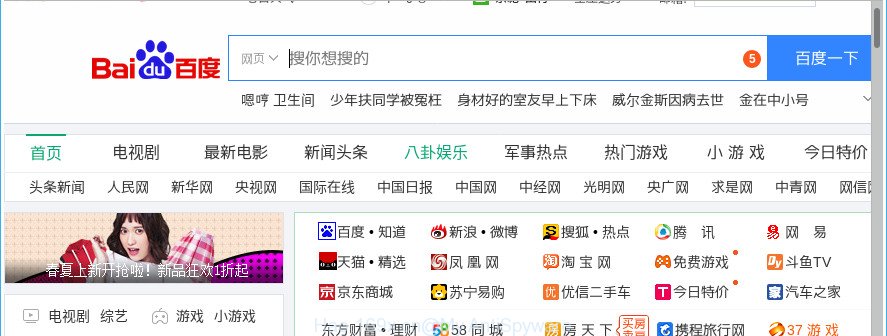
The browser hijacker, which set the Hao.169x.cn as your start page can also set this unwanted web site as your search engine. You will encounter the fact that the search in the web-browser has become uncomfortable to use, because the search results will consist of tons of ads, links to ad and undesired websites and a small amount of regular links, which are obtained from a search in the major search providers. Therefore, look for something using Hao.169x.cn web-page would be a waste of time or worse, it can lead to even more infected computer.
As well as unwanted internet browser redirects to Hao.169x.cn, the browser hijacker may gather your World Wide Web browsing activity by recording URLs visited, IP addresses, internet browser version and type, cookie information, Internet Service Provider (ISP) and webpages visited. Such kind of behavior can lead to serious security problems or confidential data theft. This is another reason why the hijacker that redirects the internet browser to Hao.169x.cn, is defined as potentially unwanted application (PUA).
The Hao.169x.cn browser hijacker commonly affects only the MS Edge, Internet Explorer, Google Chrome and Mozilla Firefox. However, possible situations, when any other internet browsers will be affected too. The browser hijacker will perform a scan of the system for web-browser shortcuts and alter them without your permission. When it infects the browser shortcuts, it will add the argument like ‘http://site.address’ into Target property. So, each time you start the internet browser, you’ll see the Hao.169x.cn annoying web-page.
To find out how to delete Hao.169x.cn home page, we recommend to read the few simple steps added to this article below. The guide was designed by experienced security professionals who discovered a solution to remove the annoying Hao.169x.cn hijacker out of the PC system.
Remove Hao.169x.cn redirect (removal guide)
The answer is right here on this web page. We have put together simplicity and efficiency. It will allow you easily to free your computer of browser hijacker. Moreover, you may select manual or automatic removal solution. If you’re familiar with the computer then use manual removal, otherwise run the free anti-malware utility made specifically to remove browser hijacker such as Hao.169x.cn. Of course, you can combine both methods. Certain of the steps below will require you to shut down this web-page. So, please read the steps carefully, after that bookmark or print it for later reference.
To remove Hao.169x.cn, use the steps below:
- Delete Hao.169x.cn homepage without any tools
- Hao.169x.cn startpage automatic removal
- How to block Hao.169x.cn
- Method of Hao.169x.cn hijacker intrusion into your machine
- To sum up
Delete Hao.169x.cn homepage without any tools
If you perform exactly the few simple steps below you should be able to remove the Hao.169x.cn startpage from the Firefox, Edge, IE and Chrome browsers.
Remove Hao.169x.cn related software through the Control Panel of your PC
The best way to begin the computer cleanup is to delete unknown and dubious applications. Using the Microsoft Windows Control Panel you can do this quickly and easily. This step, in spite of its simplicity, should not be ignored, because the removing of unneeded apps can clean up the Microsoft Edge, Chrome, Firefox and IE from pop-ups hijackers and so on.
Make sure you have closed all web browsers and other apps. Press CTRL, ALT, DEL keys together to open the Microsoft Windows Task Manager.

Click on the “Processes” tab, look for something questionable that is the browser hijacker that causes web browsers to show undesired Hao.169x.cn site then right-click it and select “End Task” or “End Process” option. In most cases, malicious software masks itself to avoid detection by imitating legitimate Microsoft Windows processes. A process is particularly suspicious: it’s taking up a lot of memory (despite the fact that you closed all of your programs), its name is not familiar to you (if you are in doubt, you can always check the program by doing a search for its name in Google, Yahoo or Bing).
Next, uninstall any unwanted and suspicious apps from your Control panel.
Windows 10, 8.1, 8
Now, click the Windows button, type “Control panel” in search and press Enter. Choose “Programs and Features”, then “Uninstall a program”.

Look around the entire list of apps installed on your PC system. Most probably, one of them is the hijacker responsible for redirecting your browser to Hao.169x.cn web-page. Choose the questionable application or the application that name is not familiar to you and uninstall it.
Windows Vista, 7
From the “Start” menu in MS Windows, select “Control Panel”. Under the “Programs” icon, select “Uninstall a program”.

Select the suspicious or any unknown apps, then click “Uninstall/Change” button to uninstall this unwanted program from your PC system.
Windows XP
Click the “Start” button, select “Control Panel” option. Click on “Add/Remove Programs”.

Select an unwanted program, then click “Change/Remove” button. Follow the prompts.
Fix web browser shortcuts, altered by Hao.169x.cn browser hijacker
Unfortunately, the hijacker related to Hao.169x.cn home page, can also hijack Windows shortcut files (mostly, your browsers shortcut files), so that the Hao.169x.cn startpage will be opened when you launch the Internet Explorer, Edge, Google Chrome and Mozilla Firefox or another web-browser.
Right click on the shortcut of infected web-browser like below.

Select the “Properties” option and it will display the shortcut’s properties. Next, click the “Shortcut” tab and then delete the “http://site.address” string from Target field as shown in the figure below.

Then click OK to save changes. Repeat the step for all web-browsers which are redirected to the Hao.169x.cn intrusive web-page.
Get rid of Hao.169x.cn start page from Mozilla Firefox
If the Firefox web-browser newtab, default search engine and start page are changed to Hao.169x.cn and you want to recover the settings back to their default state, then you should follow the steps below. Essential information like bookmarks, browsing history, passwords, cookies, auto-fill data and personal dictionaries will not be removed.
Click the Menu button (looks like three horizontal lines), and click the blue Help icon located at the bottom of the drop down menu as displayed in the following example.

A small menu will appear, press the “Troubleshooting Information”. On this page, click “Refresh Firefox” button as on the image below.

Follow the onscreen procedure to return your Mozilla Firefox browser settings to their default values.
Remove Hao.169x.cn start page from Microsoft Internet Explorer
First, run the Internet Explorer, press ![]() ) button. Next, click “Internet Options” as shown in the following example.
) button. Next, click “Internet Options” as shown in the following example.

In the “Internet Options” screen select the Advanced tab. Next, click Reset button. The IE will open the Reset Internet Explorer settings prompt. Select the “Delete personal settings” check box and click Reset button.

You will now need to reboot your PC for the changes to take effect. It will remove browser hijacker infection related to Hao.169x.cn startpage, disable malicious and ad-supported internet browser’s extensions and restore the Internet Explorer’s settings like startpage, new tab page and search provider to default state.
Get rid of Hao.169x.cn from Google Chrome
Run the Reset web browser utility of the Chrome to reset all its settings such as newtab, search engine by default and start page to original defaults. This is a very useful utility to use, in the case of web browser hijacks like Hao.169x.cn.
Open the Chrome menu by clicking on the button in the form of three horizontal dotes (![]() ). It will show the drop-down menu. Choose More Tools, then press Extensions.
). It will show the drop-down menu. Choose More Tools, then press Extensions.
Carefully browse through the list of installed extensions. If the list has the plugin labeled with “Installed by enterprise policy” or “Installed by your administrator”, then complete the following tutorial: Remove Google Chrome extensions installed by enterprise policy otherwise, just go to the step below.
Open the Google Chrome main menu again, click to “Settings” option.

Scroll down to the bottom of the page and click on the “Advanced” link. Now scroll down until the Reset settings section is visible, as shown below and click the “Reset settings to their original defaults” button.

Confirm your action, click the “Reset” button.
Hao.169x.cn startpage automatic removal
Run malicious software removal utilities to delete Hao.169x.cn automatically. The free software utilities specially developed for browser hijacker, ad supported software and other potentially unwanted programs removal. These utilities can remove most of hijacker from Mozilla Firefox, IE, Edge and Google Chrome. Moreover, it can remove all components of Hao.169x.cn from Windows registry and system drives.
Get rid of Hao.169x.cn homepage with Zemana Free
Zemana Anti-Malware is a tool that can remove ad-supported software, potentially unwanted applications, browser hijackers and other malware from your PC easily and for free. Zemana is compatible with most antivirus software. It works under Windows (10 – XP, 32 and 64 bit) and uses minimum of PC resources.

- Installing the Zemana Anti-Malware is simple. First you will need to download Zemana by clicking on the following link. Save it directly to your MS Windows Desktop.
Zemana AntiMalware
165082 downloads
Author: Zemana Ltd
Category: Security tools
Update: July 16, 2019
- At the download page, click on the Download button. Your browser will open the “Save as” prompt. Please save it onto your Windows desktop.
- Once the downloading process is done, please close all apps and open windows on your PC. Next, start a file called Zemana.AntiMalware.Setup.
- This will start the “Setup wizard” of Zemana onto your PC system. Follow the prompts and do not make any changes to default settings.
- When the Setup wizard has finished installing, the Zemana AntiMalware (ZAM) will launch and open the main window.
- Further, press the “Scan” button to perform a system scan with this tool for the browser hijacker responsible for redirects to Hao.169x.cn. This task can take quite a while, so please be patient. While the utility is checking, you can see how many objects and files has already scanned.
- After the scan get completed, Zemana AntiMalware (ZAM) will display a list of found threats.
- All found threats will be marked. You can remove them all by simply click the “Next” button. The tool will delete hijacker that cause Hao.169x.cn web site to appear and add items to the Quarantine. When the procedure is finished, you may be prompted to reboot the system.
- Close the Zemana Free and continue with the next step.
Get rid of Hao.169x.cn browser hijacker and malicious extensions with HitmanPro
Hitman Pro is a portable utility which detects and uninstalls unwanted applications such as browser hijackers, ad-supported software, toolbars, other web browser extensions and other malware. It scans your computer for hijacker infection responsible for modifying your web-browser settings to Hao.169x.cn and produces a list of items marked for removal. Hitman Pro will only erase those unwanted software that you wish to be removed.

- Download HitmanPro by clicking on the following link.
- When the download is complete, double click the HitmanPro icon. Once this tool is launched, click “Next” button to scan for hijacker that changes browser settings to replace your startpage, newtab and default search engine with Hao.169x.cn web page. Depending on your personal computer, the scan can take anywhere from a few minutes to close to an hour.
- When that process is finished, a list of all items detected is prepared. All found threats will be marked. You can delete them all by simply click “Next” button. Now click the “Activate free license” button to begin the free 30 days trial to remove all malware found.
Scan and clean your personal computer of browser hijacker with Malwarebytes
We recommend using the Malwarebytes Free. You can download and install Malwarebytes to look for and remove Hao.169x.cn start page from your computer. When installed and updated, the free malware remover will automatically scan and detect all threats present on the computer.
Installing the MalwareBytes is simple. First you will need to download MalwareBytes AntiMalware on your MS Windows Desktop by clicking on the following link.
327301 downloads
Author: Malwarebytes
Category: Security tools
Update: April 15, 2020
Once the downloading process is finished, close all applications and windows on your machine. Open a directory in which you saved it. Double-click on the icon that’s named mb3-setup as displayed below.
![]()
When the setup starts, you’ll see the “Setup wizard” which will help you install Malwarebytes on your personal computer.

Once installation is finished, you will see window as shown on the image below.

Now click the “Scan Now” button to perform a system scan with this tool for the hijacker responsible for redirecting your web-browser to Hao.169x.cn web page. A system scan can take anywhere from 5 to 30 minutes, depending on your machine. While the MalwareBytes AntiMalware utility is scanning, you can see number of objects it has identified as being affected by malicious software.

Once MalwareBytes Anti Malware completes the scan, MalwareBytes Anti Malware (MBAM) will display a screen that contains a list of malware that has been detected. Review the report and then click “Quarantine Selected” button.

The Malwarebytes will now delete browser hijacker which modifies browser settings to replace your search engine by default, newtab and homepage with Hao.169x.cn page and add threats to the Quarantine. Once disinfection is finished, you may be prompted to reboot your personal computer.

The following video explains few simple steps on how to get rid of hijacker, ad supported software and other malicious software with MalwareBytes Anti Malware (MBAM).
How to block Hao.169x.cn
It’s also critical to protect your internet browsers from malicious web-sites and ads by using an ad blocking program like AdGuard. Security experts says that it’ll greatly reduce the risk of malicious software, and potentially save lots of money. Additionally, the AdGuard may also protect your privacy by blocking almost all trackers.
Please go to the following link to download AdGuard. Save it on your Desktop.
26908 downloads
Version: 6.4
Author: © Adguard
Category: Security tools
Update: November 15, 2018
After downloading is complete, double-click the downloaded file to run it. The “Setup Wizard” window will show up on the computer screen as displayed on the image below.

Follow the prompts. AdGuard will then be installed and an icon will be placed on your desktop. A window will show up asking you to confirm that you want to see a quick tutorial as shown on the image below.

Click “Skip” button to close the window and use the default settings, or click “Get Started” to see an quick instructions that will help you get to know AdGuard better.
Each time, when you run your PC, AdGuard will run automatically and stop pop-ups, sites like Hao.169x.cn, as well as other malicious or misleading webpages. For an overview of all the features of the application, or to change its settings you can simply double-click on the AdGuard icon, that can be found on your desktop.
Method of Hao.169x.cn hijacker intrusion into your machine
Many hijacker infections such as Hao.169x.cn are included in the free applications setup file. Most commonly, a user have a chance to disable all included “offers”, but some installers are made to confuse the average users, in order to trick them into installing an ad-supported software or potentially unwanted apps. Anyway, easier to prevent the hijacker rather than clean up your PC after one. So, keep the browser updated (turn on automatic updates), run a good antivirus applications, double check a free software before you open it (do a google search, scan a downloaded file with VirusTotal), avoid harmful and unknown web sites.
To sum up
Now your PC system should be clean of the browser hijacker infection responsible for redirecting your browser to Hao.169x.cn web page. We suggest that you keep AdGuard (to help you block unwanted ads and annoying harmful web-pages) and Zemana Free (to periodically scan your computer for new hijackers and other malicious software). Probably you are running an older version of Java or Adobe Flash Player. This can be a security risk, so download and install the latest version right now.
If you are still having problems while trying to remove Hao.169x.cn startpage from the Firefox, Edge, Chrome and Internet Explorer, then ask for help in our Spyware/Malware removal forum.


















