The Paradiskus is an adware (sometimes called ‘ad-supported’ software). It is created with one purpose to display lots of unwanted ads or to redirect you to undesired web-sites. The Paradiskus have a negative impact on the functioning of your PC. It modifies PC settings, generates lots of various ads, slows down your internet connection. Moreover, it may lead to the fact that the browser interface can even freeze. We recommend you to clean you machine from the Paradiskus adware and thus get rid of any unwanted ads and browser redirects as quickly as possible.
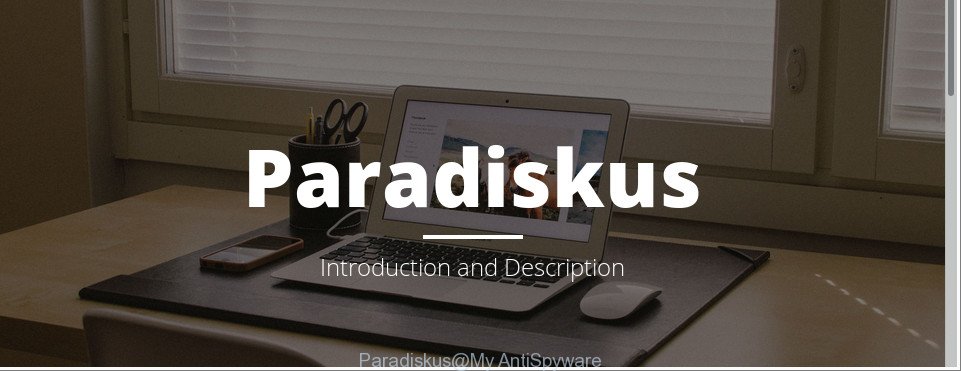
As well as undesired web browser redirects to unwanted ads, the Paradiskus adware may collect your Internet browsing activity by recording URLs visited, IP addresses, web browser version and type, cookie information, Internet Service Provider (ISP) and websites visited. Such kind of behavior can lead to serious security problems or confidential data theft. This is another reason why the Paradiskus adware that causes multiple annoying advertisements and popups, is classified as PUP (potentially unwanted program).
We suggest to delete the Paradiskus adware that causes browsers to open intrusive ads, as soon as you found this problem, as it can reroute your internet browser to web-resources that may load other harmful software on your system.
How to remove Paradiskus (Virus removal guide)
In the tutorial below we will have a look at the Paradiskus adware and how to remove unwanted ads from Internet Explorer, Google Chrome, MS Edge and Mozilla Firefox browser for Windows OS, natively or by using a few free removal tools. Some of the steps will require you to reboot your PC or exit this page. So, read this guide carefully, then bookmark or print it for later reference.
To remove Paradiskus, perform the steps below:
- Manual Paradiskus adware removal
- Paradiskus removal tools
- Use AdBlocker to block Paradiskus redirect and stay safe online
- Tips to prevent Paradiskus adware and other unwanted software
- Finish words
Manual Paradiskus adware removal
These steps to get rid of any adware without any software are presented below. Be sure to carry out the step-by-step guide completely to fully delete the Paradiskus adware which redirects your web-browser to unwanted ad webpages.
Uninstall Paradiskus software
Some potentially unwanted software, browser hijacking applications and ‘ad supported’ software may be removed by uninstalling free programs they came with. If this way does not succeed, then looking them up in the list of installed programs in Microsoft Windows Control Panel. Use the “Uninstall” command in order to get rid of them.
Windows 8, 8.1, 10
First, press the Windows button
Windows XP, Vista, 7
First, press “Start” and select “Control Panel”.
It will display the Windows Control Panel like below.

Next, press “Uninstall a program” ![]()
It will show a list of all software installed on your computer. Scroll through the all list, and uninstall any questionable and unknown apps. To quickly find the latest installed apps, we recommend sort apps by date in the Control panel.
Remove Paradiskus adware from Google Chrome
If your Google Chrome web browser is redirected to undesired Paradiskus ads, it may be necessary to completely reset your browser application to its default settings.
First launch the Chrome. Next, press the button in the form of three horizontal dots (![]() ).
).
It will display the Google Chrome menu. Select More Tools, then press Extensions. Carefully browse through the list of installed plugins. If the list has the extension signed with “Installed by enterprise policy” or “Installed by your administrator”, then complete the following guide: Remove Google Chrome extensions installed by enterprise policy.
Open the Google Chrome menu once again. Further, click the option called “Settings”.

The web-browser will show the settings screen. Another solution to show the Chrome’s settings – type chrome://settings in the browser adress bar and press Enter
Scroll down to the bottom of the page and press the “Advanced” link. Now scroll down until the “Reset” section is visible, as displayed on the screen below and click the “Reset settings to their original defaults” button.

The Google Chrome will show the confirmation dialog box as displayed on the image below.

You need to confirm your action, click the “Reset” button. The web-browser will start the procedure of cleaning. Once it’s complete, the web-browser’s settings including startpage, newtab and default search provider back to the values that have been when the Chrome was first installed on your PC.
Remove Paradiskus from Firefox by resetting internet browser settings
If Firefox settings are hijacked by the ad-supported software, your internet browser displays annoying pop up advertisements, then ‘Reset Firefox’ could solve these problems. It will keep your personal information like browsing history, bookmarks, passwords and web form auto-fill data.
Press the Menu button (looks like three horizontal lines), and click the blue Help icon located at the bottom of the drop down menu as displayed in the figure below.

A small menu will appear, click the “Troubleshooting Information”. On this page, click “Refresh Firefox” button as displayed on the screen below.

Follow the onscreen procedure to restore your Mozilla Firefox web-browser settings to their original settings.
Remove Paradiskus adware from Internet Explorer
If you find that Microsoft Internet Explorer browser settings such as search provider, newtab and home page having been replaced by Paradiskus ad-supported software that causes undesired popups, then you may revert back your settings, via the reset web-browser procedure.
First, launch the IE, click ![]() ) button. Next, click “Internet Options” as displayed on the image below.
) button. Next, click “Internet Options” as displayed on the image below.

In the “Internet Options” screen select the Advanced tab. Next, click Reset button. The Internet Explorer will show the Reset Internet Explorer settings prompt. Select the “Delete personal settings” check box and click Reset button.

You will now need to reboot your system for the changes to take effect. It will get rid of undesired pop up ads, disable malicious and ad-supported browser’s extensions and restore the Internet Explorer’s settings such as start page, new tab and default search provider to default state.
Delete unwanted Scheduled Tasks
Once installed, the Paradiskus adware can add a task in to the Windows Task Scheduler Library. Due to this, every time when you run your PC, it will open an undesired site. So, you need to check the Task Scheduler Library and get rid of all harmful tasks that have been created by the Paradiskus adware.
Press Windows and R keys on your keyboard together. It will display a dialog box which called Run. In the text field, type “taskschd.msc” (without the quotes) and press OK. Task Scheduler window opens. In the left-hand side, click “Task Scheduler Library”, as shown below.

Task scheduler, list of tasks
In the middle part you will see a list of installed tasks. Select the first task, its properties will be open just below automatically. Next, click the Actions tab. Necessary to look at the text which is written under Details. Found something suspicious, then you need remove this task. If you are not sure that executes the task, then google it. If it is a component of the malicious apps, then this task also should be removed.
Further click on it with the right mouse button and select Delete as shown in the following example.

Task scheduler, delete a task
Repeat this step, if you have found a few tasks that have been created by the Paradiskus. Once is complete, close the Task Scheduler window.
Paradiskus removal tools
It is not enough to remove Paradiskus from your system by following the manual steps above to solve all problems. Some the adware related files may remain on your computer and they will recover the adware even after you remove it. For that reason we recommend to use free anti malware tool like Zemana Anti Malware, MalwareBytes Anti Malware and HitmanPro. Either of those programs should can search for and delete Paradiskus ad-supported software that redirects your internet browser to unwanted ad web-pages.
Run Zemana Anti-malware to remove Paradiskus
We suggest using the Zemana Anti-malware which are completely clean your computer of the adware. The utility is an advanced malware removal program developed by (c) Zemana lab. It is able to help you delete potentially unwanted software, hijackers, malicious software, toolbars, ransomware and Paradiskus adware that causes multiple annoying ads and pop ups.
Installing the Zemana AntiMalware (ZAM) is simple. First you will need to download Zemana Free on your system by clicking on the following link.
165053 downloads
Author: Zemana Ltd
Category: Security tools
Update: July 16, 2019
Once downloading is finished, close all software and windows on your system. Open a directory in which you saved it. Double-click on the icon that’s named Zemana.AntiMalware.Setup as displayed on the screen below.
![]()
When the installation begins, you will see the “Setup wizard” that will allow you set up Zemana Free on your computer.

Once installation is finished, you will see window as displayed below.

Now click the “Scan” button to begin checking your machine for the Paradiskus adware. A system scan can take anywhere from 5 to 30 minutes, depending on your personal computer. While the Zemana is scanning, you can see how many objects it has identified either as being malicious software.

When that process is done, Zemana AntiMalware will open a scan report. Review the report and then click “Next” button.

The Zemana Anti Malware (ZAM) will remove Paradiskus adware and other unwanted software.
Scan your machine and remove Paradiskus adware with HitmanPro
If Zemana AntiMalware (ZAM) cannot delete this adware, then we advises to run the HitmanPro. Hitman Pro is a free removal utility for hijacker infections, PUPs, toolbars and Paradiskus adware that causes web browsers to show intrusive pop up advertisements. It is specially made to work as a second scanner for your machine.
Installing the Hitman Pro is simple. First you’ll need to download HitmanPro by clicking on the following link. Save it on your Windows desktop.
After the download is done, open the file location. You will see an icon like below.

Double click the Hitman Pro desktop icon. After the tool is opened, you will see a screen as displayed in the figure below.

Further, press “Next” button to look for Paradiskus adware and other security threats. After Hitman Pro has completed scanning your machine, Hitman Pro will display a screen which contains a list of malicious software that has been found like below.

Review the results once the tool has finished the system scan. If you think an entry should not be quarantined, then uncheck it. Otherwise, simply click “Next” button. It will open a prompt, click the “Activate free license” button.
Remove Paradiskus with Malwarebytes
We suggest using the Malwarebytes Free that are completely clean your personal computer of the adware. The free tool is an advanced malicious software removal application made by (c) Malwarebytes lab. This program uses the world’s most popular antimalware technology. It is able to help you remove Paradiskus software from your system and other PUPs, malware, hijackers, toolbars, ransomware for free.

Visit the page linked below to download MalwareBytes Free. Save it on your Windows desktop.
327278 downloads
Author: Malwarebytes
Category: Security tools
Update: April 15, 2020
Once the downloading process is finished, run it and follow the prompts. Once installed, the MalwareBytes AntiMalware (MBAM) will try to update itself and when this procedure is complete, press the “Scan Now” button to search for Paradiskus adware that causes browsers to show intrusive pop-up ads. Depending on your PC, the scan can take anywhere from a few minutes to close to an hour. When a malware, ‘ad supported’ software or PUPs are detected, the number of the security threats will change accordingly. Wait until the the checking is finished. Review the scan results and then click “Quarantine Selected” button.
The MalwareBytes is a free program that you can use to remove all detected folders, files, services, registry entries and so on. To learn more about this malware removal utility, we advise you to read and follow the few simple steps or the video guide below.
Use AdBlocker to block Paradiskus redirect and stay safe online
It’s important to run ad-blocker programs such as AdGuard to protect your PC from harmful web-pages. Most security experts says that it is okay to block ads. You should do so just to stay safe! And, of course, the AdGuard can to stop Paradiskus redirect and other unwanted web-pages.
AdGuard can be downloaded from the following link. Save it to your Desktop so that you can access the file easily.
26903 downloads
Version: 6.4
Author: © Adguard
Category: Security tools
Update: November 15, 2018
After downloading it, run the downloaded file. You will see the “Setup Wizard” screen as shown below.

Follow the prompts. After the installation is finished, you will see a window as on the image below.

You can click “Skip” to close the installation program and use the default settings, or click “Get Started” button to see an quick tutorial which will assist you get to know AdGuard better.
In most cases, the default settings are enough and you do not need to change anything. Each time, when you launch your PC, AdGuard will start automatically and stop pop-up ads, Paradiskus redirect, as well as other malicious or misleading pages. For an overview of all the features of the application, or to change its settings you can simply double-click on the AdGuard icon, which is located on your desktop.
Tips to prevent Paradiskus adware and other unwanted software
The adware spreads with a simple but quite effective way. It is integrated into the setup file of various free programs. Thus on the process of install, it will be installed onto your PC. In order to avoid adware, you just need to follow a few simple rules: carefully read the Terms of Use and the license, select only a Manual, Custom or Advanced installation method, which enables you to make sure that the application you want to install, thereby protect your system from the Paradiskus and other adware.
Finish words
Now your computer should be clean of the Paradiskus adware. We suggest that you keep AdGuard (to help you stop unwanted pop-up ads and annoying harmful web pages) and Zemana Anti-Malware (to periodically scan your system for new adwares and other malware). Probably you are running an older version of Java or Adobe Flash Player. This can be a security risk, so download and install the latest version right now.
If you are still having problems while trying to remove Paradiskus ads and redirects from the MS Edge, Internet Explorer, Chrome and Mozilla Firefox, then ask for help in our Spyware/Malware removal forum.




















