If you’ve found that the Go.paradiskus.com web site is set as your start page or search engine and you can’t remember making those changes, then it is a sign that your computer is affected by a PUP (potentially unwanted program) from the browser hijackers family and you should fix it without a wait. In this article we’ll inform you about the best possible ways of removing Go.paradiskus.com from the Internet Explorer, Mozilla Firefox, MS Edge and Google Chrome for good.
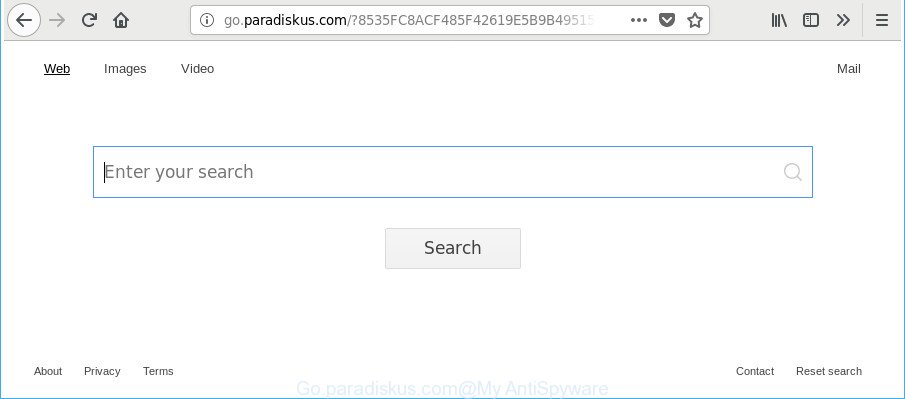
http://go.paradiskus.com/? …
After the hijack, common symptoms include:
- Changing the Microsoft Edge, Internet Explorer, Mozilla Firefox and Chrome built-in search box and search engine by default to Go.paradiskus.com;
- Modifying internet browser’s start page to Go.paradiskus.com;
- Modifying the ‘new tab page’ URL to launch an annoying web site.
Some hijackers also contain adware (also known as ‘ad-supported’ software) which can open undesired advertisements or collect lots of your personal data which can be sold to third parties. These undesired ads can be shown as pop-unders, pop-ups, in-text advertisements, video ads, text links or banners or even massive full page advertisements. Most of the ‘ad supported’ software is made to open advertisements, but certain ‘ad supported’ software is form of spyware that often used to track users to gather a wide variety of your privacy data.
Thus, the Go.paradiskus.com does not really have beneficial features. So, we advise you get rid of Go.paradiskus.com homepage from the Edge, IE, Google Chrome and Mozilla Firefox internet browsers immediately. This will also prevent the browser hijacker from tracking your online activities. A full Go.paradiskus.com removal can be easily carried out using manual or automatic method listed below.
Remove Go.paradiskus.com from Google Chrome, Firefox, IE, Edge
Fortunately, it is not hard to remove the Go.paradiskus.com browser hijacker infection. In the following instructions, we will provide two ways to free your computer of this hijacker. One is the manual removal solution and the other is automatic removal solution. You can select the way that best fits you. Please follow the removal guide below to delete Go.paradiskus.com right now!
To remove Go.paradiskus.com, perform the steps below:
- Manual Go.paradiskus.com homepage removal
- How to delete Go.paradiskus.com start page with free software
- Use AdBlocker to stop Go.paradiskus.com and stay safe online
- How can you prevent the Go.paradiskus.com browser hijacker
- To sum up
Manual Go.paradiskus.com homepage removal
The useful removal tutorial for the Go.paradiskus.com . The detailed procedure can be followed by anyone as it really does take you step-by-step. If you follow this process to delete Go.paradiskus.com redirect let us know how you managed by sending us your comments please.
Delete Go.paradiskus.com related apps through the Control Panel of your personal computer
The process of hijacker infection removal is generally the same across all versions of MS Windows OS from 10 to XP. To start with, it is necessary to check the list of installed apps on your computer and uninstall all unused, unknown and suspicious programs.
Press Windows button ![]() , then click Search
, then click Search ![]() . Type “Control panel”and press Enter. If you using Windows XP or Windows 7, then click “Start” and select “Control Panel”. It will show the Windows Control Panel as on the image below.
. Type “Control panel”and press Enter. If you using Windows XP or Windows 7, then click “Start” and select “Control Panel”. It will show the Windows Control Panel as on the image below.

Further, click “Uninstall a program” ![]()
It will open a list of all programs installed on your PC system. Scroll through the all list, and uninstall any dubious and unknown programs.
Remove Go.paradiskus.com from Internet Explorer
By resetting Internet Explorer internet browser you restore your internet browser settings to its default state. This is basic when troubleshooting problems that might have been caused by hijacker such as Go.paradiskus.com.
First, launch the Microsoft Internet Explorer, then click ‘gear’ icon ![]() . It will display the Tools drop-down menu on the right part of the web-browser, then press the “Internet Options” as displayed on the screen below.
. It will display the Tools drop-down menu on the right part of the web-browser, then press the “Internet Options” as displayed on the screen below.

In the “Internet Options” screen, select the “Advanced” tab, then click the “Reset” button. The Internet Explorer will open the “Reset Internet Explorer settings” dialog box. Further, click the “Delete personal settings” check box to select it. Next, press the “Reset” button like below.

Once the procedure is finished, press “Close” button. Close the IE and reboot your PC system for the changes to take effect. This step will help you to restore your web-browser’s search engine, newtab page and start page to default state.
Remove Go.paradiskus.com from Mozilla Firefox by resetting browser settings
If your Mozilla Firefox browser startpage has changed to Go.paradiskus.com without your permission or an unknown search provider shows results for your search, then it may be time to perform the internet browser reset. It will save your personal information like saved passwords, bookmarks, auto-fill data and open tabs.
First, run the Firefox and click ![]() button. It will open the drop-down menu on the right-part of the web-browser. Further, click the Help button (
button. It will open the drop-down menu on the right-part of the web-browser. Further, click the Help button (![]() ) like below.
) like below.

In the Help menu, select the “Troubleshooting Information” option. Another way to open the “Troubleshooting Information” screen – type “about:support” in the web-browser adress bar and press Enter. It will open the “Troubleshooting Information” page as shown on the image below. In the upper-right corner of this screen, press the “Refresh Firefox” button.

It will display the confirmation prompt. Further, press the “Refresh Firefox” button. The Firefox will start a process to fix your problems that caused by the Go.paradiskus.com browser hijacker infection and other internet browser’s malicious extensions. Once, it is finished, click the “Finish” button.
Remove Go.paradiskus.com search from Chrome
If your Chrome internet browser is rerouted to annoying Go.paradiskus.com page, it may be necessary to completely reset your web-browser application to its default settings.
First open the Google Chrome. Next, click the button in the form of three horizontal dots (![]() ).
).
It will show the Google Chrome menu. Choose More Tools, then press Extensions. Carefully browse through the list of installed add-ons. If the list has the extension signed with “Installed by enterprise policy” or “Installed by your administrator”, then complete the following instructions: Remove Google Chrome extensions installed by enterprise policy.
Open the Google Chrome menu once again. Further, press the option called “Settings”.

The internet browser will show the settings screen. Another solution to open the Google Chrome’s settings – type chrome://settings in the web browser adress bar and press Enter
Scroll down to the bottom of the page and click the “Advanced” link. Now scroll down until the “Reset” section is visible, like below and click the “Reset settings to their original defaults” button.

The Google Chrome will display the confirmation prompt as on the image below.

You need to confirm your action, press the “Reset” button. The web-browser will start the task of cleaning. Once it’s done, the browser’s settings including new tab page, default search provider and start page back to the values which have been when the Google Chrome was first installed on your computer.
How to delete Go.paradiskus.com start page with free software
The manual tutorial above is tedious to follow and can not always help to completely remove the Go.paradiskus.com hijacker. Here I am telling you an automatic way to remove this hijacker from your computer completely. Zemana, MalwareBytes and Hitman Pro are antimalware tools that can detect and delete all kinds of malicious software including browser hijacker infection related to Go.paradiskus.com .
How to automatically remove Go.paradiskus.com with Zemana Free
Zemana highly recommended, because it can detect security threats such ad supported software and hijackers that most ‘classic’ antivirus apps fail to pick up on. Moreover, if you have any Go.paradiskus.com browser hijacker infection removal problems which cannot be fixed by this tool automatically, then Zemana Anti Malware (ZAM) provides 24X7 online assistance from the highly experienced support staff.

- Please go to the following link to download the latest version of Zemana Free for Windows. Save it on your Windows desktop.
Zemana AntiMalware
165094 downloads
Author: Zemana Ltd
Category: Security tools
Update: July 16, 2019
- When downloading is complete, close all applications and windows on your personal computer. Open a folder in which you saved it. Double-click on the icon that’s named Zemana.AntiMalware.Setup.
- Further, click Next button and follow the prompts.
- Once install is done, press the “Scan” button to scan for browser hijacker infection that responsible for web browser redirect to the intrusive Go.paradiskus.com page. A scan may take anywhere from 10 to 30 minutes, depending on the number of files on your computer and the speed of your computer. While the Zemana Free tool is checking, you can see how many objects it has identified as being infected by malware.
- When that process is finished, Zemana AntiMalware (ZAM) will prepare a list of undesired and ad-supported software. Review the results once the utility has finished the system scan. If you think an entry should not be quarantined, then uncheck it. Otherwise, simply click “Next”. When the process is complete, you can be prompted to reboot your machine.
Use HitmanPro to delete Go.paradiskus.com from the system
HitmanPro is a free program which created to get rid of malicious software, PUPs, adware and browser hijackers from your PC running Microsoft Windows 10, 8, 7, XP (32-bit and 64-bit). It’ll help to identify and remove Go.paradiskus.com hijacker and other web browser’s harmful addons, including its files, folders and registry keys.
Download Hitman Pro on your machine from the following link.
Once the downloading process is finished, open the file location. You will see an icon like below.

Double click the Hitman Pro desktop icon. When the utility is started, you will see a screen as on the image below.

Further, click “Next” button for checking your system for the hijacker responsible for redirections to Go.paradiskus.com. A system scan can take anywhere from 5 to 30 minutes, depending on your machine. When that process is done, Hitman Pro will display a screen which contains a list of malware that has been found like below.

You may remove threats (move to Quarantine) by simply click “Next” button. It will display a dialog box, press the “Activate free license” button.
Automatically delete Go.paradiskus.com redirect with Malwarebytes
We advise using the Malwarebytes Free. You may download and install Malwarebytes to find out and delete Go.paradiskus.com search from your computer. When installed and updated, the free malicious software remover will automatically scan and detect all threats present on the system.

- Click the link below to download the latest version of MalwareBytes for MS Windows. Save it to your Desktop.
Malwarebytes Anti-malware
327319 downloads
Author: Malwarebytes
Category: Security tools
Update: April 15, 2020
- After downloading is finished, close all software and windows on your system. Open a file location. Double-click on the icon that’s named mb3-setup.
- Further, click Next button and follow the prompts.
- Once setup is finished, click the “Scan Now” button for scanning your personal computer for the browser hijacker that reroutes your web-browser to annoying Go.paradiskus.com website. A scan can take anywhere from 10 to 30 minutes, depending on the count of files on your computer and the speed of your PC system. When a threat is detected, the count of the security threats will change accordingly.
- After MalwareBytes Anti-Malware (MBAM) completes the scan, MalwareBytes Free will show a list of all threats detected by the scan. Next, you need to press “Quarantine Selected”. When finished, you can be prompted to restart your PC.
The following video offers a steps on how to get rid of browser hijackers, adware and other malware with MalwareBytes Free.
Use AdBlocker to stop Go.paradiskus.com and stay safe online
Enabling an ad-blocker program such as AdGuard is an effective way to alleviate the risks. Additionally, ad-blocking programs will also protect you from harmful ads and web sites, and, of course, stop redirection chain to Go.paradiskus.com and similar websites.
AdGuard can be downloaded from the following link. Save it to your Desktop.
26913 downloads
Version: 6.4
Author: © Adguard
Category: Security tools
Update: November 15, 2018
After the downloading process is finished, double-click the downloaded file to run it. The “Setup Wizard” window will show up on the computer screen like below.

Follow the prompts. AdGuard will then be installed and an icon will be placed on your desktop. A window will show up asking you to confirm that you want to see a quick guide as shown in the following example.

Click “Skip” button to close the window and use the default settings, or press “Get Started” to see an quick instructions which will allow you get to know AdGuard better.
Each time, when you launch your computer, AdGuard will run automatically and block pop-ups, Go.paradiskus.com redirect, as well as other malicious or misleading pages. For an overview of all the features of the program, or to change its settings you can simply double-click on the AdGuard icon, that is located on your desktop.
How can you prevent the Go.paradiskus.com browser hijacker
The Go.paradiskus.com hijacker gets on your PC along with various free software. This means that you need to be very careful when installing programs downloaded from the Web, even from a large proven hosting. Be sure to read the Terms of Use and the Software license, select only the Manual, Advanced or Custom setup option, switch off all additional modules and apps are offered to install.
To sum up
Once you’ve finished the step-by-step guidance shown above, your system should be clean from this browser hijacker and other malicious software. The MS Edge, Firefox, IE and Chrome will no longer show annoying Go.paradiskus.com web page on startup. Unfortunately, if the few simple steps does not help you, then you have caught a new browser hijacker, and then the best way – ask for help.
Please start a new thread by using the “New Topic” button in the Spyware Removal forum. When posting your HJT log, try to give us some details about your problems, so we can try to help you more accurately. Wait for one of our trained “Security Team” or Site Administrator to provide you with knowledgeable assistance tailored to your problem with the unwanted Go.paradiskus.com .



















