Every time, when you surf the Net with your web-browser the Bqiovml.com web-site keeps annoying you? Then you need to know that you’ve a potentially unwanted program from the adware (also known as ad-supported software) family installed on your PC system. The ad-supported software can end up on your machine in various ways. Most commonly is when you download and install free programs and forget to uncheck the box for the additional applications installation. Don’t panic because we’ve got the solution. Here’s a tutorial on how to get rid of annoying Bqiovml.com redirect from the Chrome, Firefox, Microsoft Internet Explorer and Edge and other web browsers.
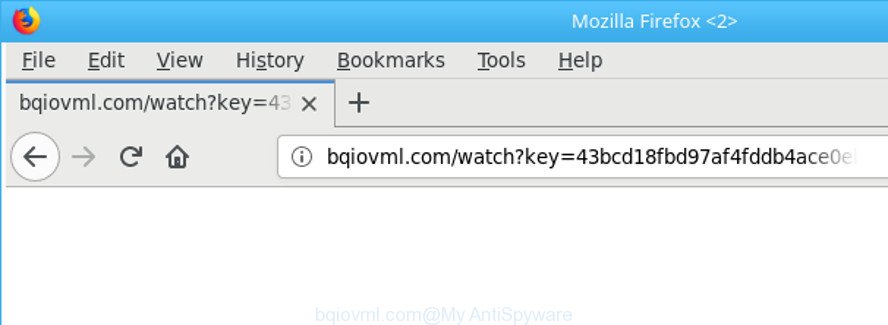
http://bqiovml.com/watch?key= …
What is more, the adware responsible for Bqiovml.com pop-ups, may display ads depend on a website that you are visiting. That is, it’s clear that this adware, without your permission, steals personal information such as: your ip address, what is a webpage you are viewing now, what you are looking for on the World Wide Web, which links you are clicking, and much, much more. Even worse, the ad supported software may monetize its functionality by gathering confidential information from your browsing sessions. This personal data, afterwards, can be easily sold to third party companies. This puts your user data at a security risk.
The malicious software from the adware family that alters the settings of internet browsers usually affects only the Google Chrome, Microsoft Edge, Internet Explorer and Firefox. However, possible situations, when any other web-browsers will be affected too. The adware may modify the Target property of a browser’s shortcut, so every time you open the internet browser, instead of your startpage, you will see the unwanted Bqiovml.com web site.
We strongly advise that you perform the guide below which will help you to delete Bqiovml.com pop up advertisements using the standard features of Windows and some proven free applications.
Remove Bqiovml.com redirect (removal instructions)
The ad supported software is a form of malicious software that you might have difficulty in removing it from your computer. Luckily, you have found the effective Bqiovml.com redirect removal guidance in this blog post. Both the manual removal solution and the automatic removal method will be provided below and you can just choose the one that best for you. If you have any questions or need assist then type a comment below. Some of the steps will require you to reboot your personal computer or exit this webpage. So, read this guidance carefully, then bookmark or print it for later reference.
To remove Bqiovml.com, execute the following steps:
- How to remove Bqiovml.com ads without any software
- Uninstall Bqiovml.com related apps through the Control Panel of your machine
- Remove unwanted Scheduled Tasks
- Remove Bqiovml.com pop up advertisements from Chrome
- Delete Bqiovml.com ads from Mozilla Firefox
- Remove Bqiovml.com popup ads from IE
- Clean up the internet browsers shortcuts that have been infected by ‘ad supported’ software
- How to automatically get rid of Bqiovml.com pop-up advertisements
- Run AdBlocker to stop Bqiovml.com and stay safe online
- Tips to prevent Bqiovml.com popup ads and other unwanted apps
- Finish words
How to remove Bqiovml.com ads without any software
If you perform exactly the instructions below you should be able to remove the Bqiovml.com pop-up ads from the Internet Explorer, Google Chrome, Microsoft Edge and Mozilla Firefox browsers.
Uninstall Bqiovml.com related apps through the Control Panel of your machine
Some PUPs, browser hijacking apps and ad supported software can be deleted by uninstalling the free applications they came with. If this way does not succeed, then looking them up in the list of installed software in MS Windows Control Panel. Use the “Uninstall” command in order to get rid of them.
Press Windows button ![]() , then press Search
, then press Search ![]() . Type “Control panel”and press Enter. If you using Windows XP or Windows 7, then click “Start” and select “Control Panel”. It will open the Windows Control Panel as displayed on the image below.
. Type “Control panel”and press Enter. If you using Windows XP or Windows 7, then click “Start” and select “Control Panel”. It will open the Windows Control Panel as displayed on the image below.

Further, press “Uninstall a program” ![]()
It will show a list of all software installed on your machine. Scroll through the all list, and delete any suspicious and unknown software.
Remove unwanted Scheduled Tasks
If the annoying Bqiovml.com page opens automatically on Windows startup or at equal time intervals, then you need to check the Task Scheduler Library and remove all tasks that have been created by unwanted apps.
Press Windows and R keys on your keyboard at the same time. It will open a dialog box that titled with Run. In the text field, type “taskschd.msc” (without the quotes) and press OK. Task Scheduler window opens. In the left-hand side, click “Task Scheduler Library”, as shown on the screen below.

Task scheduler, list of tasks
In the middle part you will see a list of installed tasks. Select the first task, its properties will be display just below automatically. Next, click the Actions tab. Necessary to look at the text which is written under Details. Found something like “explorer.exe http://site.address” or “chrome.exe http://site.address” or “firefox.exe http://site.address”, then you need remove this task. If you are not sure that executes the task, then google it. If it’s a component of the unwanted applications, then this task also should be removed.
Further click on it with the right mouse button and select Delete as shown on the screen below.

Task scheduler, delete a task
Repeat this step, if you have found a few tasks that have been created by malicious program. Once is finished, close the Task Scheduler window.
Remove Bqiovml.com pop up advertisements from Chrome
Use the Reset browser utility of the Google Chrome to reset all its settings such as newtab page, search engine by default and start page to original defaults. This is a very useful tool to use, in the case of internet browser redirects to annoying ad websites like Bqiovml.com.

- First, run the Chrome and click the Menu icon (icon in the form of three dots).
- It will show the Google Chrome main menu. Choose More Tools, then press Extensions.
- You will see the list of installed extensions. If the list has the extension labeled with “Installed by enterprise policy” or “Installed by your administrator”, then complete the following tutorial: Remove Chrome extensions installed by enterprise policy.
- Now open the Google Chrome menu once again, click the “Settings” menu.
- Next, press “Advanced” link, which located at the bottom of the Settings page.
- On the bottom of the “Advanced settings” page, click the “Reset settings to their original defaults” button.
- The Google Chrome will open the reset settings dialog box as shown on the screen above.
- Confirm the browser’s reset by clicking on the “Reset” button.
- To learn more, read the blog post How to reset Chrome settings to default.
Delete Bqiovml.com ads from Mozilla Firefox
If the Mozilla Firefox settings like default search provider, startpage and new tab have been modified by the ‘ad supported’ software, then resetting it to the default state can help. When using the reset feature, your personal information such as passwords, bookmarks, browsing history and web form auto-fill data will be saved.
Press the Menu button (looks like three horizontal lines), and press the blue Help icon located at the bottom of the drop down menu as shown on the screen below.

A small menu will appear, click the “Troubleshooting Information”. On this page, press “Refresh Firefox” button as displayed on the image below.

Follow the onscreen procedure to revert back your Firefox web browser settings to their default values.
Remove Bqiovml.com popup ads from IE
The Internet Explorer reset is great if your web browser is hijacked or you have unwanted addo-ons or toolbars on your web-browser, which installed by an malware.
First, run the Microsoft Internet Explorer, then click ‘gear’ icon ![]() . It will display the Tools drop-down menu on the right part of the web-browser, then press the “Internet Options” as shown on the screen below.
. It will display the Tools drop-down menu on the right part of the web-browser, then press the “Internet Options” as shown on the screen below.

In the “Internet Options” screen, select the “Advanced” tab, then click the “Reset” button. The Internet Explorer will open the “Reset Internet Explorer settings” prompt. Further, press the “Delete personal settings” check box to select it. Next, click the “Reset” button as displayed in the following example.

When the process is done, click “Close” button. Close the IE and reboot your computer for the changes to take effect. This step will help you to restore your web browser’s homepage, search provider and newtab page to default state.
Clean up the internet browsers shortcuts that have been infected by ‘ad supported’ software
The adware that causes lots of unwanted Bqiovml.com pop up advertisements, can hijack various Windows shortcuts on your desktop (most often, all browsers shortcuts), so in this step you need to check and clean them by removing the argument like http://site.address/.
Right click on the shortcut of affected internet browser as shown in the figure below.

Select the “Properties” option and it’ll open the shortcut’s properties. Next, press the “Shortcut” tab and then delete the “http://site.address” string from Target field as shown on the image below.

Then click OK to save changes. Repeat the step for all web-browsers that are rerouted to the Bqiovml.com undesired web site.
How to automatically get rid of Bqiovml.com pop-up advertisements
If your machine is still infected with ad-supported software that responsible for web browser reroute to the intrusive Bqiovml.com website, then the best way of detection and removal is to run an anti malware scan on the machine. Download free malware removal tools below and launch a full system scan. It will help you remove all components of the ad-supported software from hardisk and Windows registry.
Scan and clean your internet browser of Bqiovml.com pop-ups with Zemana Anti-malware
We recommend using the Zemana Anti-malware which are completely clean your computer of the adware. The utility is an advanced malicious software removal program designed by (c) Zemana lab. It is able to help you remove PUPs, browser hijacker infections, malicious software, toolbars, ransomware and adware that causes unwanted Bqiovml.com advertisements.

- Installing the Zemana AntiMalware (ZAM) is simple. First you’ll need to download Zemana Anti Malware by clicking on the link below.
Zemana AntiMalware
165094 downloads
Author: Zemana Ltd
Category: Security tools
Update: July 16, 2019
- At the download page, click on the Download button. Your internet browser will display the “Save as” prompt. Please save it onto your Windows desktop.
- After downloading is done, please close all software and open windows on your PC system. Next, run a file called Zemana.AntiMalware.Setup.
- This will run the “Setup wizard” of Zemana onto your machine. Follow the prompts and do not make any changes to default settings.
- When the Setup wizard has finished installing, the Zemana Free will open and show the main window.
- Further, press the “Scan” button to start scanning your system for the adware responsible for Bqiovml.com advertisements. A scan can take anywhere from 10 to 30 minutes, depending on the number of files on your personal computer and the speed of your computer. While the Zemana Free is checking, you can see number of objects it has identified either as being malicious software.
- Once the system scan is finished, the results are displayed in the scan report.
- Review the scan results and then click the “Next” button. The tool will get rid of adware that causes tons of unwanted Bqiovml.com popups. Once the clean-up is finished, you may be prompted to reboot the computer.
- Close the Zemana AntiMalware (ZAM) and continue with the next step.
Use HitmanPro to delete Bqiovml.com advertisements from web-browser
HitmanPro cleans your system from browser hijackers, potentially unwanted programs, unwanted toolbars, web browser extensions and other undesired programs such as adware related to Bqiovml.com popup ads. The free removal utility will help you enjoy your personal computer to its fullest. HitmanPro uses advanced behavioral detection technologies to search for if there are unwanted apps in your PC. You can review the scan results, and select the items you want to erase.
Please go to the following link to download the latest version of HitmanPro for Microsoft Windows. Save it on your Microsoft Windows desktop or in any other place.
After downloading is finished, open the file location. You will see an icon like below.

Double click the HitmanPro desktop icon. When the tool is started, you will see a screen as displayed on the screen below.

Further, press “Next” button . Hitman Pro program will scan through the whole computer for the adware that responsible for the appearance of Bqiovml.com pop up advertisements. Depending on your machine, the scan can take anywhere from a few minutes to close to an hour. When the system scan is done, HitmanPro will show you the results as displayed in the following example.

Review the scan results and then click “Next” button. It will show a dialog box, press the “Activate free license” button.
Automatically get rid of Bqiovml.com pop-up ads with Malwarebytes
Remove Bqiovml.com advertisements manually is difficult and often the ‘ad supported’ software is not completely removed. Therefore, we suggest you to use the Malwarebytes Free that are completely clean your computer. Moreover, the free application will allow you to delete malicious software, PUPs, toolbars and hijackers that your personal computer can be infected too.
Download MalwareBytes Anti Malware by clicking on the following link. Save it on your MS Windows desktop or in any other place.
327319 downloads
Author: Malwarebytes
Category: Security tools
Update: April 15, 2020
When downloading is finished, close all windows on your PC system. Further, launch the file named mb3-setup. If the “User Account Control” prompt pops up as shown on the image below, press the “Yes” button.

It will display the “Setup wizard” which will assist you install MalwareBytes Free on the machine. Follow the prompts and do not make any changes to default settings.

Once installation is done successfully, click Finish button. Then MalwareBytes AntiMalware will automatically run and you can see its main window as shown on the image below.

Next, press the “Scan Now” button . MalwareBytes Anti Malware (MBAM) utility will begin scanning the whole computer to find out ‘ad supported’ software that causes a huge count of undesired Bqiovml.com pop-up advertisements. When a threat is found, the number of the security threats will change accordingly. Wait until the the checking is finished.

After the system scan is finished, MalwareBytes will display you the results. Next, you need to press “Quarantine Selected” button.

The MalwareBytes Free will start to remove ad supported software which developed to reroute your internet browser to various ad websites like Bqiovml.com. When that process is done, you can be prompted to reboot your personal computer. We suggest you look at the following video, which completely explains the process of using the MalwareBytes AntiMalware (MBAM) to remove browser hijacker infections, adware and other malicious software.
Run AdBlocker to stop Bqiovml.com and stay safe online
In order to increase your security and protect your system against new unwanted advertisements and malicious websites, you need to use ad blocker application that blocks an access to malicious ads and sites. Moreover, the program can block the open of intrusive advertising, which also leads to faster loading of web pages and reduce the consumption of web traffic.
- AdGuard can be downloaded from the following link. Save it to your Desktop.
Adguard download
26913 downloads
Version: 6.4
Author: © Adguard
Category: Security tools
Update: November 15, 2018
- When downloading is complete, start the downloaded file. You will see the “Setup Wizard” program window. Follow the prompts.
- After the install is finished, click “Skip” to close the setup application and use the default settings, or click “Get Started” to see an quick tutorial which will help you get to know AdGuard better.
- In most cases, the default settings are enough and you do not need to change anything. Each time, when you start your PC, AdGuard will run automatically and block popup advertisements, web sites such as Bqiovml.com, as well as other malicious or misleading websites. For an overview of all the features of the program, or to change its settings you can simply double-click on the icon called AdGuard, which can be found on your desktop.
Tips to prevent Bqiovml.com popup ads and other unwanted apps
The majority of adware spreads together with freeware or even paid software that World Wide Web users can easily download online. The setup files of such apps, in many cases, clearly indicate that they will install bundled apps. The option is given to users to stop the install of any optional programs. So, in order to avoid the install of any ad-supported software: read all disclaimers and install screens very carefully, select only Custom or Advanced installation option and reject all bundled applications in which you are unsure.
Finish words
Now your machine should be free of the adware that causes web browsers to show unwanted Bqiovml.com ads. We suggest that you keep AdGuard (to help you stop unwanted advertisements and intrusive harmful web-sites) and Zemana (to periodically scan your personal computer for new malicious software, hijackers and adware). Make sure that you have all the Critical Updates recommended for Microsoft Windows OS. Without regular updates you WILL NOT be protected when new hijackers, harmful applications and ad-supported software are released.
If you are still having problems while trying to delete Bqiovml.com popups from your web browser, then ask for help in our Spyware/Malware removal forum.



















