Every time, when you browse the World Wide Web with your browser the Viralvideos.tips pop-up ads keeps annoying you? Then most probably that adware (also known as ‘ad-supported’ software) was installed on your computer. The adware can end up on your machine in various methods. In many cases is when you download and install free applications and forget to uncheck the box for the bundled software installation. Do not panic because we’ve got the solution. Here’s a guidance on how to remove intrusive Viralvideos.tips redirect from the Microsoft Edge, Firefox, Chrome and Internet Explorer and other web-browsers.
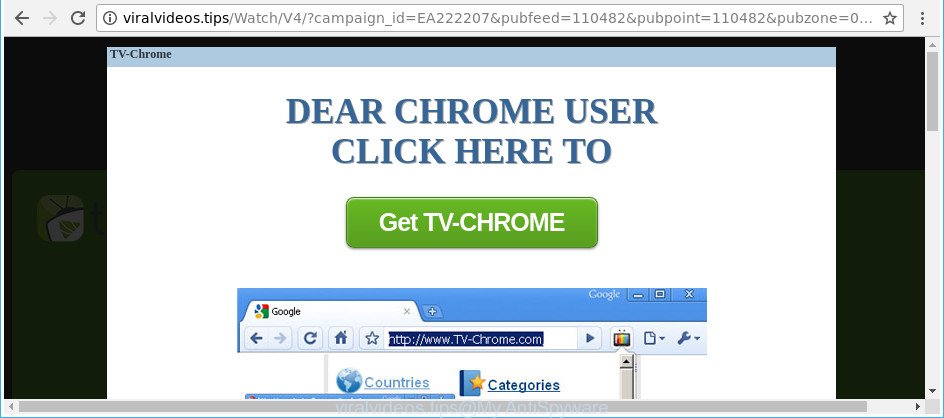
http://viralvideos.tips/Watch/V4/?campaign_id= …
It is probably that you might be bothered with the ad-supported software that cause undesired Viralvideos.tips popup ads to appear. You should not disregard this undesired software. The adware might not only open unwanted ads, but redirect your web browser to shady pages. What is more, the adware can analyze your browsing, and gain access to your confidential information and, subsequently, can transfer it to third parties. Thus, there are more than enough reasons to get rid of Viralvideos.tips popups from your computer.
The malicious apps from the ad-supported software family that modifies the settings of internet browsers usually hijacks only the Microsoft Internet Explorer, Google Chrome, Mozilla Firefox and Edge. However, possible situations, when any other web-browsers will be infected too. The adware may modify the Target property of a web-browser’s shortcut, so every time you run the browser, instead of your start page, you will see the annoying Viralvideos.tips site.
Therefore it’s very important to follow the tutorial below immediately. The instructions will assist you to delete adware as well as clean your computer from the Viralvideos.tips pop-ups. What is more, the steps below will help you remove other malicious software such as undesired toolbars and browser hijackers, which can be installed onto computer along with the adware.
Remove Viralvideos.tips pop up ads
The following steps will help you to get rid of Viralvideos.tips ads from the Google Chrome, Microsoft Edge, Mozilla Firefox and IE. Moreover, the few simple steps below will allow you to get rid of malware, hijacker infections, potentially unwanted software and toolbars that your system may be infected. Please do the guidance step by step. If you need assist or have any questions, then ask for our assistance or type a comment below. Some of the steps will require you to reboot your computer or close this web-site. So, read this guidance carefully, then bookmark or print it for later reference.
To remove Viralvideos.tips, complete the steps below:
- Remove Viralvideos.tips pop-up ads without any tools
- Delete PUPs through the Microsoft Windows Control Panel
- Delete Viralvideos.tips pop up advertisements from Firefox
- Remove Viralvideos.tips pop-ups from Google Chrome
- Remove Viralvideos.tips ads from Microsoft Internet Explorer
- Remove unwanted Scheduled Tasks
- Disinfect the browser’s shortcuts to remove Viralvideos.tips redirect
- Viralvideos.tips pop up ads automatic removal
- Use AdBlocker to stop Viralvideos.tips and stay safe online
- How to prevent Viralvideos.tips pop up advertisements from getting inside your PC system
- Finish words
Remove Viralvideos.tips pop-up ads without any tools
If you perform exactly the steps below you should be able to remove the Viralvideos.tips redirect from the Firefox, Internet Explorer, Edge and Google Chrome web-browsers.
Delete PUPs through the Microsoft Windows Control Panel
The best way to begin the personal computer cleanup is to delete unknown and questionable applications. Using the Windows Control Panel you can do this quickly and easily. This step, in spite of its simplicity, should not be ignored, because the removing of unneeded software can clean up the Mozilla Firefox, Google Chrome, Edge and Internet Explorer from pop-up advertisements, hijackers and so on.
Make sure you have closed all internet browsers and other apps. Press CTRL, ALT, DEL keys together to open the MS Windows Task Manager.

Click on the “Processes” tab, look for something dubious that is the adware responsible for Viralvideos.tips popups then right-click it and select “End Task” or “End Process” option. In most cases, malware masks itself to avoid detection by imitating legitimate MS Windows processes. A process is particularly suspicious: it’s taking up a lot of memory (despite the fact that you closed all of your programs), its name is not familiar to you (if you are in doubt, you can always check the program by doing a search for its name in Google, Yahoo or Bing).
Next, uninstall any unwanted and suspicious programs from your Control panel.
Windows 10, 8.1, 8
Now, click the Windows button, type “Control panel” in search and press Enter. Select “Programs and Features”, then “Uninstall a program”.

Look around the entire list of applications installed on your machine. Most likely, one of them is the adware responsible for Viralvideos.tips redirect. Choose the suspicious program or the application that name is not familiar to you and remove it.
Windows Vista, 7
From the “Start” menu in Microsoft Windows, select “Control Panel”. Under the “Programs” icon, choose “Uninstall a program”.

Select the dubious or any unknown applications, then click “Uninstall/Change” button to delete this unwanted program from your personal computer.
Windows XP
Click the “Start” button, select “Control Panel” option. Click on “Add/Remove Programs”.

Select an undesired application, then click “Change/Remove” button. Follow the prompts.
Delete Viralvideos.tips pop up advertisements from Firefox
Resetting your Mozilla Firefox is good initial troubleshooting step for any issues with your web browser application, including the redirect to Viralvideos.tips web page. It’ll keep your personal information such as browsing history, bookmarks, passwords and web form auto-fill data.
First, run the Firefox and click ![]() button. It will display the drop-down menu on the right-part of the web-browser. Further, click the Help button (
button. It will display the drop-down menu on the right-part of the web-browser. Further, click the Help button (![]() ) like below.
) like below.

In the Help menu, select the “Troubleshooting Information” option. Another way to open the “Troubleshooting Information” screen – type “about:support” in the web-browser adress bar and press Enter. It will show the “Troubleshooting Information” page as displayed in the figure below. In the upper-right corner of this screen, press the “Refresh Firefox” button.

It will open the confirmation dialog box. Further, click the “Refresh Firefox” button. The Firefox will start a process to fix your problems that caused by the adware that made to redirect your web browser to various ad pages such as Viralvideos.tips. When, it’s finished, press the “Finish” button.
Remove Viralvideos.tips pop-ups from Google Chrome
Like other modern web-browsers, the Chrome has the ability to reset the settings to their default values and thereby restore the web browser’s settings such as search provider by default, new tab page and homepage that have been changed by the ad-supported software which designed to reroute your browser to various ad websites such as Viralvideos.tips.

- First start the Chrome and press Menu button (small button in the form of three dots).
- It will open the Google Chrome main menu. Choose More Tools, then click Extensions.
- You will see the list of installed addons. If the list has the extension labeled with “Installed by enterprise policy” or “Installed by your administrator”, then complete the following steps: Remove Chrome extensions installed by enterprise policy.
- Now open the Chrome menu once again, click the “Settings” menu.
- You will see the Chrome’s settings page. Scroll down and click “Advanced” link.
- Scroll down again and press the “Reset” button.
- The Google Chrome will display the reset profile settings page as shown on the image above.
- Next press the “Reset” button.
- Once this procedure is finished, your internet browser’s new tab, search provider by default and homepage will be restored to their original defaults.
- To learn more, read the blog post How to reset Chrome settings to default.
Remove Viralvideos.tips ads from Microsoft Internet Explorer
By resetting Microsoft Internet Explorer web-browser you return your web-browser settings to its default state. This is first when troubleshooting problems that might have been caused by adware that causes a lot of intrusive Viralvideos.tips pop up ads.
First, run the Internet Explorer, click ![]() ) button. Next, click “Internet Options” as displayed in the following example.
) button. Next, click “Internet Options” as displayed in the following example.

In the “Internet Options” screen select the Advanced tab. Next, press Reset button. The Microsoft Internet Explorer will display the Reset Internet Explorer settings dialog box. Select the “Delete personal settings” check box and click Reset button.

You will now need to reboot your PC for the changes to take effect. It will remove ‘ad supported’ software that responsible for internet browser reroute to the unwanted Viralvideos.tips page, disable malicious and ad-supported web browser’s extensions and restore the Internet Explorer’s settings like homepage, search engine by default and new tab to default state.
Remove unwanted Scheduled Tasks
If the unwanted Viralvideos.tips web-site opens automatically on Windows startup or at equal time intervals, then you need to check the Task Scheduler Library and remove all tasks which have been created by ‘ad-supported’ software.
Press Windows and R keys on the keyboard simultaneously. This shows a dialog box that titled with Run. In the text field, type “taskschd.msc” (without the quotes) and press OK. Task Scheduler window opens. In the left-hand side, click “Task Scheduler Library”, as shown below.

Task scheduler
In the middle part you will see a list of installed tasks. Please choose the first task, its properties will be display just below automatically. Next, press the Actions tab. Pay attention to that it launches on your computer. Found something like “explorer.exe http://site.address” or “chrome.exe http://site.address”, then delete this harmful task. If you are not sure that executes the task, check it through a search engine. If it is a component of the malicious applications, then this task also should be removed.
Having defined the task that you want to remove, then press on it with the right mouse button and select Delete as shown below.

Delete a task
Repeat this step, if you have found a few tasks which have been created by malicious apps. Once is finished, close the Task Scheduler window.
Disinfect the browser’s shortcuts to remove Viralvideos.tips redirect
When installed, this adware responsible for redirecting your web-browser to Viralvideos.tips site, may add an argument such as “http://site.address” into the Target property of the desktop shortcut for the Internet Explorer, Microsoft Edge, Firefox and Google Chrome. Due to this, every time you start the web browser, it will display an intrusive ad page.
Click the right mouse button to a desktop shortcut that you use to start your web browser. Next, choose the “Properties” option. Important: necessary to click on the desktop shortcut file for the web-browser that is rerouted to the Viralvideos.tips or other undesired website.
Further, necessary to look at the text that is written in the “Target” field. The ‘ad supported’ software which developed to redirect your web-browser to various ad websites like Viralvideos.tips can change the contents of this field, which describes the file to be launch when you run your internet browser. Depending on the internet browser you’re using, there should be:
- Google Chrome: chrome.exe
- Opera: opera.exe
- Firefox: firefox.exe
- Internet Explorer: iexplore.exe
If you are seeing an unknown text such as “http://site.addres” that has been added here, then you should remove it, like below.

Next, click the “OK” button to save the changes. Now, when you open the browser from this desktop shortcut file, it does not occur automatically redirect on the Viralvideos.tips web site or any other annoying web pages. Once the step is complete, we recommend to go to the next step.
Viralvideos.tips pop up ads automatic removal
The adware can hide its components which are difficult for you to find out and remove completely. This can lead to the fact that after some time, the adware which created to reroute your internet browser to various ad pages like Viralvideos.tips once again infect your system. Moreover, We want to note that it’s not always safe to get rid of ad supported software manually, if you don’t have much experience in setting up and configuring the Microsoft Windows operating system. The best method to search for and delete adware is to use free malicious software removal programs.
How to remove Viralvideos.tips pop-up advertisements with Zemana Anti-malware
Zemana Anti-malware is a utility which can get rid of ‘ad supported’ software, potentially unwanted applications, browser hijacker infections and other malicious software from your personal computer easily and for free. Zemana Anti-malware is compatible with most antivirus software. It works under Windows (10 – XP, 32 and 64 bit) and uses minimum of machine resources.

- Zemana Anti Malware can be downloaded from the following link. Save it on your MS Windows desktop or in any other place.
Zemana AntiMalware
165044 downloads
Author: Zemana Ltd
Category: Security tools
Update: July 16, 2019
- After downloading is finished, close all apps and windows on your personal computer. Open a file location. Double-click on the icon that’s named Zemana.AntiMalware.Setup.
- Further, click Next button and follow the prompts.
- Once installation is done, click the “Scan” button . Zemana AntiMalware program will scan through the whole PC system for the ad supported software responsible for Viralvideos.tips pop-ups. A scan can take anywhere from 10 to 30 minutes, depending on the number of files on your machine and the speed of your PC. While the Zemana Free application is scanning, you can see how many objects it has identified as threat.
- Once Zemana Anti-Malware (ZAM) has finished scanning, you can check all items found on your computer. In order to remove all threats, simply click “Next”. When the clean up is complete, you can be prompted to reboot your machine.
Use HitmanPro to get rid of Viralvideos.tips advertisements from web-browser
HitmanPro is a free utility that can scan for adware which reroutes your internet browser to undesired Viralvideos.tips page. It is not always easy to locate all the junk apps that your personal computer might have picked up on the Internet. Hitman Pro will search for the ‘ad supported’ software, browser hijacker infections and other malware you need to remove.

- Visit the following page to download HitmanPro. Save it to your Desktop.
- When the downloading process is finished, double click the Hitman Pro icon. Once this tool is launched, click “Next” button for checking your PC for the ad supported software that cause undesired Viralvideos.tips pop up advertisements to appear. While the Hitman Pro utility is scanning, you can see how many objects it has identified as being infected by malware.
- After HitmanPro has completed scanning your PC, Hitman Pro will show a list of found threats. Review the report and then click “Next” button. Now click the “Activate free license” button to start the free 30 days trial to remove all malicious software found.
Scan and free your computer of adware with Malwarebytes
Manual Viralvideos.tips pop ups removal requires some computer skills. Some files and registry entries that created by the ‘ad supported’ software can be not completely removed. We suggest that run the Malwarebytes Free that are completely clean your personal computer of adware. Moreover, the free program will help you to get rid of malicious software, potentially unwanted programs, browser hijackers and toolbars that your system can be infected too.
Please go to the link below to download the latest version of MalwareBytes AntiMalware (MBAM) for Microsoft Windows. Save it to your Desktop so that you can access the file easily.
327273 downloads
Author: Malwarebytes
Category: Security tools
Update: April 15, 2020
Once the download is finished, close all software and windows on your computer. Double-click the set up file named mb3-setup. If the “User Account Control” prompt pops up as on the image below, click the “Yes” button.

It will open the “Setup wizard” which will help you install MalwareBytes AntiMalware on your computer. Follow the prompts and do not make any changes to default settings.

Once setup is complete successfully, press Finish button. MalwareBytes will automatically start and you can see its main screen as displayed on the image below.

Now click the “Scan Now” button . MalwareBytes Free program will scan through the whole personal computer for the adware related to Viralvideos.tips redirect. A system scan can take anywhere from 5 to 30 minutes, depending on your personal computer. During the scan MalwareBytes Anti-Malware will find threats exist on your machine.

Once the scan is finished, MalwareBytes Anti Malware will show you the results. In order to get rid of all items, simply press “Quarantine Selected” button. The MalwareBytes Anti-Malware (MBAM) will get rid of adware that designed to redirect your web browser to various ad webpages like Viralvideos.tips. When the clean-up is complete, you may be prompted to restart the PC.

We recommend you look at the following video, which completely explains the procedure of using the MalwareBytes to delete ‘ad supported’ software, hijacker and other malicious software.
Use AdBlocker to stop Viralvideos.tips and stay safe online
By installing an ad-blocker application such as AdGuard, you’re able to stop Viralvideos.tips, autoplaying video ads and get rid of a lot of distracting and undesired ads on websites.
- Please go to the link below to download AdGuard. Save it to your Desktop.
Adguard download
26902 downloads
Version: 6.4
Author: © Adguard
Category: Security tools
Update: November 15, 2018
- Once the downloading process is complete, start the downloaded file. You will see the “Setup Wizard” program window. Follow the prompts.
- Once the installation is finished, press “Skip” to close the install program and use the default settings, or click “Get Started” to see an quick tutorial that will help you get to know AdGuard better.
- In most cases, the default settings are enough and you don’t need to change anything. Each time, when you start your system, AdGuard will start automatically and stop pop up advertisements, web sites like Viralvideos.tips, as well as other harmful or misleading webpages. For an overview of all the features of the program, or to change its settings you can simply double-click on the icon named AdGuard, that is located on your desktop.
How to prevent Viralvideos.tips pop up advertisements from getting inside your PC system
It’s very important to pay attention to additional checkboxes during the setup of free applications to avoid installing of potentially unwanted software, ‘ad supported’ software, browser hijackers or other undesired applications. Never install the bundled apps that the program wants to install with it. Inattentive free programs download can result in installation of undesired program like this ‘ad supported’ software that causes multiple undesired popups.
Finish words
Now your computer should be free of the adware that responsible for web browser redirect to the annoying Viralvideos.tips site. We suggest that you keep AdGuard (to help you block unwanted popup advertisements and intrusive harmful pages) and Zemana Anti Malware (to periodically scan your system for new adwares and other malicious software). Probably you are running an older version of Java or Adobe Flash Player. This can be a security risk, so download and install the latest version right now.
If you are still having problems while trying to remove Viralvideos.tips redirect from the Microsoft Edge, Microsoft Internet Explorer, Mozilla Firefox and Chrome, then ask for help in our Spyware/Malware removal forum.




















