The Search Privacy Chrome extension is a PUP (potentially unwanted program). Once installed, it makes various changes to settings of installed browsers. It will set Search Privacy as your search provider by default, homepage and newtab page. Thus, if you open any of the browsers, it will always be display this undesired web site. Moreover, when you create a new tab, the Google Chrome, Internet Explorer, Firefox and Microsoft Edge can be also rerouted to Search Privacy web page.
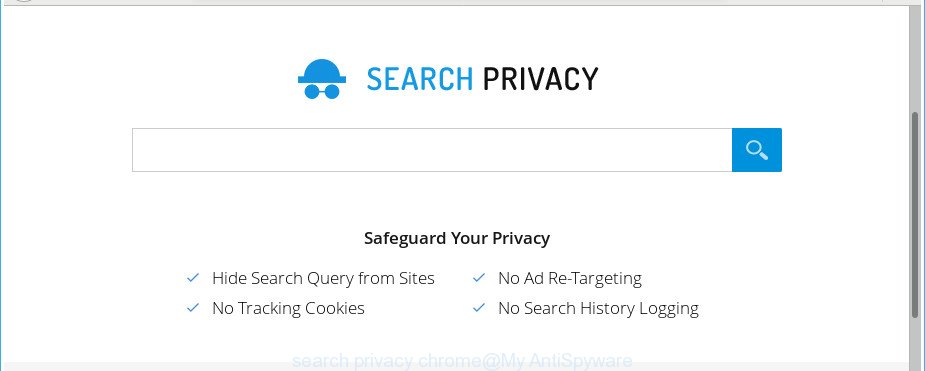
The “search privacy” chrome extension makes unwanted changes to browser settings
When you are performing searches using the internet browser that has been affected with Search Privacy, the search results will be returned from Bing, Yahoo or Google Custom Search. The devs behind Search Privacy browser extension are most probably doing this to earn advertisement money from the advertisements displayed in the search results.
It’s likely that you might be bothered with the extension that causes web-browsers to open annoying Search Privacy web site. You should not disregard this unwanted software. The browser extension might not only change your startpage or search engine, but redirect your browser to shady web-sites. What is more, the browser extension can analyze your browsing, and gain access to your privacy info and, afterwards, can transfer it third party companies. Thus, there are more than enough reasons to delete Search Privacy from your web-browser.
We recommend you to free your PC of this browser extension ASAP. Use the tutorial below that will assist to remove Search Privacy and other unwanted programs, which may be installed onto your machine along with it.
How to remove Search Privacy from Google Chrome and other browsers
When a browser extension like the Search Privacy gets installed on your PC system without your knowledge, it’s not easy to delete. In many cases, there is no Uninstall program that simply uninstall the extension responsible for Search Privacy home page from your system. So, we recommend using several well-proven free specialized utilities like Zemana Anti Malware, MalwareBytes Free or HitmanPro. But the best method to get rid of Search Privacy will be to perform several manual steps, after that additionally use antimalware tools.
To remove Search Privacy, perform the following steps:
- How to uninstall Search Privacy manually
- Search Privacy search automatic removal
- Run AdBlocker to stop Search Privacy and stay safe online
- How does your machine get affected with Search Privacy browser hijacker infection
- Finish words
How to uninstall Search Privacy manually
Steps to uninstall Search Privacy Chrome extension without any apps are presented below. Be sure to carry out the step-by-step tutorial completely to fully remove this intrusive Search Privacy home page.
Remove potentially unwanted programs using Microsoft Windows Control Panel
Some potentially unwanted programs, browser hijacking software and ad supported software may be removed by uninstalling the free software they came with. If this way does not succeed, then looking them up in the list of installed apps in Microsoft Windows Control Panel. Use the “Uninstall” command in order to remove them.
Press Windows button ![]() , then click Search
, then click Search ![]() . Type “Control panel”and press Enter. If you using Windows XP or Windows 7, then click “Start” and select “Control Panel”. It will open the Windows Control Panel like below.
. Type “Control panel”and press Enter. If you using Windows XP or Windows 7, then click “Start” and select “Control Panel”. It will open the Windows Control Panel like below.

Further, click “Uninstall a program” ![]()
It will open a list of all applications installed on your PC. Scroll through the all list, and delete any suspicious and unknown software.
Remove Search Privacy from Google Chrome
Like other modern internet browsers, the Google Chrome has the ability to reset the settings to their default values and thereby restore the web browser startpage, search provider by default and newtab page that have been modified by the Search Privacy extension.
First run the Google Chrome. Next, press the button in the form of three horizontal dots (![]() ).
).
It will open the Google Chrome menu. Select More Tools, then press Extensions. Carefully browse through the list of installed plugins. If the list has the add-on signed with “Installed by enterprise policy” or “Installed by your administrator”, then complete the following guide: Remove Google Chrome extensions installed by enterprise policy.
Open the Google Chrome menu once again. Further, click the option called “Settings”.

The browser will display the settings screen. Another solution to show the Chrome’s settings – type chrome://settings in the internet browser adress bar and press Enter
Scroll down to the bottom of the page and click the “Advanced” link. Now scroll down until the “Reset” section is visible, as displayed in the following example and click the “Reset settings to their original defaults” button.

The Google Chrome will display the confirmation dialog box like below.

You need to confirm your action, press the “Reset” button. The web-browser will start the task of cleaning. When it’s complete, the web browser’s settings including search engine by default, start page and newtab page back to the values that have been when the Chrome was first installed on your PC.
Search Privacy search automatic removal
The manual guidance above is tedious to follow and can not always help to completely get rid of the Search Privacy browser extension. Here I am telling you an automatic solution to delete this browser extension from your machine completely. Zemana, MalwareBytes Anti-Malware and HitmanPro are anti malware tools that can detect and delete all kinds of PUPs including browser extensions which modifies internet browser settings to replace your default search provider, startpage and newtab with Search Privacy web page.
How to automatically remove Search Privacy with Zemana Anti Malware
Zemana highly recommended, because it can search for security threats such ‘ad supported’ software and browser extensions which most ‘classic’ antivirus software fail to pick up on. Moreover, if you have any Search Privacy extension removal problems which cannot be fixed by this utility automatically, then Zemana provides 24X7 online assistance from the highly experienced support staff.
Zemana Free can be downloaded from the following link. Save it to your Desktop so that you can access the file easily.
165506 downloads
Author: Zemana Ltd
Category: Security tools
Update: July 16, 2019
After downloading is finished, close all programs and windows on your personal computer. Double-click the set up file named Zemana.AntiMalware.Setup. If the “User Account Control” dialog box pops up as shown below, click the “Yes” button.

It will open the “Setup wizard” which will help you setup Zemana AntiMalware on your PC. Follow the prompts and do not make any changes to default settings.

Once installation is complete successfully, Zemana AntiMalware (ZAM) will automatically start and you can see its main screen like below.

Now press the “Scan” button to perform a system scan for the Search Privacy extension and other unwanted web-browsers extensions. A system scan may take anywhere from 5 to 30 minutes, depending on your system. When a malicious software, adware or potentially unwanted programs are found, the number of the security threats will change accordingly.

When the scanning is done, Zemana Anti Malware (ZAM) will show a scan report. Review the report and then press “Next” button. The Zemana Anti-Malware (ZAM) will get rid of browser extension related to Search Privacy search and move threats to the program’s quarantine. Once the process is done, you may be prompted to restart the PC.
Remove Search Privacy with HitmanPro
HitmanPro is a free removal tool that can check your system for a wide range of security threats such as ad-supported software, malicious software, PUPs as well as browser extensions that cause a redirect to Search Privacy web-site. It will perform a deep scan of your computer including hard drives and Microsoft Windows registry. Once a malware is detected, it will allow you to delete all detected threats from your system by a simple click.

- Please go to the link below to download the latest version of Hitman Pro for MS Windows. Save it on your Desktop.
- After the download is complete, run the HitmanPro, double-click the HitmanPro.exe file.
- If the “User Account Control” prompts, click Yes to continue.
- In the Hitman Pro window, click the “Next” . Hitman Pro program will scan through the whole computer for the browser extension which cause a redirect to Search Privacy site. Depending on your PC system, the scan may take anywhere from a few minutes to close to an hour. During the scan Hitman Pro will find threats exist on your machine.
- When HitmanPro has completed scanning, a list of all items found is created. Next, you need to click “Next”. Now, click the “Activate free license” button to start the free 30 days trial to get rid of all malicious software found.
Automatically delete Search Privacy search with Malwarebytes
We recommend using the Malwarebytes Free. You may download and install Malwarebytes to detect and remove Search Privacy from your system. When installed and updated, the free malware remover will automatically scan and detect all threats exist on the computer.

- Installing the MalwareBytes Anti-Malware (MBAM) is simple. First you will need to download MalwareBytes Anti Malware on your Microsoft Windows Desktop by clicking on the link below.
Malwarebytes Anti-malware
327726 downloads
Author: Malwarebytes
Category: Security tools
Update: April 15, 2020
- After the downloading process is finished, close all apps and windows on your PC. Open a file location. Double-click on the icon that’s named mb3-setup.
- Further, click Next button and follow the prompts.
- Once installation is done, click the “Scan Now” button . MalwareBytes utility will begin scanning the whole computer to find out a Chrome extension which alters internet browser settings to replace your newtab, search provider and startpage with Search Privacy page. This task can take quite a while, so please be patient. While the utility is scanning, you can see count of objects and files has already scanned.
- After MalwareBytes completes the scan, MalwareBytes will display you the results. Review the scan results and then click “Quarantine Selected”. After that process is done, you can be prompted to restart your machine.
The following video offers a tutorial on how to remove hijackers, adware and other malicious software with MalwareBytes Anti-Malware.
Run AdBlocker to stop Search Privacy and stay safe online
It is important to use ad blocker programs like AdGuard to protect your computer from harmful pages. Most security experts says that it’s okay to stop advertisements. You should do so just to stay safe! And, of course, the AdGuard can to stop Search Privacy and other unwanted webpages.
AdGuard can be downloaded from the following link. Save it on your Desktop.
27037 downloads
Version: 6.4
Author: © Adguard
Category: Security tools
Update: November 15, 2018
After downloading it, start the downloaded file. You will see the “Setup Wizard” screen as shown on the screen below.

Follow the prompts. After the install is done, you will see a window as on the image below.

You can press “Skip” to close the installation program and use the default settings, or click “Get Started” button to see an quick tutorial that will allow you get to know AdGuard better.
In most cases, the default settings are enough and you don’t need to change anything. Each time, when you run your system, AdGuard will run automatically and block ads, Search Privacy redirect, as well as other malicious or misleading websites. For an overview of all the features of the program, or to change its settings you can simply double-click on the AdGuard icon, which is located on your desktop.
How does your machine get affected with Search Privacy extension
The Search Privacy browser extension usually come bundled with some free software that you download off of the Net. Once started, it will infect your computer and change browser’s settings such as search engine by default, start page and newtab page without your permission. To avoid infection, in the Setup wizard, you should be be proactive and carefully read the ‘Terms of use’, the ‘license agreement’ and other setup screens, as well as to always choose the ‘Manual’ or ‘Advanced’ setup option, when installing anything downloaded from the Web.
Finish words
After completing the few simple steps above, your computer should be clean from this unwanted browser extension and other PUPs. The Edge, Chrome, Firefox and Internet Explorer will no longer display undesired Search Privacy webpage on startup. Unfortunately, if the steps does not help you, then you have caught a new PUP, and then the best way – ask for help.
Please start a new thread by using the “New Topic” button in the Spyware Removal forum. When posting your HJT log, try to give us some details about your problems, so we can try to help you more accurately. Wait for one of our trained “Security Team” or Site Administrator to provide you with knowledgeable assistance tailored to your problem with the annoying Search Privacy home page.



















