The “Win a $1000 Amazon Gift Card” is an one of the many misleading webpages, which can be opened when you browse the Internet. If the web browser constantly displays the “Win a $1000 Amazon Gift Card” misleading advertising, then your browser has become a victim of an adware (sometimes named ‘ad-supported’ software). Most often the ad supported software was set on your machine without your consent. Because, the ‘ad supported’ software is often used to display a large amount of intrusive popup ads within the Firefox, IE, Google Chrome and Edge’s screen. Below we explain how to remove ‘ad supported’ software and thus delete “Win a $1000 Amazon Gift Card” annoying popup ads from your browser.
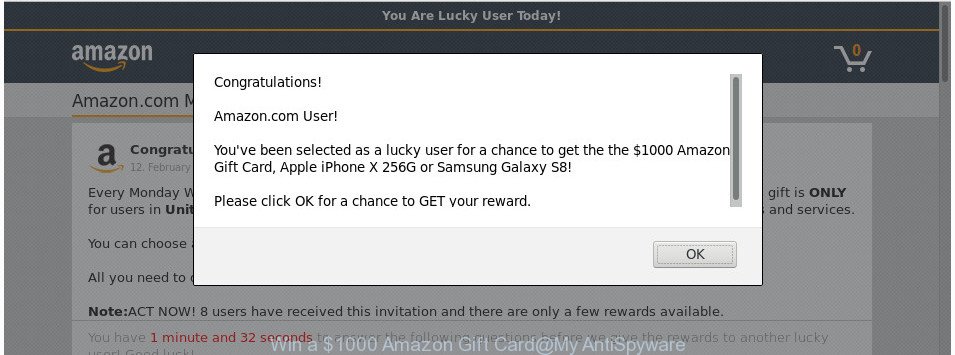
The “Win a $1000 Amazon Gift Card” pop-up message is a misleading advertising
While your system is affected with the adware, the Firefox, Google Chrome, Microsoft Edge and Internet Explorer may be redirected to “Win a $1000 Amazon Gift Card” intrusive web-page. Of course, the adware may not cause damages to your files or Windows system, but it may display tons of intrusive ads. These advertisements will be injected within the content of web-sites that are you opening in your browser and can be varied: pop-up ads, in-text ads, different sized banners, offers to install an questionable software. The advertisements will appear on all web sites, including sites where previously you have never seen any advertising banners.
In addition to that, as was mentioned earlier, some adware to also alter all internet browsers shortcuts that located on your Desktop or Start menu. So, every affected shortcut will try to redirect your web browser to intrusive ad webpages like “Win a $1000 Amazon Gift Card”, some of which might be malicious. It can make the whole PC system more vulnerable to hacker attacks.
It is important, don’t use “Win a $1000 Amazon Gift Card” site and don’t click on ads placed on it, as they can lead you to a more malicious or misleading websites. The best option is to use the steps posted below to clean your computer of ad-supported software and thus delete “Win a $1000 Amazon Gift Card” pop up advertisements.
How to remove “Win a $1000 Amazon Gift Card” popup ads
Fortunately, it is not hard to delete adware responsible for redirecting your browser to “Win a $1000 Amazon Gift Card” web page. In the following steps, we will provide two methods to clean your system of this adware. One is the manual removal method and the other is automatic removal method. You can select the way that best fits you. Please follow the removal guidance below to delete “Win a $1000 Amazon Gift Card” advertisements right now!
To remove “Win a $1000 Amazon Gift Card”, execute the steps below:
- Get rid of “Win a $1000 Amazon Gift Card” ads without any tools
- Remove potentially unwanted software through the Microsoft Windows Control Panel
- Get rid of unwanted Scheduled Tasks
- Delete “Win a $1000 Amazon Gift Card” from Mozilla Firefox by resetting internet browser settings
- Remove “Win a $1000 Amazon Gift Card” pop up ads from Google Chrome
- Remove “Win a $1000 Amazon Gift Card” pop up advertisements from Microsoft Internet Explorer
- Fix affected web-browsers shortcuts to remove “Win a $1000 Amazon Gift Card” redirect
- How to automatically delete “Win a $1000 Amazon Gift Card” ads
- Stop “Win a $1000 Amazon Gift Card” redirect and other intrusive sites
- Method of “Win a $1000 Amazon Gift Card” redirect intrusion into your machine
- Finish words
Get rid of “Win a $1000 Amazon Gift Card” ads without any tools
Read this “How to remove” section to know how to manually get rid of adware that causes tons of unwanted “Win a $1000 Amazon Gift Card” pop-up advertisements. Even if the guidance does not work for you, there are several free malicious software removers below that can easily handle such ad supported software related to “Win a $1000 Amazon Gift Card” redirect.
Remove potentially unwanted software through the Microsoft Windows Control Panel
Some of potentially unwanted applications, ad-supported software and hijacker infections can be deleted using the Add/Remove programs utility that can be found in the Microsoft Windows Control Panel. So, if you’re using any version of Windows and you have noticed an unwanted program, then first try to remove it through Add/Remove programs.
- If you are using Windows 8, 8.1 or 10 then click Windows button, next press Search. Type “Control panel”and press Enter.
- If you are using Windows XP, Vista, 7, then click “Start” button and click “Control Panel”.
- It will display the Windows Control Panel.
- Further, click “Uninstall a program” under Programs category.
- It will open a list of all programs installed on the personal computer.
- Scroll through the all list, and remove dubious and unknown apps. To quickly find the latest installed apps, we recommend sort software by date.
See more details in the video guidance below.
Get rid of unwanted Scheduled Tasks
If the annoying “Win a $1000 Amazon Gift Card” web-page opens automatically on Windows startup or at equal time intervals, then you need to check the Task Scheduler Library and remove all tasks that have been created by adware.
Press Windows and R keys on the keyboard together. This shows a dialog box that titled as Run. In the text field, type “taskschd.msc” (without the quotes) and click OK. Task Scheduler window opens. In the left-hand side, press “Task Scheduler Library”, as shown in the figure below.

Task scheduler
In the middle part you will see a list of installed tasks. Please select the first task, its properties will be open just below automatically. Next, click the Actions tab. Pay attention to that it launches on your computer. Found something like “explorer.exe http://site.address” or “chrome.exe http://site.address”, then get rid of this malicious task. If you are not sure that executes the task, check it through a search engine. If it’s a component of the ‘ad-supported’ application, then this task also should be removed.
Having defined the task that you want to delete, then click on it with the right mouse button and select Delete as shown on the screen below.

Delete a task
Repeat this step, if you have found a few tasks that have been created by ‘ad-supported’ program. Once is done, close the Task Scheduler window.
Delete “Win a $1000 Amazon Gift Card” from Mozilla Firefox by resetting internet browser settings
If the Firefox settings such as start page, newtab page and default search provider have been modified by the adware, then resetting it to the default state can help. Essential information such as bookmarks, browsing history, passwords, cookies, auto-fill data and personal dictionaries will not be removed.
First, start the Mozilla Firefox. Next, click the button in the form of three horizontal stripes (![]() ). It will show the drop-down menu. Next, click the Help button (
). It will show the drop-down menu. Next, click the Help button (![]() ).
).

In the Help menu press the “Troubleshooting Information”. In the upper-right corner of the “Troubleshooting Information” page click on “Refresh Firefox” button as on the image below.

Confirm your action, click the “Refresh Firefox”.
Remove “Win a $1000 Amazon Gift Card” pop up ads from Google Chrome
Reset Google Chrome settings is a easy way to get rid of the hijackers, malicious and ‘ad-supported’ extensions, as well as to recover the web-browser’s search provider, start page and newtab that have been changed by ‘ad supported’ software that causes multiple annoying pop-up advertisements.
Open the Google Chrome menu by clicking on the button in the form of three horizontal dotes (![]() ). It will show the drop-down menu. Select More Tools, then click Extensions.
). It will show the drop-down menu. Select More Tools, then click Extensions.
Carefully browse through the list of installed addons. If the list has the extension labeled with “Installed by enterprise policy” or “Installed by your administrator”, then complete the following guide: Remove Google Chrome extensions installed by enterprise policy otherwise, just go to the step below.
Open the Google Chrome main menu again, press to “Settings” option.

Scroll down to the bottom of the page and click on the “Advanced” link. Now scroll down until the Reset settings section is visible, as on the image below and press the “Reset settings to their original defaults” button.

Confirm your action, click the “Reset” button.
Remove “Win a $1000 Amazon Gift Card” pop up advertisements from Microsoft Internet Explorer
By resetting Microsoft Internet Explorer web browser you revert back your web browser settings to its default state. This is basic when troubleshooting problems that might have been caused by adware that causes tons of unwanted “Win a $1000 Amazon Gift Card” pop-up ads.
First, start the Microsoft Internet Explorer, press ![]() ) button. Next, click “Internet Options” as shown on the screen below.
) button. Next, click “Internet Options” as shown on the screen below.

In the “Internet Options” screen select the Advanced tab. Next, click Reset button. The Microsoft Internet Explorer will display the Reset Internet Explorer settings dialog box. Select the “Delete personal settings” check box and click Reset button.

You will now need to reboot your machine for the changes to take effect. It will remove ‘ad supported’ software that designed to reroute your internet browser to various ad sites such as “Win a $1000 Amazon Gift Card”, disable malicious and ad-supported internet browser’s extensions and restore the Internet Explorer’s settings like home page, newtab page and search engine by default to default state.
Fix affected web-browsers shortcuts to remove “Win a $1000 Amazon Gift Card” redirect
Once installed, this adware that responsible for internet browser reroute to the intrusive “Win a $1000 Amazon Gift Card” site, may add an argument such as “http://site.address” into the Target property of the desktop shortcut for the IE, Google Chrome, Firefox and MS Edge. Due to this, every time you launch the web-browser, it will open an undesired ad webpage.
Right click to a desktop shortcut file for your infected internet browser. Select the “Properties” option. It’ll show the Properties window. Select the “Shortcut” tab here, after that, look at the “Target” field. The adware related to “Win a $1000 Amazon Gift Card” redirect can change it. If you are seeing something like “…exe http://site.address” then you need to remove “http…” and leave only, depending on the web-browser you are using:
- Google Chrome: chrome.exe
- Opera: opera.exe
- Firefox: firefox.exe
- Internet Explorer: iexplore.exe
Look at the example as on the image below.

Once is complete, press the “OK” button to save the changes. Please repeat this step for web-browser shortcuts which redirects to an intrusive sites. When you have finished, go to next step.
How to automatically delete “Win a $1000 Amazon Gift Card” ads
Many antivirus companies have designed applications that help detect ‘ad supported’ software and thereby get rid of “Win a $1000 Amazon Gift Card” from the Google Chrome, Microsoft Edge, Mozilla Firefox and Internet Explorer web browsers. Below is a a few of the free programs you may want to run. Your PC system can have a huge number of potentially unwanted programs, adware and hijackers installed at the same time, so we recommend, if any unwanted or harmful application returns after rebooting the personal computer, then run your PC into Safe Mode and run the anti malware tool once again.
Use Zemana Anti-malware to get rid of “Win a $1000 Amazon Gift Card”
You can remove “Win a $1000 Amazon Gift Card” ads automatically with a help of Zemana Anti-malware. We recommend this malware removal tool because it may easily remove browser hijackers, PUPs, ad supported software which reroutes your web-browser to “Win a $1000 Amazon Gift Card” web-site with all their components such as folders, files and registry entries.

- Click the link below to download Zemana AntiMalware. Save it on your Microsoft Windows desktop or in any other place.
Zemana AntiMalware
165044 downloads
Author: Zemana Ltd
Category: Security tools
Update: July 16, 2019
- At the download page, click on the Download button. Your internet browser will display the “Save as” dialog box. Please save it onto your Windows desktop.
- When downloading is finished, please close all software and open windows on your PC. Next, start a file named Zemana.AntiMalware.Setup.
- This will open the “Setup wizard” of Zemana Free onto your PC system. Follow the prompts and don’t make any changes to default settings.
- When the Setup wizard has finished installing, the Zemana Anti-Malware will start and show the main window.
- Further, click the “Scan” button . Zemana Free program will scan through the whole computer for the adware which created to redirect your web-browser to various ad web sites like “Win a $1000 Amazon Gift Card”. A scan may take anywhere from 10 to 30 minutes, depending on the number of files on your computer and the speed of your machine.
- Once the scanning is complete, the results are displayed in the scan report.
- In order to delete all items, simply click the “Next” button. The tool will remove ad-supported software that causes a large amount of unwanted “Win a $1000 Amazon Gift Card” popup ads. Once the process is finished, you may be prompted to restart the machine.
- Close the Zemana AntiMalware and continue with the next step.
Scan your computer and remove “Win a $1000 Amazon Gift Card” ads with Hitman Pro
HitmanPro is a portable program that requires no hard installation to identify and delete ad-supported software that causes a ton of unwanted “Win a $1000 Amazon Gift Card” popups. The application itself is small in size (only a few Mb). HitmanPro does not need any drivers and special dlls. It is probably easier to use than any alternative malware removal tools you’ve ever tried. HitmanPro works on 64 and 32-bit versions of Windows 10, 8, 7 and XP. It proves that removal utility can be just as effective as the widely known antivirus applications.

- Please go to the link below to download HitmanPro. Save it to your Desktop so that you can access the file easily.
- When the downloading process is complete, double click the Hitman Pro icon. Once this utility is started, click “Next” button . HitmanPro program will scan through the whole computer for the adware that causes undesired “Win a $1000 Amazon Gift Card” advertisements. A scan can take anywhere from 10 to 30 minutes, depending on the number of files on your system and the speed of your machine. While the Hitman Pro is checking, you may see how many objects it has identified either as being malicious software.
- When finished, HitmanPro will prepare a list of undesired and ad supported software. You may get rid of threats (move to Quarantine) by simply press “Next” button. Now click the “Activate free license” button to start the free 30 days trial to get rid of all malware found.
How to automatically delete “Win a $1000 Amazon Gift Card” with Malwarebytes
Get rid of “Win a $1000 Amazon Gift Card” popups manually is difficult and often the adware is not completely removed. Therefore, we suggest you to run the Malwarebytes Free which are completely clean your PC. Moreover, the free program will help you to delete malicious software, PUPs, toolbars and browser hijackers that your PC system can be infected too.

- Download MalwareBytes Free on your computer by clicking on the following link.
Malwarebytes Anti-malware
327273 downloads
Author: Malwarebytes
Category: Security tools
Update: April 15, 2020
- At the download page, click on the Download button. Your web-browser will display the “Save as” prompt. Please save it onto your Windows desktop.
- After the downloading process is complete, please close all applications and open windows on your machine. Double-click on the icon that’s called mb3-setup.
- This will open the “Setup wizard” of MalwareBytes AntiMalware onto your computer. Follow the prompts and don’t make any changes to default settings.
- When the Setup wizard has finished installing, the MalwareBytes Free will launch and show the main window.
- Further, press the “Scan Now” button for checking your machine for the ‘ad supported’ software that cause annoying “Win a $1000 Amazon Gift Card” popups to appear. A system scan can take anywhere from 5 to 30 minutes, depending on your system. While the MalwareBytes Free tool is scanning, you may see how many objects it has identified as being affected by malware.
- As the scanning ends, a list of all items detected is prepared.
- All detected threats will be marked. You can get rid of them all by simply click the “Quarantine Selected” button. When the cleaning process is complete, you may be prompted to restart the PC.
- Close the Anti Malware and continue with the next step.
Video instruction, which reveals in detail the steps above.
Stop “Win a $1000 Amazon Gift Card” redirect and other intrusive sites
It is also critical to protect your browsers from harmful web pages and advertisements by using an ad-blocker program such as AdGuard. Security experts says that it will greatly reduce the risk of malicious software, and potentially save lots of money. Additionally, the AdGuard may also protect your privacy by blocking almost all trackers.
Click the link below to download the latest version of AdGuard for MS Windows. Save it on your Windows desktop.
26902 downloads
Version: 6.4
Author: © Adguard
Category: Security tools
Update: November 15, 2018
After downloading it, launch the downloaded file. You will see the “Setup Wizard” screen as displayed on the screen below.

Follow the prompts. Once the installation is done, you will see a window as displayed in the following example.

You can click “Skip” to close the installation application and use the default settings, or press “Get Started” button to see an quick tutorial which will help you get to know AdGuard better.
In most cases, the default settings are enough and you do not need to change anything. Each time, when you start your computer, AdGuard will start automatically and stop popup ads, pages such as “Win a $1000 Amazon Gift Card”, as well as other malicious or misleading web-pages. For an overview of all the features of the program, or to change its settings you can simply double-click on the AdGuard icon, that can be found on your desktop.
Method of “Win a $1000 Amazon Gift Card” redirect intrusion into your machine
The adware come in the composition, together with various freeware, as a supplement, which is installed automatically. This is certainly not an honest way to get installed onto your computer. To avoid infecting of your computer and side effects in the form of intrusive “Win a $1000 Amazon Gift Card” pop-ups, you should always carefully read the Terms of Use and the Software license. Additionally, always select Manual, Custom or Advanced install method. This allows you to disable the installation of unnecessary and often harmful applications. Even if you uninstall the free software from your computer, this adware will not be fully removed. This means that you should manually delete adware related to “Win a $1000 Amazon Gift Card” pop up ads by follow the guidance above.
Finish words
Now your PC system should be free of the adware that causes internet browsers to show annoying “Win a $1000 Amazon Gift Card” pop up ads. We suggest that you keep Zemana AntiMalware (ZAM) (to periodically scan your computer for new adwares and other malware) and AdGuard (to help you stop annoying ads and malicious web-pages). Moreover, to prevent any adware, please stay clear of unknown and third party apps, make sure that your antivirus program, turn on the option to search for PUPs.
If you need more help with “Win a $1000 Amazon Gift Card” popups related issues, go to our Spyware/Malware removal forum.




















