The Lp.advancedmacmanager.com is an one of the many advertising sites, which can be opened when you browse the Web. If your Safari, Mozilla Firefox and Google Chrome constantly reroutes to the Lp.advancedmacmanager.com web-site, then your web browser has been affected by the obnoxious adware (sometimes named ‘ad-supported’ software). Most often the adware was set on your MAC system without your consent. Because, the adware is often used to show a ton of undesired pop-up ads within the Mozilla Firefox, Safari and Google Chrome’s screen. As, the advertisers do not disdain to use any ways to promote their webpages and attract new users. Below we explain how to remove adware and thereby delete Lp.advancedmacmanager.com unwanted pop-up ads from your web-browser.
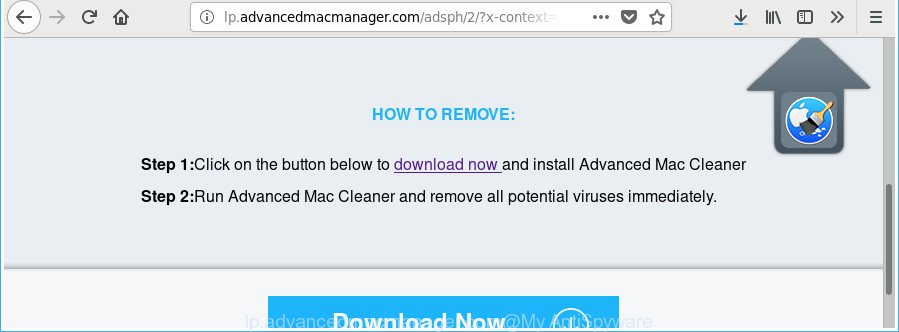
http://lp.advancedmacmanager.com/adsph/2/?x-context= …
What is more, the adware that made to redirect your web-browser to various ad pages such as Lp.advancedmacmanager.com, may display ads depend on a web page that you are visiting. That is, it’s clear that this ad-supported software, without your permission, steals your privacy data such as: your ip address, what is a webpage you are viewing now, what you are looking for on the Internet, which links you are clicking, and much, much more.
The worst is, the ‘ad supported’ software may monetize its functionality by gathering user data from your surfing sessions. This personal info, later, can be easily transferred third party companies. This puts your confidential information at a security risk.
Therefore it’s very important to follow the few simple steps below immediately. The few simple steps will assist you to remove ‘ad supported’ software as well as clean your MAC system from the Lp.advancedmacmanager.com pop-up ads. What is more, the steps below will help you remove other harmful applications like unwanted toolbars and browser hijackers, that can be installed onto MAC system along with the adware.
Remove Lp.advancedmacmanager.com pop-up ads (removal guidance)
There exist several free ad supported software removal tools. Also it is possible to remove Lp.advancedmacmanager.com redirect manually. But we recommend to combine all these ways below into the one removal algorithm. Follow the steps of the guidance. Some of the steps below will require you to exit this page. So, please read the steps carefully, after that bookmark or print it for later reference.
To remove Lp.advancedmacmanager.com, execute the following steps:
- How to manually remove Lp.advancedmacmanager.com
- How to remove Lp.advancedmacmanager.com advertisements with free software
- How to block Lp.advancedmacmanager.com pop-up ads
- How did Lp.advancedmacmanager.com redirect get on your Apple Mac
- To sum up
How to manually remove Lp.advancedmacmanager.com
The following instructions is a step-by-step guide, which will help you manually get rid of Lp.advancedmacmanager.com pop ups from the Google Chrome, Safari and Mozilla Firefox.
Delete PUPs through the Finder
We suggest that you start the machine cleaning process by checking the list of installed applications and uninstall all unknown or questionable programs. This is a very important step, as mentioned above, very often the harmful applications such as ‘ad supported’ software and browser hijackers may be bundled with free software. Uninstall the unwanted programs can get rid of the annoying ads or web browser redirect.
Open Finder and click “Applications”.

It will display a list of all software installed on your MAC. Scroll through the all list, and remove any questionable and unknown programs. Right click to questionable program and select “Move to Trash”. Another solution is drag the application from the Applications folder to the Trash.
Most important, scroll through the all list, and move to trash any unknown applications. Don’t forget, choose Finder -> Empty Trash.
Get rid of Lp.advancedmacmanager.com from Mozilla Firefox by resetting web-browser settings
If the Mozilla Firefox web browser is redirected to Lp.advancedmacmanager.com and you want to recover the Firefox settings back to their default state, then you should follow the steps below. Essential information like bookmarks, browsing history, passwords, cookies, auto-fill data and personal dictionaries will not be removed.
Run the Mozilla Firefox and click the menu button (it looks like three stacked lines) at the top right of the internet browser screen. Next, press the question-mark icon at the bottom of the drop-down menu. It will show the slide-out menu.

Select the “Troubleshooting information”. If you’re unable to access the Help menu, then type “about:support” in your address bar and press Enter. It bring up the “Troubleshooting Information” page as displayed in the following example.

Click the “Refresh Firefox” button at the top right of the Troubleshooting Information page. Select “Refresh Firefox” in the confirmation prompt. The Mozilla Firefox will start a task to fix your problems that caused by the ‘ad supported’ software which cause intrusive Lp.advancedmacmanager.com popups to appear. Once, it is done, click the “Finish” button.
Remove Lp.advancedmacmanager.com pop ups from Safari
If you find that Safari browser settings such as default search provider, newtab page and startpage having been changed by ad supported software related to Lp.advancedmacmanager.com popup advertisements, then you may return your settings, via the reset web-browser procedure.
Click Safari menu and choose “Preferences”.

It will open the Safari Preferences window. Next, click the “Extensions” tab. Look for unknown and suspicious addons on left panel, choose it, then click the “Uninstall” button. Most important to remove all unknown add-ons from Safari.
Once complete, click “General” tab. Change the “Default Search Engine” to Google.

Find the “Homepage” and type into textfield “https://www.google.com”.
Remove Lp.advancedmacmanager.com pop-up advertisements from Google Chrome
Reset Google Chrome settings is a simple way to delete the adware, malicious and adware extensions, as well as to restore the web-browser’s homepage, search provider and newtab page that have been changed by adware responsible for redirections to Lp.advancedmacmanager.com.

- First, start the Chrome and press the Menu icon (icon in the form of three dots).
- It will show the Google Chrome main menu. Select More Tools, then press Extensions.
- You will see the list of installed addons. If the list has the addon labeled with “Installed by enterprise policy” or “Installed by your administrator”, then complete the following guide: Remove Chrome extensions installed by enterprise policy.
- Now open the Chrome menu once again, press the “Settings” menu.
- Next, click “Advanced” link, that located at the bottom of the Settings page.
- On the bottom of the “Advanced settings” page, press the “Reset settings to their original defaults” button.
- The Google Chrome will show the reset settings prompt as on the image above.
- Confirm the web-browser’s reset by clicking on the “Reset” button.
- To learn more, read the post How to reset Chrome settings to default.
How to remove Lp.advancedmacmanager.com advertisements with free software
There are not many good free anti malware programs with high detection ratio. The effectiveness of malicious software removal utilities depends on various factors, mostly on how often their virus/malware signatures DB are updated in order to effectively detect modern malware, ‘ad supported’ software, hijackers and other potentially unwanted programs. We suggest to run several programs, not just one. These programs that listed below will help you delete all components of the ad supported software from your disk and system folders and thereby delete Lp.advancedmacmanager.com advertisements.
Run MalwareBytes Free to delete Lp.advancedmacmanager.com pop up ads
You can delete Lp.advancedmacmanager.com pop up ads automatically with a help of MalwareBytes. We suggest this free malicious software removal tool because it may easily remove hijackers, adware, PUPs and toolbars with all their components such as files, folders and registry entries.

Installing the MalwareBytes Anti-Malware (MBAM) is simple. First you will need to download MalwareBytes Anti Malware on your MAC OS from the following link.
21024 downloads
Author: Malwarebytes
Category: Security tools
Update: September 10, 2020
Once downloading is complete, run it and follow the prompts. Press the “Scan” button to begin scanning your machine for the adware that cause intrusive Lp.advancedmacmanager.com pop-ups to appear. This process may take some time, so please be patient. While the MalwareBytes Anti-Malware utility is checking, you may see how many objects it has identified as being infected by malware. All found items will be marked. You can get rid of them all by simply click “Remove Selected Items” button.
The MalwareBytes Free is a free program that you can use to get rid of all detected folders, files, malicious services and so on.
How to block Lp.advancedmacmanager.com pop-up ads
It is also critical to protect your web-browsers from malicious web-sites and advertisements by using an adblocker application like AdGuard. Security experts says that it’ll greatly reduce the risk of malware, and potentially save lots of money. Additionally, the AdGuard can also protect your privacy by blocking almost all trackers.

Installing the AdGuard is simple. First you’ll need to download AdGuard on your MAC OS from the link below.
3782 downloads
Author: © Adguard
Category: Security tools
Update: January 17, 2018
Once the download is done, run the downloaded file. The “Setup Wizard” window will show up on the computer screen.
Follow the prompts. AdGuard will then be installed. A window will show up asking you to confirm that you want to see a quick guide. Click “Skip” button to close the window and use the default settings, or press “Get Started” to see an quick instructions which will assist you get to know AdGuard better.
Each time, when you launch your computer, AdGuard will start automatically and stop pop up advertisements, web-sites such as Lp.advancedmacmanager.com, as well as other malicious or misleading websites.
How did Lp.advancedmacmanager.com redirect get on your Apple Mac
These days some freeware makers bundle additional applications which could be PUPs like this adware, with a view to making some money. These are not free programs as install an unwanted programs on to your Microsoft Windows MAC. So whenever you install a new free program that downloaded from the Internet, be very careful during installation. Carefully read the EULA (a text with I ACCEPT/I DECLINE button), choose custom or manual setup option, reject all additional applications.
To sum up
Now your Apple Mac should be free of the adware that developed to redirect your internet browser to various ad web pages like Lp.advancedmacmanager.com. We suggest that you keep AdGuard (to help you block unwanted advertisements and undesired malicious web-pages) and MalwareBytes (to periodically scan your MAC OS for new adwares and other malicious software).
If you are still having problems while trying to remove Lp.advancedmacmanager.com popups from the Chrome, Mozilla Firefox and Safari, then ask for help in our Spyware/Malware removal forum.
















