The Ssl.mmtgo.me is an one of the many advertising web-sites, which can be opened when you browse the Internet. If your web browser started redirecting to the Ssl.mmtgo.me web-page, then it is possible that your web browser has become the victim of the ‘ad-supported’ software (also known as adware). In many cases the adware was set on your machine without your consent. Because, the adware is often used to show a large amount of undesired popup ads within the Edge, Microsoft Internet Explorer, Firefox and Google Chrome’s screen. As, the advertisers do not disdain to use any ways to promote their sites and attract new users. Below we explain how to get rid of adware and thereby remove Ssl.mmtgo.me intrusive redirect from your browser.
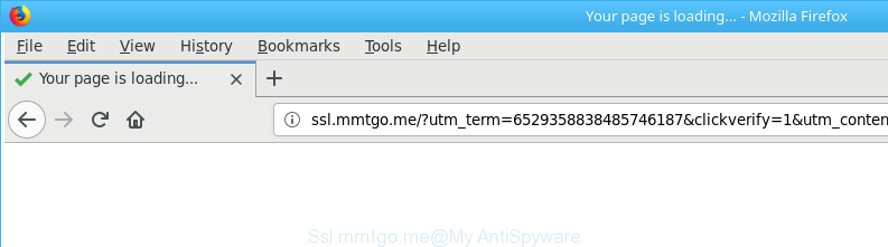
http://ssl.mmtgo.me/?utm_medium= …
While the system is infected by the ad-supported software which causes annoying Ssl.mmtgo.me pop-ups, when you start the Microsoft Edge, Google Chrome, Internet Explorer and Mozilla Firefox or open any web-page, you may see in your web browser’s status bar the following messages: ‘Waiting for Ssl.mmtgo.me’, ‘Transferring data from Ssl.mmtgo.me’, ‘Looking up Ssl.mmtgo.me’, ‘Read Ssl.mmtgo.me’, ‘Connected to Ssl.mmtgo.me’.
Most often, the adware affects the most common web browsers such as the Edge, Internet Explorer, Chrome and Mozilla Firefox. But such the harmful software as well may hijack another web-browsers by changing its shortcuts (adding an argument such as ‘http://site.address’ into Target field of a internet browser’s shortcut). So every time you start the internet browser, it’ll reroute to the intrusive Ssl.mmtgo.me site. Even if you setup a new start page, an intrusive site will be the first thing you see when you open the Microsoft Edge, Mozilla Firefox, Internet Explorer and Chrome.
To find out how to remove Ssl.mmtgo.me pop ups, we recommend to read the steps added to this post below. The guide was made by experienced security professionals who discovered a way to delete the annoying ad supported software out of the computer.
How to remove Ssl.mmtgo.me redirect
In order to remove Ssl.mmtgo.me pop-ups from the Google Chrome, Firefox, Internet Explorer and MS Edge, you need to reset the internet browser settings. Additionally, you should look up for other suspicious entries, such as files, programs, web browser plugins and shortcuts. However, if you want to delete Ssl.mmtgo.me pop up ads easily, you should run reputable anti malware tool and let it do the job for you.
To remove Ssl.mmtgo.me, execute the steps below:
- How to remove Ssl.mmtgo.me advertisements without any software
- Remove Ssl.mmtgo.me related programs through the Control Panel of your computer
- Remove Ssl.mmtgo.me redirect from Chrome
- Remove Ssl.mmtgo.me pop-ups from Internet Explorer
- Get rid of Ssl.mmtgo.me redirect from Mozilla Firefox
- Remove unwanted Scheduled Tasks
- Fix hijacked browsers shortcuts to remove Ssl.mmtgo.me redirect
- Ssl.mmtgo.me redirect automatic removal
- How to block Ssl.mmtgo.me pop ups
- How does your personal computer get infected with Ssl.mmtgo.me popups
- To sum up
How to remove Ssl.mmtgo.me advertisements without any software
Most common adware may be uninstalled without any antivirus applications. The manual ‘ad supported’ software removal is step-by-step guidance that will teach you how to remove the Ssl.mmtgo.me pop-up ads.
Remove Ssl.mmtgo.me related programs through the Control Panel of your computer
The best way to begin the PC cleanup is to delete unknown and questionable apps. Using the Windows Control Panel you can do this quickly and easily. This step, in spite of its simplicity, should not be ignored, because the removing of unneeded apps can clean up the Chrome, MS Edge, Mozilla Firefox and Internet Explorer from pop ups, hijackers and so on.
Press Windows button ![]() , then press Search
, then press Search ![]() . Type “Control panel”and press Enter. If you using Windows XP or Windows 7, then press “Start” and select “Control Panel”. It will open the Windows Control Panel as shown below.
. Type “Control panel”and press Enter. If you using Windows XP or Windows 7, then press “Start” and select “Control Panel”. It will open the Windows Control Panel as shown below.

Further, click “Uninstall a program” ![]()
It will show a list of all apps installed on your machine. Scroll through the all list, and delete any questionable and unknown apps.
Remove Ssl.mmtgo.me redirect from Chrome
If your Google Chrome internet browser is re-directed to annoying Ssl.mmtgo.me page, it may be necessary to completely reset your browser program to its default settings.
Open the Chrome menu by clicking on the button in the form of three horizontal dotes (![]() ). It will display the drop-down menu. Choose More Tools, then press Extensions.
). It will display the drop-down menu. Choose More Tools, then press Extensions.
Carefully browse through the list of installed extensions. If the list has the extension labeled with “Installed by enterprise policy” or “Installed by your administrator”, then complete the following guidance: Remove Chrome extensions installed by enterprise policy otherwise, just go to the step below.
Open the Chrome main menu again, press to “Settings” option.

Scroll down to the bottom of the page and click on the “Advanced” link. Now scroll down until the Reset settings section is visible, as displayed in the figure below and click the “Reset settings to their original defaults” button.

Confirm your action, click the “Reset” button.
Remove Ssl.mmtgo.me pop-ups from Internet Explorer
By resetting IE web browser you return your browser settings to its default state. This is first when troubleshooting problems that might have been caused by adware responsible for redirecting your web browser to Ssl.mmtgo.me web page.
First, launch the IE. Next, click the button in the form of gear (![]() ). It will open the Tools drop-down menu, press the “Internet Options” as on the image below.
). It will open the Tools drop-down menu, press the “Internet Options” as on the image below.

In the “Internet Options” window click on the Advanced tab, then press the Reset button. The IE will show the “Reset Internet Explorer settings” window as shown on the image below. Select the “Delete personal settings” check box, then press “Reset” button.

You will now need to restart your system for the changes to take effect.
Get rid of Ssl.mmtgo.me redirect from Mozilla Firefox
If the Mozilla Firefox web browser program is hijacked, then resetting its settings can help. The Reset feature is available on all modern version of Mozilla Firefox. A reset can fix many issues by restoring Firefox settings such as startpage, search engine and newtab page to its default state. It will save your personal information like saved passwords, bookmarks, and open tabs.
Start the Firefox and press the menu button (it looks like three stacked lines) at the top right of the internet browser screen. Next, press the question-mark icon at the bottom of the drop-down menu. It will show the slide-out menu.

Select the “Troubleshooting information”. If you’re unable to access the Help menu, then type “about:support” in your address bar and press Enter. It bring up the “Troubleshooting Information” page as displayed on the screen below.

Click the “Refresh Firefox” button at the top right of the Troubleshooting Information page. Select “Refresh Firefox” in the confirmation prompt. The Mozilla Firefox will begin a task to fix your problems that caused by the ad supported software which reroutes your web browser to undesired Ssl.mmtgo.me web page. Once, it is finished, press the “Finish” button.
Remove unwanted Scheduled Tasks
If the undesired Ssl.mmtgo.me web site opens automatically on Windows startup or at equal time intervals, then you need to check the Task Scheduler Library and remove all tasks which have been created by unwanted programs.
Press Windows and R keys on the keyboard together. This displays a prompt that titled with Run. In the text field, type “taskschd.msc” (without the quotes) and press OK. Task Scheduler window opens. In the left-hand side, click “Task Scheduler Library”, like below.

Task scheduler
In the middle part you will see a list of installed tasks. Please select the first task, its properties will be display just below automatically. Next, press the Actions tab. Pay attention to that it launches on your PC. Found something like “explorer.exe http://site.address” or “chrome.exe http://site.address”, then delete this malicious task. If you are not sure that executes the task, check it through a search engine. If it is a component of the adware, then this task also should be removed.
Having defined the task that you want to remove, then click on it with the right mouse button and select Delete as displayed below.

Delete a task
Repeat this step, if you have found a few tasks which have been created by ‘ad-supported’ applications. Once is finished, close the Task Scheduler window.
Fix hijacked browsers shortcuts to remove Ssl.mmtgo.me redirect
Once installed, this ad supported software responsible for redirecting your web-browser to Ssl.mmtgo.me web-page, may add an argument like “http://site.address” into the Target property of the desktop shortcut for the Firefox, Google Chrome, Microsoft Internet Explorer and Edge. Due to this, every time you launch the web browser, it will open an unwanted ad page.
Right click on the shortcut of affected browser as shown below.

Select the “Properties” option and it’ll show the shortcut file’s properties. Next, click the “Shortcut” tab and then delete the “http://site.address” string from Target field like below.

Then press OK to save changes. Repeat the step for all browsers which are re-directed to the Ssl.mmtgo.me undesired web-site.
Ssl.mmtgo.me redirect automatic removal
After completing the manual removal tutorial above all unwanted apps, malicious internet browser’s addons and adware that causes multiple unwanted pop up ads should be deleted. If the problem with Ssl.mmtgo.me redirect is still remained, then we advise to scan your system for any remaining malicious components. Run recommended free adware removal programs below.
Get rid of Ssl.mmtgo.me redirect with Zemana Anti-malware
We advise using the Zemana Anti-malware which are completely clean your computer of the ad supported software. The utility is an advanced malicious software removal program designed by (c) Zemana lab. It is able to help you remove PUPs, browser hijackers, malware, toolbars, ransomware and adware related to Ssl.mmtgo.me advertisements.
Now you can install and run Zemana Anti-Malware (ZAM) to remove Ssl.mmtgo.me popup ads from your browser by following the steps below:
Visit the page linked below to download Zemana setup file named Zemana.AntiMalware.Setup on your machine. Save it to your Desktop so that you can access the file easily.
165053 downloads
Author: Zemana Ltd
Category: Security tools
Update: July 16, 2019
Start the setup file after it has been downloaded successfully and then follow the prompts to set up this utility on your computer.

During installation you can change certain settings, but we suggest you don’t make any changes to default settings.
When install is finished, this malicious software removal tool will automatically launch and update itself. You will see its main window as shown in the following example.

Now press the “Scan” button . Zemana Free program will scan through the whole computer for the adware which causes unwanted Ssl.mmtgo.me advertisements. Depending on your computer, the scan may take anywhere from a few minutes to close to an hour. While the Zemana AntiMalware (ZAM) is checking, you may see how many objects it has identified either as being malicious software.

Once the scan get finished, Zemana will open a scan report. Next, you need to press “Next” button.

The Zemana will start to get rid of adware that responsible for the appearance of Ssl.mmtgo.me popups. After the clean up is done, you may be prompted to reboot your computer to make the change take effect.
Use HitmanPro to delete Ssl.mmtgo.me popup ads
Hitman Pro is a free removal utility that can be downloaded and run to remove ad supported software responsible for redirects to Ssl.mmtgo.me, browser hijacker infections, malicious software, potentially unwanted programs, toolbars and other threats from your PC system. You can run this tool to search for threats even if you have an antivirus or any other security application.
Download HitmanPro by clicking on the link below. Save it on your Desktop.
Once the download is finished, open the directory in which you saved it and double-click the HitmanPro icon. It will start the HitmanPro tool. If the User Account Control dialog box will ask you want to run the program, click Yes button to continue.

Next, click “Next” . Hitman Pro program will scan through the whole computer for the adware responsible for Ssl.mmtgo.me pop up advertisements. This task can take quite a while, so please be patient.

After Hitman Pro has finished scanning your machine, HitmanPro will display a list of all items found by the scan as displayed on the image below.

All detected threats will be marked. You can delete them all by simply click “Next” button. It will show a dialog box, press the “Activate free license” button. The Hitman Pro will start to remove ad supported software responsible for redirects to Ssl.mmtgo.me. After the procedure is finished, the tool may ask you to restart your system.
Automatically delete Ssl.mmtgo.me pop up ads with Malwarebytes
You can get rid of Ssl.mmtgo.me advertisements automatically with a help of Malwarebytes Free. We advise this free malware removal utility because it may easily remove hijackers, ad supported software, PUPs and toolbars with all their components such as files, folders and registry entries.

- Installing the MalwareBytes AntiMalware is simple. First you’ll need to download MalwareBytes from the following link. Save it on your Desktop.
Malwarebytes Anti-malware
327277 downloads
Author: Malwarebytes
Category: Security tools
Update: April 15, 2020
- When the downloading process is complete, close all software and windows on your personal computer. Open a file location. Double-click on the icon that’s named mb3-setup.
- Further, click Next button and follow the prompts.
- Once installation is finished, click the “Scan Now” button to begin checking your computer for the ad-supported software that responsible for the appearance of Ssl.mmtgo.me popup ads. When a threat is detected, the count of the security threats will change accordingly. Wait until the the checking is complete.
- After MalwareBytes Anti Malware (MBAM) completes the scan, a list of all items found is produced. Once you have selected what you want to remove from your machine press “Quarantine Selected”. When that process is done, you may be prompted to restart your PC system.
The following video offers a tutorial on how to get rid of hijackers, ‘ad supported’ software and other malicious software with MalwareBytes AntiMalware (MBAM).
How to block Ssl.mmtgo.me pop ups
By installing an adblocker application such as AdGuard, you are able to stop Ssl.mmtgo.me, autoplaying video ads and delete a ton of distracting and intrusive ads on web-pages.
Visit the page linked below to download the latest version of AdGuard for Windows. Save it to your Desktop.
26903 downloads
Version: 6.4
Author: © Adguard
Category: Security tools
Update: November 15, 2018
After downloading it, start the downloaded file. You will see the “Setup Wizard” screen like below.

Follow the prompts. When the setup is complete, you will see a window as displayed on the screen below.

You can press “Skip” to close the install application and use the default settings, or click “Get Started” button to see an quick tutorial that will allow you get to know AdGuard better.
In most cases, the default settings are enough and you don’t need to change anything. Each time, when you run your system, AdGuard will start automatically and stop popup advertisements, sites like Ssl.mmtgo.me, as well as other malicious or misleading web-sites. For an overview of all the features of the application, or to change its settings you can simply double-click on the AdGuard icon, which may be found on your desktop.
How does your personal computer get infected with Ssl.mmtgo.me popups
Most of intrusive pop-up advertisements such as Ssl.mmtgo.me ads come from web-browser toolbars, browser extensions, BHOs (browser helper objects) and bundled applications. In many cases, these items claim itself as programs that improve your experience on the Internet by providing a fast and interactive homepage or a search engine that does not track you. Remember, how to avoid the unwanted programs. Be cautious, launch only reputable apps which download from reputable sources. NEVER install any unknown and suspicious programs.
To sum up
Now your PC should be clean of the adware that causes undesired Ssl.mmtgo.me popup ads. We suggest that you keep AdGuard (to help you stop unwanted pop-up ads and undesired malicious websites) and Zemana Anti Malware (to periodically scan your PC system for new malware, hijackers and adware). Make sure that you have all the Critical Updates recommended for MS Windows OS. Without regular updates you WILL NOT be protected when new hijackers, harmful apps and ‘ad supported’ software are released.
If you are still having problems while trying to delete Ssl.mmtgo.me ads from your web browser, then ask for help in our Spyware/Malware removal forum.




















