Are your web browser’s search engine, newtab and start page overridden and when you try to open your homepage, you are automatically re-directed to the Search.searchcfpdf.com website? Then this might be a sign that your web-browser is affected by the nasty PUP from the browser hijacker family. It’s a type of unwanted software that is developed to modify current settings of installed browsers. To delete the Search.searchcfpdf.com hijacker you need to clean your browser from any extensions you have recently installed on your machine and perform a scan using a trustworthy antimalware or antivirus program.
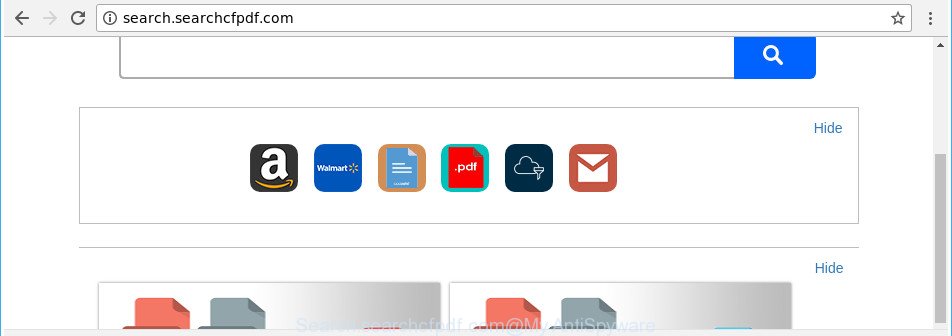
http://search.searchcfpdf.com/
In order to force you to use Search.searchcfpdf.com as often as possible this hijacker can modify your web-browsers’ search engine. You may even find that your computer’s web browser shortcuts and MS Windows HOSTS file are hijacked without your knowledge and conscious permission. The developers of this browser hijacker infection do so in order to generate money via Google AdSense or another third-party ad network. Thus every your click on advertisements that placed on the Search.searchcfpdf.com generates money for them.
While the Search.searchcfpdf.com hijacker is active, you won’t be able to restore the Mozilla Firefox, Microsoft Edge, Chrome and Microsoft Internet Explorer’ settings like startpage, new tab page and search provider. If you try to set your homepage to be Google, Bing or Yahoo, those settings will be automatically altered to Search.searchcfpdf.com with the next computer restart. But this does not mean that you should just ignore it or get along with this fact. Because this is not the best option, due to the Search.searchcfpdf.com homepage you can have problems with the Microsoft Edge, Google Chrome, Mozilla Firefox and IE, unwanted advertisements and even privacy data theft.
So, if you happen to encounter unwanted Search.searchcfpdf.com redirect, then be quick and take effort to delete hijacker which cause Search.searchcfpdf.com web page to appear as quickly as possible. Follow the step-by-step instructions below to remove Search.searchcfpdf.com startpage. Let us know how you managed by sending us your comments please.
Remove Search.searchcfpdf.com from Google Chrome, Firefox, IE, Edge
Most often browser hijackers requires more than a simple uninstall with the help of Microsoft Windows Control panel in order to be fully removed. For that reason, our team designed several removal methods which we have combined in a detailed guide. Therefore, if you have the undesired Search.searchcfpdf.com browser hijacker on your machine and are currently trying to have it deleted then feel free to follow the few simple steps below in order to resolve your problem. Certain of the steps will require you to reboot your PC system or close this site. So, read this instructions carefully, then bookmark or print it for later reference.
To remove Search.searchcfpdf.com, use the steps below:
- Manual Search.searchcfpdf.com search removal
- How to automatically delete Search.searchcfpdf.com browser hijacker
- Use AdBlocker to block Search.searchcfpdf.com and stay safe online
- Method of Search.searchcfpdf.com hijacker intrusion into your machine
- Finish words
Manual Search.searchcfpdf.com search removal
The following instructions is a step-by-step guide, which will help you manually remove Search.searchcfpdf.com from the MS Edge, Google Chrome, Mozilla Firefox and Internet Explorer.
Removing the Search.searchcfpdf.com, check the list of installed apps first
Check out the MS Windows Control Panel (Programs and Features section) to see all installed applications. We suggest to click on the “Date Installed” in order to sort the list of apps by the date you installed them. If you see any unknown and questionable programs, they are the ones you need to remove.
Press Windows button ![]() , then click Search
, then click Search ![]() . Type “Control panel”and press Enter. If you using Windows XP or Windows 7, then press “Start” and select “Control Panel”. It will show the Windows Control Panel like below.
. Type “Control panel”and press Enter. If you using Windows XP or Windows 7, then press “Start” and select “Control Panel”. It will show the Windows Control Panel like below.

Further, click “Uninstall a program” ![]()
It will show a list of all applications installed on your computer. Scroll through the all list, and remove any dubious and unknown programs.
Get rid of Search.searchcfpdf.com homepage from Microsoft Internet Explorer
The IE reset is great if your internet browser is hijacked or you’ve unwanted add-ons or toolbars on your internet browser, which installed by a malicious software.
First, run the IE, then press ‘gear’ icon ![]() . It will open the Tools drop-down menu on the right part of the browser, then click the “Internet Options” like below.
. It will open the Tools drop-down menu on the right part of the browser, then click the “Internet Options” like below.

In the “Internet Options” screen, select the “Advanced” tab, then click the “Reset” button. The IE will display the “Reset Internet Explorer settings” prompt. Further, click the “Delete personal settings” check box to select it. Next, click the “Reset” button as shown on the screen below.

After the procedure is done, click “Close” button. Close the Internet Explorer and restart your computer for the changes to take effect. This step will help you to restore your web-browser’s search engine by default, new tab and startpage to default state.
Delete Search.searchcfpdf.com from Firefox
If your Mozilla Firefox browser start page has modified to Search.searchcfpdf.com without your permission or an unknown search engine opens results for your search, then it may be time to perform the browser reset.
Press the Menu button (looks like three horizontal lines), and click the blue Help icon located at the bottom of the drop down menu as shown on the image below.

A small menu will appear, click the “Troubleshooting Information”. On this page, click “Refresh Firefox” button as shown in the figure below.

Follow the onscreen procedure to restore your Mozilla Firefox web browser settings to its original state.
Get rid of Search.searchcfpdf.com home page from Chrome
If your Google Chrome internet browser is redirected to unwanted Search.searchcfpdf.com web-page, it may be necessary to completely reset your web-browser program to its default settings.

- First, run the Google Chrome and click the Menu icon (icon in the form of three dots).
- It will show the Google Chrome main menu. Select More Tools, then click Extensions.
- You’ll see the list of installed extensions. If the list has the extension labeled with “Installed by enterprise policy” or “Installed by your administrator”, then complete the following tutorial: Remove Chrome extensions installed by enterprise policy.
- Now open the Google Chrome menu once again, click the “Settings” menu.
- Next, click “Advanced” link, which located at the bottom of the Settings page.
- On the bottom of the “Advanced settings” page, click the “Reset settings to their original defaults” button.
- The Chrome will display the reset settings prompt as shown on the image above.
- Confirm the browser’s reset by clicking on the “Reset” button.
- To learn more, read the article How to reset Chrome settings to default.
How to automatically delete Search.searchcfpdf.com browser hijacker
Manual removal is not always as effective as you might think. Often, even the most experienced users can not completely get rid of browser hijacker from the infected computer. So, we recommend to check your computer for any remaining malicious components with free browser hijacker removal applications below.
Use Zemana Anti Malware to delete hijacker
You can remove Search.searchcfpdf.com search automatically with a help of Zemana Free. We suggest this malware removal tool because it can easily remove hijackers, potentially unwanted applications, ‘ad supported’ software and toolbars with all their components such as folders, files and registry entries.
Zemana Anti Malware can be downloaded from the following link. Save it on your Desktop.
165094 downloads
Author: Zemana Ltd
Category: Security tools
Update: July 16, 2019
Once the downloading process is done, close all applications and windows on your system. Open a directory in which you saved it. Double-click on the icon that’s named Zemana.AntiMalware.Setup as displayed on the screen below.
![]()
When the installation begins, you will see the “Setup wizard” which will help you install Zemana AntiMalware on your system.

Once installation is finished, you will see window as shown in the figure below.

Now press the “Scan” button to perform a system scan for the hijacker responsible for redirecting your browser to Search.searchcfpdf.com web-site. This task may take quite a while, so please be patient. While the utility is scanning, you may see number of objects and files has already scanned.

When that process is finished, Zemana will open a list of found threats. Once you have selected what you want to remove from your machine click “Next” button.

The Zemana Anti-Malware will begin to remove browser hijacker that responsible for web-browser reroute to the annoying Search.searchcfpdf.com web-site.
Get rid of Search.searchcfpdf.com hijacker and malicious extensions with HitmanPro
Hitman Pro is a completely free (30 day trial) utility. You do not need expensive solutions to remove browser hijacker responsible for redirecting your web-browser to Search.searchcfpdf.com page and other malicious applications. HitmanPro will delete all the undesired software such as adware and hijackers at zero cost.
Installing the Hitman Pro is simple. First you’ll need to download Hitman Pro from the following link. Save it on your Desktop.
After the download is finished, open the folder in which you saved it and double-click the Hitman Pro icon. It will launch the HitmanPro tool. If the User Account Control dialog box will ask you want to open the program, click Yes button to continue.

Next, click “Next” to scan for hijacker that causes browsers to display unwanted Search.searchcfpdf.com site. A scan can take anywhere from 10 to 30 minutes, depending on the number of files on your PC system and the speed of your machine. When a threat is detected, the number of the security threats will change accordingly.

When the scan get completed, HitmanPro will show you the results as shown in the figure below.

All detected items will be marked. You can get rid of them all by simply press “Next” button. It will display a prompt, press the “Activate free license” button. The HitmanPro will start to delete browser hijacker infection that responsible for browser redirect to the intrusive Search.searchcfpdf.com site. When the task is complete, the utility may ask you to restart your computer.
Run Malwarebytes to remove hijacker
We advise using the Malwarebytes Free that are completely clean your computer of the hijacker. The free tool is an advanced malicious software removal program created by (c) Malwarebytes lab. This program uses the world’s most popular anti malware technology. It’s able to help you delete browser hijackers, potentially unwanted applications, malicious software, ad supported software, toolbars, ransomware and other security threats from your computer for free.
Visit the following page to download the latest version of MalwareBytes Anti Malware (MBAM) for Windows. Save it on your Desktop.
327319 downloads
Author: Malwarebytes
Category: Security tools
Update: April 15, 2020
Once downloading is finished, close all software and windows on your system. Open a directory in which you saved it. Double-click on the icon that’s named mb3-setup like below.
![]()
When the installation begins, you will see the “Setup wizard” which will help you install Malwarebytes on your computer.

Once installation is done, you’ll see window as shown on the image below.

Now click the “Scan Now” button for checking your machine for the browser hijacker infection which reroutes your web-browser to unwanted Search.searchcfpdf.com web-site. A scan can take anywhere from 10 to 30 minutes, depending on the number of files on your machine and the speed of your computer. While the utility is checking, you can see how many objects and files has already scanned.

After the scan get completed, MalwareBytes will show a scan report. When you’re ready, click “Quarantine Selected” button.

The Malwarebytes will now get rid of hijacker infection responsible for redirecting user searches to Search.searchcfpdf.com. Once the task is finished, you may be prompted to reboot your system.

The following video explains few simple steps on how to get rid of hijacker infection, ad supported software and other malware with MalwareBytes Free.
Use AdBlocker to block Search.searchcfpdf.com and stay safe online
Run an adblocker utility such as AdGuard will protect you from harmful ads and content. Moreover, you may find that the AdGuard have an option to protect your privacy and stop phishing and spam webpages. Additionally, ad blocking programs will help you to avoid intrusive popup ads and unverified links that also a good way to stay safe online.
Visit the page linked below to download AdGuard. Save it to your Desktop so that you can access the file easily.
26913 downloads
Version: 6.4
Author: © Adguard
Category: Security tools
Update: November 15, 2018
After downloading it, run the downloaded file. You will see the “Setup Wizard” screen as shown on the screen below.

Follow the prompts. When the install is finished, you will see a window as displayed in the figure below.

You can press “Skip” to close the installation program and use the default settings, or click “Get Started” button to see an quick tutorial which will help you get to know AdGuard better.
In most cases, the default settings are enough and you don’t need to change anything. Each time, when you launch your machine, AdGuard will start automatically and stop pop-up advertisements, Search.searchcfpdf.com redirect, as well as other harmful or misleading webpages. For an overview of all the features of the program, or to change its settings you can simply double-click on the AdGuard icon, which is located on your desktop.
Method of Search.searchcfpdf.com hijacker intrusion into your machine
Many hijacker infections such as Search.searchcfpdf.com are included in the freeware installer. Most often, a user have a chance to disable all included “offers”, but some installers are designed to confuse the average users, in order to trick them into installing an adware or potentially unwanted programs. Anyway, easier to prevent the hijacker rather than clean up your computer after one. So, keep the browser updated (turn on automatic updates), run a good antivirus apps, double check a free programs before you start it (do a google search, scan a downloaded file with VirusTotal), avoid malicious and unknown web sites.
Finish words
Now your PC should be clean of the browser hijacker that modifies web browser settings to replace your search provider by default, start page and new tab page with Search.searchcfpdf.com web site. We suggest that you keep AdGuard (to help you stop unwanted pop-up advertisements and unwanted harmful web sites) and Zemana AntiMalware (ZAM) (to periodically scan your computer for new malicious software, hijackers and adware). Make sure that you have all the Critical Updates recommended for Microsoft Windows operating system. Without regular updates you WILL NOT be protected when new browser hijackers, malicious programs and ad supported software are released.
If you are still having problems while trying to get rid of Search.searchcfpdf.com redirect from your web-browser, then ask for help in our Spyware/Malware removal forum.



















