If your Microsoft Edge, Firefox, Chrome and Internet Explorer browser startpage have replaced to Driving Directions Now somehow, and you have tried to revert back your homepage and search provider from browser settings, but it did not help, then this might be a sign that you’ve an browser hijacker installed on your PC system. The browser hijacker is an one type of unwanted applications that modifies web-browsers settings without your’s permission, to reroute you into undesired web sites. The hijacker usually rewrite the Google Chrome, Firefox, IE and Edge current default search provider, home page and new tab page with its own.
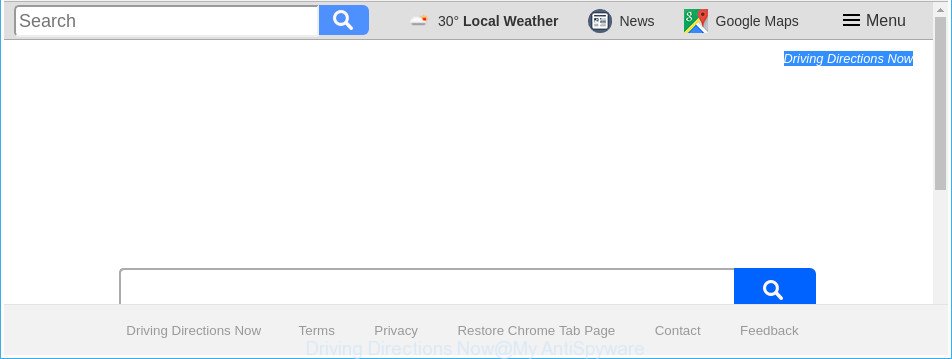
The “Driving Directions Now” makes unwanted changes to browser settings
The Driving Directions Now hijacker infection takes over your web browser’s default search engine and controls what will be shown to you whenever you do a searching. Other than the search results, it also provides a large amount of intrusive advertisements on the search page. Some of these ads designed to mislead you into buying some questionable products and applications. Moreover, sometimes, those ads could redirect you to misleading or harmful pages.
Often, the computer that has been infected with Driving Directions Now browser hijacker, will be also infected by ‘ad-supported’ software (also known as adware) which shows tons of various advertisements. It may be pop-ups, text links in the web-pages, banners where they never had. What is more, the adware may replace the legitimate advertisements with malicious ads which will offer to download and install malicious software and unwanted applications or visit the various dangerous and misleading web sites.
Therefore, the Driving Directions Now does not really have beneficial features. So, we recommend you remove Driving Directions Now from the Firefox, Internet Explorer, MS Edge and Google Chrome web browsers immediately. This will also prevent the browser hijacker from tracking your online activities. A full Driving Directions Now removal can be easily carried out using manual or automatic solution listed below.
Remove Driving Directions Now from Windows 10 (8, 7, XP)
There are a simple manual guidance below which will assist you to remove Driving Directions Now from your Windows computer. The most effective method to delete this hijacker is to complete the manual removal guide and then run Zemana Anti Malware, MalwareBytes or HitmanPro automatic tools (all are free). The manual solution will help to weaken this hijacker infection and these malicious software removal utilities will completely delete Driving Directions Now and revert back the Edge, Chrome, Mozilla Firefox and IE settings to default.
To remove Driving Directions Now, execute the following steps:
- How to remove Driving Directions Now without any software
- Driving Directions Now search automatic removal
- How to stop Driving Directions Now redirect
- Method of Driving Directions Now browser hijacker intrusion into your machine
- Finish words
How to remove Driving Directions Now without any software
The useful removal instructions for the Driving Directions Now startpage. The detailed procedure can be followed by anyone as it really does take you step-by-step. If you follow this process to remove Driving Directions Now let us know how you managed by sending us your comments please.
Removing the Driving Directions Now, check the list of installed applications first
We suggest that you start the PC cleaning process by checking the list of installed programs and delete all unknown or questionable software. This is a very important step, as mentioned above, very often the harmful software such as adware and hijackers may be bundled with free applications. Remove the unwanted programs can get rid of the unwanted advertisements or web browser redirect.
Windows 8, 8.1, 10
First, click the Windows button
Windows XP, Vista, 7
First, press “Start” and select “Control Panel”.
It will open the Windows Control Panel as displayed in the following example.

Next, click “Uninstall a program” ![]()
It will display a list of all software installed on your PC system. Scroll through the all list, and remove any questionable and unknown apps. To quickly find the latest installed apps, we recommend sort software by date in the Control panel.
Delete Driving Directions Now from Firefox by resetting web-browser settings
If the Mozilla Firefox internet browser program is hijacked, then resetting its settings can help. The Reset feature is available on all modern version of Mozilla Firefox. A reset can fix many issues by restoring Mozilla Firefox settings such as new tab page, default search engine and homepage to its default state. It’ll save your personal information such as saved passwords, bookmarks, and open tabs.
Click the Menu button (looks like three horizontal lines), and click the blue Help icon located at the bottom of the drop down menu as displayed on the screen below.

A small menu will appear, click the “Troubleshooting Information”. On this page, press “Refresh Firefox” button as shown in the figure below.

Follow the onscreen procedure to restore your Firefox web-browser settings to its original state.
Delete Driving Directions Now search from IE
If you find that Internet Explorer web browser settings like new tab page, startpage and search provider by default having been hijacked, then you may revert back your settings, via the reset web-browser procedure.
First, launch the IE, then press ‘gear’ icon ![]() . It will open the Tools drop-down menu on the right part of the internet browser, then press the “Internet Options” as on the image below.
. It will open the Tools drop-down menu on the right part of the internet browser, then press the “Internet Options” as on the image below.

In the “Internet Options” screen, select the “Advanced” tab, then press the “Reset” button. The Internet Explorer will open the “Reset Internet Explorer settings” dialog box. Further, click the “Delete personal settings” check box to select it. Next, click the “Reset” button as displayed below.

After the process is finished, click “Close” button. Close the IE and reboot your personal computer for the changes to take effect. This step will help you to restore your browser’s startpage, newtab page and search provider by default to default state.
Remove Driving Directions Now redirect from Chrome
If your Google Chrome web browser is rerouted to undesired Driving Directions Now page, it may be necessary to completely reset your browser application to its default settings.

- First launch the Chrome and click Menu button (small button in the form of three dots).
- It will open the Google Chrome main menu. Choose More Tools, then click Extensions.
- You will see the list of installed add-ons. If the list has the extension labeled with “Installed by enterprise policy” or “Installed by your administrator”, then complete the following tutorial: Remove Chrome extensions installed by enterprise policy.
- Now open the Chrome menu once again, click the “Settings” menu.
- You will see the Chrome’s settings page. Scroll down and click “Advanced” link.
- Scroll down again and click the “Reset” button.
- The Google Chrome will open the reset profile settings page as on the image above.
- Next click the “Reset” button.
- Once this task is finished, your browser’s new tab, search provider and home page will be restored to their original defaults.
- To learn more, read the blog post How to reset Google Chrome settings to default.
Driving Directions Now search automatic removal
After completing the manual removal instructions above all unwanted apps and web browser’s add-ons that causes web-browser redirects to the Driving Directions Now web-page should be removed. If the problem with Driving Directions Now browser hijacker infection is still remained, then we advise to check your machine for any remaining malicious components. Run recommended free browser hijacker infection removal software below.
Use Zemana AntiMalware to remove hijacker
Zemana is a free program for Windows OS to detect and get rid of PUPs, adware, malicious web-browser extensions, browser toolbars, and other undesired software such as browser hijacker which cause Driving Directions Now web-page to appear, installed on your computer.

- Download Zemana AntiMalware (ZAM) on your computer by clicking on the following link.
Zemana AntiMalware
165094 downloads
Author: Zemana Ltd
Category: Security tools
Update: July 16, 2019
- At the download page, click on the Download button. Your web-browser will open the “Save as” dialog box. Please save it onto your Windows desktop.
- Once the downloading process is finished, please close all software and open windows on your machine. Next, start a file called Zemana.AntiMalware.Setup.
- This will start the “Setup wizard” of Zemana Free onto your system. Follow the prompts and don’t make any changes to default settings.
- When the Setup wizard has finished installing, the Zemana AntiMalware (ZAM) will open and open the main window.
- Further, press the “Scan” button to begin scanning your PC system for the browser hijacker which created to reroute your web-browser to the Driving Directions Now web page. This process can take some time, so please be patient. While the Zemana Anti-Malware program is checking, you may see number of objects it has identified as threat.
- When Zemana Anti-Malware has completed scanning your personal computer, you can check all items found on your personal computer.
- In order to delete all items, simply click the “Next” button. The utility will get rid of browser hijacker which modifies web browser settings to replace your search provider, newtab page and homepage with Driving Directions Now page and move items to the program’s quarantine. Once the clean-up is finished, you may be prompted to restart the machine.
- Close the Zemana Anti-Malware and continue with the next step.
Remove Driving Directions Now homepage from browsers with HitmanPro
Hitman Pro is a free portable application that scans your PC for adware, PUPs and browser hijacker infections like Driving Directions Now and allows delete them easily. Moreover, it will also help you delete any malicious web-browser extensions and add-ons.
Installing the HitmanPro is simple. First you’ll need to download Hitman Pro by clicking on the following link.
After the download is finished, open the file location. You will see an icon like below.

Double click the HitmanPro desktop icon. When the tool is launched, you will see a screen as on the image below.

Further, press “Next” button to scan for hijacker that cause Driving Directions Now website to appear. After the scan is done, you will be displayed the list of all found threats on your system as on the image below.

When you are ready, press “Next” button. It will open a prompt, click the “Activate free license” button.
How to automatically get rid of Driving Directions Now with Malwarebytes
You can remove Driving Directions Now redirect automatically with a help of Malwarebytes Free. We suggest this free malicious software removal tool because it can easily delete browser hijackers, adware, potentially unwanted apps and toolbars with all their components such as files, folders and registry entries.
Download MalwareBytes Anti Malware (MBAM) from the following link.
327319 downloads
Author: Malwarebytes
Category: Security tools
Update: April 15, 2020
After the download is done, close all programs and windows on your PC system. Double-click the set up file called mb3-setup. If the “User Account Control” dialog box pops up as displayed in the following example, click the “Yes” button.

It will open the “Setup wizard” which will help you install MalwareBytes AntiMalware (MBAM) on your machine. Follow the prompts and don’t make any changes to default settings.

Once installation is complete successfully, press Finish button. MalwareBytes Free will automatically start and you can see its main screen as displayed in the following example.

Now press the “Scan Now” button to search for hijacker infection that responsible for web-browser redirect to the undesired Driving Directions Now webpage. A system scan may take anywhere from 5 to 30 minutes, depending on your PC system.

Once the scanning is finished, a list of all items detected is prepared. In order to delete all threats, simply click “Quarantine Selected” button. The MalwareBytes Free will start to get rid of hijacker that responsible for browser reroute to the unwanted Driving Directions Now site. When the cleaning process is finished, you may be prompted to reboot the PC system.

We suggest you look at the following video, which completely explains the procedure of using the MalwareBytes Free to delete adware, browser hijacker infection and other malware.
How to stop Driving Directions Now redirect
The AdGuard is a very good adblocker program for the IE, Microsoft Edge, Mozilla Firefox and Chrome, with active user support. It does a great job by removing certain types of undesired ads, popunders, pop-ups, undesired new tab pages, and even full page ads and web-page overlay layers. Of course, the AdGuard can block the Driving Directions Now automatically or by using a custom filter rule.
- Visit the following page to download the latest version of AdGuard for Microsoft Windows. Save it on your Microsoft Windows desktop.
Adguard download
26913 downloads
Version: 6.4
Author: © Adguard
Category: Security tools
Update: November 15, 2018
- After downloading it, start the downloaded file. You will see the “Setup Wizard” program window. Follow the prompts.
- Once the installation is done, click “Skip” to close the installation program and use the default settings, or press “Get Started” to see an quick tutorial which will help you get to know AdGuard better.
- In most cases, the default settings are enough and you don’t need to change anything. Each time, when you run your system, AdGuard will run automatically and stop advertisements, Driving Directions Now redirect, as well as other harmful or misleading web-sites. For an overview of all the features of the application, or to change its settings you can simply double-click on the icon called AdGuard, which may be found on your desktop.
Method of Driving Directions Now browser hijacker intrusion into your machine
Many hijacker infections like Driving Directions Now come from web browser toolbars, web browser extensions, BHOs (browser helper objects) and bundled software. In most cases, these items claim itself as apps that improve your experience on the Web by providing a fast and interactive startpage or a search engine that does not track you. Remember, how to avoid the unwanted programs. Be cautious, run only reputable software which download from reputable sources. NEVER install an unknown and suspicious application.
Finish words
Now your computer should be clean of the hijacker that causes internet browsers to display undesired Driving Directions Now web page. We suggest that you keep AdGuard (to help you block unwanted pop ups and unwanted malicious web-sites) and Zemana Free (to periodically scan your PC for new malware, browser hijacker infections and ‘ad supported’ software). Make sure that you have all the Critical Updates recommended for MS Windows operating system. Without regular updates you WILL NOT be protected when new hijacker infections, malicious apps and adware are released.
If you are still having problems while trying to get rid of Driving Directions Now start page from your web-browser, then ask for help in our Spyware/Malware removal forum.



















