Do you get Theprizecenterclub.com pop-up ads randomly while browsing the Internet? If yes, then it is possible that an adware (sometimes named ‘ad-supported’ software) is active on your system causing these undesired Theprizecenterclub.com pop-ups to appear. You should get rid of this adware as soon as possible. Here, in this blog post below, you can found the best possible guide on How to delete Theprizecenterclub.com ads from your PC system for free.
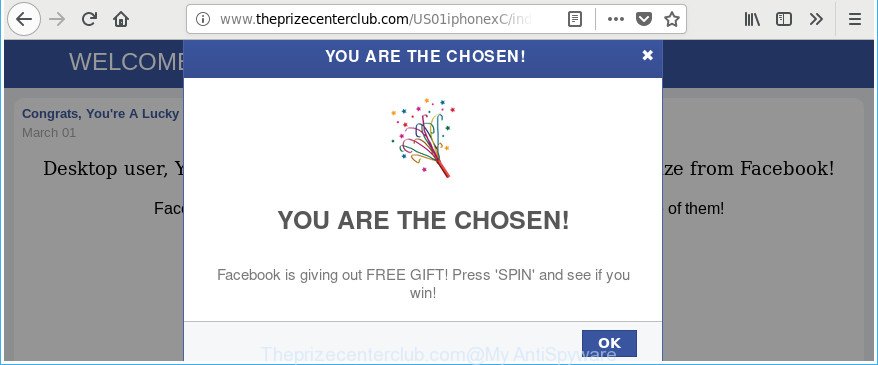
http://www.theprizecenterclub.com/US01iphonexC/index.html …
The ‘ad supported’ software that made to redirect your browser to various ad web-sites such as Theprizecenterclub.com, may insert a large count of advertisements directly to the web pages that you visit, creating a sense that the advertising links have been added by the creators of the site. Moreover, a legal advertising banners may be replaced on the fake advertisements, that will offer to download and install various unnecessary and harmful applications. The worst is, the adware can gather lots of privacy information (your ip address, what is a page you are viewing now, what you are looking for on the Web, which links you are clicking), which can later transfer to third parties.
The ad-supported software can modify the settings of the MS Edge, Internet Explorer, Google Chrome and Firefox, but often that a malicious software like this can also affect all types of web-browsers by modifying their desktop shortcut files. Thus forcing the user each time run the web browser to see the intrusive Theprizecenterclub.com website.
Thus, the ‘ad supported’ software is quite dangerous. So, we advise you remove it from your PC system without a wait. Follow the steps presented below to remove Theprizecenterclub.com ads from the MS Edge, Mozilla Firefox, Google Chrome and Internet Explorer.
How to remove Theprizecenterclub.com pop-up ads
As with uninstalling adware, malicious software or PUPs, there are few steps you may do. We recommend trying them all. If you do only one part of the instructions, then it should be use malicious software removal utility, because it should remove adware and stop any further infection. But to completely remove Theprizecenterclub.com pop-up ads you will have to at least reset your web browser settings such as start page, newtab and search engine by default to default state, disinfect computer’s web-browsers shortcuts, uninstall all unwanted and suspicious software, and remove ad supported software by malicious software removal utilities. Read this manual carefully, bookmark or print it, because you may need to shut down your web-browser or restart your PC.
To remove Theprizecenterclub.com, complete the steps below:
- Manual Theprizecenterclub.com pop ups removal
- Uninstall questionable programs using Microsoft Windows Control Panel
- Delete unwanted Scheduled Tasks
- Remove Theprizecenterclub.com pop-up advertisements from IE
- Remove Theprizecenterclub.com pop-up ads from Google Chrome
- Remove Theprizecenterclub.com from Firefox by resetting web-browser settings
- Fix web browser shortcuts, altered by adware
- Scan your computer and delete Theprizecenterclub.com popup advertisements with free tools
- Run AdBlocker to block Theprizecenterclub.com and stay safe online
- How to Theprizecenterclub.com pop up ads get installed onto personal computer
- To sum up
Manual Theprizecenterclub.com pop ups removal
Most common adware may be removed without any antivirus software. The manual ‘ad supported’ software removal is tutorial that will teach you how to remove the Theprizecenterclub.com ads.
Uninstall questionable programs using Microsoft Windows Control Panel
Some potentially unwanted apps, browser hijacking software and adware may be uninstalled by uninstalling the freeware they came with. If this way does not succeed, then looking them up in the list of installed applications in MS Windows Control Panel. Use the “Uninstall” command in order to remove them.
- If you are using Windows 8, 8.1 or 10 then press Windows button, next click Search. Type “Control panel”and press Enter.
- If you are using Windows XP, Vista, 7, then click “Start” button and click “Control Panel”.
- It will show the Windows Control Panel.
- Further, press “Uninstall a program” under Programs category.
- It will open a list of all software installed on the PC system.
- Scroll through the all list, and delete suspicious and unknown applications. To quickly find the latest installed applications, we recommend sort programs by date.
See more details in the video instructions below.
Delete unwanted Scheduled Tasks
Once installed, the adware can add a task in to the Windows Task Scheduler Library. Due to this, every time when you start your computer, it will display Theprizecenterclub.com annoying web site. So, you need to check the Task Scheduler Library and delete all malicious tasks which have been created by ‘ad-supported’ program.
Press Windows and R keys on the keyboard together. This opens a dialog box that titled as Run. In the text field, type “taskschd.msc” (without the quotes) and click OK. Task Scheduler window opens. In the left-hand side, click “Task Scheduler Library”, like below.

Task scheduler
In the middle part you will see a list of installed tasks. Please choose the first task, its properties will be show just below automatically. Next, click the Actions tab. Pay attention to that it launches on your computer. Found something like “explorer.exe http://site.address” or “chrome.exe http://site.address”, then get rid of this malicious task. If you are not sure that executes the task, check it through a search engine. If it’s a component of the malicious application, then this task also should be removed.
Having defined the task that you want to remove, then press on it with the right mouse button and select Delete as on the image below.

Delete a task
Repeat this step, if you have found a few tasks that have been created by ‘ad-supported’ programs. Once is finished, close the Task Scheduler window.
Remove Theprizecenterclub.com pop-up advertisements from IE
In order to restore all internet browser startpage, new tab page and default search engine you need to reset the IE to the state, that was when the MS Windows was installed on your computer.
First, open the Internet Explorer. Next, press the button in the form of gear (![]() ). It will display the Tools drop-down menu, click the “Internet Options” as shown in the figure below.
). It will display the Tools drop-down menu, click the “Internet Options” as shown in the figure below.

In the “Internet Options” window click on the Advanced tab, then click the Reset button. The Microsoft Internet Explorer will display the “Reset Internet Explorer settings” window as shown in the following example. Select the “Delete personal settings” check box, then click “Reset” button.

You will now need to reboot your personal computer for the changes to take effect.
Remove Theprizecenterclub.com pop-up ads from Google Chrome
Reset Google Chrome settings is a simple way to remove the ‘ad supported’ software, harmful and adware extensions, as well as to recover the internet browser’s home page, default search engine and newtab that have been replaced by adware that responsible for the appearance of Theprizecenterclub.com pop-up ads.
First start the Chrome. Next, press the button in the form of three horizontal dots (![]() ).
).
It will open the Chrome menu. Choose More Tools, then click Extensions. Carefully browse through the list of installed extensions. If the list has the plugin signed with “Installed by enterprise policy” or “Installed by your administrator”, then complete the following steps: Remove Chrome extensions installed by enterprise policy.
Open the Google Chrome menu once again. Further, press the option named “Settings”.

The web browser will show the settings screen. Another method to display the Chrome’s settings – type chrome://settings in the web-browser adress bar and press Enter
Scroll down to the bottom of the page and click the “Advanced” link. Now scroll down until the “Reset” section is visible, like below and press the “Reset settings to their original defaults” button.

The Chrome will show the confirmation prompt as displayed below.

You need to confirm your action, press the “Reset” button. The web browser will start the task of cleaning. After it’s finished, the web-browser’s settings including search provider, startpage and new tab back to the values which have been when the Google Chrome was first installed on your PC system.
Remove Theprizecenterclub.com from Firefox by resetting web-browser settings
Resetting your Firefox is first troubleshooting step for any issues with your web browser application, including the redirect to Theprizecenterclub.com web site.
First, open the Mozilla Firefox. Next, click the button in the form of three horizontal stripes (![]() ). It will display the drop-down menu. Next, click the Help button (
). It will display the drop-down menu. Next, click the Help button (![]() ).
).

In the Help menu click the “Troubleshooting Information”. In the upper-right corner of the “Troubleshooting Information” page click on “Refresh Firefox” button as shown in the figure below.

Confirm your action, click the “Refresh Firefox”.
Fix web browser shortcuts, altered by adware
Once installed, this ad-supported software that cause annoying Theprizecenterclub.com pop up ads to appear, may add an argument similar to “http://site.address” into the Target property of the desktop shortcut file for the Microsoft Edge, Google Chrome, Mozilla Firefox and Internet Explorer. Due to this, every time you start the browser, it will display an unwanted ad web-page.
Open the properties of the internet browser shortcut file. Right click on the shortcut of infected web-browser and choose the “Properties” option and it’ll open the properties of the shortcut. Next, select the “Shortcut” tab and have a look at the Target field as displayed on the image below.

Normally, if the last word in the Target field is chrome.exe, iexplore.exe, firefox.exe. Be sure to pay attention to the extension, should be “exe”! All shortcuts that have been altered by adware that causes web browsers to display intrusive Theprizecenterclub.com advertisements, usually point to .bat, .cmd or .url files instead of .exe as shown in the figure below

Another variant, an address has been added at the end of the line. In this case the Target field looks like …Application\chrome.exe” http://site.address as displayed in the following example.

In order to fix the infected shortcut, you need to insert right path to the Target field or remove an address (if it has been added at the end). You can use the following information to fix your shortcut files which have been modified by adware responsible for redirecting your internet browser to Theprizecenterclub.com web site.
| Chrome | C:\Program Files (x86)\Google\Chrome\Application\chrome.exe |
| C:\Program Files\Google\Chrome\Application\chrome.exe | |
| Firefox | C:\Program Files\Mozilla Firefox\firefox.exe |
| IE | C:\Program Files (x86)\Internet Explorer\iexplore.exe |
| C:\Program Files\Internet Explorer\iexplore.exe | |
| Opera | C:\Program Files (x86)\Opera\launcher.exe |
| C:\Program Files\Opera\launcher.exe |
Once is finished, press OK to save changes. Repeat the step for all web-browsers that are rerouted to the Theprizecenterclub.com intrusive web site.
Scan your computer and delete Theprizecenterclub.com popup advertisements with free tools
After completing the manual removal instructions above all unwanted applications, malicious browser’s extensions and ‘ad supported’ software which cause intrusive Theprizecenterclub.com pop up advertisements to appear should be deleted. If the problem with Theprizecenterclub.com popup ads is still remained, then we recommend to scan your system for any remaining malicious components. Use recommended free ad supported software removal software below.
Remove Theprizecenterclub.com redirect with Zemana Anti-malware
Zemana Anti-malware highly recommended, because it can find out security threats such adware and ad supported softwares which most ‘classic’ antivirus software fail to pick up on. Moreover, if you have any Theprizecenterclub.com advertisements removal problems which cannot be fixed by this utility automatically, then Zemana Anti-malware provides 24X7 online assistance from the highly experienced support staff.

- Visit the page linked below to download the latest version of Zemana Anti-Malware (ZAM) for Windows. Save it on your Microsoft Windows desktop or in any other place.
Zemana AntiMalware
165036 downloads
Author: Zemana Ltd
Category: Security tools
Update: July 16, 2019
- After downloading is finished, close all programs and windows on your system. Open a file location. Double-click on the icon that’s named Zemana.AntiMalware.Setup.
- Further, click Next button and follow the prompts.
- Once setup is finished, press the “Scan” button for checking your machine for the adware that causes multiple intrusive popups. This process can take quite a while, so please be patient. While the Zemana Anti-Malware (ZAM) is scanning, you can see number of objects it has identified either as being malicious software.
- Once the scan is finished, you can check all threats found on your system. Once you’ve selected what you want to get rid of from your PC click “Next”. After disinfection is finished, you may be prompted to restart your PC system.
Use Hitman Pro to get rid of Theprizecenterclub.com advertisements from internet browser
Hitman Pro is a portable program that requires no hard setup to find out and remove adware that causes a ton of intrusive Theprizecenterclub.com popups. The program itself is small in size (only a few Mb). Hitman Pro does not need any drivers and special dlls. It is probably easier to use than any alternative malware removal tools you’ve ever tried. Hitman Pro works on 64 and 32-bit versions of Windows 10, 8, 7 and XP. It proves that removal tool can be just as useful as the widely known antivirus applications.

- Download HitmanPro on your computer by clicking on the link below.
- When downloading is complete, run the HitmanPro, double-click the HitmanPro.exe file.
- If the “User Account Control” prompts, click Yes to continue.
- In the HitmanPro window, click the “Next” for scanning your computer for the ad supported software that causes multiple unwanted pop up advertisements. Depending on your computer, the scan may take anywhere from a few minutes to close to an hour. During the scan HitmanPro will search for threats exist on your PC.
- After HitmanPro has completed scanning, HitmanPro will display a list of detected items. When you’re ready, click “Next”. Now, click the “Activate free license” button to begin the free 30 days trial to delete all malware found.
Run Malwarebytes to remove Theprizecenterclub.com advertisements
We suggest using the Malwarebytes Free which are completely clean your computer of the ad-supported software. The free utility is an advanced malware removal program made by (c) Malwarebytes lab. This program uses the world’s most popular anti-malware technology. It is able to help you get rid of annoying Theprizecenterclub.com advertisements from your web browsers, PUPs, malicious software, hijackers, toolbars, ransomware and other security threats from your personal computer for free.

- Visit the page linked below to download the latest version of MalwareBytes Anti-Malware for Microsoft Windows. Save it to your Desktop so that you can access the file easily.
Malwarebytes Anti-malware
327265 downloads
Author: Malwarebytes
Category: Security tools
Update: April 15, 2020
- At the download page, click on the Download button. Your web-browser will open the “Save as” prompt. Please save it onto your Windows desktop.
- After downloading is complete, please close all apps and open windows on your system. Double-click on the icon that’s called mb3-setup.
- This will open the “Setup wizard” of MalwareBytes Anti-Malware onto your computer. Follow the prompts and don’t make any changes to default settings.
- When the Setup wizard has finished installing, the MalwareBytes Free will launch and show the main window.
- Further, click the “Scan Now” button for checking your computer for the ad supported software responsible for redirecting your web browser to Theprizecenterclub.com page. This procedure can take quite a while, so please be patient.
- When the checking is finished, MalwareBytes Free will show a list of found threats.
- Once you’ve selected what you want to delete from your PC click the “Quarantine Selected” button. After that process is finished, you may be prompted to reboot the computer.
- Close the Anti-Malware and continue with the next step.
Video instruction, which reveals in detail the steps above.
Run AdBlocker to block Theprizecenterclub.com and stay safe online
It’s also critical to protect your web browsers from malicious web-sites and advertisements by using an ad blocker program like AdGuard. Security experts says that it’ll greatly reduce the risk of malware, and potentially save lots of money. Additionally, the AdGuard may also protect your privacy by blocking almost all trackers.
- Installing the AdGuard is simple. First you will need to download AdGuard from the link below.
Adguard download
26898 downloads
Version: 6.4
Author: © Adguard
Category: Security tools
Update: November 15, 2018
- After downloading it, start the downloaded file. You will see the “Setup Wizard” program window. Follow the prompts.
- When the install is complete, click “Skip” to close the setup application and use the default settings, or press “Get Started” to see an quick tutorial that will help you get to know AdGuard better.
- In most cases, the default settings are enough and you do not need to change anything. Each time, when you start your PC system, AdGuard will launch automatically and stop ads, Theprizecenterclub.com redirect, as well as other harmful or misleading webpages. For an overview of all the features of the program, or to change its settings you can simply double-click on the icon called AdGuard, which is located on your desktop.
How to Theprizecenterclub.com pop up ads get installed onto personal computer
The adware most likely to occur during the installation of free software due the fact that potentially unwanted applications like this are commonly hidden in the installer. Thus, if you’ve installed some freeware using Quick(Standard) mode, you may have let the Theprizecenterclub.com popup advertisements get inside the internet browser. Keep in mind that the Quick mode is unreliable because it do not warn about optional apps. Thus, bundled software will be installed automatically unless you choose Advanced/Custom method and disable its installation.
To sum up
Now your computer should be free of the adware that responsible for internet browser redirect to the unwanted Theprizecenterclub.com web-page. We suggest that you keep AdGuard (to help you block unwanted popup ads and intrusive malicious sites) and Zemana (to periodically scan your PC system for new malicious software, browser hijacker infections and adware). Make sure that you have all the Critical Updates recommended for Microsoft Windows operating system. Without regular updates you WILL NOT be protected when new browser hijackers, harmful programs and adware are released.
If you are still having problems while trying to get rid of Theprizecenterclub.com popups from your web browser, then ask for help in our Spyware/Malware removal forum.


















