If you find that your Microsoft Internet Explorer, Edge, Mozilla Firefox and Chrome randomly opens the Congrats, You’re A Lucky Visitor pop-ups then you need to know that your web browser is infected by an obnoxious malware from the adware family. The adware is a form of undesired software that created in order to display lots of unwanted pop-up ads without a user’s permission. Moreover, it can redirect the internet browser on malicious and misleading web pages such the “Congrats, You’re A Lucky Visitor” pgae. You need to follow the step-by-step instructions below and clean your PC from adware as quickly as possible. It will allow you to delete redirect to “Congrats, You’re A Lucky Visitor” webpage and other unwanted ad web-sites.
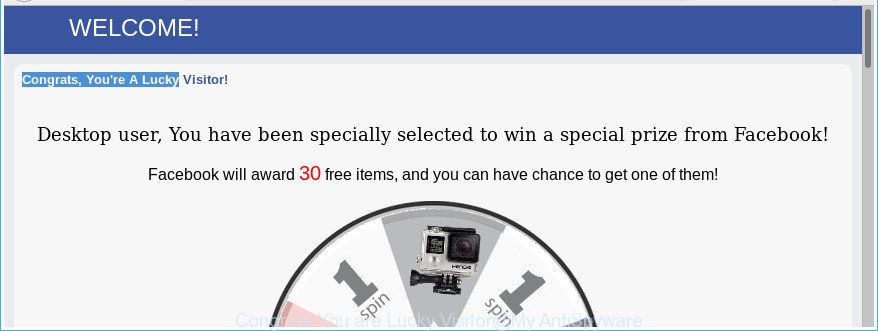
The “Congrats, You’re A Lucky Visitor” is a misleading advertising
Technically, the ad supported software is not a virus, but it does bad things, it generates lots of popup ads. It may download and install on to your computer other harmful and unwanted applications without your permission, force you to visit misleading or malicious pages. Moreover, the adware can install a browser hijacker. Once installed, it’ll modify your web-browser setting like default search engine, new tab and startpage with an annoying page.
The adware often modify all browser shortcuts which located on your Desktop to force you visit certain unwanted ad web-pages. As a result, your browser can still reroute you to an undesired ad site despite your PC system is actually clean of adware and other malicious software.
It is important, do not use “Congrats, You’re A Lucky Visitor” web-site and do not click on links placed on it, as they may lead you to a more harmful or misleading web-pages. The best option is to use the steps posted below to clean your PC of ‘ad supported’ software and thereby delete “Congrats, You’re A Lucky Visitor” pop-ups.
Remove “Congrats, You’re A Lucky Visitor” pop-up ads
The ad-supported software is a form of malicious software that you might have difficulty in uninstalling it from your PC system. Luckily, you have found the effective “Congrats, You’re A Lucky Visitor” advertisements removal steps in this post. Both the manual removal method and the automatic removal method will be provided below and you can just choose the one that best for you. If you’ve any questions or need help then type a comment below. Some of the steps below will require you to shut down this web site. So, please read the tutorial carefully, after that bookmark or print it for later reference.
To remove “Congrats, You’re A Lucky Visitor”, complete the steps below:
- Delete “Congrats, You’re A Lucky Visitor” pop-ups without any utilities
- Uninstall “Congrats, You’re A Lucky Visitor” related software through the Control Panel of your computer
- Remove unwanted Scheduled Tasks
- Clean up the web-browsers shortcuts that have been infected by adware
- Remove “Congrats, You’re A Lucky Visitor” pop-ups from Google Chrome
- Get rid of “Congrats, You’re A Lucky Visitor” pop ups from Internet Explorer
- Delete “Congrats, You’re A Lucky Visitor” from Mozilla Firefox by resetting internet browser settings
- How to delete “Congrats, You’re A Lucky Visitor” advertisements with free programs
- How to block “Congrats, You’re A Lucky Visitor” pop-up ads
- Method of “Congrats, You’re A Lucky Visitor” popup advertisements intrusion into your personal computer
- To sum up
Delete “Congrats, You’re A Lucky Visitor” pop-ups without any utilities
These steps to remove “Congrats, You’re A Lucky Visitor” pop-up ads without any software are presented below. Be sure to carry out the step-by-step steps completely to fully get rid of this adware related to “Congrats, You’re A Lucky Visitor” pop-up ads.
Uninstall “Congrats, You’re A Lucky Visitor” related software through the Control Panel of your computer
First, you should try to identify and uninstall the program that causes the appearance of annoying ads or web-browser redirect, using the ‘Uninstall a program’ which is located in the ‘Control panel’.
Make sure you have closed all web-browsers and other software. Press CTRL, ALT, DEL keys together to open the MS Windows Task Manager.

Click on the “Processes” tab, look for something questionable that is the adware that redirects your internet browser to annoying “Congrats, You’re A Lucky Visitor” site then right-click it and select “End Task” or “End Process” option. Most commonly, malware masks itself to avoid detection by imitating legitimate Microsoft Windows processes. A process is particularly suspicious: it is taking up a lot of memory (despite the fact that you closed all of your applications), its name is not familiar to you (if you’re in doubt, you can always check the application by doing a search for its name in Google, Yahoo or Bing).
Next, remove any undesired and suspicious software from your Control panel.
Windows 10, 8.1, 8
Now, click the Windows button, type “Control panel” in search and press Enter. Select “Programs and Features”, then “Uninstall a program”.

Look around the entire list of software installed on your PC system. Most likely, one of them is the adware that causes multiple intrusive pop up advertisements. Select the questionable program or the application that name is not familiar to you and remove it.
Windows Vista, 7
From the “Start” menu in MS Windows, choose “Control Panel”. Under the “Programs” icon, select “Uninstall a program”.

Select the dubious or any unknown programs, then press “Uninstall/Change” button to delete this unwanted program from your computer.
Windows XP
Click the “Start” button, select “Control Panel” option. Click on “Add/Remove Programs”.

Choose an unwanted program, then click “Change/Remove” button. Follow the prompts.
Remove unwanted Scheduled Tasks
If the unwanted “Congrats, You’re A Lucky Visitor” page opens automatically on Windows startup or at equal time intervals, then you need to check the Task Scheduler Library and delete all tasks which have been created by ‘ad-supported’ programs.
Press Windows and R keys on your keyboard together. It will open a dialog box that titled with Run. In the text field, type “taskschd.msc” (without the quotes) and click OK. Task Scheduler window opens. In the left-hand side, press “Task Scheduler Library”, as shown on the screen below.

Task scheduler, list of tasks
In the middle part you will see a list of installed tasks. Select the first task, its properties will be display just below automatically. Next, click the Actions tab. Necessary to look at the text which is written under Details. Found something like “explorer.exe http://site.address” or “chrome.exe http://site.address” or “firefox.exe http://site.address”, then you need remove this task. If you are not sure that executes the task, then google it. If it’s a component of the ‘ad-supported’ program, then this task also should be removed.
Further click on it with the right mouse button and select Delete as displayed on the image below.

Task scheduler, delete a task
Repeat this step, if you have found a few tasks that have been created by unwanted programs. Once is finished, close the Task Scheduler window.
Clean up the web-browsers shortcuts that have been infected by adware
Now you need to clean up the web-browser shortcut files. Check that the shortcut file referring to the right exe-file of the browser, and not on any unknown file.
To clear the browser shortcut, right-click to it and choose Properties. On the Shortcut tab, locate the Target field. Click inside, you will see a vertical line – arrow pointer, move it (using -> arrow key on your keyboard) to the right as possible. You will see a text like “http://site.address” that has been added here. You need to delete it.

When the text is removed, click the OK button. You need to clean all shortcuts of all your internet browsers, as they may be affected too.
Remove “Congrats, You’re A Lucky Visitor” pop-ups from Google Chrome
Use the Reset browser tool of the Chrome to reset all its settings like search engine by default, start page and new tab to original defaults. This is a very useful tool to use, in the case of internet browser redirects to unwanted ad web sites such as “Congrats, You’re A Lucky Visitor”.

- First start the Chrome and click Menu button (small button in the form of three dots).
- It will show the Chrome main menu. Choose More Tools, then click Extensions.
- You will see the list of installed extensions. If the list has the extension labeled with “Installed by enterprise policy” or “Installed by your administrator”, then complete the following instructions: Remove Chrome extensions installed by enterprise policy.
- Now open the Google Chrome menu once again, click the “Settings” menu.
- You will see the Chrome’s settings page. Scroll down and press “Advanced” link.
- Scroll down again and press the “Reset” button.
- The Google Chrome will show the reset profile settings page as shown on the image above.
- Next click the “Reset” button.
- Once this procedure is finished, your web browser’s newtab, homepage and default search provider will be restored to their original defaults.
- To learn more, read the article How to reset Google Chrome settings to default.
Get rid of “Congrats, You’re A Lucky Visitor” pop ups from Internet Explorer
The Internet Explorer reset is great if your web-browser is hijacked or you have unwanted addo-ons or toolbars on your web browser, that installed by an malicious software.
First, start the Internet Explorer, then click ‘gear’ icon ![]() . It will show the Tools drop-down menu on the right part of the web-browser, then click the “Internet Options” as displayed in the following example.
. It will show the Tools drop-down menu on the right part of the web-browser, then click the “Internet Options” as displayed in the following example.

In the “Internet Options” screen, select the “Advanced” tab, then press the “Reset” button. The Internet Explorer will show the “Reset Internet Explorer settings” dialog box. Further, press the “Delete personal settings” check box to select it. Next, press the “Reset” button as displayed below.

When the task is done, press “Close” button. Close the Internet Explorer and reboot your computer for the changes to take effect. This step will help you to restore your web-browser’s home page, search provider and new tab page to default state.
Delete “Congrats, You’re A Lucky Visitor” from Mozilla Firefox by resetting internet browser settings
If your Mozilla Firefox internet browser is redirected to “Congrats, You’re A Lucky Visitor” without your permission or an unknown search engine displays results for your search, then it may be time to perform the web browser reset.
Start the Firefox and press the menu button (it looks like three stacked lines) at the top right of the web-browser screen. Next, click the question-mark icon at the bottom of the drop-down menu. It will show the slide-out menu.

Select the “Troubleshooting information”. If you are unable to access the Help menu, then type “about:support” in your address bar and press Enter. It bring up the “Troubleshooting Information” page as displayed on the screen below.

Click the “Refresh Firefox” button at the top right of the Troubleshooting Information page. Select “Refresh Firefox” in the confirmation prompt. The Mozilla Firefox will begin a procedure to fix your problems that caused by the ad supported software responsible for “Congrats, You’re A Lucky Visitor” ads. When, it is finished, press the “Finish” button.
How to delete “Congrats, You’re A Lucky Visitor” advertisements with free programs
After completing the manual removal guidance above all unwanted apps, malicious internet browser’s addons and adware responsible for “Congrats, You’re A Lucky Visitor” pop-ups should be removed. If the problem with “Congrats, You’re A Lucky Visitor” redirect is still remained, then we recommend to scan your machine for any remaining malicious components. Run recommended free ad-supported software removal apps below.
Automatically get rid of “Congrats, You’re A Lucky Visitor” popup advertisements with Zemana Anti-malware
You can download and use the Zemana Anti Malware (ZAM) for free. This anti-malware utility will scan all the registry keys and files in your computer along with the system settings and web-browser plugins. If it finds any malicious software, ad supported software or malicious extension that is causing unwanted “Congrats, You’re A Lucky Visitor” ads then the Zemana AntiMalware will get rid of them from your PC completely.
Visit the page linked below to download the latest version of Zemana Free for Windows. Save it directly to your MS Windows Desktop.
165079 downloads
Author: Zemana Ltd
Category: Security tools
Update: July 16, 2019
When downloading is finished, launch it and follow the prompts. Once installed, the Zemana Anti Malware will try to update itself and when this process is done, click the “Scan” button to look for ad supported software which redirects your browser to intrusive “Congrats, You’re A Lucky Visitor” web site.

This procedure can take some time, so please be patient. While the Zemana utility is checking, you can see how many objects it has identified as being infected by malicious software. Next, you need to press “Next” button.

The Zemana will start to remove ‘ad supported’ software responsible for “Congrats, You’re A Lucky Visitor” ads.
Scan and free your machine of adware with HitmanPro
HitmanPro is a completely free (30 day trial) utility. You don’t need expensive ways to remove adware that cause intrusive “Congrats, You’re A Lucky Visitor” advertisements to appear and other malicious software. Hitman Pro will delete all the undesired programs like adware and hijacker infections at zero cost.
Visit the following page to download the latest version of Hitman Pro for Microsoft Windows. Save it to your Desktop so that you can access the file easily.
When downloading is complete, open the folder in which you saved it and double-click the HitmanPro icon. It will start the HitmanPro tool. If the User Account Control prompt will ask you want to run the program, click Yes button to continue.

Next, click “Next” to perform a system scan for the adware that responsible for the appearance of “Congrats, You’re A Lucky Visitor” popup advertisements. A system scan may take anywhere from 5 to 30 minutes, depending on your computer. When a malicious software, adware or PUPs are detected, the number of the security threats will change accordingly. Wait until the the scanning is finished.

As the scanning ends, a list of all items detected is prepared as shown in the following example.

Make sure all items have ‘checkmark’ and click “Next” button. It will open a dialog box, click the “Activate free license” button. The HitmanPro will start to get rid of adware that causes browsers to show annoying “Congrats, You’re A Lucky Visitor” popup advertisements. After the clean-up is complete, the tool may ask you to reboot your computer.
How to remove “Congrats, You’re A Lucky Visitor” with Malwarebytes
You can delete “Congrats, You’re A Lucky Visitor” pop ups automatically with a help of Malwarebytes Free. We suggest this free malware removal tool because it can easily remove hijackers, ad-supported software, PUPs and toolbars with all their components such as files, folders and registry entries.
MalwareBytes Anti Malware (MBAM) can be downloaded from the following link. Save it on your Desktop.
327299 downloads
Author: Malwarebytes
Category: Security tools
Update: April 15, 2020
Once the download is done, close all windows on your computer. Further, start the file called mb3-setup. If the “User Account Control” prompt pops up as displayed on the image below, click the “Yes” button.

It will display the “Setup wizard” which will allow you install MalwareBytes on the computer. Follow the prompts and don’t make any changes to default settings.

Once setup is finished successfully, click Finish button. Then MalwareBytes Anti Malware (MBAM) will automatically start and you may see its main window as shown in the figure below.

Next, click the “Scan Now” button to begin checking your system for the adware related to “Congrats, You’re A Lucky Visitor” advertisements. A system scan can take anywhere from 5 to 30 minutes, depending on your computer. When a threat is found, the count of the security threats will change accordingly.

Once the scan is complete, MalwareBytes Free will produce a list of unwanted and adware. All detected threats will be marked. You can get rid of them all by simply click “Quarantine Selected” button.

The MalwareBytes AntiMalware (MBAM) will delete ad-supported software related to “Congrats, You’re A Lucky Visitor” popup advertisements and move threats to the program’s quarantine. Once finished, you can be prompted to reboot your computer. We advise you look at the following video, which completely explains the procedure of using the MalwareBytes to remove hijackers, adware and other malicious software.
How to block “Congrats, You’re A Lucky Visitor” pop-up ads
Enabling an ad blocker application like AdGuard is an effective way to alleviate the risks. Additionally, ad-blocking applications will also protect you from malicious ads and pages, and, of course, block redirection chain to “Congrats, You’re A Lucky Visitor” and similar sites.
Visit the page linked below to download AdGuard. Save it on your Microsoft Windows desktop.
26907 downloads
Version: 6.4
Author: © Adguard
Category: Security tools
Update: November 15, 2018
After the downloading process is finished, double-click the downloaded file to start it. The “Setup Wizard” window will show up on the computer screen as displayed on the screen below.

Follow the prompts. AdGuard will then be installed and an icon will be placed on your desktop. A window will show up asking you to confirm that you want to see a quick guide as displayed below.

Press “Skip” button to close the window and use the default settings, or press “Get Started” to see an quick instructions that will help you get to know AdGuard better.
Each time, when you start your computer, AdGuard will run automatically and block ads, “Congrats, You’re A Lucky Visitor” redirect, as well as other harmful or misleading websites. For an overview of all the features of the program, or to change its settings you can simply double-click on the AdGuard icon, that can be found on your desktop.
Method of “Congrats, You’re A Lucky Visitor” popup advertisements intrusion into your personal computer
The adware usually come along with free software which downloaded from the Web. Which means that you need to be proactive and carefully read the Terms of use and the License agreement properly. For the most part, the ad supported software will be clearly described, so take the time to carefully read all the information about the software that you downloaded and want to install on your PC. In the Setup wizard, you should choose the Advanced, Custom or Manual setup type to control what components and third-party software to be installed, otherwise you run the risk of infecting your PC system with an ‘ad supported’ software like the adware that responsible for web browser redirect to the undesired “Congrats, You’re A Lucky Visitor” web-page.
To sum up
After completing the step-by-step guide shown above, your computer should be clean from ‘ad supported’ software that designed to redirect your internet browser to various ad websites such as “Congrats, You’re A Lucky Visitor” and other malicious software. The Edge, Internet Explorer, Mozilla Firefox and Google Chrome will no longer redirect you to various intrusive web-sites similar to “Congrats, You’re A Lucky Visitor”. Unfortunately, if the guidance does not help you, then you have caught a new adware, and then the best way – ask for help in our Spyware/Malware removal forum.


















