The Tecsupporter.com is a misleading ‘ad’ site, already at the first sight of which there are various doubts. This web-page is designed only for one purpose to trick you calling a fake Microsoft Support service or installing an questionable software. If your your web browser opens automatically to the Tecsupporter.com then its is possible that your computer has been hijacked by the nasty undesired software from the adware (also known as ‘ad-supported’ software) family. This type of harmful apps does not delete files or infect them, but such as a virus can alter system settings such as the search provider by default, newtab and startpage and download and install harmful extensions that generates a large amount of pop-up advertisements. All the time, while the adware is running, your internet browser will be fill with undesired and misleading ads. Moreover, this adware has the ability to collect your privacy information, everything related to what are you doing on the Internet.
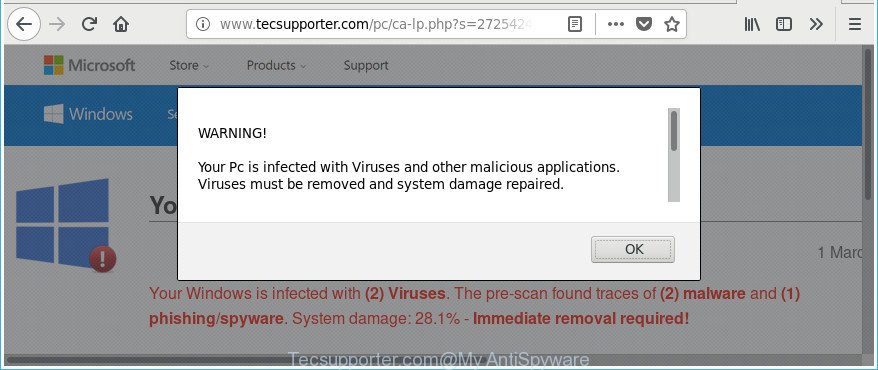
http://www.tecsupporter.com/pc/ca-lp.php?s= …
As well as undesired browser redirections to Tecsupporter.com, the adware can collect your World Wide Web surfing activity by recording URLs visited, IP addresses, browser version and type, cookie information, Internet Service Provider (ISP) and webpages visited. Such kind of behavior can lead to serious security problems or personal information theft. This is another reason why the adware that developed to display misleading Tecsupporter.com pop up ads within your internet browser, is defined as PUP (potentially unwanted program).
We recommend to get rid of the ad-supported software that causes internet browsers to show misleading Tecsupporter.com fake alerts, as soon as you found this problem, as it can redirect your internet browser to web-resources that may load other malicious software on your PC.
Remove Tecsupporter.com pop up warnings (removal instructions)
Even if you have the up-to-date classic antivirus installed, and you have checked your PC system for malware and removed anything found, you need to do the guidance below. The Tecsupporter.com pop up warnings removal is not simple as installing another antivirus. Classic antivirus apps are not designed to run together and will conflict with each other, or possibly crash Microsoft Windows. Instead we suggest complete the manual steps below after that run Zemana AntiMalware (ZAM), MalwareBytes Anti Malware (MBAM) or Hitman Pro, which are free programs dedicated to search for and delete ‘ad supported’ software that causes browsers to open misleading Tecsupporter.com pop up. Run these utilities to ensure the adware is removed.
To remove Tecsupporter.com, use the following steps:
- Remove Tecsupporter.com pop up warnings without any utilities
- Delete Tecsupporter.com associated software by using Windows Control Panel
- Remove unwanted Scheduled Tasks
- Disinfect the web-browser’s shortcuts to remove Tecsupporter.com redirect
- Delete Tecsupporter.com fake alerts from Microsoft Internet Explorer
- Delete Tecsupporter.com from Firefox by resetting browser settings
- Remove Tecsupporter.com pop-up from Chrome
- Get rid of Tecsupporter.com pop up warnings with free software
- How to block Tecsupporter.com popup
- How to avoid setup of Tecsupporter.com popup warnings
- To sum up
Remove Tecsupporter.com pop up warnings without any utilities
The following instructions is a step-by-step guide, which will help you manually delete Tecsupporter.com popup from the Google Chrome, Microsoft Edge, Mozilla Firefox and IE.
Delete Tecsupporter.com associated software by using Windows Control Panel
In order to get rid of PUPs like this ad-supported software, open the Windows Control Panel and click on “Uninstall a program”. Check the list of installed software. For the ones you do not know, run an Internet search to see if they are ad supported software, browser hijacker infection or PUPs. If yes, uninstall them off. Even if they are just a apps that you do not use, then deleting them off will increase your computer start up time and speed dramatically.
Windows 8, 8.1, 10
First, click the Windows button
Windows XP, Vista, 7
First, click “Start” and select “Control Panel”.
It will open the Windows Control Panel as displayed in the figure below.

Next, click “Uninstall a program” ![]()
It will display a list of all programs installed on your personal computer. Scroll through the all list, and remove any dubious and unknown applications. To quickly find the latest installed programs, we recommend sort software by date in the Control panel.
Remove unwanted Scheduled Tasks
If the unwanted Tecsupporter.com site opens automatically on Windows startup or at equal time intervals, then you need to check the Task Scheduler Library and remove all tasks which have been created by malicious apps.
Press Windows and R keys on your keyboard together. It will show a dialog box which titled as Run. In the text field, type “taskschd.msc” (without the quotes) and press OK. Task Scheduler window opens. In the left-hand side, press “Task Scheduler Library”, as shown in the following example.

Task scheduler, list of tasks
In the middle part you will see a list of installed tasks. Select the first task, its properties will be show just below automatically. Next, click the Actions tab. Necessary to look at the text which is written under Details. Found something such as “explorer.exe http://site.address” or “chrome.exe http://site.address” or “firefox.exe http://site.address”, then you need remove this task. If you are not sure that executes the task, then google it. If it’s a component of the adware, then this task also should be removed.
Further click on it with the right mouse button and select Delete like below.

Task scheduler, delete a task
Repeat this step, if you have found a few tasks that have been created by ‘ad-supported’ apps. Once is done, close the Task Scheduler window.
Disinfect the web-browser’s shortcuts to remove Tecsupporter.com redirect
Unfortunately, the adware that causes multiple misleading Tecsupporter.com alerts and popups, can also hijack Windows shortcuts (mostly, your web-browsers shortcuts), so that the Tecsupporter.com ad page will be shown when you launch the Microsoft Edge, Microsoft Internet Explorer, Firefox and Chrome or another web-browser.
Right click to a desktop shortcut for your affected browser. Select the “Properties” option. It’ll open the Properties window. Select the “Shortcut” tab here, after that, look at the “Target” field. The adware which causes misleading Tecsupporter.com popup on your web-browser can change it. If you are seeing something similar to “…exe http://site.address” then you need to remove “http…” and leave only, depending on the web-browser you are using:
- Google Chrome: chrome.exe
- Opera: opera.exe
- Firefox: firefox.exe
- Internet Explorer: iexplore.exe
Look at the example as displayed on the image below.

Once is done, click the “OK” button to save the changes. Please repeat this step for web-browser shortcut files which reroutes to an intrusive web sites. When you have completed, go to next step.
Delete Tecsupporter.com fake alerts from Microsoft Internet Explorer
The Internet Explorer reset is great if your web-browser is hijacked or you have unwanted addo-ons or toolbars on your web browser, which installed by an malware.
First, start the Internet Explorer. Next, click the button in the form of gear (![]() ). It will open the Tools drop-down menu, press the “Internet Options” as displayed on the image below.
). It will open the Tools drop-down menu, press the “Internet Options” as displayed on the image below.

In the “Internet Options” window click on the Advanced tab, then click the Reset button. The Internet Explorer will show the “Reset Internet Explorer settings” window as displayed on the screen below. Select the “Delete personal settings” check box, then click “Reset” button.

You will now need to reboot your machine for the changes to take effect.
Delete Tecsupporter.com from Firefox by resetting browser settings
If the Mozilla Firefox settings like newtab page, start page and search provider have been changed by the adware, then resetting it to the default state can help.
Press the Menu button (looks like three horizontal lines), and press the blue Help icon located at the bottom of the drop down menu like below.

A small menu will appear, press the “Troubleshooting Information”. On this page, click “Refresh Firefox” button like below.

Follow the onscreen procedure to restore your Mozilla Firefox browser settings to its original state.
Remove Tecsupporter.com pop-up from Chrome
If your Google Chrome web-browser is re-directed to intrusive Tecsupporter.com web page, it may be necessary to completely reset your web browser program to its default settings.

- First, start the Google Chrome and click the Menu icon (icon in the form of three dots).
- It will open the Chrome main menu. Select More Tools, then click Extensions.
- You will see the list of installed extensions. If the list has the addon labeled with “Installed by enterprise policy” or “Installed by your administrator”, then complete the following guide: Remove Chrome extensions installed by enterprise policy.
- Now open the Chrome menu once again, click the “Settings” menu.
- Next, click “Advanced” link, which located at the bottom of the Settings page.
- On the bottom of the “Advanced settings” page, press the “Reset settings to their original defaults” button.
- The Google Chrome will open the reset settings dialog box as shown on the image above.
- Confirm the browser’s reset by clicking on the “Reset” button.
- To learn more, read the blog post How to reset Google Chrome settings to default.
Get rid of Tecsupporter.com pop up warnings with free software
Run malware removal utilities to remove Tecsupporter.com fake alerts automatically. The free applications tools specially made for hijackers, adware and other potentially unwanted software removal. These tools can delete most of adware from Google Chrome, Microsoft Internet Explorer, Edge and Firefox. Moreover, it can remove all components of adware from Windows registry and system drives.
Run Zemana Anti-malware to remove Tecsupporter.com pop up warnings
Zemana Anti-malware highly recommended, because it can search for security threats such adware and adwares which most ‘classic’ antivirus software fail to pick up on. Moreover, if you have any Tecsupporter.com pop-up scam removal problems which cannot be fixed by this tool automatically, then Zemana Anti-malware provides 24X7 online assistance from the highly experienced support staff.
Click the link below to download Zemana Anti Malware (ZAM). Save it to your Desktop so that you can access the file easily.
165054 downloads
Author: Zemana Ltd
Category: Security tools
Update: July 16, 2019
Once the download is finished, close all programs and windows on your computer. Open a directory in which you saved it. Double-click on the icon that’s named Zemana.AntiMalware.Setup as on the image below.
![]()
When the install begins, you will see the “Setup wizard” that will help you install Zemana Anti Malware (ZAM) on your computer.

Once install is done, you will see window as displayed below.

Now press the “Scan” button . Zemana AntiMalware (ZAM) program will scan through the whole PC system for the adware that causes web-browsers to open misleading Tecsupporter.com pop up warnings. A scan may take anywhere from 10 to 30 minutes, depending on the count of files on your computer and the speed of your computer. When a malware, ad-supported software or PUPs are found, the number of the security threats will change accordingly.

After Zemana has completed scanning, you can check all threats found on your computer. Review the results once the tool has finished the system scan. If you think an entry should not be quarantined, then uncheck it. Otherwise, simply press “Next” button.

The Zemana Free will delete adware that causes multiple misleading Tecsupporter.com alerts and pop ups and add items to the Quarantine.
Use Hitman Pro to get rid of Tecsupporter.com popup
If Zemana Anti-Malware cannot remove this adware, then we suggests to use the Hitman Pro. Hitman Pro is a free removal utility for hijacker infections, potentially unwanted apps, toolbars and adware that causes browsers to show misleading Tecsupporter.com popup warnings. It is specially created to work as a second scanner for your system.
Visit the page linked below to download the latest version of HitmanPro for Microsoft Windows. Save it on your Desktop.
Once the download is finished, open the file location. You will see an icon like below.

Double click the Hitman Pro desktop icon. When the tool is started, you will see a screen as shown on the image below.

Further, click “Next” button to perform a system scan for the adware which made to show misleading Tecsupporter.com pop up scam within your web-browser. A system scan may take anywhere from 5 to 30 minutes, depending on your computer. When the system scan is finished, Hitman Pro will open a scan report as shown in the following example.

Review the scan results and then click “Next” button. It will display a dialog box, press the “Activate free license” button.
Remove Tecsupporter.com pop-up warnings with Malwarebytes
We suggest using the Malwarebytes Free which are completely clean your personal computer of the ‘ad supported’ software. The free utility is an advanced malware removal program made by (c) Malwarebytes lab. This application uses the world’s most popular anti malware technology. It is able to help you remove intrusive Tecsupporter.com fake alerts from your web-browsers, potentially unwanted applications, malicious software, hijacker infections, toolbars, ransomware and other security threats from your machine for free.

- Please go to the link below to download MalwareBytes Anti-Malware (MBAM). Save it on your Microsoft Windows desktop or in any other place.
Malwarebytes Anti-malware
327280 downloads
Author: Malwarebytes
Category: Security tools
Update: April 15, 2020
- After downloading is done, close all apps and windows on your computer. Open a directory in which you saved it. Double-click on the icon that’s named mb3-setup.
- Further, click Next button and follow the prompts.
- Once installation is finished, press the “Scan Now” button to look for adware that causes internet browsers to show misleading Tecsupporter.com pop up. Depending on your computer, the scan may take anywhere from a few minutes to close to an hour. While the MalwareBytes utility is checking, you may see how many objects it has identified as being affected by malicious software.
- Once MalwareBytes has completed scanning, you’ll be opened the list of all detected threats on your PC. Review the report and then click “Quarantine Selected”. When disinfection is done, you can be prompted to reboot your personal computer.
The following video offers a step-by-step instructions on how to remove browser hijackers, ad supported software and other malware with MalwareBytes AntiMalware (MBAM).
How to block Tecsupporter.com popup
The AdGuard is a very good ad-blocker program for the Microsoft Edge, Google Chrome, Firefox and IE, with active user support. It does a great job by removing certain types of annoying ads, popunders, pop-ups, unwanted newtabs, and even full page ads and web-site overlay layers. Of course, the AdGuard can stop the Tecsupporter.com popup automatically or by using a custom filter rule.
Installing the AdGuard is simple. First you’ll need to download AdGuard on your personal computer by clicking on the link below.
26903 downloads
Version: 6.4
Author: © Adguard
Category: Security tools
Update: November 15, 2018
After the downloading process is done, run the downloaded file. You will see the “Setup Wizard” screen as displayed below.

Follow the prompts. Once the install is finished, you will see a window as on the image below.

You can click “Skip” to close the installation program and use the default settings, or click “Get Started” button to see an quick tutorial that will help you get to know AdGuard better.
In most cases, the default settings are enough and you do not need to change anything. Each time, when you start your machine, AdGuard will launch automatically and block popup ads, Tecsupporter.com redirect, as well as other harmful or misleading sites. For an overview of all the features of the application, or to change its settings you can simply double-click on the AdGuard icon, that is located on your desktop.
How to avoid setup of Tecsupporter.com popup warnings
The adware that causes multiple misleading Tecsupporter.com alerts and pop-ups, can be categorized as potentially unwanted application (PUA) that usually comes on the system with other free programs. Most often, this undesired application comes without the user’s knowledge. Therefore, many users aren’t even aware that their computer has been affected with malware. Please follow the easy rules in order to protect your PC from any undesired apps: don’t install any suspicious apps, read the user agreement and select only the Custom, Manual or Advanced installation method, don’t rush to click the Next button. Also, always try to find a review of the program on the Internet. Be careful and attentive! If Tecsupporter.com fake alerts has already come into your system, then you need to check your computer for adware and other malware. Use our detailed steps which are listed above.
To sum up
Now your PC should be free of the adware which displays misleading Tecsupporter.com pop-up on your computer. We suggest that you keep Zemana Free (to periodically scan your personal computer for new ad-supported softwares and other malicious software) and AdGuard (to help you block intrusive pop-ups and harmful pages). Moreover, to prevent any adware, please stay clear of unknown and third party applications, make sure that your antivirus program, turn on the option to find out potentially unwanted software.
If you need more help with Tecsupporter.com pop-up warnings related issues, go to our Spyware/Malware removal forum.



















