Are you seeing MovieSearch.Today in the Internet Explorer, Mozilla Firefox, Chrome and Microsoft Edge every time you launch the web browser? This means that your system has been affected by the nasty potentially unwanted application (PUA) from the group of hijackers that changes certain settings of browsers. Currently, this browser hijacker are widely spread, due to the fact that most people are trying to find free software, download and install them on the machine without proper attention to the fact that the hijacker infection may penetrate into the computer along with them.
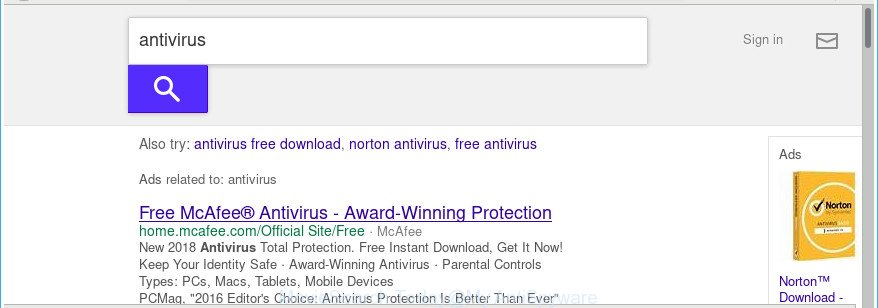
http://www.moviesearch.today/yhs/search?p= …
As mentioned above, the MovieSearch.Today browser hijacker infection also modifies the internet browser’s search engine. So, your web browser, when searching something, will display a hodgepodge of ads, links to unwanted and ad websites and search results from the big search providers like Google or Bing. As a result, actual use of a web browser’s search becomes uncomfortable. Moreover, it can also lead to slowing or even freeze your browser.
Also, an adware (also known as ‘ad-supported’ software) can be installed on the computer together with MovieSearch.Today browser hijacker infection. It will insert a lot of ads directly to the pages that you view, creating a sense that advertisements has been added by the creators of the page. Moreover, legal ads may be replaced on fake advertisements which will offer to download and install various unnecessary and malicious programs. Moreover, the MovieSearch.Today browser hijacker infection be able to collect privacy information about you which can be later used for marketing purposes.
We strongly suggest that you perform the few simple steps below which will assist you to remove MovieSearch.Today using the standard features of Windows and some proven freeware.
Remove MovieSearch.Today from Windows 10 (8, 7, XP)
In the few simple steps below we will have a look at the hijacker infection and how to remove MovieSearch.Today from IE, Edge, Google Chrome and Firefox web browsers for Microsoft Windows OS, natively or by using a few free removal utilities. Certain of the steps will require you to reboot your computer or shut down this webpage. So, read this tutorial carefully, then bookmark or print it for later reference.
To remove MovieSearch.Today, execute the following steps:
- Manual MovieSearch.Today removal
- MovieSearch.Today redirect automatic removal
- Use AdBlocker to block MovieSearch.Today and stay safe online
- Method of MovieSearch.Today hijacker intrusion into your computer
- To sum up
Manual MovieSearch.Today removal
If you perform exactly the steps below you should be able to delete the MovieSearch.Today from the Mozilla Firefox, Microsoft Internet Explorer, MS Edge and Google Chrome browsers.
Uninstalling the MovieSearch.Today, check the list of installed software first
We recommend that you start the computer cleaning procedure by checking the list of installed programs and uninstall all unknown or suspicious programs. This is a very important step, as mentioned above, very often the malicious software such as adware and browser hijackers may be bundled with free programs. Delete the unwanted software can delete the intrusive advertisements or browser redirect.
Press Windows button ![]() , then click Search
, then click Search ![]() . Type “Control panel”and press Enter. If you using Windows XP or Windows 7, then click “Start” and select “Control Panel”. It will display the Windows Control Panel as displayed below.
. Type “Control panel”and press Enter. If you using Windows XP or Windows 7, then click “Start” and select “Control Panel”. It will display the Windows Control Panel as displayed below.

Further, click “Uninstall a program” ![]()
It will open a list of all programs installed on your personal computer. Scroll through the all list, and delete any dubious and unknown programs.
Get rid of MovieSearch.Today from Mozilla Firefox by resetting web-browser settings
If the Mozilla Firefox web browser program is hijacked, then resetting its settings can help. The Reset feature is available on all modern version of Mozilla Firefox. A reset can fix many issues by restoring Firefox settings like newtab, home page and search engine by default to its default state. It’ll save your personal information such as saved passwords, bookmarks, and open tabs.
First, open the Mozilla Firefox. Next, press the button in the form of three horizontal stripes (![]() ). It will show the drop-down menu. Next, click the Help button (
). It will show the drop-down menu. Next, click the Help button (![]() ).
).

In the Help menu press the “Troubleshooting Information”. In the upper-right corner of the “Troubleshooting Information” page press on “Refresh Firefox” button as displayed in the following example.

Confirm your action, click the “Refresh Firefox”.
Get rid of MovieSearch.Today from IE
If you find that Internet Explorer web browser settings like search engine by default, new tab page and home page having been hijacked, then you may return your settings, via the reset browser procedure.
First, start the Microsoft Internet Explorer. Next, click the button in the form of gear (![]() ). It will open the Tools drop-down menu, click the “Internet Options” as displayed below.
). It will open the Tools drop-down menu, click the “Internet Options” as displayed below.

In the “Internet Options” window click on the Advanced tab, then click the Reset button. The Internet Explorer will display the “Reset Internet Explorer settings” window as displayed in the following example. Select the “Delete personal settings” check box, then click “Reset” button.

You will now need to restart your system for the changes to take effect.
Remove MovieSearch.Today home page from Google Chrome
If your Google Chrome browser is redirected to undesired MovieSearch.Today page, it may be necessary to completely reset your web browser program to its default settings.
Open the Google Chrome menu by clicking on the button in the form of three horizontal dotes (![]() ). It will show the drop-down menu. Choose More Tools, then press Extensions.
). It will show the drop-down menu. Choose More Tools, then press Extensions.
Carefully browse through the list of installed extensions. If the list has the extension labeled with “Installed by enterprise policy” or “Installed by your administrator”, then complete the following tutorial: Remove Google Chrome extensions installed by enterprise policy otherwise, just go to the step below.
Open the Chrome main menu again, click to “Settings” option.

Scroll down to the bottom of the page and click on the “Advanced” link. Now scroll down until the Reset settings section is visible, as displayed on the screen below and press the “Reset settings to their original defaults” button.

Confirm your action, press the “Reset” button.
MovieSearch.Today redirect automatic removal
The easiest method to get rid of MovieSearch.Today hijacker is to run an antimalware program capable of detecting browser hijacker infections including MovieSearch.Today. We suggest try Zemana AntiMalware or another free malicious software remover which listed below. It has excellent detection rate when it comes to ‘ad supported’ software, browser hijacker infections and other PUPs.
Scan and free your PC system of MovieSearch.Today with Zemana Free
Zemana Anti Malware is a utility which can delete ad-supported software, potentially unwanted programs, hijacker infections and other malicious software from your system easily and for free. Zemana AntiMalware (ZAM) is compatible with most antivirus software. It works under Windows (10 – XP, 32 and 64 bit) and uses minimum of system resources.
Now you can install and use Zemana AntiMalware to delete MovieSearch.Today search from your web-browser by following the steps below:
Visit the following page to download Zemana Anti-Malware (ZAM) installation package called Zemana.AntiMalware.Setup on your machine. Save it on your Microsoft Windows desktop.
165053 downloads
Author: Zemana Ltd
Category: Security tools
Update: July 16, 2019
Run the installer after it has been downloaded successfully and then follow the prompts to install this utility on your computer.

During setup you can change certain settings, but we recommend you do not make any changes to default settings.
When installation is finished, this malicious software removal tool will automatically start and update itself. You will see its main window as displayed on the screen below.

Now click the “Scan” button to start scanning your computer for the browser hijacker infection that responsible for web-browser reroute to the annoying MovieSearch.Today page. When a threat is found, the number of the security threats will change accordingly.

When the system scan is done, Zemana will display a scan report. Review the results once the tool has finished the system scan. If you think an entry should not be quarantined, then uncheck it. Otherwise, simply press “Next” button.

The Zemana AntiMalware (ZAM) will delete hijacker which modifies browser settings to replace your default search engine, homepage and newtab page with MovieSearch.Today web-site. After that process is done, you may be prompted to reboot your personal computer to make the change take effect.
Remove MovieSearch.Today browser hijacker and malicious extensions with Hitman Pro
Hitman Pro is a free removal utility which can check your computer for a wide range of security threats like ad supported software, malicious software, PUPs as well as hijacker that responsible for browser redirect to the unwanted MovieSearch.Today site. It will perform a deep scan of your computer including hard drives and MS Windows registry. After a malware is found, it will help you to get rid of all detected threats from your personal computer with a simple click.

- Download HitmanPro on your computer by clicking on the following link.
- Once the download is complete, start the Hitman Pro, double-click the HitmanPro.exe file.
- If the “User Account Control” prompts, press Yes to continue.
- In the Hitman Pro window, click the “Next” . HitmanPro tool will start scanning the whole computer to find out hijacker that cause a redirect to MovieSearch.Today web page. This task can take some time, so please be patient. While the utility is checking, you can see how many objects and files has already scanned.
- When HitmanPro has finished scanning, Hitman Pro will show a list of all items detected by the scan. Make sure all items have ‘checkmark’ and click “Next”. Now, click the “Activate free license” button to start the free 30 days trial to remove all malicious software found.
How to remove MovieSearch.Today with Malwarebytes
Get rid of MovieSearch.Today hijacker manually is difficult and often the hijacker is not completely removed. Therefore, we recommend you to run the Malwarebytes Free that are completely clean your personal computer. Moreover, the free program will help you to remove malware, PUPs, toolbars and ad-supported software that your PC system may be infected too.

- Download MalwareBytes Free on your Windows Desktop from the link below.
Malwarebytes Anti-malware
327278 downloads
Author: Malwarebytes
Category: Security tools
Update: April 15, 2020
- When the download is done, close all programs and windows on your computer. Open a folder in which you saved it. Double-click on the icon that’s named mb3-setup.
- Further, click Next button and follow the prompts.
- Once installation is finished, click the “Scan Now” button to perform a system scan with this tool for the browser hijacker infection responsible for MovieSearch.Today start page. This procedure can take quite a while, so please be patient. During the scan MalwareBytes Free will search for threats present on your computer.
- After MalwareBytes Free has completed scanning, you’ll be shown the list of all found items on your PC. Next, you need to click “Quarantine Selected”. When disinfection is complete, you may be prompted to reboot your PC.
The following video offers a step-by-step guidance on how to remove hijackers, ‘ad supported’ software and other malware with MalwareBytes Free.
Use AdBlocker to block MovieSearch.Today and stay safe online
It is important to use ad blocking applications like AdGuard to protect your system from harmful webpages. Most security experts says that it is okay to block ads. You should do so just to stay safe! And, of course, the AdGuard can to stop MovieSearch.Today and other intrusive web pages.
Download AdGuard on your system from the link below.
26903 downloads
Version: 6.4
Author: © Adguard
Category: Security tools
Update: November 15, 2018
Once the downloading process is finished, run the downloaded file. You will see the “Setup Wizard” screen as displayed on the screen below.

Follow the prompts. Once the installation is finished, you will see a window as displayed on the screen below.

You can press “Skip” to close the installation application and use the default settings, or click “Get Started” button to see an quick tutorial which will help you get to know AdGuard better.
In most cases, the default settings are enough and you don’t need to change anything. Each time, when you launch your PC, AdGuard will launch automatically and block pop-up ads, MovieSearch.Today redirect, as well as other harmful or misleading web-sites. For an overview of all the features of the program, or to change its settings you can simply double-click on the AdGuard icon, that can be found on your desktop.
Method of MovieSearch.Today hijacker intrusion into your computer
The MovieSearch.Today most likely to occur during the installation of free programs due the fact that potentially unwanted programs like this are commonly hidden in the installation package. Thus, if you have installed some free programs using Quick(Standard) method, you may have let a browser hijacker get inside the PC system. Keep in mind that the Quick mode is unreliable because it do not warn about optional programs. Thus, additional apps will be installed automatically unless you select Advanced/Custom mode and disable its installation.
To sum up
Once you have complete the step-by-step guide shown above, your system should be free from hijacker that cause a redirect to MovieSearch.Today webpage and other malware. The Firefox, Microsoft Internet Explorer, Microsoft Edge and Chrome will no longer open annoying MovieSearch.Today page on startup. Unfortunately, if the instructions does not help you, then you have caught a new hijacker infection, and then the best way – ask for help in our Spyware/Malware removal forum.



















