The Link.safesslred.com is a website that can be loaded into your browser with the help of ‘ad-supported’ software (also known as adware). The adware may change the settings of web-browsers such as Google Chrome, Firefox, Internet Explorer and Edge or install a harmful web-browser extension that designed to generate a lot of annoying ads. It will lead to the fact that when you start the web browser or browse the Internet, it’ll always be forced to display Link.safesslred.com pop up ads, even when your browser is configured to block popup ads or your personal computer has a program that stops pop up ads. On current date, the adware continues to increase the number of systems that have been affected.
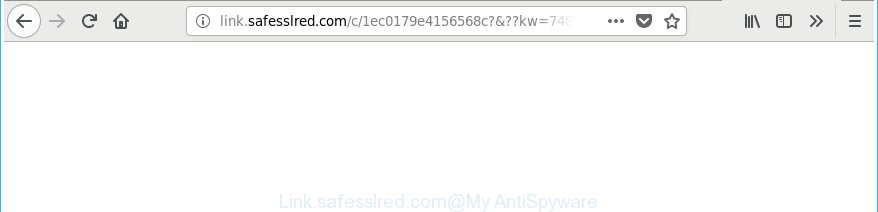
http://link.safesslred.com/c/ …
The ‘ad supported’ software that designed to redirect your web browser to various ad websites such as Link.safesslred.com, is not a virus, but the virus behaves similarly. As a rootkit hides in the system, changes browser settings and blocks them from changing. Also the adware can install additional web-browser addons and modules that will inject advertising banners within the Microsoft Edge, Mozilla Firefox, Chrome and Microsoft Internet Explorer’s screen. Moreover, the adware may install web browser hijacker that once started, will change the browser’s homepage and search engine. The worst is, the adware has the ability to collect your confidential info such as what webpages you are opening, what you are looking for the Internet and so on. This confidential information, afterwards, may be transferred to third parties.
Most often, the ad-supported software hijacks the most common web-browsers like the MS Edge, Chrome, Internet Explorer and Mozilla Firefox. But such the malicious software as well may infect another web browsers by changing its shortcuts (adding an argument such as ‘http://site.address’ into Target field of a web-browser’s shortcut file). So every time you start the browser, it’ll redirect to the annoying Link.safesslred.com site. Even if you setup a new start page, an intrusive web page will be the first thing you see when you run the Mozilla Firefox, Google Chrome, Edge and Internet Explorer.
Thus, the adware is a potentially unwanted program and should not be used. If you realized any of the symptoms mentioned above, we suggest you to complete few simple steps below to get rid of the ad supported software and remove Link.safesslred.com popup ads from your internet browser.
Remove Link.safesslred.com redirect (removal instructions)
Fortunately, it is not hard to get rid of ‘ad supported’ software responsible for redirecting your internet browser to Link.safesslred.com web-page. In the following guide, we will provide two methods to clean your personal computer of this adware. One is the manual removal way and the other is automatic removal way. You can choose the way that best fits you. Please follow the removal instructions below to get rid of Link.safesslred.com pop-ups right now!
To remove Link.safesslred.com, execute the following steps:
- How to manually remove Link.safesslred.com
- Remove Link.safesslred.com related software through the Control Panel of your PC system
- Remove Link.safesslred.com pop up advertisements from Firefox
- Remove Link.safesslred.com pop-ups from Google Chrome
- Remove Link.safesslred.com redirect from IE
- Fix infected browsers shortcuts to remove Link.safesslred.com redirect
- Remove unwanted Scheduled Tasks
- Link.safesslred.com redirect automatic removal
- Block Link.safesslred.com pop up advertisements and other undesired web pages
- How did you get infected with Link.safesslred.com pop-up ads
- Finish words
How to manually remove Link.safesslred.com
The following instructions is a step-by-step guide, which will help you manually delete Link.safesslred.com pop ups from the Internet Explorer, Edge, Mozilla Firefox and Chrome.
Remove Link.safesslred.com related software through the Control Panel of your PC system
First, go to Microsoft Windows Control Panel and uninstall questionable applications, all programs you do not remember installing. It is important to pay the most attention to software you installed just before Link.safesslred.com popup ads appeared on your internet browser. If you do not know what a program does, look for the answer on the Internet.
Press Windows button ![]() , then press Search
, then press Search ![]() . Type “Control panel”and press Enter. If you using Windows XP or Windows 7, then press “Start” and select “Control Panel”. It will display the Windows Control Panel as on the image below.
. Type “Control panel”and press Enter. If you using Windows XP or Windows 7, then press “Start” and select “Control Panel”. It will display the Windows Control Panel as on the image below.

Further, click “Uninstall a program” ![]()
It will display a list of all software installed on your PC system. Scroll through the all list, and uninstall any dubious and unknown applications.
Remove Link.safesslred.com pop up advertisements from Firefox
Resetting your Firefox is basic troubleshooting step for any issues with your internet browser application, including the redirect to Link.safesslred.com site.
First, launch the Firefox and press ![]() button. It will show the drop-down menu on the right-part of the internet browser. Further, click the Help button (
button. It will show the drop-down menu on the right-part of the internet browser. Further, click the Help button (![]() ) as displayed on the image below.
) as displayed on the image below.

In the Help menu, select the “Troubleshooting Information” option. Another way to open the “Troubleshooting Information” screen – type “about:support” in the internet browser adress bar and press Enter. It will open the “Troubleshooting Information” page as shown in the following example. In the upper-right corner of this screen, click the “Refresh Firefox” button.

It will show the confirmation dialog box. Further, click the “Refresh Firefox” button. The Mozilla Firefox will start a task to fix your problems that caused by the adware responsible for Link.safesslred.com redirect. Once, it is complete, click the “Finish” button.
Remove Link.safesslred.com pop-ups from Google Chrome
Use the Reset web browser utility of the Google Chrome to reset all its settings such as homepage, newtab page and search engine to original defaults. This is a very useful tool to use, in the case of browser redirects to annoying ad sites such as Link.safesslred.com.
First open the Chrome. Next, click the button in the form of three horizontal dots (![]() ).
).
It will open the Google Chrome menu. Select More Tools, then click Extensions. Carefully browse through the list of installed extensions. If the list has the extension signed with “Installed by enterprise policy” or “Installed by your administrator”, then complete the following instructions: Remove Google Chrome extensions installed by enterprise policy.
Open the Google Chrome menu once again. Further, press the option called “Settings”.

The internet browser will show the settings screen. Another method to show the Chrome’s settings – type chrome://settings in the web-browser adress bar and press Enter
Scroll down to the bottom of the page and press the “Advanced” link. Now scroll down until the “Reset” section is visible, like below and click the “Reset settings to their original defaults” button.

The Google Chrome will open the confirmation prompt as displayed on the screen below.

You need to confirm your action, click the “Reset” button. The browser will run the task of cleaning. After it is finished, the browser’s settings including search engine, new tab page and startpage back to the values that have been when the Chrome was first installed on your machine.
Remove Link.safesslred.com redirect from IE
If you find that IE web browser settings like default search provider, newtab and start page having been modified by adware that causes multiple undesired pop ups, then you may return your settings, via the reset browser procedure.
First, open the Microsoft Internet Explorer. Next, click the button in the form of gear (![]() ). It will open the Tools drop-down menu, click the “Internet Options” as on the image below.
). It will open the Tools drop-down menu, click the “Internet Options” as on the image below.

In the “Internet Options” window click on the Advanced tab, then click the Reset button. The Microsoft Internet Explorer will display the “Reset Internet Explorer settings” window as shown in the figure below. Select the “Delete personal settings” check box, then press “Reset” button.

You will now need to reboot your computer for the changes to take effect.
Fix infected browsers shortcuts to remove Link.safesslred.com redirect
Important to know, most anti-malware apps which are able to remove adware that redirects your internet browser to annoying Link.safesslred.com website, but unable to look for and recover modified shortcuts. So, you need to fix the desktop shortcut files for your MS Edge, Internet Explorer, Google Chrome and Mozilla Firefox web browsers manually.
Right click on the browser’s shortcut file, click Properties option. On the Shortcut tab, locate the Target field. Click inside, you will see a vertical line – arrow pointer, move it (using -> arrow key on your keyboard) to the right as possible. You will see a text “http://site.address” that has been added here. Remove everything after .exe. An example, for Google Chrome you should remove everything after chrome.exe.

To save changes, click OK . You need to clean all web browser’s shortcut files. So, repeat this step for the Microsoft Edge, Chrome, Internet Explorer and Mozilla Firefox.
Remove unwanted Scheduled Tasks
If the intrusive Link.safesslred.com web page opens automatically on Windows startup or at equal time intervals, then you need to check the Task Scheduler Library and remove all tasks which have been created by unwanted software.
Press Windows and R keys on your keyboard together. It will display a dialog box that titled with Run. In the text field, type “taskschd.msc” (without the quotes) and click OK. Task Scheduler window opens. In the left-hand side, click “Task Scheduler Library”, as shown below.

Task scheduler, list of tasks
In the middle part you will see a list of installed tasks. Select the first task, its properties will be open just below automatically. Next, click the Actions tab. Necessary to look at the text which is written under Details. Found something like “explorer.exe http://site.address” or “chrome.exe http://site.address” or “firefox.exe http://site.address”, then you need remove this task. If you are not sure that executes the task, then google it. If it is a component of the ‘ad-supported’ program, then this task also should be removed.
Further click on it with the right mouse button and select Delete like below.

Task scheduler, delete a task
Repeat this step, if you have found a few tasks that have been created by adware. Once is finished, close the Task Scheduler window.
Link.safesslred.com redirect automatic removal
If you are unsure how to get rid of Link.safesslred.com ads easily, consider using automatic adware removal programs that listed below. It will identify the adware related to Link.safesslred.com advertisements and delete it from your system for free.
Automatically get rid of Link.safesslred.com ads with Zemana Anti-malware
We suggest using the Zemana Anti-malware. You may download and install Zemana Anti-malware to search for and remove Link.safesslred.com pop ups from the Microsoft Internet Explorer, Edge, Firefox and Chrome web browsers. When installed and updated, the malware remover will automatically scan and detect all threats exist on your PC.
Download Zemana by clicking on the link below.
165094 downloads
Author: Zemana Ltd
Category: Security tools
Update: July 16, 2019
Once the download is complete, launch it and follow the prompts. Once installed, the Zemana Free will try to update itself and when this procedure is done, click the “Scan” button to begin scanning your PC for the adware that causes undesired Link.safesslred.com popup ads.

When a malicious software, ad supported software or PUPs are found, the number of the security threats will change accordingly. When you are ready, click “Next” button.

The Zemana AntiMalware will delete ad supported software which redirects your internet browser to undesired Link.safesslred.com web site and add items to the Quarantine.
Run HitmanPro to get rid of Link.safesslred.com pop-up advertisements from browser
If Zemana AntiMalware (ZAM) cannot remove this ad-supported software, then we advises to run the HitmanPro. HitmanPro is a free removal utility for hijackers, PUPs, toolbars and adware that developed to reroute your web-browser to various ad web sites like Link.safesslred.com. It’s specially created to work as a second scanner for your PC system.
Visit the following page to download the latest version of Hitman Pro for Windows. Save it to your Desktop.
After the download is complete, open the directory in which you saved it. You will see an icon like below.

Double click the Hitman Pro desktop icon. Once the utility is opened, you will see a screen as on the image below.

Further, click “Next” button . Hitman Pro utility will start scanning the whole computer to find out adware that causes undesired Link.safesslred.com popup ads. Once that process is done, Hitman Pro will open a list of detected threats as on the image below.

Review the results once the tool has done the system scan. If you think an entry should not be quarantined, then uncheck it. Otherwise, simply press “Next” button. It will open a dialog box, click the “Activate free license” button.
Run Malwarebytes to get rid of Link.safesslred.com popup ads
Get rid of Link.safesslred.com redirect manually is difficult and often the adware is not completely removed. Therefore, we suggest you to use the Malwarebytes Free that are completely clean your PC system. Moreover, the free program will help you to delete malicious software, PUPs, toolbars and hijackers that your PC system can be infected too.
Download MalwareBytes Free from the following link. Save it on your MS Windows desktop or in any other place.
327319 downloads
Author: Malwarebytes
Category: Security tools
Update: April 15, 2020
After the download is complete, close all software and windows on your machine. Double-click the setup file named mb3-setup. If the “User Account Control” dialog box pops up as shown in the following example, click the “Yes” button.

It will open the “Setup wizard” that will help you install MalwareBytes Free on your computer. Follow the prompts and don’t make any changes to default settings.

Once installation is done successfully, click Finish button. MalwareBytes Anti Malware (MBAM) will automatically start and you can see its main screen like below.

Now click the “Scan Now” button to scan for adware related to Link.safesslred.com redirect. This task can take quite a while, so please be patient. While the MalwareBytes Free tool is scanning, you can see number of objects it has identified as being affected by malware.

Once finished, a list of all items detected is created. In order to delete all items, simply click “Quarantine Selected” button. The MalwareBytes will remove adware responsible for redirecting your web-browser to Link.safesslred.com web-site. After the task is finished, you may be prompted to restart the personal computer.

We recommend you look at the following video, which completely explains the process of using the MalwareBytes Anti Malware to remove adware, browser hijacker infection and other malware.
Block Link.safesslred.com pop up advertisements and other undesired web pages
To put it simply, you need to use an adblocker utility (AdGuard, for example). It’ll block and protect you from all intrusive web pages such as Link.safesslred.com, advertisements and pop ups. To be able to do that, the ad-blocker program uses a list of filters. Each filter is a rule that describes a malicious website, an advertising content, a banner and others. The ad blocking program automatically uses these filters, depending on the web-pages you’re visiting.
- Download AdGuard by clicking on the link below.
Adguard download
26913 downloads
Version: 6.4
Author: © Adguard
Category: Security tools
Update: November 15, 2018
- After the downloading process is complete, run the downloaded file. You will see the “Setup Wizard” program window. Follow the prompts.
- Once the installation is complete, click “Skip” to close the setup application and use the default settings, or click “Get Started” to see an quick tutorial that will help you get to know AdGuard better.
- In most cases, the default settings are enough and you don’t need to change anything. Each time, when you run your system, AdGuard will launch automatically and stop pop-ups, Link.safesslred.com redirect, as well as other malicious or misleading web sites. For an overview of all the features of the program, or to change its settings you can simply double-click on the icon named AdGuard, that can be found on your desktop.
How did you get infected with Link.safesslred.com pop-up ads
The ‘ad supported’ software is bundled with some free applications. So always read carefully the install screens, disclaimers, ‘Terms of Use’ and ‘Software license’ appearing during the install process. Additionally pay attention for optional programs which are being installed along with the main application. Ensure that you unchecked all of them! Also, use an ad blocker program that will help to stop malicious, misleading, illegitimate or untrustworthy sites.
Finish words
Now your machine should be clean of the adware that causes internet browsers to show intrusive Link.safesslred.com popup advertisements. We suggest that you keep Zemana Anti Malware (to periodically scan your computer for new adwares and other malware) and AdGuard (to help you stop undesired advertisements and harmful websites). Moreover, to prevent any adware, please stay clear of unknown and third party software, make sure that your antivirus application, turn on the option to scan for potentially unwanted software.
If you need more help with Link.safesslred.com pop ups related issues, go to our Spyware/Malware removal forum.



















