The Search.heasymapsaccess.com website as your home page should not be underestimated, because the reason for its appearance within your web browser is a browser hijacker which has been installed onto your personal computer without your consent. The browser hijacker can bring a security risk to your PC. So, don’t ignore it! Of course, the Search.heasymapsaccess.com is just a web-site, but the hijacker uses it to redirect your web-browser onto undesired sites, even without your permission and desire to see it. The Search.heasymapsaccess.com as your home page or search engine can be just the beginning, because your system is infected by malware, so the amount of problems with your web browser in the future may increase.
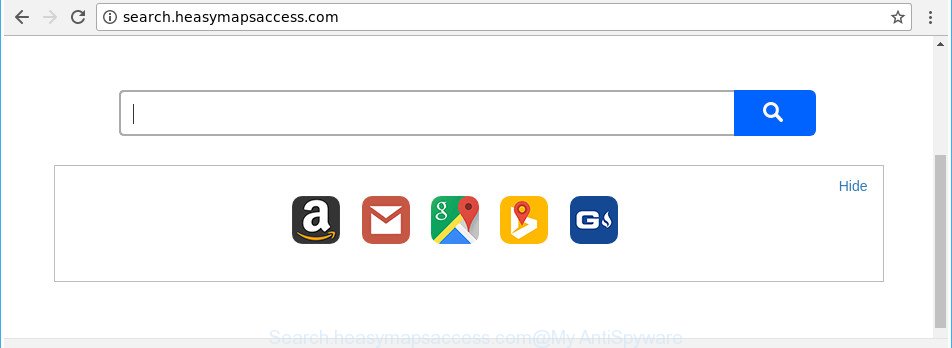
http://search.heasymapsaccess.com/
As mentioned above, the Search.heasymapsaccess.com browser hijacker also changes the web-browser’s search provider. So, your browser, when searching something, will open a hodgepodge of ads, links to undesired and ad web sites and search results from the big search engines such as Google or Bing. As a result, actual use of a internet browser’s search becomes uncomfortable. Moreover, it can also lead to slowing or even freeze your web browser.
Also, adware (sometimes called ‘ad-supported’ software) can be installed on the computer together with Search.heasymapsaccess.com hijacker. It will insert lots of advertisements directly to the pages which you view, creating a sense that ads has been added by the creators of the website. Moreover, legal ads can be replaced on fake ads that will offer to download and install various unnecessary and malicious programs. Moreover, the Search.heasymapsaccess.com browser hijacker can be used to collect a wide variety of your personal data that can be later sold to third party companies.
The tutorial below explaining steps to remove Search.heasymapsaccess.com search problem. Feel free to use it for removal of the browser hijacker infection that may attack Firefox, Google Chrome, Microsoft Edge and Internet Explorer and other popular browsers. The step by step guidance will help you return your settings of browsers which previously changed by browser hijacker.
Remove Search.heasymapsaccess.com (removal guidance)
When a hijacker such as the Search.heasymapsaccess.com gets installed on your PC without your knowledge, it’s not easy to remove. Most commonly, there is no Uninstall application which simply delete the hijacker responsible for changing your browser settings to Search.heasymapsaccess.com from your PC. So, we suggest using several well-proven free specialized tools such as Zemana Free, MalwareBytes AntiMalware or Hitman Pro. But the best method to delete Search.heasymapsaccess.com home page will be to perform several manual steps, after that additionally use antimalware utilities.
To remove Search.heasymapsaccess.com, execute the following steps:
- How to delete Search.heasymapsaccess.com without any software
- Remove Search.heasymapsaccess.com associated software by using Microsoft Windows Control Panel
- Delete Search.heasymapsaccess.com start page from Chrome
- Remove Search.heasymapsaccess.com from Firefox by resetting web browser settings
- Remove Search.heasymapsaccess.com start page from Internet Explorer
- How to remove Search.heasymapsaccess.com with free applications
- Block Search.heasymapsaccess.com and other undesired sites
- How did you get infected with Search.heasymapsaccess.com browser hijacker infection
- To sum up
How to delete Search.heasymapsaccess.com without any software
The useful removal guide for the Search.heasymapsaccess.com start page. The detailed procedure can be followed by anyone as it really does take you step-by-step. If you follow this process to remove Search.heasymapsaccess.com redirect let us know how you managed by sending us your comments please.
Remove Search.heasymapsaccess.com associated software by using Microsoft Windows Control Panel
It is of primary importance to first identify and remove all potentially unwanted applications, ad supported software programs and hijackers through ‘Add/Remove Programs’ (Windows XP) or ‘Uninstall a program’ (Windows 10, 8, 7) section of your Windows Control Panel.
Press Windows button ![]() , then press Search
, then press Search ![]() . Type “Control panel”and press Enter. If you using Windows XP or Windows 7, then click “Start” and select “Control Panel”. It will open the Windows Control Panel as displayed in the following example.
. Type “Control panel”and press Enter. If you using Windows XP or Windows 7, then click “Start” and select “Control Panel”. It will open the Windows Control Panel as displayed in the following example.

Further, click “Uninstall a program” ![]()
It will open a list of all apps installed on your PC system. Scroll through the all list, and uninstall any suspicious and unknown software.
Delete Search.heasymapsaccess.com start page from Chrome
Reset Google Chrome settings is a easy way to delete the browser hijacker, harmful and adware extensions, as well as to recover the web browser’s search provider, homepage and newtab page that have been changed by hijacker.
First open the Google Chrome. Next, click the button in the form of three horizontal dots (![]() ).
).
It will display the Google Chrome menu. Choose More Tools, then click Extensions. Carefully browse through the list of installed extensions. If the list has the extension signed with “Installed by enterprise policy” or “Installed by your administrator”, then complete the following tutorial: Remove Chrome extensions installed by enterprise policy.
Open the Google Chrome menu once again. Further, click the option named “Settings”.

The web-browser will open the settings screen. Another way to show the Chrome’s settings – type chrome://settings in the web browser adress bar and press Enter
Scroll down to the bottom of the page and click the “Advanced” link. Now scroll down until the “Reset” section is visible, as shown on the screen below and press the “Reset settings to their original defaults” button.

The Chrome will display the confirmation dialog box as displayed in the following example.

You need to confirm your action, click the “Reset” button. The internet browser will launch the procedure of cleaning. When it’s finished, the browser’s settings including newtab, search engine by default and startpage back to the values that have been when the Chrome was first installed on your machine.
Remove Search.heasymapsaccess.com from Firefox by resetting web browser settings
Resetting your Firefox is first troubleshooting step for any issues with your browser program, including the reroute to Search.heasymapsaccess.com webpage.
First, open the Firefox. Next, click the button in the form of three horizontal stripes (![]() ). It will show the drop-down menu. Next, click the Help button (
). It will show the drop-down menu. Next, click the Help button (![]() ).
).

In the Help menu click the “Troubleshooting Information”. In the upper-right corner of the “Troubleshooting Information” page click on “Refresh Firefox” button as shown below.

Confirm your action, press the “Refresh Firefox”.
Remove Search.heasymapsaccess.com start page from Internet Explorer
First, start the IE. Next, press the button in the form of gear (![]() ). It will show the Tools drop-down menu, click the “Internet Options” as on the image below.
). It will show the Tools drop-down menu, click the “Internet Options” as on the image below.

In the “Internet Options” window click on the Advanced tab, then click the Reset button. The IE will show the “Reset Internet Explorer settings” window as shown on the screen below. Select the “Delete personal settings” check box, then press “Reset” button.

You will now need to restart your computer for the changes to take effect.
How to remove Search.heasymapsaccess.com with free applications
There are not many good free antimalware programs with high detection ratio. The effectiveness of malicious software removal utilities depends on various factors, mostly on how often their virus/malware signatures DB are updated in order to effectively detect modern malware, adware, browser hijackers and other PUPs. We recommend to run several programs, not just one. These programs that listed below will help you get rid of all components of the browser hijacker from your disk and Windows registry and thereby remove Search.heasymapsaccess.com redirect.
Delete Search.heasymapsaccess.com startpage with Zemana AntiMalware
You can delete Search.heasymapsaccess.com home page automatically with a help of Zemana AntiMalware (ZAM). We recommend this malicious software removal tool because it can easily remove browser hijackers, potentially unwanted programs, adware and toolbars with all their components such as folders, files and registry entries.
Now you can install and use Zemana Free to remove Search.heasymapsaccess.com search from your web-browser by following the steps below:
Please go to the following link to download Zemana Free installer called Zemana.AntiMalware.Setup on your PC. Save it to your Desktop so that you can access the file easily.
165519 downloads
Author: Zemana Ltd
Category: Security tools
Update: July 16, 2019
Start the setup file after it has been downloaded successfully and then follow the prompts to install this tool on your PC system.

During install you can change certain settings, but we suggest you don’t make any changes to default settings.
When installation is finished, this malicious software removal utility will automatically run and update itself. You will see its main window as displayed in the following example.

Now click the “Scan” button to perform a system scan with this utility for the hijacker that cause Search.heasymapsaccess.com page to appear. A system scan can take anywhere from 5 to 30 minutes, depending on your computer. When a malware, adware or potentially unwanted apps are detected, the count of the security threats will change accordingly. Wait until the the scanning is finished.

Once that process is done, the results are displayed in the scan report. Make sure all items have ‘checkmark’ and click “Next” button.

The Zemana will get rid of browser hijacker infection that causes web browsers to display intrusive Search.heasymapsaccess.com page. After that process is done, you can be prompted to reboot your PC to make the change take effect.
Run HitmanPro to remove Search.heasymapsaccess.com redirect
HitmanPro is a free utility which can look for hijacker infection responsible for redirects to Search.heasymapsaccess.com. It is not always easy to locate all the undesired apps that your PC system might have picked up on the Web. Hitman Pro will detect the adware, hijackers and other malicious software you need to remove.
Visit the following page to download HitmanPro. Save it on your Microsoft Windows desktop or in any other place.
After the download is done, open the file location and double-click the HitmanPro icon. It will run the HitmanPro utility. If the User Account Control prompt will ask you want to launch the application, click Yes button to continue.

Next, press “Next” for scanning your computer for the hijacker that causes web browsers to open undesired Search.heasymapsaccess.com web-site. This task can take some time, so please be patient. While the Hitman Pro tool is checking, you can see count of objects it has identified as being affected by malicious software.

After the scanning is finished, the results are displayed in the scan report as displayed on the screen below.

Make sure all items have ‘checkmark’ and click “Next” button. It will show a prompt, click the “Activate free license” button. The HitmanPro will remove hijacker related to Search.heasymapsaccess.com home page and move items to the program’s quarantine. After finished, the tool may ask you to reboot your PC system.
How to automatically remove Search.heasymapsaccess.com with Malwarebytes
You can remove Search.heasymapsaccess.com search automatically with a help of Malwarebytes Free. We recommend this free malware removal utility because it can easily remove hijacker infections, ad-supported software, potentially unwanted software and toolbars with all their components such as files, folders and registry entries.
Installing the MalwareBytes Anti Malware (MBAM) is simple. First you will need to download MalwareBytes Anti-Malware on your Microsoft Windows Desktop by clicking on the following link.
327740 downloads
Author: Malwarebytes
Category: Security tools
Update: April 15, 2020
Once the downloading process is finished, close all apps and windows on your computer. Double-click the setup file called mb3-setup. If the “User Account Control” prompt pops up as shown on the screen below, click the “Yes” button.

It will open the “Setup wizard” which will help you set up MalwareBytes Free on your computer. Follow the prompts and do not make any changes to default settings.

Once installation is finished successfully, press Finish button. MalwareBytes AntiMalware (MBAM) will automatically start and you can see its main screen as displayed on the image below.

Now press the “Scan Now” button to start checking your computer for the browser hijacker which reroutes your web-browser to intrusive Search.heasymapsaccess.com web-page. This task can take some time, so please be patient. When a threat is found, the count of the security threats will change accordingly. Wait until the the scanning is complete.

When finished, MalwareBytes Anti Malware will show you the results. All detected threats will be marked. You can delete them all by simply press “Quarantine Selected” button. The MalwareBytes Anti Malware (MBAM) will delete hijacker that responsible for browser redirect to the intrusive Search.heasymapsaccess.com web page and add items to the Quarantine. Once that process is done, you may be prompted to reboot the PC.

We suggest you look at the following video, which completely explains the procedure of using the MalwareBytes to remove ‘ad supported’ software, hijacker infection and other malicious software.
Block Search.heasymapsaccess.com and other undesired sites
Use an ad blocking tool like AdGuard will protect you from malicious ads and content. Moreover, you can find that the AdGuard have an option to protect your privacy and block phishing and spam web-sites. Additionally, ad blocking programs will allow you to avoid unwanted pop-up ads and unverified links that also a good way to stay safe online.
- Click the following link to download AdGuard. Save it on your Windows desktop.
Adguard download
27040 downloads
Version: 6.4
Author: © Adguard
Category: Security tools
Update: November 15, 2018
- After downloading it, start the downloaded file. You will see the “Setup Wizard” program window. Follow the prompts.
- Once the installation is done, press “Skip” to close the installation program and use the default settings, or press “Get Started” to see an quick tutorial that will allow you get to know AdGuard better.
- In most cases, the default settings are enough and you do not need to change anything. Each time, when you start your computer, AdGuard will run automatically and block pop up advertisements, websites such as Search.heasymapsaccess.com, as well as other malicious or misleading sites. For an overview of all the features of the program, or to change its settings you can simply double-click on the icon named AdGuard, which is located on your desktop.
How did you get infected with Search.heasymapsaccess.com browser hijacker infection
The Search.heasymapsaccess.com hijacker gets onto machine by being attached to various freeware. This means that you need to be very careful when installing programs downloaded from the Net, even from a large proven hosting. Be sure to read the Terms of Use and the Software license, choose only the Manual, Advanced or Custom install option, switch off all additional modules and applications are offered to install.
To sum up
Now your machine should be free of the hijacker responsible for modifying your web browser settings to Search.heasymapsaccess.com. We suggest that you keep AdGuard (to help you stop unwanted advertisements and intrusive malicious web-pages) and Zemana AntiMalware (to periodically scan your PC for new hijackers and other malicious software). Probably you are running an older version of Java or Adobe Flash Player. This can be a security risk, so download and install the latest version right now.
If you are still having problems while trying to delete Search.heasymapsaccess.com redirect from the Edge, Mozilla Firefox, Google Chrome and Microsoft Internet Explorer, then ask for help in our Spyware/Malware removal forum.




















