Are you seeing Survey pop ups in the IE, Mozilla Firefox, Chrome or Edge every time you use the web browser to surf the Net? This means that your web-browser is affected by the obnoxious PUP (potentially unwanted program) from the ‘ad-supported’ software (also known as adware) category. The ad supported software looks the entire traffic generated by you and on this basis, it opens lots of undesired pop-ups. Currently, this adware are widely spread, due to the fact that most people are trying to find free software, download and install them on the computer without proper attention to the fact that the adware can be installed onto the PC system along with them.
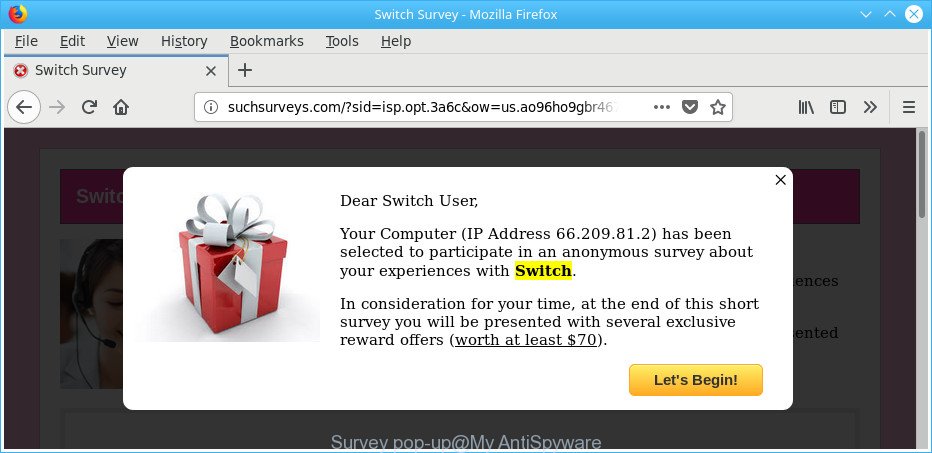
The “Survey” pop-up scam is a sign that an adware is active on your device
The ad-supported software that causes browsers to open undesired Survey popups, can attack your machine’s browsers like the Mozilla Firefox, MS Edge, IE and Chrome. Maybe you approve the idea that the pop-ups from it is just a small problem. But these undesired Survey ads eat computer resources. Even worse, it can gather your browsing history and privacy information, including passwords and credit card numbers. In the future, confidential data can be sold to third parties.
The ad supported software can alter the settings of the Chrome, Firefox, IE and Microsoft Edge, but often that a harmful software such as this can also infect all types of internet browsers by modifying their desktop shortcut files. Thus forcing the user each time run the web browser to see the intrusive Survey web site.
So, obviously, you need to remove the adware as soon as possible. Use the free tutorial below. This guide will help you clean your PC system of ad-supported software and thus get rid of the Survey pop-ups.
How to remove Survey popups
The adware is a form of malicious software that you might have difficulty in removing it from your system. Luckily, you’ve found the effective Survey popups removal instructions in this blog post. Both the manual removal way and the automatic removal way will be provided below and you can just choose the one that best for you. If you have any questions or need help then type a comment below. Read it once, after doing so, please print this page as you may need to close your browser or reboot your PC system.
To get rid of Survey popups, execute the following steps:
- Manual Survey pop ups removal
- How to remove Survey pop up with free software
- How to block pop up Surveys on Chrome and other web-browsers
- Prevent Survey popups from installing
- To sum up
Manual Survey pop ups removal
The following instructions is a step-by-step guide, which will help you manually remove Survey popups on the Internet Explorer, Edge, Chrome and Firefox.
Removing the Survey popups, check the list of installed applications first
It is of primary importance to first identify and get rid of all PUPs, adware programs and hijacker infections through ‘Add/Remove Programs’ (Windows XP) or ‘Uninstall a program’ (Windows 10, 8, 7) section of your Windows Control Panel.
- If you are using Windows 8, 8.1 or 10 then click Windows button, next click Search. Type “Control panel”and press Enter.
- If you are using Windows XP, Vista, 7, then click “Start” button and click “Control Panel”.
- It will display the Windows Control Panel.
- Further, click “Uninstall a program” under Programs category.
- It will display a list of all applications installed on the PC system.
- Scroll through the all list, and uninstall dubious and unknown applications. To quickly find the latest installed apps, we recommend sort programs by date.
See more details in the video guidance below.
Remove Survey popups from Chrome
Run the Reset web browser utility of the Chrome to reset all its settings like homepage, search engine and new tab page to original defaults. This is a very useful utility to use, in the case of web browser redirects to annoying Survey scam.

- First, start the Google Chrome and press the Menu icon (icon in the form of three dots).
- It will display the Chrome main menu. Select More Tools, then click Extensions.
- You will see the list of installed add-ons. If the list has the add-on labeled with “Installed by enterprise policy” or “Installed by your administrator”, then complete the following guidance: Remove Chrome extensions installed by enterprise policy.
- Now open the Google Chrome menu once again, click the “Settings” menu.
- Next, click “Advanced” link, which located at the bottom of the Settings page.
- On the bottom of the “Advanced settings” page, click the “Reset settings to their original defaults” button.
- The Google Chrome will show the reset settings dialog box as shown on the screen above.
- Confirm the browser’s reset by clicking on the “Reset” button.
- To learn more, read the blog post How to reset Google Chrome settings to default.
Get rid of Survey popup from Internet Explorer
In order to restore all web-browser search provider by default, start page and newtab page you need to reset the Microsoft Internet Explorer to the state, which was when the MS Windows was installed on your computer.
First, launch the IE, then press ‘gear’ icon ![]() . It will show the Tools drop-down menu on the right part of the browser, then click the “Internet Options” as shown on the image below.
. It will show the Tools drop-down menu on the right part of the browser, then click the “Internet Options” as shown on the image below.

In the “Internet Options” screen, select the “Advanced” tab, then click the “Reset” button. The Internet Explorer will show the “Reset Internet Explorer settings” prompt. Further, press the “Delete personal settings” check box to select it. Next, click the “Reset” button as shown in the figure below.

When the task is finished, press “Close” button. Close the Microsoft Internet Explorer and restart your machine for the changes to take effect. This step will help you to restore your web-browser’s new tab page, default search provider and startpage to default state.
Stop Survey popups on Firefox by resetting internet browser settings
Resetting your Firefox is basic troubleshooting step for any issues with your web browser application, including the redirect to Survey scam pages.
First, start the Mozilla Firefox and click ![]() button. It will open the drop-down menu on the right-part of the browser. Further, click the Help button (
button. It will open the drop-down menu on the right-part of the browser. Further, click the Help button (![]() ) as on the image below.
) as on the image below.

In the Help menu, select the “Troubleshooting Information” option. Another way to open the “Troubleshooting Information” screen – type “about:support” in the web browser adress bar and press Enter. It will show the “Troubleshooting Information” page like below. In the upper-right corner of this screen, click the “Refresh Firefox” button.

It will show the confirmation dialog box. Further, press the “Refresh Firefox” button. The Mozilla Firefox will start a procedure to fix your problems that caused by the ad supported software that responsible for the appearance of Survey pop-ups. When, it’s finished, press the “Finish” button.
Remove unwanted Scheduled Tasks
Once installed, the adware can add a task in to the Windows Task Scheduler Library. Due to this, every time when you run your PC, it will show Survey scam pages. So, you need to check the Task Scheduler Library and delete all malicious tasks that have been created by malicious applications.
Press Windows and R keys on the keyboard at the same time. This shows a dialog box that titled as Run. In the text field, type “taskschd.msc” (without the quotes) and click OK. Task Scheduler window opens. In the left-hand side, press “Task Scheduler Library”, like below.

Task scheduler
In the middle part you will see a list of installed tasks. Please choose the first task, its properties will be display just below automatically. Next, press the Actions tab. Pay attention to that it launches on your computer. Found something like “explorer.exe http://site.address” or “chrome.exe http://site.address”, then remove this harmful task. If you are not sure that executes the task, check it through a search engine. If it is a component of the adware, then this task also should be removed.
Having defined the task that you want to get rid of, then press on it with the right mouse button and select Delete as shown in the figure below.

Delete a task
Repeat this step, if you have found a few tasks that have been created by adware. Once is done, close the Task Scheduler window.
How to remove Survey pop up with free software
It’s not enough to delete Survey pop ups from your web browser by completing the manual steps above to solve all problems. Some the adware related files may remain on your personal computer and they will restore the adware even after you get rid of it. For that reason we suggest to run free anti malware tool such as Zemana Anti Malware, MalwareBytes AntiMalware and Hitman Pro. Either of those programs should can be used to find out and remove adware that causes multiple annoying pop up.
Scan and clean your internet browser of Survey popups with Zemana Anti-malware
Zemana Anti-malware is a tool that can remove adware, PUPs, hijacker infections and other malicious software from your PC system easily and for free. Zemana Anti-malware is compatible with most antivirus software. It works under Windows (10 – XP, 32 and 64 bit) and uses minimum of computer resources.
Please go to the link below to download Zemana. Save it to your Desktop so that you can access the file easily.
165082 downloads
Author: Zemana Ltd
Category: Security tools
Update: July 16, 2019
After downloading is done, close all apps and windows on your personal computer. Double-click the install file named Zemana.AntiMalware.Setup. If the “User Account Control” dialog box pops up as displayed in the figure below, click the “Yes” button.

It will open the “Setup wizard” that will help you install Zemana Anti Malware (ZAM) on your PC. Follow the prompts and don’t make any changes to default settings.

Once install is complete successfully, Zemana will automatically start and you can see its main screen as displayed below.

Now click the “Scan” button . Zemana Free tool will begin scanning the whole system to find out adware responsible for Survey popups. This procedure can take some time, so please be patient. During the scan Zemana Free will detect threats exist on your PC.

After Zemana Anti-Malware completes the scan, Zemana Anti-Malware (ZAM) will prepare a list of undesired and ad supported software. Review the scan results and then click “Next” button. The Zemana AntiMalware will begin to remove ‘ad supported’ software that causes web-browsers to display intrusive Survey pop up. When that process is done, you may be prompted to reboot the personal computer.
Run HitmanPro to get rid of Survey popups from web-browser
HitmanPro is a free removal tool which can scan your computer for a wide range of security threats such as malicious software, adwares, potentially unwanted software as well as ad-supported software which causes annoying Survey pop ups. It will perform a deep scan of your computer including hard drives and Windows registry. Once a malware is detected, it will help you to get rid of all detected threats from your computer with a simple click.

- Installing the HitmanPro is simple. First you’ll need to download Hitman Pro from the link below. Save it on your Microsoft Windows desktop or in any other place.
- When the download is finished, start the HitmanPro, double-click the HitmanPro.exe file.
- If the “User Account Control” prompts, click Yes to continue.
- In the HitmanPro window, click the “Next” to perform a system scan for the adware responsible for misleading Survey pop-ups.
- After HitmanPro has completed scanning your PC system, HitmanPro will produce a list of undesired and ‘ad supported’ software. In order to get rid of all items, simply press “Next”. Now, press the “Activate free license” button to begin the free 30 days trial to get rid of all malicious software found.
Use Malwarebytes to delete Survey pop ups
We suggest using the Malwarebytes Free that are completely clean your computer of the ad-supported software. The free utility is an advanced malicious software removal program developed by (c) Malwarebytes lab. This program uses the world’s most popular antimalware technology. It’s able to help you remove unwanted Survey pop ups from your browsers, potentially unwanted programs, malware, browser hijacker infections, toolbars, ransomware and other security threats from your PC system for free.

Download MalwareBytes Anti-Malware (MBAM) by clicking on the following link.
327301 downloads
Author: Malwarebytes
Category: Security tools
Update: April 15, 2020
After downloading is finished, run it and follow the prompts. Once installed, the MalwareBytes Anti-Malware (MBAM) will try to update itself and when this task is finished, click the “Scan Now” button to begin checking your computer for the adware that responsible for the appearance of Survey pop-ups. A system scan may take anywhere from 5 to 30 minutes, depending on your computer. During the scan MalwareBytes Anti-Malware will find threats present on your computer. In order to remove all items, simply click “Quarantine Selected” button.
The MalwareBytes AntiMalware is a free program that you can use to delete all detected folders, files, services, registry entries and so on. To learn more about this malware removal utility, we suggest you to read and follow the steps or the video guide below.
How to block pop up Surveys on Chrome and other web-browsers
If you browse the Internet, you can’t avoid malvertising. But you can protect your web-browser against it. Download and run an ad blocker program. AdGuard is an ad blocker that can filter out a large amount of of the malvertising, blocking dynamic scripts from loading malicious content.
AdGuard can be downloaded from the following link. Save it directly to your Microsoft Windows Desktop.
26908 downloads
Version: 6.4
Author: © Adguard
Category: Security tools
Update: November 15, 2018
After downloading it, start the downloaded file. You will see the “Setup Wizard” screen as on the image below.

Follow the prompts. After the setup is finished, you will see a window as displayed on the image below.

You can click “Skip” to close the setup program and use the default settings, or press “Get Started” button to see an quick tutorial which will allow you get to know AdGuard better.
In most cases, the default settings are enough and you do not need to change anything. Each time, when you start your machine, AdGuard will launch automatically and block pop up Surveys, annoying ads, as well as other harmful or misleading pages. For an overview of all the features of the program, or to change its settings you can simply double-click on the AdGuard icon, that is located on your desktop.
Prevent Survey pop ups from installing
Probably ad-supported software get installed onto your computer when you’ve installed some freeware such as E-Mail checker, PDF creator, video codec, etc. Because, most often, the adware can be bundled within the setup files from Softonic, Cnet, Soft32, Brothersoft or other similar webpages that hosts freeware. So, you should launch any files downloaded from the Net with great caution! Always carefully read the ‘User agreement’, ‘Software license’ and ‘Terms of use’. In the process of installing a new application, you need to choose a ‘Manual’, ‘Advanced’ or ‘Custom’ install option to control what components and bundled software to be installed. Nevertheless, even removing the program that contains adware, does not help you delete intrusive Survey pop-ups from your web-browser. Therefore, you must follow the step-by-step instructions above to get rid of adware and thereby delete all annoying popups and redirections to unwanted pages.
To sum up
Once you’ve complete the steps above, your PC should be clean from adware that responsible for Survey popups. The Chrome, Firefox, Internet Explorer and Microsoft Edge will no longer reroute you to various unwanted pages. Unfortunately, if the guidance does not help you, then you have caught a new ad-supported software, and then the best way – ask for help in our Spyware/Malware removal forum.


















