If your PC system is connecting to the Suchsurveys.com then it’s possible that an adware (also known as ‘ad-supported’ software) was installed on your PC system. This adware alters the Firefox, IE, Google Chrome and MS Edge settings to show tons of annoying popup advertisements on all web sites, including sites where previously you advertisements have never seen. These ads can be varied: pop-up windows, boxes, in-text ads, different sized banners and so on. What is more, the adware, that displays the Suchsurveys.com popups, can cause your Internet connection to be slow or freeze your browser so that the interface is not updated anymore.
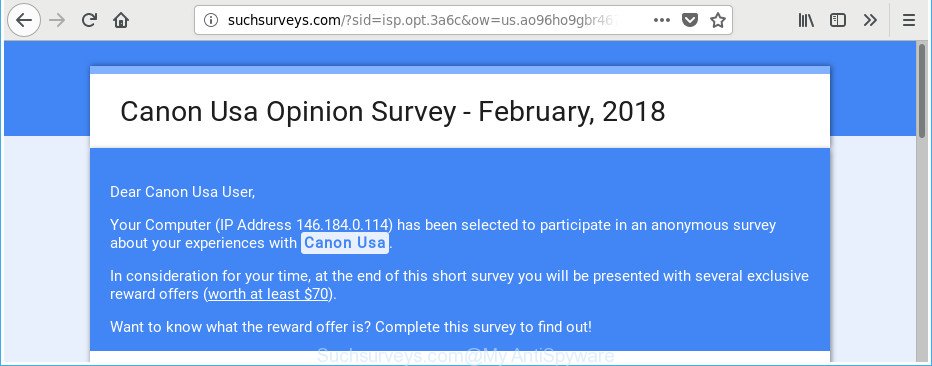
http://suchsurveys.com/?sid=isp.opt …
The adware that reroutes your web-browser to undesired Suchsurveys.com webpage, may insert a ton of ads directly to the web sites that you visit, creating a sense that the advertising links have been added by the makers of the web-page. Moreover, a legal ads may be replaced on the fake advertisements, that will offer to download and install various unnecessary and harmful apps. The worst is, the ad-supported software be able to collect lots of your confidential data (your ip address, what is a webpage you are viewing now, what you are looking for on the Internet, which links you are clicking), which can later transfer to third parties.
In addition to that, as was mentioned earlier, some adware to also modify all web-browsers shortcut files that located on your Desktop or Start menu. So, every infected shortcut file will try to redirect your web browser to intrusive ad pages like Suchsurveys.com, certain of which might be harmful. It can make the whole personal computer more vulnerable to hacker attacks.
It’s important, don’t use Suchsurveys.com webpage and do not click on ads placed on it, as they can lead you to a more harmful or misleading web pages. The best option is to use the few simple steps posted below to free your system of ad-supported software and thereby delete Suchsurveys.com redirect.
How to remove Suchsurveys.com pop-up ads
There are a few ways which can be used to remove Suchsurveys.com pop-up ads. But, not all potentially unwanted apps such as this adware can be completely uninstalled utilizing only manual methods. In most cases you are not able to remove any adware utilizing standard Microsoft Windows options. In order to delete Suchsurveys.com pop ups you need complete a few manual steps and use reliable removal tools. Most cyber security professionals states that Zemana Free, MalwareBytes Anti-Malware or HitmanPro utilities are a right choice. These free programs are able to find out and delete Suchsurveys.com pop-up ads from your computer and restore your browser settings to defaults.
To remove Suchsurveys.com, follow the steps below:
- How to remove Suchsurveys.com pop-ups without any software
- Delete suspicious programs using Microsoft Windows Control Panel
- Delete unwanted Scheduled Tasks
- Fix web browser shortcuts, altered by ad supported software
- Get rid of Suchsurveys.com from Firefox by resetting browser settings
- Remove Suchsurveys.com ads from Google Chrome
- Get rid of Suchsurveys.com pop-up advertisements from Microsoft Internet Explorer
- Suchsurveys.com redirect automatic removal
- Stop Suchsurveys.com redirect and other unwanted pages
- Method of Suchsurveys.com redirect intrusion into your PC
- Finish words
How to remove Suchsurveys.com pop-ups without any software
The steps will help you delete Suchsurveys.com popup advertisements. These Suchsurveys.com removal steps work for the Google Chrome, MS Edge, Internet Explorer and Mozilla Firefox, as well as every version of Windows operating system.
Delete suspicious programs using Microsoft Windows Control Panel
First method for manual ad-supported software removal is to go into the Windows “Control Panel”, then “Uninstall a program” console. Take a look at the list of apps on your PC and see if there are any suspicious and unknown software. If you see any, you need to delete them. Of course, before doing so, you can do an Web search to find details on the application. If it is a potentially unwanted application, ad supported software or malicious software, you will likely find information that says so.
Press Windows button ![]() , then click Search
, then click Search ![]() . Type “Control panel”and press Enter. If you using Windows XP or Windows 7, then click “Start” and select “Control Panel”. It will display the Windows Control Panel as displayed below.
. Type “Control panel”and press Enter. If you using Windows XP or Windows 7, then click “Start” and select “Control Panel”. It will display the Windows Control Panel as displayed below.

Further, press “Uninstall a program” ![]()
It will open a list of all apps installed on your computer. Scroll through the all list, and remove any dubious and unknown software.
Delete unwanted Scheduled Tasks
Once installed, the ad supported software can add a task in to the Windows Task Scheduler Library. Due to this, every time when you launch your computer, it will display Suchsurveys.com intrusive web-site. So, you need to check the Task Scheduler Library and delete all harmful tasks that have been created by unwanted applications.
Press Windows and R keys on the keyboard simultaneously. This opens a prompt that titled with Run. In the text field, type “taskschd.msc” (without the quotes) and click OK. Task Scheduler window opens. In the left-hand side, click “Task Scheduler Library”, as displayed below.

Task scheduler
In the middle part you will see a list of installed tasks. Please select the first task, its properties will be display just below automatically. Next, click the Actions tab. Pay attention to that it launches on your computer. Found something like “explorer.exe http://site.address” or “chrome.exe http://site.address”, then remove this malicious task. If you are not sure that executes the task, check it through a search engine. If it’s a component of the adware, then this task also should be removed.
Having defined the task that you want to remove, then press on it with the right mouse button and choose Delete as shown in the figure below.

Delete a task
Repeat this step, if you have found a few tasks that have been created by adware. Once is finished, close the Task Scheduler window.
Fix web browser shortcuts, altered by ad supported software
Unfortunately, the adware that cause intrusive Suchsurveys.com pop-ups to appear, can also hijack Windows shortcut files (mostly, your web-browsers shortcuts), so that the Suchsurveys.com ad web-page will be shown when you run the Google Chrome, Microsoft Internet Explorer, Firefox and MS Edge or another web-browser.
Open the properties of the web-browser shortcut file. Right click on the shortcut of infected internet browser and choose the “Properties” option and it will open the properties of the shortcut file. Next, select the “Shortcut” tab and have a look at the Target field as shown below.

Normally, if the last word in the Target field is chrome.exe, iexplore.exe, firefox.exe. Be sure to pay attention to the extension, should be “exe”! All shortcuts which have been altered by adware that causes unwanted Suchsurveys.com pop-up ads, usually point to .bat, .cmd or .url files instead of .exe as displayed below

Another variant, an address has been added at the end of the line. In this case the Target field looks such as …Application\chrome.exe” http://site.address as shown on the image below.

In order to fix the hijacked shortcut, you need to insert right path to the Target field or remove an address (if it has been added at the end). You can use the following information to fix your shortcuts that have been altered by adware which created to redirect your web-browser to various ad web-sites like Suchsurveys.com.
| Google Chrome | C:\Program Files (x86)\Google\Chrome\Application\chrome.exe |
| C:\Program Files\Google\Chrome\Application\chrome.exe | |
| Mozilla Firefox | C:\Program Files\Mozilla Firefox\firefox.exe |
| Internet Explorer | C:\Program Files (x86)\Internet Explorer\iexplore.exe |
| C:\Program Files\Internet Explorer\iexplore.exe | |
| Opera | C:\Program Files (x86)\Opera\launcher.exe |
| C:\Program Files\Opera\launcher.exe |
Once is finished, press OK to save changes. Repeat the step for all web browsers that are rerouted to the Suchsurveys.com annoying web site.
Get rid of Suchsurveys.com from Firefox by resetting browser settings
The Firefox reset will keep your personal information such as bookmarks, passwords, web form auto-fill data, restore preferences and security settings, get rid of redirects to annoying Suchsurveys.com website and adware.
Start the Mozilla Firefox and click the menu button (it looks like three stacked lines) at the top right of the web browser screen. Next, click the question-mark icon at the bottom of the drop-down menu. It will display the slide-out menu.

Select the “Troubleshooting information”. If you are unable to access the Help menu, then type “about:support” in your address bar and press Enter. It bring up the “Troubleshooting Information” page like below.

Click the “Refresh Firefox” button at the top right of the Troubleshooting Information page. Select “Refresh Firefox” in the confirmation dialog box. The Firefox will begin a procedure to fix your problems that caused by the adware related to Suchsurveys.com pop ups. After, it’s done, press the “Finish” button.
Remove Suchsurveys.com ads from Google Chrome
Reset Chrome settings is a easy way to remove the hijackers, harmful and ‘ad-supported’ extensions, as well as to recover the browser’s newtab page, home page and search engine that have been modified by adware which redirects your web browser to undesired Suchsurveys.com website.

- First run the Chrome and click Menu button (small button in the form of three dots).
- It will display the Google Chrome main menu. Choose More Tools, then click Extensions.
- You will see the list of installed plugins. If the list has the add-on labeled with “Installed by enterprise policy” or “Installed by your administrator”, then complete the following tutorial: Remove Chrome extensions installed by enterprise policy.
- Now open the Google Chrome menu once again, click the “Settings” menu.
- You will see the Google Chrome’s settings page. Scroll down and click “Advanced” link.
- Scroll down again and click the “Reset” button.
- The Google Chrome will open the reset profile settings page as shown on the screen above.
- Next press the “Reset” button.
- Once this task is done, your browser’s search engine, newtab and homepage will be restored to their original defaults.
- To learn more, read the blog post How to reset Google Chrome settings to default.
Get rid of Suchsurveys.com pop-up advertisements from Microsoft Internet Explorer
If you find that Internet Explorer browser settings like default search provider, newtab and home page having been replaced by adware that made to redirect your internet browser to various ad sites like Suchsurveys.com, then you may revert back your settings, via the reset internet browser procedure.
First, launch the IE, then press ‘gear’ icon ![]() . It will open the Tools drop-down menu on the right part of the internet browser, then click the “Internet Options” as displayed in the figure below.
. It will open the Tools drop-down menu on the right part of the internet browser, then click the “Internet Options” as displayed in the figure below.

In the “Internet Options” screen, select the “Advanced” tab, then click the “Reset” button. The Internet Explorer will show the “Reset Internet Explorer settings” dialog box. Further, click the “Delete personal settings” check box to select it. Next, click the “Reset” button as displayed in the following example.

Once the process is complete, click “Close” button. Close the IE and restart your personal computer for the changes to take effect. This step will help you to restore your web-browser’s new tab, search engine by default and startpage to default state.
Suchsurveys.com redirect automatic removal
Manual removal is not always as effective as you might think. Often, even the most experienced users can not completely remove adware responsible for redirections to Suchsurveys.com. So, we advise to scan your personal computer for any remaining harmful components with free ‘ad supported’ software removal apps below.
Automatically get rid of Suchsurveys.com pop-up ads with Zemana Anti-malware
Zemana Anti-malware highly recommended, because it can look for security threats such ad supported software and adwares that most ‘classic’ antivirus applications fail to pick up on. Moreover, if you have any Suchsurveys.com pop up ads removal problems which cannot be fixed by this tool automatically, then Zemana Anti-malware provides 24X7 online assistance from the highly experienced support staff.

- Installing the Zemana is simple. First you will need to download Zemana Free on your MS Windows Desktop from the link below.
Zemana AntiMalware
165044 downloads
Author: Zemana Ltd
Category: Security tools
Update: July 16, 2019
- At the download page, click on the Download button. Your web-browser will show the “Save as” prompt. Please save it onto your Windows desktop.
- When downloading is done, please close all applications and open windows on your computer. Next, start a file called Zemana.AntiMalware.Setup.
- This will start the “Setup wizard” of Zemana onto your personal computer. Follow the prompts and do not make any changes to default settings.
- When the Setup wizard has finished installing, the Zemana Anti Malware (ZAM) will start and show the main window.
- Further, press the “Scan” button to scan for adware that redirects your internet browser to undesired Suchsurveys.com website. Depending on your personal computer, the scan can take anywhere from a few minutes to close to an hour. During the scan Zemana Free will detect threats exist on your PC system.
- Once Zemana Free has finished scanning, you will be displayed the list of all detected items on your PC system.
- When you’re ready, click the “Next” button. The tool will begin to remove adware that causes unwanted Suchsurveys.com popup ads. After finished, you may be prompted to reboot the computer.
- Close the Zemana Free and continue with the next step.
Scan and clean your computer of ad supported software with Hitman Pro
The Hitman Pro utility is free (30 day trial) and easy to use. It can check and remove malicious software, PUPs and adware in Internet Explorer, Mozilla Firefox, Google Chrome and MS Edge internet browsers and thereby remove all undesired Suchsurveys.com popup ads. Hitman Pro is powerful enough to find and get rid of malicious registry entries and files that are hidden on the PC.

- Hitman Pro can be downloaded from the following link. Save it directly to your Microsoft Windows Desktop.
- Once the download is complete, double click the Hitman Pro icon. Once this utility is launched, click “Next” button . Hitman Pro utility will start scanning the whole computer to find out ad supported software which made to redirect your internet browser to various ad sites such as Suchsurveys.com. While the tool is scanning, you can see how many objects and files has already scanned.
- Once HitmanPro has completed scanning your machine, you’ll be opened the list of all found threats on your personal computer. You may remove items (move to Quarantine) by simply click “Next” button. Now click the “Activate free license” button to start the free 30 days trial to get rid of all malicious software found.
Automatically remove Suchsurveys.com popup advertisements with Malwarebytes
You can get rid of Suchsurveys.com ads automatically with a help of Malwarebytes Free. We suggest this free malware removal tool because it can easily remove browser hijackers, ‘ad supported’ software, PUPs and toolbars with all their components such as files, folders and registry entries.
Installing the MalwareBytes Anti-Malware is simple. First you’ll need to download MalwareBytes Anti-Malware (MBAM) on your PC system by clicking on the following link.
327273 downloads
Author: Malwarebytes
Category: Security tools
Update: April 15, 2020
When the download is done, close all windows on your computer. Further, run the file called mb3-setup. If the “User Account Control” dialog box pops up as shown on the image below, press the “Yes” button.

It will open the “Setup wizard” that will assist you install MalwareBytes Anti-Malware on the system. Follow the prompts and do not make any changes to default settings.

Once installation is finished successfully, click Finish button. Then MalwareBytes Free will automatically launch and you can see its main window as displayed below.

Next, click the “Scan Now” button to scan for ad-supported software that cause annoying Suchsurveys.com popup ads to appear. A system scan can take anywhere from 5 to 30 minutes, depending on your computer. During the scan MalwareBytes Anti-Malware will detect threats exist on your system.

After finished, MalwareBytes Anti Malware will open you the results. In order to remove all items, simply click “Quarantine Selected” button.

The MalwareBytes Free will remove adware responsible for redirects to Suchsurveys.com. After that process is finished, you can be prompted to reboot your personal computer. We advise you look at the following video, which completely explains the process of using the MalwareBytes Anti-Malware (MBAM) to get rid of browser hijacker infections, ad supported software and other malicious software.
Stop Suchsurveys.com redirect and other unwanted pages
If you want to remove annoying ads, browser redirects and popups, then install an adblocker program such as AdGuard. It can block Suchsurveys.com, ads, popups and block web-pages from tracking your online activities when using the Google Chrome, Internet Explorer, Firefox and Edge. So, if you like browse the Web, but you do not like annoying ads and want to protect your PC from harmful websites, then the AdGuard is your best choice.
- Installing the AdGuard is simple. First you will need to download AdGuard on your personal computer by clicking on the link below.
Adguard download
26902 downloads
Version: 6.4
Author: © Adguard
Category: Security tools
Update: November 15, 2018
- After downloading it, start the downloaded file. You will see the “Setup Wizard” program window. Follow the prompts.
- Once the installation is finished, click “Skip” to close the installation program and use the default settings, or click “Get Started” to see an quick tutorial that will assist you get to know AdGuard better.
- In most cases, the default settings are enough and you do not need to change anything. Each time, when you run your computer, AdGuard will start automatically and block advertisements, Suchsurveys.com redirect, as well as other harmful or misleading sites. For an overview of all the features of the program, or to change its settings you can simply double-click on the icon named AdGuard, that may be found on your desktop.
Method of Suchsurveys.com redirect intrusion into your PC
The adware actively distributed with free software, along with the setup file of these programs. Therefore, it’s very important, when installing an unknown program even downloaded from well-known or big hosting site, read the Terms of use and the Software license, as well as to select the Manual, Advanced or Custom install method. In this mode, you can disable the setup of unneeded modules and software and protect your PC system from the adware that cause intrusive Suchsurveys.com pop up advertisements to appear. Do not repeat the mistakes of most users when installing unknown applications, simply click the Next button, and don’t read any information which the free programs open them during its installation. Most commonly this leads to one – the web browser starts displaying a ton of unwanted ads like Suchsurveys.com pop-ups.
Finish words
Now your computer should be free of the adware which developed to redirect your web browser to various ad web sites like Suchsurveys.com. We suggest that you keep Zemana (to periodically scan your machine for new adwares and other malicious software) and AdGuard (to help you stop intrusive pop-up ads and harmful web sites). Moreover, to prevent any adware, please stay clear of unknown and third party apps, make sure that your antivirus program, turn on the option to detect potentially unwanted software.
If you need more help with Suchsurveys.com pop up ads related issues, go to our Spyware/Malware removal forum.




















