Security specialists has determined that Login Emails Fast is categorized as hijackware (also known as browser hijacker). A large number of computers around the World have been hit by the Login Emails Fast browser hijacker. The steps below will teach you all you need to know about the hijacker. How it got into your personal computer, how to delete Login Emails Fast, and how to protect your machine from any undesired apps such as this hijacker in the future. Listen to advice, the faster you’ll get rid of Login Emails Fast – the safer will your system be.
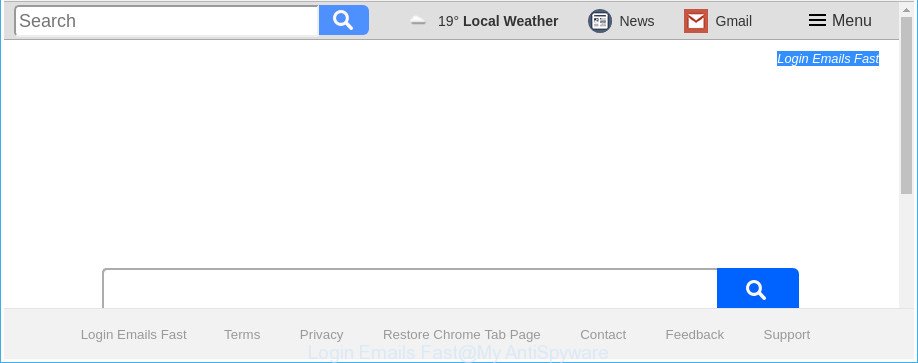
The “Login Emails Fast” makes changes to web browser settings
After the hijack, common symptoms include:
- Modifying the Microsoft Internet Explorer, Google Chrome, Firefox and Edge built-in search box and search provider by default to Login Emails Fast;
- Changing browser’s startpage to Login Emails Fast;
- Changing the ‘newtab’ URL to launch an unwanted web site.
It’s probably that you might be worried with the browser hijacker responsible for modifying your browser settings to Login Emails Fast. You should not disregard this undesired software. The hijacker might not only modify your start page or search provider, but reroute your web-browser to misleading pages. What is more, the hijacker can analyze your surfing, and gain access to your personal data and, later, can use it for marketing purposes. Thus, there are more than enough reasons to delete Login Emails Fast from your internet browser.
Thus, it’s clear that the presence of hijacker on your computer is not desirable, and you need to clean up your computer ASAP. Follow the steps below in order to remove Login Emails Fast from Internet Explorer, Google Chrome, Firefox and Microsoft Edge.
Remove Login Emails Fast from Google Chrome, Firefox, IE, Edge
Even if you’ve the up-to-date classic antivirus installed, and you’ve checked your computer for malware and removed anything found, you need to do the guide below. The Login Emails Fast hijacker removal is not simple as installing another antivirus. Classic antivirus apps are not developed to run together and will conflict with each other, or possibly crash Windows. Instead we advise complete the manual steps below after that use Zemana AntiMalware (ZAM), MalwareBytes Anti-Malware or HitmanPro, which are free software dedicated to scan for and delete malicious software like Login Emails Fast browser hijacker. Run these tools to ensure the hijacker is removed.
To remove Login Emails Fast, execute the following steps:
- How to delete Login Emails Fast without any software
- How to automatically remove Login Emails Fast hijacker infection
- Run AdBlocker to stop Login Emails Fast and stay safe online
- Why is my browser redirected to Login Emails Fast?
- Finish words
How to delete Login Emails Fast without any software
The step by step guide will help you delete Login Emails Fast start page. These Login Emails Fast removal steps work for the Chrome, Internet Explorer, Firefox and MS Edge, as well as every version of MS Windows operating system.
Delete Login Emails Fast related programs through the Control Panel of your machine
First method for manual hijacker removal is to go into the Microsoft Windows “Control Panel”, then “Uninstall a program” console. Take a look at the list of applications on your computer and see if there are any dubious and unknown apps. If you see any, you need to remove them. Of course, before doing so, you can do an Internet search to find details on the application. If it is a potentially unwanted program, ad-supported software or malicious software, you will likely find information that says so.
- If you are using Windows 8, 8.1 or 10 then press Windows button, next click Search. Type “Control panel”and press Enter.
- If you are using Windows XP, Vista, 7, then click “Start” button and click “Control Panel”.
- It will display the Windows Control Panel.
- Further, click “Uninstall a program” under Programs category.
- It will open a list of all apps installed on the PC system.
- Scroll through the all list, and uninstall suspicious and unknown software. To quickly find the latest installed software, we recommend sort software by date.
See more details in the video instructions below.
Delete Login Emails Fast startpage from IE
The Internet Explorer reset is great if your web browser is hijacked or you’ve unwanted extensions or toolbars on your internet browser, that installed by a malware.
First, launch the IE, press ![]() ) button. Next, click “Internet Options” like below.
) button. Next, click “Internet Options” like below.

In the “Internet Options” screen select the Advanced tab. Next, click Reset button. The IE will show the Reset Internet Explorer settings dialog box. Select the “Delete personal settings” check box and click Reset button.

You will now need to reboot your computer for the changes to take effect. It will delete Login Emails Fast hijacker and other browser’s malicious plugins, disable malicious and ad-supported browser’s extensions and restore the Internet Explorer’s settings such as startpage, search provider and new tab to default state.
Remove Login Emails Fast home page from Chrome
In order to be sure that there is nothing left behind, we suggest you to reset Chrome browser. It’ll return Chrome settings including homepage, default search provider and new tab page to defaults.

- First, launch the Google Chrome and press the Menu icon (icon in the form of three dots).
- It will display the Chrome main menu. Choose More Tools, then click Extensions.
- You’ll see the list of installed extensions. If the list has the add-on labeled with “Installed by enterprise policy” or “Installed by your administrator”, then complete the following guidance: Remove Chrome extensions installed by enterprise policy.
- Now open the Chrome menu once again, click the “Settings” menu.
- Next, click “Advanced” link, that located at the bottom of the Settings page.
- On the bottom of the “Advanced settings” page, press the “Reset settings to their original defaults” button.
- The Chrome will open the reset settings dialog box as on the image above.
- Confirm the web-browser’s reset by clicking on the “Reset” button.
- To learn more, read the post How to reset Google Chrome settings to default.
Get rid of Login Emails Fast start page from Firefox
The Mozilla Firefox reset will keep your personal information like bookmarks, passwords, web form auto-fill data and get rid of unwanted search provider and start page like Login Emails Fast, modified preferences, extensions and security settings.
First, run the Firefox and click ![]() button. It will display the drop-down menu on the right-part of the browser. Further, click the Help button (
button. It will display the drop-down menu on the right-part of the browser. Further, click the Help button (![]() ) as shown on the screen below.
) as shown on the screen below.

In the Help menu, select the “Troubleshooting Information” option. Another way to open the “Troubleshooting Information” screen – type “about:support” in the internet browser adress bar and press Enter. It will show the “Troubleshooting Information” page as shown on the screen below. In the upper-right corner of this screen, click the “Refresh Firefox” button.

It will display the confirmation dialog box. Further, press the “Refresh Firefox” button. The Mozilla Firefox will start a task to fix your problems that caused by the browser hijacker infection which designed to reroute your web-browser to the Login Emails Fast web-page. Once, it is finished, press the “Finish” button.
How to automatically remove Login Emails Fast hijacker infection
Many antivirus companies have created programs that allow detect and delete browser hijacker, and thereby revert back web-browsers settings. Below is a a few of the free applications you may want to use. Your system can have a large amount of PUPs, adware and browser hijackers installed at the same time, so we advise, if any unwanted or harmful program returns after restarting the computer, then run your computer into Safe Mode and run the antimalware tool once again.
Automatically get rid of Login Emails Fast with Zemana
Zemana Anti Malware is a utility which can get rid of adware, potentially unwanted applications, browser hijackers and other malware from your personal computer easily and for free. Zemana is compatible with most antivirus software. It works under Windows (10 – XP, 32 and 64 bit) and uses minimum of computer resources.

- Download Zemana from the link below. Save it directly to your MS Windows Desktop.
Zemana AntiMalware
165090 downloads
Author: Zemana Ltd
Category: Security tools
Update: July 16, 2019
- After downloading is finished, close all software and windows on your computer. Open a file location. Double-click on the icon that’s named Zemana.AntiMalware.Setup.
- Further, click Next button and follow the prompts.
- Once setup is finished, click the “Scan” button for checking your PC for the hijacker responsible for redirecting user searches to Login Emails Fast. Depending on your computer, the scan can take anywhere from a few minutes to close to an hour. When a malware, ad-supported software or potentially unwanted programs are found, the count of the security threats will change accordingly.
- After the scan get completed, the results are displayed in the scan report. Next, you need to press “Next”. After the cleaning procedure is complete, you can be prompted to reboot your computer.
Delete Login Emails Fast home page from web-browsers with Hitman Pro
Hitman Pro is a free removal utility which can check your computer for a wide range of security threats like adware, malware, potentially unwanted programs as well as browser hijacker which cause a redirect to Login Emails Fast page. It will perform a deep scan of your PC system including hard drives and MS Windows registry. When a malware is found, it will allow you to get rid of all found threats from your PC system by a simple click.

- Installing the Hitman Pro is simple. First you will need to download HitmanPro on your personal computer by clicking on the link below.
- After the downloading process is done, double click the HitmanPro icon. Once this tool is launched, click “Next” button for scanning your PC for the hijacker infection responsible for modifying your internet browser settings to Login Emails Fast. While the Hitman Pro program is scanning, you can see number of objects it has identified as threat.
- When finished, the results are displayed in the scan report. Make sure all items have ‘checkmark’ and click “Next” button. Now press the “Activate free license” button to begin the free 30 days trial to remove all malware found.
Use Malwarebytes to get rid of browser hijacker
We recommend using the Malwarebytes Free which are completely clean your computer of the browser hijacker. The free tool is an advanced malicious software removal application designed by (c) Malwarebytes lab. This application uses the world’s most popular antimalware technology. It is able to help you delete hijackers, PUPs, malware, adware, toolbars, ransomware and other security threats from your computer for free.
Download MalwareBytes on your machine from the following link.
327309 downloads
Author: Malwarebytes
Category: Security tools
Update: April 15, 2020
When downloading is finished, close all programs and windows on your PC. Open a directory in which you saved it. Double-click on the icon that’s named mb3-setup as displayed below.
![]()
When the install starts, you will see the “Setup wizard” that will help you set up Malwarebytes on your PC.

Once installation is finished, you’ll see window like below.

Now click the “Scan Now” button . MalwareBytes Anti-Malware application will scan through the whole computer for the hijacker responsible for redirecting user searches to Login Emails Fast. This procedure can take quite a while, so please be patient. While the MalwareBytes AntiMalware (MBAM) program is scanning, you can see how many objects it has identified as threat.

When MalwareBytes Anti-Malware (MBAM) completes the scan, MalwareBytes will create a list of undesired and ad-supported software. Review the scan results and then click “Quarantine Selected” button.

The Malwarebytes will now begin to delete browser hijacker infection that created to reroute your web browser to the Login Emails Fast web page. When finished, you may be prompted to restart your PC.

The following video explains steps on how to remove browser hijacker infection, adware and other malicious software with MalwareBytes Free.
Run AdBlocker to stop Login Emails Fast and stay safe online
Run ad blocking program like AdGuard in order to stop ads, malvertisements, pop-ups and online trackers, avoid having to install malicious and adware browser plug-ins and add-ons that affect your computer performance and impact your computer security. Browse the Internet anonymously and stay safe online!
- AdGuard can be downloaded from the following link. Save it on your MS Windows desktop.
Adguard download
26910 downloads
Version: 6.4
Author: © Adguard
Category: Security tools
Update: November 15, 2018
- Once the downloading process is finished, launch the downloaded file. You will see the “Setup Wizard” program window. Follow the prompts.
- When the installation is finished, click “Skip” to close the installation program and use the default settings, or click “Get Started” to see an quick tutorial that will help you get to know AdGuard better.
- In most cases, the default settings are enough and you don’t need to change anything. Each time, when you run your computer, AdGuard will start automatically and stop popup advertisements, Login Emails Fast redirect, as well as other malicious or misleading websites. For an overview of all the features of the program, or to change its settings you can simply double-click on the icon named AdGuard, which may be found on your desktop.
Why is my browser redirected to Login Emails Fast?
The Login Emails Fast hijacker usually gets on your PC in the composition, together with another application in the same installation package. The risk of this is especially high for the various free applications downloaded from the Internet. The creators of the apps are hoping that users will use the quick install mode, that is simply to click the Next button, without paying attention to the information on the screen and do not carefully considering every step of the installation procedure. Thus, the browser hijacker infection may infiltrate your PC system without your knowledge. Therefore, it’s very important to read all the information that tells the program during setup, including the ‘Terms of Use’ and ‘Software license’. Use only the Manual, Custom or Advanced setup mode. This method will help you to disable all optional and unwanted programs and components.
Finish words
Once you have complete the steps shown above, your machine should be clean from browser hijacker related to Login Emails Fast homepage and other malware. The Mozilla Firefox, Google Chrome, Internet Explorer and Microsoft Edge will no longer display undesired Login Emails Fast web site on startup. Unfortunately, if the guide does not help you, then you have caught a new browser hijacker infection, and then the best way – ask for help in our Spyware/Malware removal forum.




















