If your startpage, newtab and default search engine has been replaced to Search.seasytowatchtv.com or you get lots of ads popping up on your PC then most probably that your web browser has become a victim of a browser hijacker. Browser hijacking is a form of unwanted software that may impose certain undesired changes to current settings of all your typical web-browsers without a user permission, to redirect on malicious, intrusive and misleading web sites. Also, if you are seeing that the existing startpage, error page, or search page has been replaced to Search.seasytowatchtv.com website, then you do not need to wait . Use the step-by-step guide below and get rid of Search.seasytowatchtv.com hijacker ASAP.
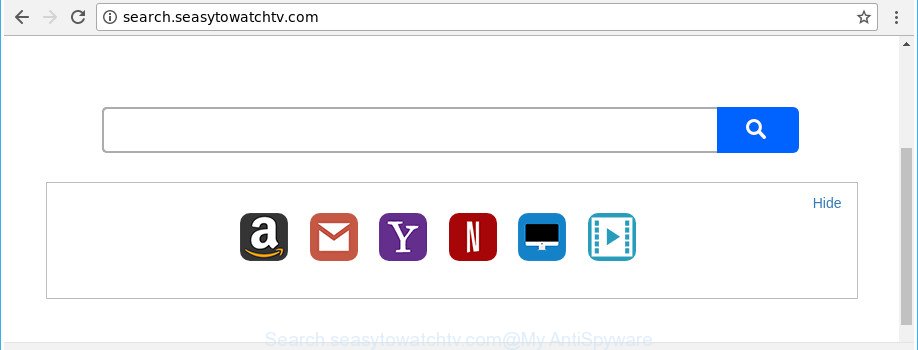
http://search.seasytowatchtv.com/
Except that the Search.seasytowatchtv.com can make changes to web browser’s start page and new tab page, it also changes your search engine, which leads to the fact that use of the web browser’s search becomes uncomfortable. The reason for this is that the search results will consist of tons of ads, links to undesired and ad pages and only the remaining part is search results for your query from well-known search engines like Google or Bing.
While redirecting, your internet browser’s status bar may show the following messages: ‘Waiting for Search.seasytowatchtv.com’, ‘Transferring data from Search.seasytowatchtv.com’, ‘Looking up Search.seasytowatchtv.com’, ‘Read Search.seasytowatchtv.com’, ‘Connected to Search.seasytowatchtv.com’.
Thus, it is clear that the presence of hijacker on your machine is not desirable, and you need to clean up your computer as quickly as possible. Follow the step by step tutorial below in order to get rid of Search.seasytowatchtv.com from Chrome, Mozilla Firefox, Edge and IE.
Remove Search.seasytowatchtv.com from Chrome, Firefox, IE, Edge
In many cases hijackers requires more than a simple uninstall through the use of Windows Control panel in order to be fully uninstalled. For that reason, our team made several removal ways which we have summarized in a detailed guidance. Therefore, if you have the undesired Search.seasytowatchtv.com browser hijacker infection on your computer and are currently trying to have it removed then feel free to follow the step by step guide below in order to resolve your problem. Read it once, after doing so, please print this page as you may need to exit your web browser or restart your PC system.
To remove Search.seasytowatchtv.com, execute the steps below:
- Manual Search.seasytowatchtv.com removal
- Use free malware removal tools to completely remove Search.seasytowatchtv.com search
- Stop Search.seasytowatchtv.com redirect and other annoying sites
- How to Search.seasytowatchtv.com browser hijacker get installed onto computer
- Finish words
Manual Search.seasytowatchtv.com removal
Read this section to know how to manually remove the Search.seasytowatchtv.com hijacker infection. Even if the steps does not work for you, there are several free malicious software removers below which can easily handle such browser hijackers.
Remove potentially unwanted applications using MS Windows Control Panel
First method for manual browser hijacker removal is to go into the MS Windows “Control Panel”, then “Uninstall a program” console. Take a look at the list of apps on your computer and see if there are any questionable and unknown software. If you see any, you need to remove them. Of course, before doing so, you can do an Internet search to find details on the application. If it is a potentially unwanted application, ‘ad supported’ software or malicious software, you will likely find information that says so.
- If you are using Windows 8, 8.1 or 10 then press Windows button, next click Search. Type “Control panel”and press Enter.
- If you are using Windows XP, Vista, 7, then click “Start” button and click “Control Panel”.
- It will display the Windows Control Panel.
- Further, click “Uninstall a program” under Programs category.
- It will show a list of all applications installed on the computer.
- Scroll through the all list, and remove questionable and unknown software. To quickly find the latest installed apps, we recommend sort applications by date.
See more details in the video guidance below.
Get rid of Search.seasytowatchtv.com startpage from Chrome
Like other modern web browsers, the Chrome has the ability to reset the settings to their default values and thereby restore the web-browser search engine by default, home page and new tab that have been replaced by the Search.seasytowatchtv.com hijacker.
First start the Google Chrome. Next, click the button in the form of three horizontal dots (![]() ).
).
It will display the Google Chrome menu. Choose More Tools, then press Extensions. Carefully browse through the list of installed extensions. If the list has the plugin signed with “Installed by enterprise policy” or “Installed by your administrator”, then complete the following instructions: Remove Google Chrome extensions installed by enterprise policy.
Open the Chrome menu once again. Further, click the option called “Settings”.

The web browser will display the settings screen. Another method to display the Google Chrome’s settings – type chrome://settings in the web-browser adress bar and press Enter
Scroll down to the bottom of the page and click the “Advanced” link. Now scroll down until the “Reset” section is visible, as displayed in the figure below and click the “Reset settings to their original defaults” button.

The Google Chrome will open the confirmation prompt as on the image below.

You need to confirm your action, click the “Reset” button. The web-browser will start the task of cleaning. Once it is done, the browser’s settings including newtab, start page and search engine back to the values which have been when the Chrome was first installed on your machine.
Get rid of Search.seasytowatchtv.com search from Internet Explorer
The Internet Explorer reset is great if your browser is hijacked or you’ve unwanted plugins or toolbars on your internet browser, which installed by a malware.
First, launch the Microsoft Internet Explorer, click ![]() ) button. Next, press “Internet Options” as shown in the figure below.
) button. Next, press “Internet Options” as shown in the figure below.

In the “Internet Options” screen select the Advanced tab. Next, click Reset button. The Microsoft Internet Explorer will open the Reset Internet Explorer settings prompt. Select the “Delete personal settings” check box and click Reset button.

You will now need to restart your PC system for the changes to take effect. It will delete hijacker that reroutes your web-browser to undesired Search.seasytowatchtv.com web site, disable malicious and ad-supported internet browser’s extensions and restore the Internet Explorer’s settings such as start page, search provider by default and newtab page to default state.
Get rid of Search.seasytowatchtv.com start page from Firefox
The Mozilla Firefox reset will keep your personal information like bookmarks, passwords, web form auto-fill data and remove unwanted search engine and homepage such as Search.seasytowatchtv.com, modified preferences, extensions and security settings.
First, run the Mozilla Firefox. Next, click the button in the form of three horizontal stripes (![]() ). It will open the drop-down menu. Next, click the Help button (
). It will open the drop-down menu. Next, click the Help button (![]() ).
).

In the Help menu press the “Troubleshooting Information”. In the upper-right corner of the “Troubleshooting Information” page click on “Refresh Firefox” button as on the image below.

Confirm your action, press the “Refresh Firefox”.
Use free malware removal tools to completely remove Search.seasytowatchtv.com search
Run malware removal utilities to get rid of Search.seasytowatchtv.com automatically. The free programs tools specially made for hijacker, adware and other potentially unwanted applications removal. These tools may remove most of hijacker infection from Edge, Firefox, Google Chrome and IE. Moreover, it may remove all components of Search.seasytowatchtv.com from Windows registry and system drives.
Run Zemana Free to remove browser hijacker
Zemana Free is a utility that can delete ‘ad supported’ software, potentially unwanted programs, browser hijackers and other malicious software from your system easily and for free. Zemana Anti-Malware is compatible with most antivirus software. It works under Windows (10 – XP, 32 and 64 bit) and uses minimum of computer resources.
Installing the Zemana Anti Malware is simple. First you will need to download Zemana Free from the following link.
165074 downloads
Author: Zemana Ltd
Category: Security tools
Update: July 16, 2019
When downloading is finished, close all applications and windows on your PC system. Open a directory in which you saved it. Double-click on the icon that’s called Zemana.AntiMalware.Setup as shown below.
![]()
When the setup starts, you will see the “Setup wizard” that will allow you install Zemana on your PC.

Once installation is finished, you will see window as shown below.

Now click the “Scan” button to perform a system scan for the browser hijacker responsible for changing your internet browser settings to Search.seasytowatchtv.com. A system scan may take anywhere from 5 to 30 minutes, depending on your PC system. While the Zemana Free is scanning, you may see how many objects it has identified either as being malicious software.

Once that process is finished, Zemana AntiMalware (ZAM) will show you the results. Review the scan results and then click “Next” button.

The Zemana AntiMalware (ZAM) will begin to delete Search.seasytowatchtv.com browser hijacker infection and other web browser’s harmful extensions.
Scan your computer and remove Search.seasytowatchtv.com home page with Hitman Pro
Hitman Pro cleans your personal computer from adware, potentially unwanted applications, unwanted toolbars, internet browser plugins and other unwanted apps such as hijacker responsible for redirects to Search.seasytowatchtv.com. The free removal tool will help you enjoy your personal computer to its fullest. HitmanPro uses advanced behavioral detection technologies to look for if there are undesired programs in your PC. You can review the scan results, and select the items you want to uninstall.
Download Hitman Pro on your Microsoft Windows Desktop from the link below.
Download and run HitmanPro on your PC system. Once started, click “Next” button to perform a system scan with this tool for the hijacker that cause a redirect to Search.seasytowatchtv.com web-page. Depending on your personal computer, the scan can take anywhere from a few minutes to close to an hour. While the tool is scanning, you can see how many objects and files has already scanned..

Once the system scan is finished, Hitman Pro will create a list of undesired and ‘ad supported’ software.

In order to remove all threats, simply click Next button.
It will show a prompt, click the “Activate free license” button to start the free 30 days trial to remove all malicious software found.
Scan and clean your PC system of browser hijacker infection with Malwarebytes
We recommend using the Malwarebytes Free which are completely clean your PC system of the hijacker. The free utility is an advanced malicious software removal application created by (c) Malwarebytes lab. This program uses the world’s most popular anti-malware technology. It’s able to help you delete browser hijacker infections, potentially unwanted software, malware, adware, toolbars, ransomware and other security threats from your system for free.

- Download MalwareBytes Anti Malware (MBAM) on your computer from the following link.
Malwarebytes Anti-malware
327297 downloads
Author: Malwarebytes
Category: Security tools
Update: April 15, 2020
- At the download page, click on the Download button. Your internet browser will display the “Save as” prompt. Please save it onto your Windows desktop.
- After the download is finished, please close all applications and open windows on your computer. Double-click on the icon that’s called mb3-setup.
- This will launch the “Setup wizard” of MalwareBytes AntiMalware (MBAM) onto your system. Follow the prompts and don’t make any changes to default settings.
- When the Setup wizard has finished installing, the MalwareBytes Free will launch and open the main window.
- Further, click the “Scan Now” button to begin scanning your system for the browser hijacker responsible for redirecting your web-browser to Search.seasytowatchtv.com web page. This process may take quite a while, so please be patient.
- Once the scan is done, a list of all threats found is produced.
- Review the results once the utility has done the system scan. If you think an entry should not be quarantined, then uncheck it. Otherwise, simply click the “Quarantine Selected” button. Once that process is finished, you may be prompted to restart the personal computer.
- Close the Anti Malware and continue with the next step.
Video instruction, which reveals in detail the steps above.
Stop Search.seasytowatchtv.com redirect and other annoying sites
By installing an ad-blocker application like AdGuard, you’re able to stop Search.seasytowatchtv.com, autoplaying video ads and remove lots of distracting and intrusive ads on websites.
- Download AdGuard on your machine from the following link.
Adguard download
26905 downloads
Version: 6.4
Author: © Adguard
Category: Security tools
Update: November 15, 2018
- After downloading it, run the downloaded file. You will see the “Setup Wizard” program window. Follow the prompts.
- After the installation is finished, press “Skip” to close the setup application and use the default settings, or click “Get Started” to see an quick tutorial that will assist you get to know AdGuard better.
- In most cases, the default settings are enough and you don’t need to change anything. Each time, when you run your computer, AdGuard will start automatically and block pop up ads, websites such as Search.seasytowatchtv.com, as well as other malicious or misleading webpages. For an overview of all the features of the program, or to change its settings you can simply double-click on the icon named AdGuard, which can be found on your desktop.
How to Search.seasytowatchtv.com browser hijacker get installed onto computer
In most cases Search.seasytowatchtv.com hijacker spreads along with freeware. So, think back, have you ever download and run any free applications? Because most users, in the Setup Wizard, simply press the Next button and don’t read any information like ‘Terms of use’ and ‘Software license’. This leads to the fact that the personal computer is infected, the internet browser’s settings are replaced and your’s newtab page, default search provider and homepage set to the Search.seasytowatchtv.com. Even removing the free programs that contains this browser hijacker infection, your browser’s settings will not be restored. Therefore, you must follow the few simple steps above to revert back the Mozilla Firefox, Chrome, MS Edge and Microsoft Internet Explorer’s newtab page, start page and search engine.
Finish words
Now your computer should be clean of the hijacker that redirects your web-browser to annoying Search.seasytowatchtv.com website. We suggest that you keep Zemana AntiMalware (ZAM) (to periodically scan your computer for new browser hijacker infections and other malicious software) and AdGuard (to help you stop unwanted pop ups and harmful web-sites). Moreover, to prevent any hijacker, please stay clear of unknown and third party applications, make sure that your antivirus program, turn on the option to search for potentially unwanted applications.
If you need more help with Search.seasytowatchtv.com search related issues, go to our Spyware/Malware removal forum.



















