There are many types of potentially unwanted programs, the most common type is the internet browser hijacker. The browser hijacker such as the Search.searchismfa.com have a negative impact on the functioning of your computer by modifying settings of installed web browsers. The main function of any browser hijacker infection is redirect you to an undesired page, instead of the one that you want to visit. Even if you try to manually open your startpage, your web-browser is anyway open another web-site.
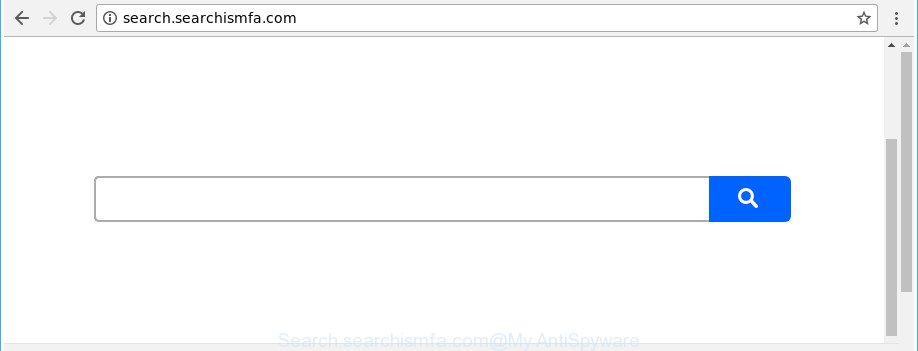
http://search.searchismfa.com/
When you are performing searches using the web browser that has been affected by Search.searchismfa.com, the search results will be returned from Bing, Yahoo or Google Custom Search. The creators of Search.searchismfa.com hijacker infection are most probably doing this to make advertisement revenue from the advertisements opened in the search results.
The Search.searchismfa.com browser hijacker is not a virus, but the virus behaves similarly. As a rootkit hides in the system, may introduce some unwanted changes to current settings of installed web browsers, and blocks them from changing. Also this hijacker can install additional web-browser extensions and modules that will open advertisements and pop-ups. And finally, the Search.searchismfa.com browser hijacker be able to collect user data about you such as what web pages you are opening, what you are looking for the Net and so on. This information, in the future, can be transferred third party companies.
We recommend you to remove Search.searchismfa.com and free your system of hijacker immediately, until the presence of the browser hijacker has not led to even worse consequences. You need to follow the steps below that will assist you to completely remove Search.searchismfa.com , using only the built-in Windows features and a few of specialized free tools.
Remove Search.searchismfa.com (removal guidance)
Most often browser hijackers requires more than a simple uninstall through the use of MS Windows Control panel in order to be fully deleted. For that reason, our team developed several removal methods which we have summarized in a detailed guidance. Therefore, if you have the annoying Search.searchismfa.com browser hijacker on your computer and are currently trying to have it removed then feel free to follow the step-by-step tutorial below in order to resolve your problem. Read this manual carefully, bookmark or print it, because you may need to exit your internet browser or restart your machine.
To remove Search.searchismfa.com, complete the following steps:
- How to manually delete Search.searchismfa.com
- How to remove Search.searchismfa.com start page with free applications
- Use AdBlocker to stop Search.searchismfa.com and stay safe online
- Where the Search.searchismfa.com hijacker comes from
- To sum up
How to manually delete Search.searchismfa.com
Read this section to know how to manually delete the Search.searchismfa.com hijacker. Even if the step by step guidance does not work for you, there are several free malicious software removers below which can easily handle such hijackers.
Uninstall suspicious apps using MS Windows Control Panel
First, you should try to identify and remove the program that causes the appearance of undesired ads or browser redirect, using the ‘Uninstall a program’ which is located in the ‘Control panel’.
Windows 8, 8.1, 10
First, press Windows button

After the ‘Control Panel’ opens, press the ‘Uninstall a program’ link under Programs category as shown on the image below.

You will see the ‘Uninstall a program’ panel as shown in the following example.

Very carefully look around the entire list of apps installed on your computer. Most probably, one of them is the hijacker that responsible for web browser redirect to the annoying Search.searchismfa.com webpage. If you have many apps installed, you can help simplify the search of harmful programs by sort the list by date of installation. Once you’ve found a dubious, unwanted or unused program, right click to it, after that press ‘Uninstall’.
Windows XP, Vista, 7
First, click ‘Start’ button and select ‘Control Panel’ at right panel as displayed on the screen below.

After the Windows ‘Control Panel’ opens, you need to click ‘Uninstall a program’ under ‘Programs’ as displayed on the image below.

You will see a list of programs installed on your PC. We recommend to sort the list by date of installation to quickly find the programs that were installed last. Most probably, it’s the browser hijacker infection that cause Search.searchismfa.com page to appear. If you’re in doubt, you can always check the application by doing a search for her name in Google, Yahoo or Bing. When the program which you need to delete is found, simply press on its name, and then click ‘Uninstall’ as shown on the image below.

Remove Search.searchismfa.com search from IE
By resetting IE web-browser you revert back your web-browser settings to its default state. This is good initial when troubleshooting problems that might have been caused by hijacker such as Search.searchismfa.com.
First, open the Microsoft Internet Explorer, then click ‘gear’ icon ![]() . It will show the Tools drop-down menu on the right part of the web-browser, then click the “Internet Options” as on the image below.
. It will show the Tools drop-down menu on the right part of the web-browser, then click the “Internet Options” as on the image below.

In the “Internet Options” screen, select the “Advanced” tab, then press the “Reset” button. The Internet Explorer will display the “Reset Internet Explorer settings” prompt. Further, click the “Delete personal settings” check box to select it. Next, click the “Reset” button as shown on the image below.

Once the task is finished, click “Close” button. Close the Internet Explorer and reboot your computer for the changes to take effect. This step will help you to restore your web-browser’s startpage, default search provider and newtab page to default state.
Get rid of Search.searchismfa.com homepage from Chrome
Reset Chrome settings is a easy way to remove the hijacker infection, malicious and adware extensions, as well as to restore the browser’s startpage, newtab and search engine that have been changed by hijacker infection.
First run the Google Chrome. Next, press the button in the form of three horizontal dots (![]() ).
).
It will show the Google Chrome menu. Select More Tools, then click Extensions. Carefully browse through the list of installed extensions. If the list has the plugin signed with “Installed by enterprise policy” or “Installed by your administrator”, then complete the following guide: Remove Google Chrome extensions installed by enterprise policy.
Open the Google Chrome menu once again. Further, press the option called “Settings”.

The internet browser will display the settings screen. Another way to open the Chrome’s settings – type chrome://settings in the web-browser adress bar and press Enter
Scroll down to the bottom of the page and press the “Advanced” link. Now scroll down until the “Reset” section is visible, as on the image below and press the “Reset settings to their original defaults” button.

The Google Chrome will show the confirmation prompt as on the image below.

You need to confirm your action, click the “Reset” button. The browser will start the task of cleaning. Once it is finished, the web-browser’s settings including search engine by default, newtab and startpage back to the values that have been when the Google Chrome was first installed on your personal computer.
Get rid of Search.searchismfa.com from Firefox by resetting browser settings
If your Firefox internet browser homepage has modified to Search.searchismfa.com without your permission or an unknown search engine opens results for your search, then it may be time to perform the browser reset.
Click the Menu button (looks like three horizontal lines), and press the blue Help icon located at the bottom of the drop down menu as displayed below.

A small menu will appear, click the “Troubleshooting Information”. On this page, press “Refresh Firefox” button as displayed in the following example.

Follow the onscreen procedure to restore your Mozilla Firefox internet browser settings to its original state.
How to remove Search.searchismfa.com start page with free applications
If you’re an unskilled computer user, then we recommend to run free removal tools listed below to remove Search.searchismfa.com startpage for good. The automatic way is highly recommended. It has less steps and easier to implement than the manual way. Moreover, it lower risk of system damage. So, the automatic Search.searchismfa.com removal is a better option.
Scan and free your machine of Search.searchismfa.com with Zemana AntiMalware
We recommend using the Zemana Free that are completely clean your computer of the hijacker infection. The utility is an advanced malware removal application developed by (c) Zemana lab. It is able to help you remove PUPs, browser hijacker infections, adware, malware, toolbars, ransomware and other security threats from your PC system for free.
Please go to the following link to download Zemana Free. Save it directly to your MS Windows Desktop.
165094 downloads
Author: Zemana Ltd
Category: Security tools
Update: July 16, 2019
Once the downloading process is finished, close all windows on your computer. Further, run the install file named Zemana.AntiMalware.Setup. If the “User Account Control” prompt pops up like below, press the “Yes” button.

It will display the “Setup wizard” which will help you install Zemana AntiMalware on the computer. Follow the prompts and do not make any changes to default settings.

Once setup is done successfully, Zemana will automatically start and you can see its main window as displayed on the image below.

Next, click the “Scan” button . Zemana program will scan through the whole computer for the browser hijacker responsible for redirections to Search.searchismfa.com. This process may take quite a while, so please be patient. When a threat is detected, the count of the security threats will change accordingly.

After the scan get finished, Zemana AntiMalware (ZAM) will show a list of found items. In order to get rid of all items, simply click “Next” button.

The Zemana will remove browser hijacker that designed to reroute your internet browser to the Search.searchismfa.com web-site. After that process is complete, you can be prompted to reboot your personal computer.
Remove Search.searchismfa.com from web browsers with HitmanPro
Hitman Pro is a free program which developed to remove malware, potentially unwanted programs, adware and browser hijackers from your PC running Windows 10, 8, 7, XP (32-bit and 64-bit). It will help to detect and remove browser hijacker which cause Search.searchismfa.com page to appear, including its files, folders and registry keys.
Hitman Pro can be downloaded from the following link. Save it on your Desktop.
Download and run Hitman Pro on your PC. Once started, press “Next” button for scanning your PC system for the Search.searchismfa.com hijacker and other web-browser’s malicious addons. While the Hitman Pro program is scanning, you can see number of objects it has identified as threat..

When the scan get completed, a list of all items detected is created.

Review the scan results and then click Next button.
It will display a prompt, press the “Activate free license” button to start the free 30 days trial to delete all malicious software found.
How to remove Search.searchismfa.com with Malwarebytes
We recommend using the Malwarebytes Free that are completely clean your machine of the browser hijacker infection. The free utility is an advanced malicious software removal program created by (c) Malwarebytes lab. This program uses the world’s most popular anti-malware technology. It is able to help you remove browser hijacker infections, PUPs, malicious software, adware, toolbars, ransomware and other security threats from your computer for free.

- MalwareBytes can be downloaded from the following link. Save it on your Windows desktop or in any other place.
Malwarebytes Anti-malware
327319 downloads
Author: Malwarebytes
Category: Security tools
Update: April 15, 2020
- At the download page, click on the Download button. Your browser will show the “Save as” dialog box. Please save it onto your Windows desktop.
- When downloading is finished, please close all programs and open windows on your PC system. Double-click on the icon that’s called mb3-setup.
- This will run the “Setup wizard” of MalwareBytes AntiMalware onto your machine. Follow the prompts and don’t make any changes to default settings.
- When the Setup wizard has finished installing, the MalwareBytes Anti-Malware will launch and open the main window.
- Further, press the “Scan Now” button to perform a system scan with this tool for the browser hijacker infection responsible for Search.searchismfa.com home page. This procedure can take some time, so please be patient. While the tool is scanning, you can see number of objects and files has already scanned.
- As the scanning ends, MalwareBytes Anti-Malware will prepare a list of unwanted and adware.
- When you’re ready, press the “Quarantine Selected” button. When the task is done, you may be prompted to reboot the PC system.
- Close the Anti Malware and continue with the next step.
Video instruction, which reveals in detail the steps above.
Use AdBlocker to stop Search.searchismfa.com and stay safe online
We recommend to install an ad blocking program which can block Search.searchismfa.com and other undesired web-pages. The ad-blocker utility like AdGuard is a program that basically removes advertising from the Web and blocks access to malicious web-pages. Moreover, security experts says that using ad blocking software is necessary to stay safe when surfing the Internet.
- Download AdGuard on your machine by clicking on the link below.
Adguard download
26913 downloads
Version: 6.4
Author: © Adguard
Category: Security tools
Update: November 15, 2018
- After downloading it, start the downloaded file. You will see the “Setup Wizard” program window. Follow the prompts.
- Once the installation is complete, press “Skip” to close the setup application and use the default settings, or click “Get Started” to see an quick tutorial that will help you get to know AdGuard better.
- In most cases, the default settings are enough and you don’t need to change anything. Each time, when you start your PC system, AdGuard will run automatically and block advertisements, Search.searchismfa.com redirect, as well as other malicious or misleading sites. For an overview of all the features of the program, or to change its settings you can simply double-click on the icon called AdGuard, which is located on your desktop.
Where the Search.searchismfa.com hijacker comes from
The Search.searchismfa.com browser hijacker come bundled with various free applications. This means that you need to be very careful when installing programs downloaded from the Net, even from a large proven hosting. Be sure to read the Terms of Use and the Software license, select only the Manual, Advanced or Custom setup method, switch off all additional modules and apps are offered to install.
To sum up
Once you have finished the guidance shown above, your personal computer should be clean from this hijacker and other malicious software. The Chrome, MS Edge, Internet Explorer and Mozilla Firefox will no longer show intrusive Search.searchismfa.com page on startup. Unfortunately, if the guidance does not help you, then you have caught a new hijacker, and then the best way – ask for help.
Please start a new thread by using the “New Topic” button in the Spyware Removal forum. When posting your HJT log, try to give us some details about your problems, so we can try to help you more accurately. Wait for one of our trained “Security Team” or Site Administrator to provide you with knowledgeable assistance tailored to your problem with the unwanted Search.searchismfa.com .



















