If you keep receiving the Search.searchfecc.com when you launch the web browser, then it is possible your machine has been hijacked with a nasty PUP (potentially unwanted program) from the browser hijacker family. Once installed, it may impose some undesired changes to settings of installed web-browsers. So, every time, when you’ll start the web-browser, it will start to open Search.searchfecc.com unwanted startpage instead of your startpage. Moreover, this malware can block an option to return your start page.
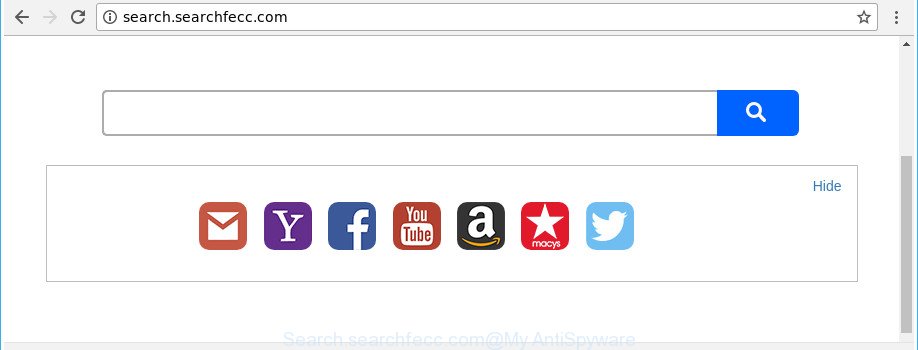
http://search.searchfecc.com/
When the Search.searchfecc.com browser hijacker is installed on a internet browser, it might:
- set Search.searchfecc.com as default search engine, new tab page, and homepage;
- prevent users from replacing search engine or start page address;
- reroute your queries to sponsored pages;
- provide altered search results;
- record your search queries;
- periodically redirects to questionable websites;
- display annoying ads;
- gather Internet surfing habits and transfer it to third parties.
It’s not a good idea to have an unwanted application like Search.searchfecc.com hijacker on your personal computer. The reason for this is simple, it doing things you don’t know about. The hijacker has the ability to gather lots of privacy data which can be later transferred to third parties. You don’t know if your home address, account names and passwords are safe. And of course you completely do not know what will happen when you click on any ads on the Search.searchfecc.com site.
In order to remove hijacker infection which cause a redirect to Search.searchfecc.com web-site from your PC, clean the infected internet browsers and revert back the Internet Explorer, MS Edge, Firefox and Google Chrome settings to its default state, please use the Search.searchfecc.com removal tutorial below.
Remove Search.searchfecc.com from Google Chrome, Firefox, IE, Edge
We suggest opting for automatic Search.searchfecc.com removal in order to remove all browser hijacker related entries easily. This method requires scanning the machine with reputable anti-malware, e.g. Zemana Anti-Malware (ZAM), MalwareBytes Free or Hitman Pro. However, if you prefer manual removal steps, you can use the steps below in this blog post. Read this manual carefully, bookmark or print it, because you may need to close your web browser or restart your personal computer.
To remove Search.searchfecc.com, execute the steps below:
- Manual Search.searchfecc.com redirect removal
- How to remove Search.searchfecc.com with free applications
- Use AdBlocker to block Search.searchfecc.com and stay safe online
- Tips to prevent Search.searchfecc.com and other unwanted programs
- Finish words
Manual Search.searchfecc.com redirect removal
The following instructions is a step-by-step guide, which will help you manually delete Search.searchfecc.com from the Firefox, Internet Explorer, Google Chrome and Edge.
Uninstall potentially unwanted software through the Windows Control Panel
In order to get rid of potentially unwanted software like this browser hijacker, open the Microsoft Windows Control Panel and click on “Uninstall a program”. Check the list of installed applications. For the ones you do not know, run an Internet search to see if they are ‘ad supported’ software, browser hijacker or PUPs. If yes, delete them off. Even if they are just a applications which you do not use, then deleting them off will increase your PC system start up time and speed dramatically.
Windows 8, 8.1, 10
First, click Windows button

After the ‘Control Panel’ opens, click the ‘Uninstall a program’ link under Programs category as shown on the image below.

You will see the ‘Uninstall a program’ panel as displayed below.

Very carefully look around the entire list of software installed on your system. Most likely, one of them is the Search.searchfecc.com hijacker and other web browser’s malicious plugins. If you’ve many software installed, you can help simplify the search of malicious applications by sort the list by date of installation. Once you have found a suspicious, unwanted or unused program, right click to it, after that press ‘Uninstall’.
Windows XP, Vista, 7
First, press ‘Start’ button and select ‘Control Panel’ at right panel as displayed in the figure below.

Once the Windows ‘Control Panel’ opens, you need to click ‘Uninstall a program’ under ‘Programs’ as on the image below.

You will see a list of apps installed on your personal computer. We recommend to sort the list by date of installation to quickly find the applications that were installed last. Most probably, it’s the browser hijacker infection that reroutes your web browser to unwanted Search.searchfecc.com page. If you are in doubt, you can always check the application by doing a search for her name in Google, Yahoo or Bing. When the program which you need to remove is found, simply click on its name, and then press ‘Uninstall’ as displayed on the image below.

Delete Search.searchfecc.com redirect from Firefox
If the Firefox internet browser program is hijacked, then resetting its settings can help. The Reset feature is available on all modern version of Mozilla Firefox. A reset can fix many issues by restoring Mozilla Firefox settings such as default search engine, new tab page and homepage to its default state. It’ll save your personal information like saved passwords, bookmarks, and open tabs.
First, launch the Mozilla Firefox. Next, click the button in the form of three horizontal stripes (![]() ). It will open the drop-down menu. Next, click the Help button (
). It will open the drop-down menu. Next, click the Help button (![]() ).
).

In the Help menu click the “Troubleshooting Information”. In the upper-right corner of the “Troubleshooting Information” page press on “Refresh Firefox” button as shown on the screen below.

Confirm your action, click the “Refresh Firefox”.
Remove Search.searchfecc.com from Google Chrome
If your Chrome web-browser is redirected to undesired Search.searchfecc.com web page, it may be necessary to completely reset your browser program to its default settings.
Open the Google Chrome menu by clicking on the button in the form of three horizontal dotes (![]() ). It will open the drop-down menu. Choose More Tools, then press Extensions.
). It will open the drop-down menu. Choose More Tools, then press Extensions.
Carefully browse through the list of installed extensions. If the list has the extension labeled with “Installed by enterprise policy” or “Installed by your administrator”, then complete the following guidance: Remove Chrome extensions installed by enterprise policy otherwise, just go to the step below.
Open the Chrome main menu again, press to “Settings” option.

Scroll down to the bottom of the page and click on the “Advanced” link. Now scroll down until the Reset settings section is visible, as shown on the screen below and press the “Reset settings to their original defaults” button.

Confirm your action, click the “Reset” button.
Get rid of Search.searchfecc.com from Microsoft Internet Explorer
First, run the Internet Explorer, then click ‘gear’ icon ![]() . It will show the Tools drop-down menu on the right part of the browser, then click the “Internet Options” like below.
. It will show the Tools drop-down menu on the right part of the browser, then click the “Internet Options” like below.

In the “Internet Options” screen, select the “Advanced” tab, then click the “Reset” button. The Internet Explorer will display the “Reset Internet Explorer settings” dialog box. Further, click the “Delete personal settings” check box to select it. Next, press the “Reset” button as on the image below.

Once the procedure is finished, press “Close” button. Close the Microsoft Internet Explorer and reboot your PC for the changes to take effect. This step will help you to restore your internet browser’s default search engine, home page and newtab page to default state.
How to remove Search.searchfecc.com with free applications
If you are unsure how to get rid of Search.searchfecc.com browser hijacker easily, consider using automatic browser hijacker removal apps that listed below. It will identify the browser hijacker which made to redirect your browser to the Search.searchfecc.com web-site and get rid of it from your PC for free.
How to delete Search.searchfecc.com with Zemana
Zemana Free is a tool that can remove ‘ad supported’ software, potentially unwanted programs, browser hijacker infections and other malware from your computer easily and for free. Zemana is compatible with most antivirus software. It works under Windows (10 – XP, 32 and 64 bit) and uses minimum of PC resources.

- Zemana Free can be downloaded from the following link. Save it on your Windows desktop.
Zemana AntiMalware
165079 downloads
Author: Zemana Ltd
Category: Security tools
Update: July 16, 2019
- At the download page, click on the Download button. Your web-browser will display the “Save as” dialog box. Please save it onto your Windows desktop.
- Once the downloading process is finished, please close all applications and open windows on your computer. Next, start a file named Zemana.AntiMalware.Setup.
- This will start the “Setup wizard” of Zemana Anti-Malware onto your computer. Follow the prompts and don’t make any changes to default settings.
- When the Setup wizard has finished installing, the Zemana AntiMalware (ZAM) will open and open the main window.
- Further, press the “Scan” button to look for browser hijacker responsible for Search.searchfecc.com . This procedure can take quite a while, so please be patient. When a malicious software, ad supported software or potentially unwanted software are found, the number of the security threats will change accordingly. Wait until the the checking is finished.
- Once the system scan is finished, Zemana Anti Malware will display a list of all threats detected by the scan.
- Once you’ve selected what you want to get rid of from your personal computer press the “Next” button. The utility will start to get rid of hijacker that cause Search.searchfecc.com web-page to appear. After finished, you may be prompted to reboot the system.
- Close the Zemana Anti-Malware (ZAM) and continue with the next step.
Use Hitman Pro to remove Search.searchfecc.com
HitmanPro is a portable tool which finds and removes undesired apps such as browser hijackers, adware, toolbars, other web-browser add-ons and other malware. It scans your PC system for browser hijacker that causes browsers to display annoying Search.searchfecc.com web-site and produces a list of items marked for removal. HitmanPro will only erase those unwanted applications that you wish to be removed.
Visit the page linked below to download the latest version of Hitman Pro for Windows. Save it on your Microsoft Windows desktop or in any other place.
Download and run HitmanPro on your computer. Once started, press “Next” button to detect browser hijacker responsible for Search.searchfecc.com search. This procedure can take quite a while, so please be patient. During the scan Hitman Pro will scan for threats present on your PC system..

As the scanning ends, HitmanPro will show a scan report.

Once you’ve selected what you want to delete from your computer click Next button.
It will open a prompt, click the “Activate free license” button to start the free 30 days trial to get rid of all malicious software found.
How to get rid of Search.searchfecc.com with Malwarebytes
Manual Search.searchfecc.com removal requires some computer skills. Some files and registry entries that created by the browser hijacker can be not completely removed. We recommend that run the Malwarebytes Free that are completely clean your machine of browser hijacker. Moreover, the free application will allow you to remove malware, PUPs, adware and toolbars that your computer can be infected too.

- Please go to the following link to download the latest version of MalwareBytes Free for Microsoft Windows. Save it on your MS Windows desktop.
Malwarebytes Anti-malware
327299 downloads
Author: Malwarebytes
Category: Security tools
Update: April 15, 2020
- At the download page, click on the Download button. Your web-browser will open the “Save as” dialog box. Please save it onto your Windows desktop.
- When the download is done, please close all apps and open windows on your computer. Double-click on the icon that’s called mb3-setup.
- This will start the “Setup wizard” of MalwareBytes Free onto your PC system. Follow the prompts and don’t make any changes to default settings.
- When the Setup wizard has finished installing, the MalwareBytes Anti-Malware (MBAM) will launch and show the main window.
- Further, click the “Scan Now” button to perform a system scan with this tool for the browser hijacker infection responsible for redirecting user searches to Search.searchfecc.com. Depending on your system, the scan can take anywhere from a few minutes to close to an hour. When a malicious software, ‘ad supported’ software or potentially unwanted programs are found, the count of the security threats will change accordingly. Wait until the the scanning is finished.
- After MalwareBytes Free has completed scanning, MalwareBytes AntiMalware will display a list of detected threats.
- Make sure all threats have ‘checkmark’ and press the “Quarantine Selected” button. When the process is finished, you may be prompted to restart the PC.
- Close the Anti Malware and continue with the next step.
Video instruction, which reveals in detail the steps above.
Use AdBlocker to block Search.searchfecc.com and stay safe online
Enabling an ad blocker program like AdGuard is an effective way to alleviate the risks. Additionally, ad-blocker software will also protect you from malicious advertisements and webpages, and, of course, stop redirection chain to Search.searchfecc.com and similar web-sites.
Visit the page linked below to download the latest version of AdGuard for Microsoft Windows. Save it on your Desktop.
26906 downloads
Version: 6.4
Author: © Adguard
Category: Security tools
Update: November 15, 2018
After the downloading process is complete, double-click the downloaded file to start it. The “Setup Wizard” window will show up on the computer screen as shown on the screen below.

Follow the prompts. AdGuard will then be installed and an icon will be placed on your desktop. A window will show up asking you to confirm that you want to see a quick tutorial like below.

Click “Skip” button to close the window and use the default settings, or press “Get Started” to see an quick guide that will help you get to know AdGuard better.
Each time, when you launch your personal computer, AdGuard will launch automatically and stop popups, webpages like Search.searchfecc.com, as well as other malicious or misleading web pages. For an overview of all the features of the application, or to change its settings you can simply double-click on the AdGuard icon, which can be found on your desktop.
Tips to prevent Search.searchfecc.com and other unwanted programs
Usually, Search.searchfecc.com hijacker gets into your system as part of a bundle with freeware, sharing files and other unsafe apps which you downloaded from the Web. The makers of this browser hijacker pays software makers for distributing Search.searchfecc.com browser hijacker infection within their software. So, third-party applications is often included as part of the install package. In order to avoid the install of any hijackers like Search.searchfecc.com: choose only Manual, Custom or Advanced install option and disable all bundled applications in which you are unsure.
Finish words
Now your personal computer should be free of the hijacker related to Search.searchfecc.com . We suggest that you keep AdGuard (to help you stop unwanted pop-up ads and annoying harmful webpages) and Zemana Anti-Malware (to periodically scan your computer for new malicious software, browser hijackers and ad-supported software). Make sure that you have all the Critical Updates recommended for Windows OS. Without regular updates you WILL NOT be protected when new browser hijackers, malicious software and ad-supported software are released.
If you are still having problems while trying to delete Search.searchfecc.com home page from your browser, then ask for help in our Spyware/Malware removal forum.


















