When you run your browser such as Firefox, Google Chrome, Edge and Microsoft Internet Explorer, the page named Fast Email Checker opens automatically instead of your homepage? Or this unwanted web-site has been set as new tab page and web browser’s search engine ? Then it could mean your PC system has become a victim of the browser hijacker. The Fast Email Checker hijacker commonly get installed as a part of certain free programs. Do not be surprised, it happens, especially if you are an active Web user. But this does not mean that you should reconcile with the intrusive Fast Email Checker homepage. You need to clean your system of malicious software such as this browser hijacker infection immediately. Because the unwanted home page can be a way to infect your computer with more malicious applications like viruses and trojans.
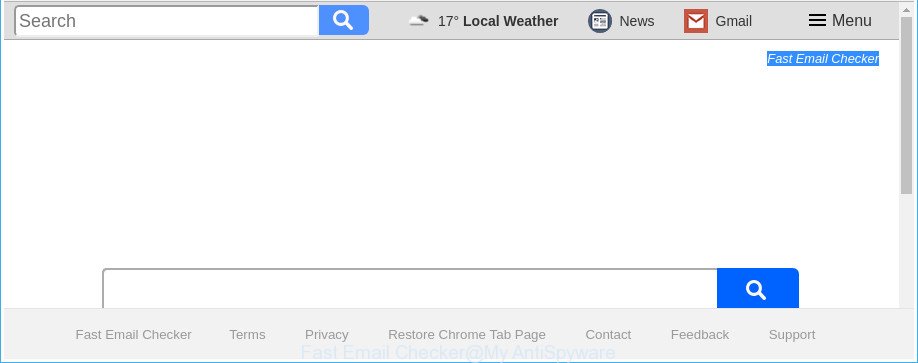
The “Fast Email Checker” makes unwanted changes to web-browser settings
In order to force you to use Fast Email Checker as often as possible this browser hijacker infection can change your internet browsers’ search provider. You may even find that your system’s browser shortcuts and Windows HOSTS file are hijacked without your knowledge and conscious permission. The developers of this hijacker do so in order to earn revenue via Google AdSense or another third-party ad network. Thus every your click on ads that placed on the Fast Email Checker generates money for them.
Some hijackers also contain adware (sometimes called ‘ad-supported’ software) that can display annoying ads or collect lots of personal info which can be used for marketing purposes. These undesired ads can be opened as pop-unders, pop-ups, in-text ads, video advertisements, text links or banners or even massive full page ads. Most of the adware is created to display advertisements, but certain adware is form of spyware that often used to track users to collect lots of user information.
The instructions below explaining steps to get rid of Fast Email Checker startpage problem. Feel free to use it for removal of the browser hijacker that may attack Mozilla Firefox, MS Edge, Internet Explorer and Chrome and other popular internet browsers. The guide will help you revert back your settings of all your typical web-browsers which previously modified by hijacker.
Remove Fast Email Checker from Chrome, Firefox, IE, Edge
Not all undesired applications such as hijacker which made to redirect your web-browser to the Fast Email Checker website are easily uninstallable. You might see a new start page, new tab page, search provider and other type of unwanted changes to the Microsoft Edge, Chrome, Firefox and Internet Explorer settings and might not be able to figure out the application responsible for this activity. The reason for this is that many undesired programs neither appear in Microsoft Windows Control Panel. Therefore in order to completely get rid of Fast Email Checker start page, you need to follow the steps below. Some of the steps below will require you to exit this web-page. So, please read the few simple steps carefully, after that bookmark or print it for later reference.
To remove Fast Email Checker, use the following steps:
- Manual Fast Email Checker removal
- Fast Email Checker startpage automatic removal
- How to stop Fast Email Checker redirect
- How does your computer get infected with Fast Email Checker browser hijacker
- To sum up
Manual Fast Email Checker removal
If you perform exactly the guidance below you should be able to get rid of the Fast Email Checker start page from the Edge, IE, Mozilla Firefox and Chrome browsers.
Removing the Fast Email Checker, check the list of installed software first
The best way to start the PC system cleanup is to remove unknown and dubious programs. Using the MS Windows Control Panel you can do this quickly and easily. This step, in spite of its simplicity, should not be ignored, because the removing of unneeded software can clean up the IE, Chrome, Firefox and Microsoft Edge from popups hijackers and so on.
Windows 10, 8.1, 8
Click the Windows logo, and then click Search ![]() . Type ‘Control panel’and press Enter as shown below.
. Type ‘Control panel’and press Enter as shown below.

When the ‘Control Panel’ opens, click the ‘Uninstall a program’ link under Programs category as displayed below.

Windows 7, Vista, XP
Open Start menu and select the ‘Control Panel’ at right as displayed on the image below.

Then go to ‘Add/Remove Programs’ or ‘Uninstall a program’ (Windows 7 or Vista) like below.

Carefully browse through the list of installed programs and delete all suspicious and unknown apps. We suggest to click ‘Installed programs’ and even sorts all installed programs by date. Once you have found anything suspicious that may be the Fast Email Checker hijacker and other internet browser’s harmful extensions or other PUP (potentially unwanted program), then select this program and press ‘Uninstall’ in the upper part of the window. If the dubious program blocked from removal, then run Revo Uninstaller Freeware to completely get rid of it from your computer.
Remove Fast Email Checker homepage from IE
The Internet Explorer reset is great if your internet browser is hijacked or you’ve unwanted extensions or toolbars on your internet browser, which installed by a malware.
First, open the Internet Explorer, press ![]() ) button. Next, press “Internet Options” as displayed in the following example.
) button. Next, press “Internet Options” as displayed in the following example.

In the “Internet Options” screen select the Advanced tab. Next, click Reset button. The Internet Explorer will display the Reset Internet Explorer settings prompt. Select the “Delete personal settings” check box and click Reset button.

You will now need to restart your computer for the changes to take effect. It will get rid of browser hijacker which alters web browser settings to replace your start page, newtab page and search engine with Fast Email Checker website, disable malicious and ad-supported web-browser’s extensions and restore the Microsoft Internet Explorer’s settings like newtab, startpage and default search provider to default state.
Get rid of Fast Email Checker startpage from Mozilla Firefox
First, start the Firefox and press ![]() button. It will show the drop-down menu on the right-part of the web browser. Further, click the Help button (
button. It will show the drop-down menu on the right-part of the web browser. Further, click the Help button (![]() ) as shown on the image below.
) as shown on the image below.

In the Help menu, select the “Troubleshooting Information” option. Another way to open the “Troubleshooting Information” screen – type “about:support” in the browser adress bar and press Enter. It will show the “Troubleshooting Information” page as shown in the figure below. In the upper-right corner of this screen, press the “Refresh Firefox” button.

It will open the confirmation prompt. Further, press the “Refresh Firefox” button. The Mozilla Firefox will start a task to fix your problems that caused by the hijacker which reroutes your internet browser to annoying Fast Email Checker site. After, it is done, press the “Finish” button.
Delete Fast Email Checker startpage from Chrome
Like other modern web-browsers, the Google Chrome has the ability to reset the settings to their default values and thereby restore the internet browser search engine by default, start page and new tab that have been changed by the Fast Email Checker browser hijacker infection.

- First run the Chrome and click Menu button (small button in the form of three dots).
- It will show the Google Chrome main menu. Select More Tools, then click Extensions.
- You will see the list of installed plugins. If the list has the addon labeled with “Installed by enterprise policy” or “Installed by your administrator”, then complete the following guide: Remove Chrome extensions installed by enterprise policy.
- Now open the Google Chrome menu once again, click the “Settings” menu.
- You will see the Google Chrome’s settings page. Scroll down and press “Advanced” link.
- Scroll down again and click the “Reset” button.
- The Chrome will display the reset profile settings page as shown on the image above.
- Next click the “Reset” button.
- Once this task is done, your web-browser’s search provider, start page and new tab will be restored to their original defaults.
- To learn more, read the post How to reset Chrome settings to default.
Fast Email Checker startpage automatic removal
Many antivirus companies have created programs that help detect and remove browser hijacker, and thereby return browsers settings. Below is a a few of the free applications you may want to use. Your personal computer can have a large amount of PUPs, adware and hijackers installed at the same time, so we suggest, if any unwanted or malicious program returns after restarting the PC, then boot your machine into Safe Mode and use the anti malware utility once again.
Run Zemana AntiMalware to remove Fast Email Checker search
You can get rid of Fast Email Checker start page automatically with a help of Zemana. We suggest this malware removal utility because it can easily remove browser hijackers, potentially unwanted programs, ‘ad supported’ software and toolbars with all their components such as folders, files and registry entries.
Zemana AntiMalware can be downloaded from the following link. Save it directly to your Microsoft Windows Desktop.
165525 downloads
Author: Zemana Ltd
Category: Security tools
Update: July 16, 2019
After the downloading process is finished, close all windows on your computer. Further, open the install file named Zemana.AntiMalware.Setup. If the “User Account Control” dialog box pops up as shown below, click the “Yes” button.

It will open the “Setup wizard” that will assist you install Zemana Anti Malware (ZAM) on the personal computer. Follow the prompts and do not make any changes to default settings.

Once installation is finished successfully, Zemana Free will automatically launch and you can see its main window like below.

Next, click the “Scan” button to look for hijacker infection responsible for Fast Email Checker . This task may take some time, so please be patient.

Once Zemana has finished scanning, Zemana Free will display a list of all threats detected by the scan. Review the report and then click “Next” button.

The Zemana Anti-Malware (ZAM) will begin to remove Fast Email Checker hijacker infection and other web-browser’s harmful add-ons. After the process is complete, you may be prompted to restart your computer.
Use HitmanPro to remove Fast Email Checker
HitmanPro is a free portable program that scans your PC for adware, potentially unwanted programs and hijackers such as Fast Email Checker and helps remove them easily. Moreover, it will also allow you get rid of any malicious internet browser extensions and add-ons.
Installing the HitmanPro is simple. First you will need to download Hitman Pro by clicking on the link below. Save it on your Windows desktop.
Once the download is finished, open the file location and double-click the HitmanPro icon. It will start the Hitman Pro tool. If the User Account Control dialog box will ask you want to run the program, click Yes button to continue.

Next, click “Next” to begin checking your personal computer for the browser hijacker which cause Fast Email Checker page to appear. While the Hitman Pro utility is checking, you can see how many objects it has identified as being affected by malicious software.

After Hitman Pro has completed scanning, Hitman Pro will show you the results as shown in the figure below.

Review the scan results and then press “Next” button. It will show a dialog box, press the “Activate free license” button. The HitmanPro will get rid of Fast Email Checker browser hijacker and other internet browser’s harmful extensions. Once the procedure is finished, the utility may ask you to reboot your computer.
Remove Fast Email Checker search with Malwarebytes
We advise using the Malwarebytes Free which are completely clean your PC system of the browser hijacker infection. The free utility is an advanced malware removal program developed by (c) Malwarebytes lab. This application uses the world’s most popular anti-malware technology. It’s able to help you delete hijackers, potentially unwanted applications, malicious software, ad-supported software, toolbars, ransomware and other security threats from your computer for free.

Download MalwareBytes by clicking on the link below.
327744 downloads
Author: Malwarebytes
Category: Security tools
Update: April 15, 2020
Once the download is done, run it and follow the prompts. Once installed, the MalwareBytes Anti-Malware will try to update itself and when this process is finished, click the “Scan Now” button for checking your machine for the hijacker that causes browsers to open undesired Fast Email Checker website. A scan can take anywhere from 10 to 30 minutes, depending on the number of files on your PC and the speed of your computer. You may remove items (move to Quarantine) by simply click “Quarantine Selected” button.
The MalwareBytes Anti-Malware is a free program that you can use to delete all detected folders, files, services, registry entries and so on. To learn more about this malware removal tool, we recommend you to read and follow the steps or the video guide below.
How to stop Fast Email Checker redirect
The AdGuard is a very good ad-blocker program for the Chrome, Mozilla Firefox, Edge and Internet Explorer, with active user support. It does a great job by removing certain types of unwanted advertisements, popunders, pop ups, annoying new tabs, and even full page advertisements and webpage overlay layers. Of course, the AdGuard can stop the Fast Email Checker automatically or by using a custom filter rule.
AdGuard can be downloaded from the following link. Save it to your Desktop.
27041 downloads
Version: 6.4
Author: © Adguard
Category: Security tools
Update: November 15, 2018
After the download is finished, double-click the downloaded file to start it. The “Setup Wizard” window will show up on the computer screen like below.

Follow the prompts. AdGuard will then be installed and an icon will be placed on your desktop. A window will show up asking you to confirm that you want to see a quick guide as displayed on the screen below.

Press “Skip” button to close the window and use the default settings, or click “Get Started” to see an quick guidance which will help you get to know AdGuard better.
Each time, when you start your computer, AdGuard will start automatically and stop pop up ads, pages such as Fast Email Checker, as well as other harmful or misleading webpages. For an overview of all the features of the application, or to change its settings you can simply double-click on the AdGuard icon, which is located on your desktop.
How does your computer get infected with Fast Email Checker browser hijacker
The Fast Email Checker hijacker infection usually spreads bundled with various freeware. In most cases, it can be bundled within the setup files from Softonic, Cnet, Soft32, Brothersoft or other similar web pages. So, you should run any files downloaded from the Net with great caution, read the User agreement, Software license and Terms of use. In the process of installing a new program, you should choose a Manual, Advanced or Custom installation method to control what components and bundled software to be installed, otherwise you run the risk of infecting your computer with an browser hijacker infection such as Fast Email Checker.
To sum up
Now your personal computer should be clean of the hijacker infection responsible for changing your web-browser settings to Fast Email Checker. We suggest that you keep AdGuard (to help you block unwanted popup advertisements and undesired harmful web pages) and Zemana Anti Malware (to periodically scan your computer for new malicious software, browser hijacker infections and adware). Make sure that you have all the Critical Updates recommended for Microsoft Windows OS. Without regular updates you WILL NOT be protected when new browser hijacker infections, malicious software and adware are released.
If you are still having problems while trying to remove Fast Email Checker home page from your web-browser, then ask for help in our Spyware/Malware removal forum.




















