If you keep receiving the “Flash Unavailable” pop ups offering install an questionable software, when you browse the World Wide Web with the Firefox, Internet Explorer, Google Chrome and Edge, then it is possible that a PUP (potentially unwanted program) from the adware (also known as ‘ad-supported’ software) category get installed on your personal computer. Once started, it may install a harmful web-browser’s extension that generates a huge number of popups or change the web browser’s settings to show ads on all sites that you’re opening in the browser, even on those webpages where before you did not see any advertisements. We recommend you to clean you PC from ‘ad supported’ software and thereby get rid of “Flash Unavailable” pop-up scam. Perform the few simple steps below immediately. It’ll get rid of all unwanted popup ads and protect your personal computer from more malicious programs and trojans.
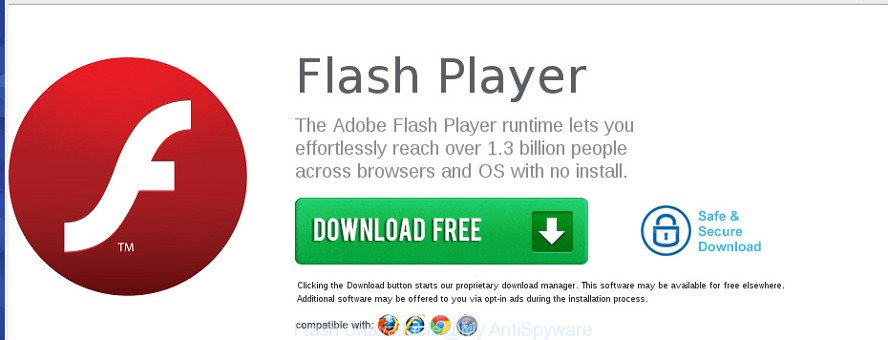
The “Flash Unavailable” scam offers to install a fake Adobe Flash Player
As well as unwanted internet browser redirects to “Flash Unavailable” page, the ad-supported software can gather your Internet browsing activity by recording URLs visited, IP addresses, internet browser version and type, cookie information, Internet Service Provider (ISP) and websites visited. Such kind of behavior can lead to serious security problems or privacy information theft. This is another reason why the ad-supported software that causes misleading “Flash Unavailable” pop up warnings on your browser, is classified as PUP (potentially unwanted program).
The ‘ad supported’ software usually hijacks only the Chrome, Firefox, Edge and IE by modifying the browser’s settings or installing a malicious plugins. Moreover, possible situations, when any other internet browsers will be hijacked too. The adware will perform a scan of the PC system for browser shortcuts and change them without your permission. When it infects the browser shortcuts, it’ll add the argument such as ‘http://site.address’ into Target property. So, each time you launch the web browser, you will see the intrusive “Flash Unavailable” site.
The tutorial below explaining steps to get rid of “Flash Unavailable” pop up problem. Feel free to use it for removal of the adware that may attack Edge, Microsoft Internet Explorer, Google Chrome and Firefox and other popular web-browsers. The instructions will help you get rid of ad-supported software and thereby clean your web-browser from all annoying ads.
Remove “Flash Unavailable” fake alerts (removal guidance)
In the steps below we will have a look at the adware and how to remove “Flash Unavailable” from FF, Internet Explorer, Edge and Google Chrome browsers for Microsoft Windows OS, natively or by using a few free removal tools. Certain of the steps below will require you to shut down this web page. So, please read the instructions carefully, after that bookmark or print it for later reference.
To remove “Flash Unavailable”, use the steps below:
- Manual “Flash Unavailable” pop up removal
- Remove ‘ad supported’ software through the Windows Control Panel
- Get rid of “Flash Unavailable” fake alerts from Internet Explorer
- Remove “Flash Unavailable” from Firefox by resetting web-browser settings
- Remove “Flash Unavailable” popup from Chrome
- Get rid of unwanted Scheduled Tasks
- Clean up the web-browsers shortcuts that have been infected by ad supported software
- How to remove “Flash Unavailable” popup with freeware
- Run AdBlocker to block “Flash Unavailable” and stay safe online
- Prevent “Flash Unavailable” pop up warnings from installing
- To sum up
Manual “Flash Unavailable” pop up removal
Most common ‘ad supported’ software may be removed without any antivirus applications. The manual adware removal is step by step guidance that will teach you how to get rid of the “Flash Unavailable” popup.
Remove ‘ad supported’ software through the Windows Control Panel
First, go to Windows Control Panel and remove dubious programs, all programs you don’t remember installing. It’s important to pay the most attention to software you installed just before “Flash Unavailable” pop up warnings appeared on your web browser. If you do not know what a program does, look for the answer on the Net.
Windows 8, 8.1, 10
First, click Windows button

Once the ‘Control Panel’ opens, click the ‘Uninstall a program’ link under Programs category as displayed in the figure below.

You will see the ‘Uninstall a program’ panel as on the image below.

Very carefully look around the entire list of software installed on your system. Most likely, one of them is the ad supported software that causes misleading “Flash Unavailable” popup on your web browser. If you have many apps installed, you can help simplify the search of malicious applications by sort the list by date of installation. Once you’ve found a dubious, unwanted or unused application, right click to it, after that press ‘Uninstall’.
Windows XP, Vista, 7
First, press ‘Start’ button and select ‘Control Panel’ at right panel as shown on the image below.

After the Windows ‘Control Panel’ opens, you need to click ‘Uninstall a program’ under ‘Programs’ as shown in the following example.

You will see a list of apps installed on your computer. We recommend to sort the list by date of installation to quickly find the applications that were installed last. Most probably, it is the ad supported software which displays misleading “Flash Unavailable” popup on your system. If you’re in doubt, you can always check the application by doing a search for her name in Google, Yahoo or Bing. When the program which you need to uninstall is found, simply press on its name, and then click ‘Uninstall’ as displayed on the screen below.

Get rid of “Flash Unavailable” fake alerts from Internet Explorer
In order to recover all web browser new tab page, search provider and home page you need to reset the Microsoft Internet Explorer to the state, that was when the Microsoft Windows was installed on your computer.
First, launch the Internet Explorer, click ![]() ) button. Next, click “Internet Options” as displayed in the following example.
) button. Next, click “Internet Options” as displayed in the following example.

In the “Internet Options” screen select the Advanced tab. Next, press Reset button. The Internet Explorer will show the Reset Internet Explorer settings dialog box. Select the “Delete personal settings” check box and click Reset button.

You will now need to restart your PC system for the changes to take effect. It will delete adware that causes multiple misleading “Flash Unavailable” alerts and pop-ups, disable malicious and ad-supported internet browser’s extensions and restore the Internet Explorer’s settings like new tab page, default search provider and homepage to default state.
Remove “Flash Unavailable” from Firefox by resetting web-browser settings
If the FF settings such as homepage, default search engine and new tab have been replaced by the adware, then resetting it to the default state can help.
Start the FF and click the menu button (it looks like three stacked lines) at the top right of the web-browser screen. Next, click the question-mark icon at the bottom of the drop-down menu. It will show the slide-out menu.

Select the “Troubleshooting information”. If you are unable to access the Help menu, then type “about:support” in your address bar and press Enter. It bring up the “Troubleshooting Information” page as shown in the following example.

Click the “Refresh Firefox” button at the top right of the Troubleshooting Information page. Select “Refresh Firefox” in the confirmation prompt. The FF will start a process to fix your problems that caused by the ‘ad supported’ software that causes multiple misleading “Flash Unavailable” alerts and pop-ups. When, it’s finished, press the “Finish” button.
Remove “Flash Unavailable” popup from Chrome
If your Google Chrome internet browser is rerouted to intrusive “Flash Unavailable” page, it may be necessary to completely reset your web browser program to its default settings.
Open the Chrome menu by clicking on the button in the form of three horizontal dotes (![]() ). It will show the drop-down menu. Select More Tools, then click Extensions.
). It will show the drop-down menu. Select More Tools, then click Extensions.
Carefully browse through the list of installed add-ons. If the list has the extension labeled with “Installed by enterprise policy” or “Installed by your administrator”, then complete the following instructions: Remove Google Chrome extensions installed by enterprise policy otherwise, just go to the step below.
Open the Google Chrome main menu again, click to “Settings” option.

Scroll down to the bottom of the page and click on the “Advanced” link. Now scroll down until the Reset settings section is visible, as displayed on the image below and click the “Reset settings to their original defaults” button.

Confirm your action, click the “Reset” button.
Get rid of unwanted Scheduled Tasks
Once installed, the adware can add a task in to the Windows Task Scheduler Library. Due to this, every time when you start your computer, it will display “Flash Unavailable” intrusive website. So, you need to check the Task Scheduler Library and delete all malicious tasks that have been created by ‘ad-supported’ application.
Press Windows and R keys on the keyboard simultaneously. This displays a prompt that titled with Run. In the text field, type “taskschd.msc” (without the quotes) and click OK. Task Scheduler window opens. In the left-hand side, click “Task Scheduler Library”, as displayed in the figure below.

Task scheduler
In the middle part you will see a list of installed tasks. Please choose the first task, its properties will be open just below automatically. Next, press the Actions tab. Pay attention to that it launches on your PC. Found something like “explorer.exe http://site.address” or “chrome.exe http://site.address”, then remove this harmful task. If you are not sure that executes the task, check it through a search engine. If it is a component of the adware, then this task also should be removed.
Having defined the task that you want to delete, then click on it with the right mouse button and select Delete as shown on the screen below.

Delete a task
Repeat this step, if you have found a few tasks that have been created by malicious apps. Once is finished, close the Task Scheduler window.
Clean up the web-browsers shortcuts that have been infected by ad supported software
After the adware is started, it can also alter the internet browser’s shortcut files, adding an argument similar to “http://site.address” into the Target field. Due to this, every time you run the internet browser, it’ll display an unwanted website.
To clear the internet browser shortcut, right-click to it and choose Properties. On the Shortcut tab, locate the Target field. Click inside, you will see a vertical line – arrow pointer, move it (using -> arrow key on your keyboard) to the right as possible. You will see a text such as “http://site.address” that has been added here. You need to delete it.

When the text is removed, click the OK button. You need to clean all shortcuts of all your browsers, as they may be affected too.
How to remove “Flash Unavailable” popup with freeware
If you are not expert at computers, then we recommend to use free removal tools listed below to delete “Flash Unavailable” fake alerts for good. The automatic way is highly recommended. It has less steps and easier to implement than the manual way. Moreover, it lower risk of system damage. So, the automatic “Flash Unavailable” removal is a better option.
How to automatically get rid of “Flash Unavailable” pop-up warnings with Zemana Anti-malware
Zemana Anti-malware highly recommended, because it can find out security threats such adware and ‘ad supported’ softwares which most ‘classic’ antivirus apps fail to pick up on. Moreover, if you have any “Flash Unavailable” popup warnings removal problems which cannot be fixed by this tool automatically, then Zemana Anti-malware provides 24X7 online assistance from the highly experienced support staff.

- Download Zemana Anti-Malware (ZAM) by clicking on the link below.
Zemana AntiMalware
165033 downloads
Author: Zemana Ltd
Category: Security tools
Update: July 16, 2019
- Once the download is finished, close all software and windows on your PC system. Open a file location. Double-click on the icon that’s named Zemana.AntiMalware.Setup.
- Further, click Next button and follow the prompts.
- Once setup is complete, click the “Scan” button . Zemana Anti Malware program will scan through the whole computer for the adware which made to show misleading “Flash Unavailable” pop-up scam within your web browser. A scan can take anywhere from 10 to 30 minutes, depending on the count of files on your PC and the speed of your computer. While the Zemana Anti-Malware (ZAM) program is checking, you can see how many objects it has identified as threat.
- After Zemana Anti Malware has finished scanning your computer, you will be opened the list of all detected items on your PC. Review the scan results and then click “Next”. Once the process is finished, you can be prompted to restart your computer.
Run Hitman Pro to get rid of “Flash Unavailable” fake alerts from internet browser
Hitman Pro is a free removal utility. It removes potentially unwanted apps, ‘ad supported’ software, hijackers and undesired web-browser add-ons. It’ll identify and remove adware which causes misleading “Flash Unavailable” popup on your web-browser. HitmanPro uses very small computer resources and is a portable program. Moreover, HitmanPro does add another layer of malware protection.
HitmanPro can be downloaded from the following link. Save it to your Desktop.
When the downloading process is complete, open the folder in which you saved it and double-click the Hitman Pro icon. It will run the Hitman Pro tool. If the User Account Control prompt will ask you want to start the program, press Yes button to continue.

Next, press “Next” to detect ad supported software that causes web browsers to show misleading “Flash Unavailable” pop-up scam. Depending on your computer, the scan can take anywhere from a few minutes to close to an hour. While the tool is scanning, you may see count of objects and files has already scanned.

Once finished, you may check all items detected on your machine as shown on the screen below.

Review the scan results and then click “Next” button. It will display a dialog box, click the “Activate free license” button. The HitmanPro will delete ad supported software which cause misleading “Flash Unavailable” pop-up warnings to appear and move items to the program’s quarantine. Once the task is finished, the utility may ask you to restart your personal computer.
Remove “Flash Unavailable” pop-up warnings with Malwarebytes
Manual “Flash Unavailable” fake alerts removal requires some computer skills. Some files and registry entries that created by the adware may be not completely removed. We advise that run the Malwarebytes Free that are completely clean your personal computer of adware. Moreover, the free program will help you to get rid of malicious software, PUPs, hijackers and toolbars that your computer may be infected too.
Visit the page linked below to download the latest version of MalwareBytes Anti-Malware for Microsoft Windows. Save it directly to your Windows Desktop.
327261 downloads
Author: Malwarebytes
Category: Security tools
Update: April 15, 2020
After the downloading process is done, close all programs and windows on your PC. Open a directory in which you saved it. Double-click on the icon that’s named mb3-setup as shown below.
![]()
When the install begins, you’ll see the “Setup wizard” which will help you install Malwarebytes on your system.

Once installation is complete, you will see window as displayed in the figure below.

Now press the “Scan Now” button to perform a system scan for the adware which cause misleading “Flash Unavailable” pop-up warnings to appear. Depending on your PC, the scan may take anywhere from a few minutes to close to an hour. When a threat is found, the number of the security threats will change accordingly. Wait until the the checking is complete.

As the scanning ends, you will be shown the list of all detected items on your PC system. Make sure all threats have ‘checkmark’ and click “Quarantine Selected” button.

The Malwarebytes will now start to remove ‘ad supported’ software which designed to display misleading “Flash Unavailable” popup warnings within your web browser. After the clean up is finished, you may be prompted to reboot your machine.

The following video explains guide on how to get rid of hijacker infection, adware and other malware with MalwareBytes Free.
Run AdBlocker to block “Flash Unavailable” and stay safe online
It’s important to use ad-blocking apps like AdGuard to protect your personal computer from malicious web-pages. Most security experts says that it’s okay to block advertisements. You should do so just to stay safe! And, of course, the AdGuard can to stop “Flash Unavailable” and other undesired websites.
Visit the page linked below to download the latest version of AdGuard for MS Windows. Save it to your Desktop so that you can access the file easily.
26897 downloads
Version: 6.4
Author: © Adguard
Category: Security tools
Update: November 15, 2018
After downloading it, start the downloaded file. You will see the “Setup Wizard” screen as shown on the image below.

Follow the prompts. Once the installation is done, you will see a window as shown in the following example.

You can click “Skip” to close the installation program and use the default settings, or click “Get Started” button to see an quick tutorial which will help you get to know AdGuard better.
In most cases, the default settings are enough and you do not need to change anything. Each time, when you start your computer, AdGuard will start automatically and block pop-up advertisements, web pages such as “Flash Unavailable”, as well as other malicious or misleading pages. For an overview of all the features of the application, or to change its settings you can simply double-click on the AdGuard icon, that is located on your desktop.
Prevent “Flash Unavailable” pop up warnings from installing
Most of intrusive popups such as “Flash Unavailable” advertisements come from web-browser toolbars, browser extensions, BHOs (browser helper objects) and bundled apps. Most commonly, these items claim itself as programs which improve your experience on the Web by providing a fast and interactive start page or a search engine that does not track you. Remember, how to avoid the unwanted apps. Be cautious, start only reputable applications which download from reputable sources. NEVER install any unknown and suspicious applications.
To sum up
Now your computer should be free of the adware that designed to display misleading “Flash Unavailable” pop-up scam within your internet browser. We suggest that you keep Zemana Free (to periodically scan your computer for new adwares and other malicious software) and AdGuard (to help you block intrusive pop up advertisements and harmful websites). Moreover, to prevent any ‘ad supported’ software, please stay clear of unknown and third party applications, make sure that your antivirus program, turn on the option to find out potentially unwanted programs.
If you need more help with “Flash Unavailable” fake alerts related issues, go to our Spyware/Malware removal forum.



















