According to experienced security specialists, Screen Watch Now is a browser hijacker. Once your PC has become a victim of this browser hijacker, it takes over your internet browser such as Chrome, Microsoft Edge, FF and Microsoft Internet Explorer. The Screen Watch Now hijacker makes changes to your web-browser’s settings, including search provider, newtab and start page, and installs undesired plugins deep inside your system. This is the main reason why you need to remove it from your machine and return your browser search engine and homepage back to the default.
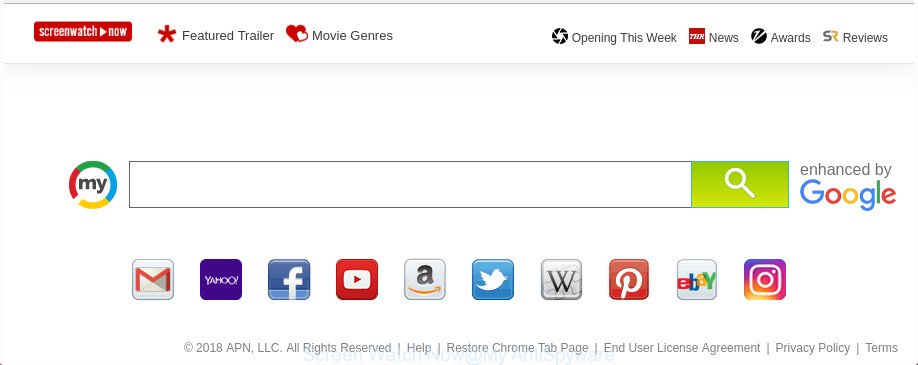
The “Screen Watch Now” makes changes to browser settings
In order to force you to use Screen Watch Now as often as possible this browser hijacker infection can change your web-browsers’ search provider. You may even find that your machine’s internet browser shortcuts and Windows HOSTS file are hijacked without your knowledge and conscious permission. The authors of this browser hijacker infection do so in order to make revenue via Google AdSense or another third-party ad network. Thus every your click on ads that placed on the Screen Watch Now generates revenue for them.
Some hijackers also contain adware (also known as ‘ad-supported’ software) that has the ability to display intrusive ads or gather lots of confidential data about you that can be sold to third party companies. These undesired advertisements can be displayed in the form of pop-unders, pop-ups, in-text advertisements, video advertisements, text links or banners or even massive full page ads. Most of the adware is made to show ads, but some adware is form of spyware that often used to track users to gather lots of your privacy information.
The Screen Watch Now browser hijacker commonly affects only the MS Edge, Firefox, IE and Google Chrome. However, possible situations, when any other browsers will be affected too. The browser hijacker will perform a scan of the computer for internet browser shortcuts and alter them without your permission. When it infects the web browser shortcuts, it’ll add the argument like ‘http://site.address’ into Target property. So, each time you launch the internet browser, you’ll see the Screen Watch Now undesired site.
In order to remove browser hijacker responsible for Screen Watch Now redirect from your PC system, clean the infected web browsers and restore the Internet Explorer, Mozilla Firefox, MS Edge and Chrome settings to its default state, please use the Screen Watch Now removal guide below.
Remove Screen Watch New Tab
The Screen Watch Now is a browser hijacker that you might have difficulty in removing it from your system. Luckily, you’ve found the effective removal instructions in this blog post. Both the manual removal way and the automatic removal method will be provided below and you can just choose the one that best for you. If you’ve any questions or need assist then type a comment below. Read this manual carefully, bookmark or print it, because you may need to exit your web browser or reboot your system.
To remove Screen Watch Now, execute the following steps:
- Manual Screen Watch Now start page removal
- Screen Watch Now search automatic removal
- How to stop Screen Watch Now redirect
- Where the Screen Watch Now browser hijacker comes from
- To sum up
Manual Screen Watch Now start page removal
The useful removal guidance for the Screen Watch Now redirect. The detailed procedure can be followed by anyone as it really does take you step-by-step. If you follow this process to get rid of Screen Watch Now search let us know how you managed by sending us your comments please.
Remove dubious applications using MS Windows Control Panel
Some potentially unwanted software, browser hijacking applications and adware can be uninstalled by uninstalling the freeware they came with. If this way does not succeed, then looking them up in the list of installed applications in Windows Control Panel. Use the “Uninstall” command in order to get rid of them.
Windows 10, 8.1, 8
Click the Microsoft Windows logo, and then click Search ![]() . Type ‘Control panel’and press Enter as shown on the image below.
. Type ‘Control panel’and press Enter as shown on the image below.

Once the ‘Control Panel’ opens, click the ‘Uninstall a program’ link under Programs category like below.

Windows 7, Vista, XP
Open Start menu and choose the ‘Control Panel’ at right as shown on the image below.

Then go to ‘Add/Remove Programs’ or ‘Uninstall a program’ (Microsoft Windows 7 or Vista) as displayed below.

Carefully browse through the list of installed software and delete all dubious and unknown programs. We recommend to press ‘Installed programs’ and even sorts all installed programs by date. When you’ve found anything suspicious that may be the hijacker responsible for redirecting user searches to Screen Watch Now or other PUP (potentially unwanted program), then select this application and click ‘Uninstall’ in the upper part of the window. If the suspicious program blocked from removal, then use Revo Uninstaller Freeware to completely remove it from your PC system.
Remove Screen Watch Now from Google Chrome
Reset Google Chrome settings is a simple way to get rid of the hijacker, harmful and ‘ad-supported’ extensions, as well as to restore the web-browser’s default search provider, start page and newtab page that have been modified by Screen Watch Now hijacker.
Open the Chrome menu by clicking on the button in the form of three horizontal dotes (![]() ). It will open the drop-down menu. Select More Tools, then click Extensions.
). It will open the drop-down menu. Select More Tools, then click Extensions.
Carefully browse through the list of installed addons. If the list has the extension labeled with “Installed by enterprise policy” or “Installed by your administrator”, then complete the following guidance: Remove Chrome extensions installed by enterprise policy otherwise, just go to the step below.
Open the Chrome main menu again, click to “Settings” option.

Scroll down to the bottom of the page and click on the “Advanced” link. Now scroll down until the Reset settings section is visible, like below and click the “Reset settings to their original defaults” button.

Confirm your action, press the “Reset” button.
Remove Screen Watch Now search from IE
First, launch the Internet Explorer, click ![]() ) button. Next, click “Internet Options” as on the image below.
) button. Next, click “Internet Options” as on the image below.

In the “Internet Options” screen select the Advanced tab. Next, click Reset button. The Internet Explorer will display the Reset Internet Explorer settings dialog box. Select the “Delete personal settings” check box and click Reset button.

You will now need to restart your PC for the changes to take effect. It will get rid of hijacker that alters internet browser settings to replace your new tab page, search provider and startpage with Screen Watch Now web page, disable malicious and ad-supported browser’s extensions and restore the IE’s settings such as search provider, homepage and newtab page to default state.
Delete Screen Watch Now from Firefox by resetting internet browser settings
Resetting your FF is good initial troubleshooting step for any issues with your web-browser program, including the reroute to Screen Watch Now webpage.
First, open the FF. Next, press the button in the form of three horizontal stripes (![]() ). It will open the drop-down menu. Next, click the Help button (
). It will open the drop-down menu. Next, click the Help button (![]() ).
).

In the Help menu click the “Troubleshooting Information”. In the upper-right corner of the “Troubleshooting Information” page click on “Refresh Firefox” button as shown on the image below.

Confirm your action, click the “Refresh Firefox”.
Screen Watch Now search automatic removal
After completing the manual removal instructions above all unwanted programs and web-browser’s plugins that causes web browser redirects to the Screen Watch Now web-page should be removed. If the problem with Screen Watch Now browser hijacker infection is still remained, then we advise to scan your personal computer for any remaining malicious components. Use recommended free hijacker removal software below.
Use Zemana to get rid of hijacker infection
You can remove Screen Watch Now automatically with a help of Zemana Free. We suggest this malware removal tool because it may easily get rid of browser hijackers, potentially unwanted apps, adware and toolbars with all their components such as folders, files and registry entries.
Download Zemana Anti Malware (ZAM) by clicking on the link below.
165082 downloads
Author: Zemana Ltd
Category: Security tools
Update: July 16, 2019
After the downloading process is done, close all apps and windows on your system. Open a directory in which you saved it. Double-click on the icon that’s called Zemana.AntiMalware.Setup as displayed on the screen below.
![]()
When the install begins, you will see the “Setup wizard” which will allow you install Zemana Anti-Malware on your personal computer.

Once setup is finished, you will see window like below.

Now click the “Scan” button to begin scanning your PC for the browser hijacker infection responsible for redirecting user searches to Screen Watch Now. This procedure can take quite a while, so please be patient.

When Zemana Free has finished scanning your machine, a list of all items detected is produced. Make sure all threats have ‘checkmark’ and click “Next” button.

The Zemana Free will remove hijacker responsible for changing your internet browser settings to Screen Watch Now and move items to the program’s quarantine.
Remove Screen Watch New Tab with HitmanPro
HitmanPro is a free program which developed to remove malware, potentially unwanted programs, ad-supported software and hijackers from your computer running Microsoft Windows 10, 8, 7, XP (32-bit and 64-bit). It will help to scan for and delete hijacker that redirects your web-browser to annoying Screen Watch New Tab, including its files, folders and registry keys.

- Hitman Pro can be downloaded from the following link. Save it on your Microsoft Windows desktop or in any other place.
- When the download is finished, run the HitmanPro, double-click the HitmanPro.exe file.
- If the “User Account Control” prompts, click Yes to continue.
- In the HitmanPro window, click the “Next” to perform a system scan for the hijacker infection which reroutes your web-browser to undesired Screen Watch New Tab. During the scan HitmanPro will search for threats exist on your PC.
- When the scan is finished, you’ll be displayed the list of all detected threats on your machine. When you’re ready, click “Next”. Now, click the “Activate free license” button to begin the free 30 days trial to remove all malware found.
Run Malwarebytes to delete Screen Watch Now redirect
We suggest using the Malwarebytes Free. You can download and install Malwarebytes to find and remove Screen Watch Now from your PC system. When installed and updated, the free malicious software remover will automatically scan and detect all threats present on the PC system.

Please go to the following link to download MalwareBytes. Save it directly to your Microsoft Windows Desktop.
327301 downloads
Author: Malwarebytes
Category: Security tools
Update: April 15, 2020
Once downloading is finished, run it and follow the prompts. Once installed, the MalwareBytes AntiMalware (MBAM) will try to update itself and when this procedure is done, click the “Scan Now” button to perform a system scan for the hijacker that made to reroute your web browser to the Screen Watch Now web-page. While the tool is scanning, you can see number of objects and files has already scanned. Review the report and then click “Quarantine Selected” button.
The MalwareBytes is a free program that you can use to remove all detected folders, files, services, registry entries and so on. To learn more about this malicious software removal tool, we recommend you to read and follow the guidance or the video guide below.
How to stop Screen Watch Now redirect
Run adblocker application such as AdGuard in order to block ads, malvertisements, pop-ups and online trackers, avoid having to install malicious and adware browser plug-ins and add-ons which affect your system performance and impact your personal computer security. Browse the Internet anonymously and stay safe online!
Download AdGuard by clicking on the following link.
26908 downloads
Version: 6.4
Author: © Adguard
Category: Security tools
Update: November 15, 2018
After downloading is finished, start the downloaded file. You will see the “Setup Wizard” screen as on the image below.

Follow the prompts. When the installation is complete, you will see a window as displayed on the screen below.

You can click “Skip” to close the installation program and use the default settings, or press “Get Started” button to see an quick tutorial that will help you get to know AdGuard better.
In most cases, the default settings are enough and you do not need to change anything. Each time, when you launch your computer, AdGuard will start automatically and block pop up ads, Screen Watch Now redirect, as well as other harmful or misleading websites. For an overview of all the features of the program, or to change its settings you can simply double-click on the AdGuard icon, that is located on your desktop.
Where the Screen Watch Now browser hijacker comes from
The browser hijacker infection come in the composition, together with many freeware and commercial programs. This PUP can be installed in background without user consent, but usually it’s introduced to a user when a downloaded program are installed. So, read term of use and user agreement very carefully before installing any software or otherwise you can end up with another browser hijacker infection on your personal computer, like this hijacker responsible for Screen Watch Now .
To sum up
Once you’ve finished the instructions shown above, your personal computer should be free from browser hijacker infection responsible for Screen Watch Now and other malware. The Firefox, IE, Microsoft Edge and Chrome will no longer display undesired Screen Watch Now web site on startup. Unfortunately, if the step by step guidance does not help you, then you have caught a new hijacker, and then the best way – ask for help in our Spyware/Malware removal forum.


















