The Update Java – IMPORTANT is a misleading advertising that created in order to force you into installing an questionable software. If your internet browser itself opens the “Update Java – IMPORTANT” fake alerts, then it is possible that your PC is infected with a nasty potentially unwanted application (PUA) from the adware (also known as ‘ad-supported’ software) category. The adware will replace PC setting in order to start automatically when the computer start. The adware can display tons of pop-up ads without your permission, and these intrusive ads is hard to shut down.
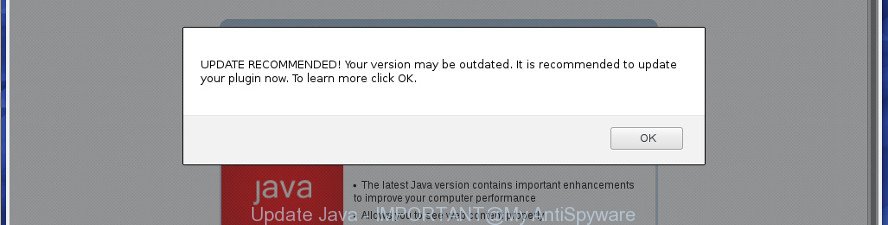
Update Java – IMPORTANT is a fake alert
It is likely that you might be worried with the ad-supported software that causes multiple misleading “Update Java – IMPORTANT” alerts and pop-ups. You should not disregard this unwanted software. The ad supported software might not only show undesired advertisements, but redirect your browser to malicious web-pages. What is more, the adware can analyze your browsing, and gain access to your personal data and, later, can sell it to third parties. Thus, there are more than enough reasons to remove “Update Java – IMPORTANT” popup scam from your computer.
The ad-supported software usually affects only the Microsoft Edge, Internet Explorer, Chrome and Mozilla Firefox by modifying the web browser’s settings or installing a malicious extensions. Moreover, possible situations, when any other web-browsers will be affected too. The adware will perform a scan of the machine for web-browser shortcut files and modify them without your permission. When it infects the web-browser shortcuts, it will add the argument like ‘http://site.address’ into Target property. So, each time you open the web-browser, you will see an undesired “Update Java – IMPORTANT” page.
Therefore it is very important to follow the instructions below ASAP. The step-by-step guidance will assist you to remove adware as well as clean your PC system from the “Update Java – IMPORTANT” pop up scam. What is more, the step-by-step instructions below will help you delete other harmful applications such as unwanted toolbars and browser hijackers, which can be installed onto PC along with the adware.
Remove “Update Java – IMPORTANT” pop-up scam (removal steps)
In the tutorial below, we’ll try to cover the Chrome, IE, FF and Edge and provide general advice to remove “Update Java – IMPORTANT” fake alerts. You may find some minor differences in your MS Windows install. No matter, you should be okay if you follow the steps outlined below: delete all suspicious and unknown apps, reset web browsers settings, fix browsers shortcuts, delete harmful scheduled tasks, run free malicious software removal tools. Read it once, after doing so, please print this page as you may need to shut down your web-browser or reboot your computer.
To remove “Update Java – IMPORTANT”, complete the following steps:
- Get rid of “Update Java – IMPORTANT” pop-up warnings without any tools
- Removing the “Update Java – IMPORTANT”, check the list of installed applications first
- Remove “Update Java – IMPORTANT” from Firefox by resetting browser settings
- Get rid of “Update Java – IMPORTANT” pop-up scam from Microsoft Internet Explorer
- Remove “Update Java – IMPORTANT” fake alerts from Chrome
- Remove unwanted Scheduled Tasks
- Fix internet browser shortcuts, changed by ad supported software
- How to automatically remove “Update Java – IMPORTANT” popup
- Run AdBlocker to block “Update Java – IMPORTANT” and stay safe online
- How did “Update Java – IMPORTANT” pop up scam get on your personal computer
- To sum up
Get rid of “Update Java – IMPORTANT” pop-up warnings without any tools
The useful removal instructions for the “Update Java – IMPORTANT” pop-up warnings. The detailed procedure can be followed by anyone as it really does take you step-by-step. If you follow this process to remove “Update Java – IMPORTANT” pop-up warnings let us know how you managed by sending us your comments please.
Removing the “Update Java – IMPORTANT”, check the list of installed applications first
First, you should try to identify and uninstall the program that causes the appearance of annoying ads or internet browser redirect, using the ‘Uninstall a program’ which is located in the ‘Control panel’.
Make sure you have closed all web browsers and other software. Press CTRL, ALT, DEL keys together to open the Windows Task Manager.

Click on the “Processes” tab, look for something suspicious that is the adware which causes misleading “Update Java – IMPORTANT” popup scam on your internet browser then right-click it and select “End Task” or “End Process” option. In most cases, malware masks itself to avoid detection by imitating legitimate Microsoft Windows processes. A process is particularly suspicious: it is taking up a lot of memory (despite the fact that you closed all of your programs), its name is not familiar to you (if you’re in doubt, you can always check the program by doing a search for its name in Google, Yahoo or Bing).
Next, delete any unwanted and suspicious applications from your Control panel.
Windows 10, 8.1, 8
Now, click the Windows button, type “Control panel” in search and press Enter. Select “Programs and Features”, then “Uninstall a program”.

Look around the entire list of software installed on your computer. Most probably, one of them is the ad supported software that causes multiple misleading “Update Java – IMPORTANT” alerts and popups. Choose the questionable program or the program that name is not familiar to you and remove it.
Windows Vista, 7
From the “Start” menu in Windows, select “Control Panel”. Under the “Programs” icon, choose “Uninstall a program”.

Choose the dubious or any unknown applications, then click “Uninstall/Change” button to delete this unwanted application from your computer.
Windows XP
Click the “Start” button, select “Control Panel” option. Click on “Add/Remove Programs”.

Choose an undesired program, then click “Change/Remove” button. Follow the prompts.
Remove “Update Java – IMPORTANT” from Firefox by resetting browser settings
If the Mozilla Firefox browser program is hijacked, then resetting its settings can help. The Reset feature is available on all modern version of Mozilla Firefox. A reset can fix many issues by restoring Firefox settings like search engine, startpage and newtab to its default state. It will save your personal information such as saved passwords, bookmarks, and open tabs.
First, open the Mozilla Firefox and click ![]() button. It will open the drop-down menu on the right-part of the web-browser. Further, press the Help button (
button. It will open the drop-down menu on the right-part of the web-browser. Further, press the Help button (![]() ) as shown on the image below.
) as shown on the image below.

In the Help menu, select the “Troubleshooting Information” option. Another way to open the “Troubleshooting Information” screen – type “about:support” in the internet browser adress bar and press Enter. It will display the “Troubleshooting Information” page as displayed in the following example. In the upper-right corner of this screen, press the “Refresh Firefox” button.

It will display the confirmation prompt. Further, press the “Refresh Firefox” button. The Mozilla Firefox will begin a task to fix your problems that caused by the ‘ad supported’ software which causes misleading “Update Java – IMPORTANT” fake alerts on your web-browser. When, it is finished, click the “Finish” button.
Get rid of “Update Java – IMPORTANT” pop-up scam from Microsoft Internet Explorer
In order to restore browser newtab, home page and default search engine you need to reset the Internet Explorer to the state, which was when the Microsoft Windows was installed on your personal computer.
First, start the IE, click ![]() ) button. Next, click “Internet Options” as shown in the figure below.
) button. Next, click “Internet Options” as shown in the figure below.

In the “Internet Options” screen select the Advanced tab. Next, press Reset button. The Internet Explorer will open the Reset Internet Explorer settings dialog box. Select the “Delete personal settings” check box and click Reset button.

You will now need to restart your personal computer for the changes to take effect. It will remove adware that causes multiple misleading “Update Java – IMPORTANT” alerts and popups, disable malicious and ad-supported web-browser’s extensions and restore the Internet Explorer’s settings such as default search engine, home page and new tab to default state.
Remove “Update Java – IMPORTANT” fake alerts from Chrome
Like other modern internet browsers, the Google Chrome has the ability to reset the settings to their default values and thereby restore the web browser’s settings such as newtab, search engine and start page that have been modified by the ad-supported software which cause misleading “Update Java – IMPORTANT” pop up warnings to appear.
First start the Chrome. Next, press the button in the form of three horizontal dots (![]() ).
).
It will display the Chrome menu. Choose More Tools, then press Extensions. Carefully browse through the list of installed add-ons. If the list has the plugin signed with “Installed by enterprise policy” or “Installed by your administrator”, then complete the following tutorial: Remove Google Chrome extensions installed by enterprise policy.
Open the Google Chrome menu once again. Further, press the option named “Settings”.

The web browser will display the settings screen. Another method to open the Chrome’s settings – type chrome://settings in the internet browser adress bar and press Enter
Scroll down to the bottom of the page and click the “Advanced” link. Now scroll down until the “Reset” section is visible, as displayed in the following example and press the “Reset settings to their original defaults” button.

The Chrome will open the confirmation prompt as shown below.

You need to confirm your action, click the “Reset” button. The web-browser will start the task of cleaning. When it is finished, the browser’s settings including default search provider, newtab page and homepage back to the values that have been when the Chrome was first installed on your computer.
Remove unwanted Scheduled Tasks
If the intrusive “Update Java – IMPORTANT” site opens automatically on Windows startup or at equal time intervals, then you need to check the Task Scheduler Library and remove all tasks that have been created by malicious program.
Press Windows and R keys on the keyboard at the same time. This opens a prompt that called Run. In the text field, type “taskschd.msc” (without the quotes) and click OK. Task Scheduler window opens. In the left-hand side, click “Task Scheduler Library”, as shown on the screen below.

Task scheduler
In the middle part you will see a list of installed tasks. Please choose the first task, its properties will be show just below automatically. Next, click the Actions tab. Pay attention to that it launches on your PC. Found something like “explorer.exe http://site.address” or “chrome.exe http://site.address”, then remove this malicious task. If you are not sure that executes the task, check it through a search engine. If it’s a component of the malicious apps, then this task also should be removed.
Having defined the task that you want to delete, then click on it with the right mouse button and choose Delete as on the image below.

Delete a task
Repeat this step, if you have found a few tasks which have been created by malicious program. Once is finished, close the Task Scheduler window.
Fix internet browser shortcuts, changed by ad supported software
Important to know, most antimalware apps which are able to remove ad supported software that causes browsers to open misleading “Update Java – IMPORTANT” pop-up scam, but unable to detect and recover altered shortcuts. So, you need to fix the desktop shortcuts for your MS Edge, Firefox, Google Chrome and Internet Explorer web browsers manually.
Right click to a desktop shortcut file for your affected internet browser. Choose the “Properties” option. It’ll show the Properties window. Select the “Shortcut” tab here, after that, look at the “Target” field. The adware that causes internet browsers to show misleading “Update Java – IMPORTANT” popup scam can replace it. If you are seeing something like “…exe http://site.address” then you need to remove “http…” and leave only, depending on the internet browser you are using:
- Google Chrome: chrome.exe
- Opera: opera.exe
- Firefox: firefox.exe
- Internet Explorer: iexplore.exe
Look at the example as displayed on the screen below.

Once is finished, click the “OK” button to save the changes. Please repeat this step for web-browser shortcuts that redirects to an intrusive pages. When you’ve finished, go to next step.
How to automatically remove “Update Java – IMPORTANT” popup
Use malicious software removal tools to delete “Update Java – IMPORTANT” fake alerts automatically. The free programs tools specially developed for browser hijackers, adware and other potentially unwanted software removal. These utilities may delete most of ‘ad supported’ software from Firefox, Google Chrome, IE and MS Edge. Moreover, it can remove all components of adware from Windows registry and system drives.
Run Zemana Anti-malware to remove “Update Java – IMPORTANT” popup warnings
Zemana Anti-malware is a utility that can get rid of adware, potentially unwanted apps, browser hijackers and other malicious software from your PC easily and for free. Zemana Anti-malware is compatible with most antivirus software. It works under Windows (10 – XP, 32 and 64 bit) and uses minimum of personal computer resources.
Visit the following page to download Zemana Free. Save it to your Desktop.
165033 downloads
Author: Zemana Ltd
Category: Security tools
Update: July 16, 2019
After the download is finished, run it and follow the prompts. Once installed, the Zemana Anti Malware (ZAM) will try to update itself and when this procedure is finished, press the “Scan” button to begin scanning your computer for the adware that causes multiple misleading “Update Java – IMPORTANT” alerts and pop-ups.

While the Zemana Free program is checking, you can see how many objects it has identified as threat. Make sure all items have ‘checkmark’ and press “Next” button.

The Zemana will start to delete adware that causes multiple misleading “Update Java – IMPORTANT” alerts and pop ups.
Scan and clean your machine of ad-supported software with Hitman Pro
HitmanPro is a free removal utility that can check your computer for a wide range of security threats such as malicious software, adwares, PUPs as well as ad-supported software which displays misleading “Update Java – IMPORTANT” pop-up warnings on your personal computer. It will perform a deep scan of your system including hard drives and MS Windows registry. After a malicious software is detected, it will help you to get rid of all detected threats from your PC system by a simple click.
HitmanPro can be downloaded from the following link. Save it to your Desktop.
When the downloading process is finished, open the file location and double-click the Hitman Pro icon. It will start the HitmanPro utility. If the User Account Control prompt will ask you want to start the program, press Yes button to continue.

Next, press “Next” . Hitman Pro tool will begin scanning the whole system to find out adware that displays misleading “Update Java – IMPORTANT” pop up warnings on your personal computer.

After the system scan is finished, Hitman Pro will prepare a list of unwanted and adware like below.

When you are ready, press “Next” button. It will open a dialog box, click the “Activate free license” button. The Hitman Pro will get rid of adware that designed to show misleading “Update Java – IMPORTANT” fake alerts within your browser. Once that process is done, the tool may ask you to restart your machine.
Run Malwarebytes to remove “Update Java – IMPORTANT” pop-up scam
We suggest using the Malwarebytes Free that are completely clean your computer of the adware. The free tool is an advanced malicious software removal program created by (c) Malwarebytes lab. This program uses the world’s most popular anti malware technology. It is able to help you get rid of unwanted “Update Java – IMPORTANT” popup from your browsers, PUPs, malware, browser hijackers, toolbars, ransomware and other security threats from your computer for free.
Download MalwareBytes Anti Malware from the link below.
327261 downloads
Author: Malwarebytes
Category: Security tools
Update: April 15, 2020
After the download is complete, close all applications and windows on your computer. Double-click the install file named mb3-setup. If the “User Account Control” prompt pops up like below, click the “Yes” button.

It will open the “Setup wizard” that will help you install MalwareBytes Anti Malware (MBAM) on your PC. Follow the prompts and don’t make any changes to default settings.

Once setup is finished successfully, click Finish button. MalwareBytes will automatically start and you can see its main screen as shown in the following example.

Now press the “Scan Now” button to scan for adware that causes web browsers to show misleading “Update Java – IMPORTANT” fake alerts. A system scan may take anywhere from 5 to 30 minutes, depending on your PC. While the MalwareBytes AntiMalware (MBAM) program is checking, you can see how many objects it has identified as threat.

When that process is finished, a list of all items detected is created. All found items will be marked. You can remove them all by simply click “Quarantine Selected” button. The MalwareBytes AntiMalware (MBAM) will get rid of adware that shows misleading “Update Java – IMPORTANT” pop up on your machine. Once disinfection is done, you may be prompted to reboot the PC system.

We suggest you look at the following video, which completely explains the procedure of using the MalwareBytes Free to get rid of ad supported software, browser hijacker infection and other malware.
Run AdBlocker to block “Update Java – IMPORTANT” and stay safe online
If you browse the Web, you can’t avoid malicious advertising. But you can protect your web browser against it. Download and run an adblocker program. AdGuard is an adblocker that can filter out tons of of the malvertising, blocking dynamic scripts from loading harmful content.
Please go to the following link to download the latest version of AdGuard for Microsoft Windows. Save it on your Microsoft Windows desktop or in any other place.
26897 downloads
Version: 6.4
Author: © Adguard
Category: Security tools
Update: November 15, 2018
When the downloading process is finished, start the downloaded file. You will see the “Setup Wizard” screen as shown on the screen below.

Follow the prompts. Once the installation is complete, you will see a window as shown below.

You can press “Skip” to close the installation program and use the default settings, or press “Get Started” button to see an quick tutorial that will assist you get to know AdGuard better.
In most cases, the default settings are enough and you don’t need to change anything. Each time, when you start your computer, AdGuard will launch automatically and block advertisements, pages like “Update Java – IMPORTANT”, as well as other malicious or misleading web-sites. For an overview of all the features of the program, or to change its settings you can simply double-click on the AdGuard icon, which can be found on your desktop.
How did “Update Java – IMPORTANT” pop up scam get on your personal computer
It is very important to pay attention to additional checkboxes during the install of free software to avoid installing of potentially unwanted applications, ad-supported software, browser hijacker infections or other unwanted applications. Never install the optional apps that the program wants to install with it. Inattentive free applications download can result in installation of unwanted program like this ‘ad supported’ software that displays misleading “Update Java – IMPORTANT” fake alerts on your PC.
To sum up
Now your computer should be clean of the adware that causes web browsers to open misleading “Update Java – IMPORTANT” pop up scam. We suggest that you keep AdGuard (to help you stop unwanted advertisements and intrusive malicious web-pages) and Zemana Free (to periodically scan your PC for new malware, hijackers and ad-supported software). Make sure that you have all the Critical Updates recommended for Windows operating system. Without regular updates you WILL NOT be protected when new browser hijackers, harmful apps and adware are released.
If you are still having problems while trying to remove “Update Java – IMPORTANT” pop-up scam from your internet browser, then ask for help in our Spyware/Malware removal forum.



















