What is Getizup23.win? The Getizup23.win is an unwanted web-page that made to redirect users to a variety of advertising sites. Some of them can be dubious or misleading pages. Computer security researchers has determined that users are redirected to Getizup23.win by various PUPs from the adware (also known as ‘ad-supported’ software) family. The undesired applications usually gets installed alongside freeware, codecs and shareware. Aside from causing redirects, the adware also can show a lot of pop ups, slow down the machine and continually collect user data.
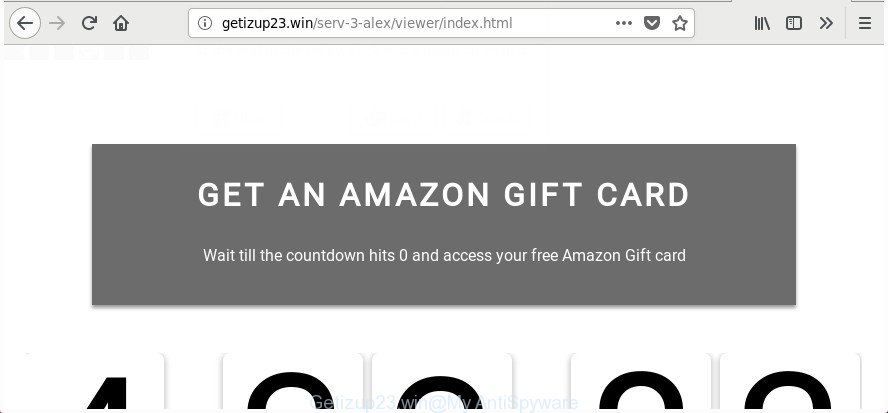
http://getizup23.win/serv-3-alex/viewer/index.html
The ad-supported software that responsible for web-browser reroute to the unwanted Getizup23.win web-site, is the part of the software that is used as an online promotional tool. It is made with the sole purpose to open dozens of advertisements, and thus to promote the goods and services in an open browser window. Moreover, the ad-supported software can substitute the legitimate ads on misleading or even banners that can offer to visit harmful web sites. The reason is simple, many advertisers agree on any ways to attract users to their web-sites, so the makers of ad supported software, often forcing users to click on an advertising link. For each click on a link, the developers of the adware receive income.
Most often, the ad-supported software infects the most common internet browsers such as the FF, Google Chrome, Edge and Internet Explorer. But such the harmful software as well may hijack another web browsers by modifying its shortcuts (adding an argument such as ‘http://site.address’ into Target field of a web browser’s shortcut). So every time you launch the browser, it will redirect to the annoying Getizup23.win site. Even if you setup a new startpage, an unwanted web-site will be the first thing you see when you open the Microsoft Internet Explorer, Firefox, MS Edge and Google Chrome.
To find out how to delete Getizup23.win ads, we advise to read the guide added to this blog post below. The tutorial was prepared by experienced security experts who discovered a method to get rid of the annoying adware out of the machine.
How to remove Getizup23.win pop up ads
In the step by step guidance below, we’ll try to cover the Google Chrome, FF, IE and MS Edge and provide general help to get rid of Getizup23.win popup advertisements. You may find some minor differences in your MS Windows install. No matter, you should be okay if you follow the steps outlined below: uninstall all suspicious and unknown programs, reset web-browsers settings, fix browsers shortcuts, delete harmful scheduled tasks, use free malicious software removal utilities. Certain of the steps below will require you to close this web site. So, please read the steps carefully, after that bookmark or print it for later reference.
To remove Getizup23.win, execute the steps below:
- Delete Getizup23.win pop up ads without any tools
- Uninstall adware through the Microsoft Windows Control Panel
- Disinfect the web browser’s shortcuts to remove Getizup23.win redirect
- Remove Getizup23.win redirect from Chrome
- Remove Getizup23.win redirect from Internet Explorer
- Get rid of Getizup23.win pop-up advertisements from Firefox
- Remove unwanted Scheduled Tasks
- Use free malware removal utilities to completely remove Getizup23.win redirect
- How to stop Getizup23.win popup advertisements
- How was Getizup23.win ads installed on personal computer
- To sum up
Delete Getizup23.win pop up ads without any tools
The step by step instructions will help you get rid of Getizup23.win popup advertisements. These Getizup23.win removal steps work for the Google Chrome, Internet Explorer, Edge and FF, as well as every version of Windows operating system.
Uninstall adware through the Microsoft Windows Control Panel
We suggest that you start the machine cleaning process by checking the list of installed software and delete all unknown or questionable software. This is a very important step, as mentioned above, very often the harmful software such as adware and hijackers may be bundled with free programs. Uninstall the unwanted applications can remove the intrusive ads or browser redirect.
Windows 10, 8.1, 8
Click the Windows logo, and then click Search ![]() . Type ‘Control panel’and press Enter as on the image below.
. Type ‘Control panel’and press Enter as on the image below.

Once the ‘Control Panel’ opens, press the ‘Uninstall a program’ link under Programs category as shown on the screen below.

Windows 7, Vista, XP
Open Start menu and choose the ‘Control Panel’ at right as displayed below.

Then go to ‘Add/Remove Programs’ or ‘Uninstall a program’ (Microsoft Windows 7 or Vista) as displayed in the following example.

Carefully browse through the list of installed software and remove all questionable and unknown apps. We advise to press ‘Installed programs’ and even sorts all installed software by date. After you have found anything questionable that may be the adware responsible for redirecting your internet browser to Getizup23.win page or other potentially unwanted application (PUA), then choose this program and click ‘Uninstall’ in the upper part of the window. If the dubious program blocked from removal, then use Revo Uninstaller Freeware to completely remove it from your PC.
Disinfect the web browser’s shortcuts to remove Getizup23.win redirect
The adware that redirects your browser to intrusive Getizup23.win web-page, can hijack various Windows shortcuts on your desktop (most often, all web browsers shortcut files), so in this step you need to check and clean them by removing the argument like http://site.address/.
Right click on the shortcut of infected web-browser as shown in the following example.

Select the “Properties” option and it will show the shortcut’s properties. Next, press the “Shortcut” tab and then delete the “http://site.address” string from Target field like below.

Then press OK to save changes. Repeat the step for all internet browsers that are redirected to the Getizup23.win unwanted site.
Remove Getizup23.win redirect from Chrome
Reset Chrome settings is a easy way to remove the ‘ad supported’ software, harmful and adware extensions, as well as to restore the web-browser’s search engine by default, newtab and start page that have been changed by ad-supported software that responsible for the appearance of Getizup23.win ads.
First start the Google Chrome. Next, click the button in the form of three horizontal dots (![]() ).
).
It will display the Chrome menu. Select More Tools, then click Extensions. Carefully browse through the list of installed extensions. If the list has the extension signed with “Installed by enterprise policy” or “Installed by your administrator”, then complete the following guidance: Remove Google Chrome extensions installed by enterprise policy.
Open the Chrome menu once again. Further, press the option named “Settings”.

The web browser will show the settings screen. Another method to display the Chrome’s settings – type chrome://settings in the internet browser adress bar and press Enter
Scroll down to the bottom of the page and click the “Advanced” link. Now scroll down until the “Reset” section is visible, like below and click the “Reset settings to their original defaults” button.

The Chrome will display the confirmation prompt as displayed on the screen below.

You need to confirm your action, click the “Reset” button. The web browser will launch the task of cleaning. When it’s complete, the web-browser’s settings including home page, search provider by default and new tab page back to the values that have been when the Chrome was first installed on your PC system.
Remove Getizup23.win redirect from Internet Explorer
If you find that IE web browser settings such as default search provider, new tab page and homepage having been changed by adware that made to reroute your internet browser to various ad pages such as Getizup23.win, then you may revert back your settings, via the reset browser procedure.
First, start the IE. Next, click the button in the form of gear (![]() ). It will show the Tools drop-down menu, click the “Internet Options” as displayed in the following example.
). It will show the Tools drop-down menu, click the “Internet Options” as displayed in the following example.

In the “Internet Options” window click on the Advanced tab, then click the Reset button. The Internet Explorer will display the “Reset Internet Explorer settings” window as shown in the figure below. Select the “Delete personal settings” check box, then press “Reset” button.

You will now need to reboot your PC system for the changes to take effect.
Get rid of Getizup23.win pop-up advertisements from Firefox
If the FF browser application is hijacked, then resetting its settings can help. The Reset feature is available on all modern version of Firefox. A reset can fix many issues by restoring Firefox settings like homepage, new tab page and search provider by default to its default state. It will save your personal information like saved passwords, bookmarks, and open tabs.
First, open the FF. Next, click the button in the form of three horizontal stripes (![]() ). It will show the drop-down menu. Next, click the Help button (
). It will show the drop-down menu. Next, click the Help button (![]() ).
).

In the Help menu click the “Troubleshooting Information”. In the upper-right corner of the “Troubleshooting Information” page click on “Refresh Firefox” button like below.

Confirm your action, click the “Refresh Firefox”.
Remove unwanted Scheduled Tasks
Once installed, the adware can add a task in to the Windows Task Scheduler Library. Due to this, every time when you start your computer, it will display Getizup23.win undesired web site. So, you need to check the Task Scheduler Library and remove all harmful tasks which have been created by adware.
Press Windows and R keys on your keyboard together. It will display a dialog box that called Run. In the text field, type “taskschd.msc” (without the quotes) and press OK. Task Scheduler window opens. In the left-hand side, click “Task Scheduler Library”, as shown on the screen below.

Task scheduler, list of tasks
In the middle part you will see a list of installed tasks. Select the first task, its properties will be open just below automatically. Next, press the Actions tab. Necessary to look at the text which is written under Details. Found something such as “explorer.exe http://site.address” or “chrome.exe http://site.address” or “firefox.exe http://site.address”, then you need get rid of this task. If you are not sure that executes the task, then google it. If it’s a component of the unwanted software, then this task also should be removed.
Further click on it with the right mouse button and select Delete as displayed on the screen below.

Task scheduler, delete a task
Repeat this step, if you have found a few tasks that have been created by malicious apps. Once is finished, close the Task Scheduler window.
Use free malware removal utilities to completely remove Getizup23.win redirect
If you are not expert at computers, then all your attempts to remove Getizup23.win popup ads by completing the manual steps above might result in failure. To find and remove all of the adware related files and registry entries that keep this ‘ad supported’ software on your PC system, run free anti-malware software such as Zemana Free, MalwareBytes AntiMalware and Hitman Pro from our list below.
Run Zemana Anti-malware to remove Getizup23.win popup advertisements
Zemana Anti-malware highly recommended, because it can search for security threats such adware and adwares which most ‘classic’ antivirus programs fail to pick up on. Moreover, if you have any Getizup23.win redirect removal problems which cannot be fixed by this utility automatically, then Zemana Anti-malware provides 24X7 online assistance from the highly experienced support staff.
Download Zemana AntiMalware on your personal computer from the following link.
165070 downloads
Author: Zemana Ltd
Category: Security tools
Update: July 16, 2019
Once the downloading process is finished, launch it and follow the prompts. Once installed, the Zemana Free will try to update itself and when this process is finished, click the “Scan” button . Zemana Anti Malware (ZAM) program will scan through the whole system for the adware that causes multiple annoying ads.

Depending on your PC, the scan may take anywhere from a few minutes to close to an hour. While the Zemana Free is checking, you may see how many objects it has identified either as being malware. Once you have selected what you want to remove from your PC click “Next” button.

The Zemana AntiMalware (ZAM) will delete adware that redirects your browser to undesired Getizup23.win web site.
Get rid of Getizup23.win popup advertisements and harmful extensions with HitmanPro
HitmanPro is a free removal utility. It removes potentially unwanted apps, ‘ad supported’ software, browser hijackers and undesired internet browser extensions. It will identify and remove adware responsible for redirects to Getizup23.win. HitmanPro uses very small machine resources and is a portable program. Moreover, HitmanPro does add another layer of malware protection.
Visit the page linked below to download the latest version of HitmanPro for Windows. Save it on your Desktop.
Download and run Hitman Pro on your PC system. Once started, click “Next” button to perform a system scan with this tool for the adware that reroutes your web browser to annoying Getizup23.win page. A system scan can take anywhere from 5 to 30 minutes, depending on your computer. During the scan Hitman Pro will detect threats exist on your PC system..

Once HitmanPro completes the scan, you can check all items found on your personal computer.

Next, you need to click Next button.
It will display a prompt, click the “Activate free license” button to start the free 30 days trial to remove all malicious software found.
Run Malwarebytes to delete Getizup23.win pop ups
We recommend using the Malwarebytes Free which are completely clean your machine of the ad-supported software. The free utility is an advanced malicious software removal program developed by (c) Malwarebytes lab. This program uses the world’s most popular anti-malware technology. It is able to help you remove intrusive Getizup23.win pop-ups from your web browsers, PUPs, malicious software, browser hijackers, toolbars, ransomware and other security threats from your machine for free.
MalwareBytes Free can be downloaded from the following link. Save it directly to your Windows Desktop.
327294 downloads
Author: Malwarebytes
Category: Security tools
Update: April 15, 2020
After downloading is complete, close all applications and windows on your personal computer. Open a directory in which you saved it. Double-click on the icon that’s named mb3-setup as displayed in the following example.
![]()
When the installation starts, you’ll see the “Setup wizard” which will help you set up Malwarebytes on your computer.

Once installation is finished, you’ll see window as shown on the screen below.

Now click the “Scan Now” button to start scanning your PC system for the adware that causes multiple intrusive pop up advertisements. While the MalwareBytes AntiMalware utility is checking, you may see how many objects it has identified as being infected by malicious software.

Once the scan get completed, you’ll be opened the list of all detected threats on your computer. You may remove items (move to Quarantine) by simply click “Quarantine Selected” button.

The Malwarebytes will now delete adware that responsible for browser reroute to the unwanted Getizup23.win page and move threats to the program’s quarantine. When disinfection is done, you may be prompted to reboot your PC system.

The following video explains guidance on how to delete hijacker, adware and other malicious software with MalwareBytes Anti-Malware.
How to stop Getizup23.win popup advertisements
Run ad blocking application such as AdGuard in order to stop ads, malvertisements, pop-ups and online trackers, avoid having to install harmful and adware browser plug-ins and add-ons that affect your machine performance and impact your personal computer security. Surf the Net anonymously and stay safe online!
- Download AdGuard on your personal computer by clicking on the following link.
Adguard download
26904 downloads
Version: 6.4
Author: © Adguard
Category: Security tools
Update: November 15, 2018
- After downloading it, start the downloaded file. You will see the “Setup Wizard” program window. Follow the prompts.
- Once the install is complete, click “Skip” to close the installation application and use the default settings, or click “Get Started” to see an quick tutorial that will help you get to know AdGuard better.
- In most cases, the default settings are enough and you don’t need to change anything. Each time, when you launch your system, AdGuard will run automatically and stop popups, sites such as Getizup23.win, as well as other harmful or misleading pages. For an overview of all the features of the program, or to change its settings you can simply double-click on the icon called AdGuard, which is located on your desktop.
How was Getizup23.win ads installed on personal computer
Usually, adware gets into your PC as part of a bundle with freeware, sharing files and other unsafe apps which you downloaded from the Web. The authors of this ‘ad supported’ software pays software developers for distributing adware within their software. So, optional apps is often included as part of the installer. In order to avoid the setup of any adware responsible for Getizup23.win popups: select only Manual, Custom or Advanced install mode and uncheck all additional applications in which you are unsure.
To sum up
Now your PC should be clean of the adware responsible for redirecting your web-browser to Getizup23.win page. We suggest that you keep Zemana Anti Malware (ZAM) (to periodically scan your PC system for new ad-supported softwares and other malware) and AdGuard (to help you block unwanted pop-up ads and malicious web-pages). Moreover, to prevent any ad-supported software, please stay clear of unknown and third party applications, make sure that your antivirus program, turn on the option to find PUPs.
If you need more help with Getizup23.win popups related issues, go to our Spyware/Malware removal forum.



















