Have you become that the Google Chrome, Edge, FF and Internet Explorer are re-directed to the previously unseen page called the Search.searchgmfs.com? Then most probably that your settings of installed web browsers changed and your internet browser has become the victim of a potentially unwanted program (PUP) from the browser hijacker family. You need to follow the guidance below as soon as possible to get rid of Search.searchgmfs.com and protect you from other browser hijacker infections and potentially unwanted programs.
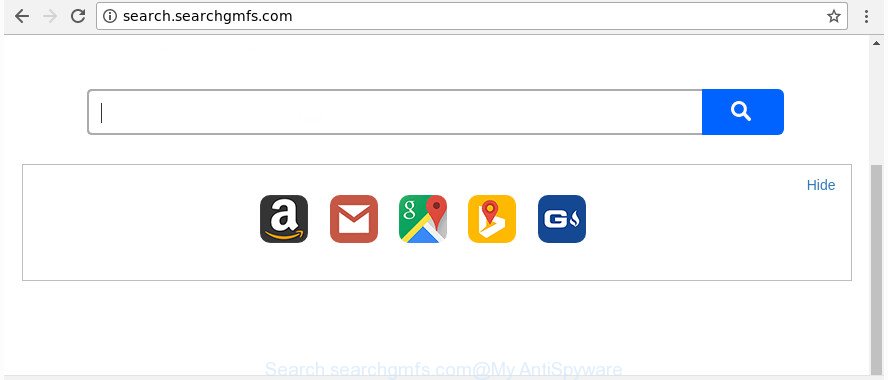
http://search.searchgmfs.com/
The Search.searchgmfs.com browser hijacker will alter your internet browser’s search engine so that all searches are sent via Search.searchgmfs.com, which redirects to Bing, Yahoo or Google Custom Search engine that shows the search results for your query. The devs behind this browser hijacker are utilizing legitimate search provider as they may make money from the ads which are opened in the search results.
It’s likely that you might be bothered with the hijacker infection responsible for redirecting user searches to Search.searchgmfs.com. You should not disregard this undesired software. The browser hijacker might not only alter your home page or search engine, but reroute your internet browser to shady sites. What is more, the hijacker can analyze your surfing, and gain access to your personal information and, later, can transfer it third party companies. Thus, there are more than enough reasons to remove Search.searchgmfs.com from your internet browser.
Therefore it is very important to free your PC system of browser hijacker infection as quickly as possible. Follow the steps below to remove Search.searchgmfs.com , as well as other malicious software and adware, which can be installed onto your computer along with it.
How to remove Search.searchgmfs.com from Chrome, Firefox, IE, Edge
There are a simple manual instructions below which will help you to delete Search.searchgmfs.com from your Windows personal computer. The most effective method to remove this hijacker is to perform the manual removal steps and then run Zemana Free, MalwareBytes or HitmanPro automatic tools (all are free). The manual method will help to weaken this browser hijacker and these malware removal tools will completely remove Search.searchgmfs.com and return the Microsoft Internet Explorer, Microsoft Edge, Firefox and Chrome settings to default.
To remove Search.searchgmfs.com, execute the steps below:
- How to manually remove Search.searchgmfs.com
- Search.searchgmfs.com automatic removal
- Use AdBlocker to block Search.searchgmfs.com and stay safe online
- Tips to prevent Search.searchgmfs.com and other unwanted applications
- Finish words
How to manually remove Search.searchgmfs.com
If you perform exactly the instructions below you should be able to remove the Search.searchgmfs.com home page from the Microsoft Edge, Internet Explorer, Firefox and Chrome browsers.
Delete Search.searchgmfs.com associated software by using MS Windows Control Panel
The process of browser hijacker removal is generally the same across all versions of MS Windows OS from 10 to XP. To start with, it is necessary to check the list of installed applications on your PC and uninstall all unused, unknown and questionable software.
- If you are using Windows 8, 8.1 or 10 then press Windows button, next press Search. Type “Control panel”and press Enter.
- If you are using Windows XP, Vista, 7, then press “Start” button and press “Control Panel”.
- It will show the Windows Control Panel.
- Further, click “Uninstall a program” under Programs category.
- It will open a list of all apps installed on the system.
- Scroll through the all list, and remove questionable and unknown apps. To quickly find the latest installed apps, we recommend sort apps by date.
See more details in the video instructions below.
Remove Search.searchgmfs.com home page from Internet Explorer
By resetting IE web browser you return your internet browser settings to its default state. This is good initial when troubleshooting problems that might have been caused by browser hijacker such as Search.searchgmfs.com.
First, open the IE. Next, click the button in the form of gear (![]() ). It will display the Tools drop-down menu, press the “Internet Options” as displayed on the screen below.
). It will display the Tools drop-down menu, press the “Internet Options” as displayed on the screen below.

In the “Internet Options” window click on the Advanced tab, then click the Reset button. The Internet Explorer will show the “Reset Internet Explorer settings” window as displayed on the screen below. Select the “Delete personal settings” check box, then click “Reset” button.

You will now need to reboot your computer for the changes to take effect.
Delete Search.searchgmfs.com from Firefox
The Firefox reset will keep your personal information such as bookmarks, passwords, web form auto-fill data and get rid of unwanted search engine and homepage like Search.searchgmfs.com, modified preferences, extensions and security settings.
First, open the Mozilla Firefox. Next, press the button in the form of three horizontal stripes (![]() ). It will show the drop-down menu. Next, click the Help button (
). It will show the drop-down menu. Next, click the Help button (![]() ).
).

In the Help menu click the “Troubleshooting Information”. In the upper-right corner of the “Troubleshooting Information” page click on “Refresh Firefox” button as on the image below.

Confirm your action, click the “Refresh Firefox”.
Remove Search.searchgmfs.com search from Chrome
Reset Google Chrome settings is a simple way to remove the hijacker, malicious and ‘ad-supported’ extensions, as well as to recover the internet browser’s search provider by default, homepage and newtab that have been replaced by Search.searchgmfs.com hijacker.

- First launch the Chrome and click Menu button (small button in the form of three dots).
- It will display the Google Chrome main menu. Select More Tools, then press Extensions.
- You’ll see the list of installed addons. If the list has the add-on labeled with “Installed by enterprise policy” or “Installed by your administrator”, then complete the following tutorial: Remove Chrome extensions installed by enterprise policy.
- Now open the Chrome menu once again, press the “Settings” menu.
- You will see the Chrome’s settings page. Scroll down and press “Advanced” link.
- Scroll down again and press the “Reset” button.
- The Chrome will show the reset profile settings page as on the image above.
- Next press the “Reset” button.
- Once this process is finished, your browser’s home page, new tab page and default search engine will be restored to their original defaults.
- To learn more, read the article How to reset Chrome settings to default.
Search.searchgmfs.com automatic removal
If you are an unskilled computer user, then we recommend to use free removal utilities listed below to remove Search.searchgmfs.com search for good. The automatic way is highly recommended. It has less steps and easier to implement than the manual way. Moreover, it lower risk of system damage. So, the automatic Search.searchgmfs.com removal is a better option.
Remove Search.searchgmfs.com with Zemana Free
Zemana Free is a free program for Microsoft Windows OS to find and get rid of potentially unwanted programs, adware, harmful browser addons, browser toolbars, and other undesired applications such as browser hijacker that causes browsers to open undesired Search.searchgmfs.com page, installed on your machine.
Visit the following page to download the latest version of Zemana AntiMalware for Microsoft Windows. Save it to your Desktop.
165094 downloads
Author: Zemana Ltd
Category: Security tools
Update: July 16, 2019
When downloading is finished, close all apps and windows on your computer. Double-click the install file named Zemana.AntiMalware.Setup. If the “User Account Control” prompt pops up as displayed below, click the “Yes” button.

It will open the “Setup wizard” which will help you setup Zemana on your machine. Follow the prompts and don’t make any changes to default settings.

Once installation is done successfully, Zemana AntiMalware (ZAM) will automatically start and you can see its main screen as displayed on the screen below.

Now press the “Scan” button . Zemana AntiMalware (ZAM) utility will begin scanning the whole computer to find out Search.searchgmfs.com hijacker and other browser’s harmful addons. A system scan may take anywhere from 5 to 30 minutes, depending on your PC. When a malware, ad supported software or potentially unwanted software are detected, the number of the security threats will change accordingly.

When Zemana Anti Malware (ZAM) has finished scanning your PC system, the results are displayed in the scan report. Once you have selected what you want to remove from your personal computer click “Next” button. The Zemana AntiMalware (ZAM) will remove browser hijacker that redirects your web browser to undesired Search.searchgmfs.com web page. When the clean up is finished, you may be prompted to reboot the personal computer.
Remove Search.searchgmfs.com from internet browsers with Hitman Pro
HitmanPro is a free utility which can identify hijacker infection responsible for redirections to Search.searchgmfs.com. It is not always easy to locate all the junk software that your PC system might have picked up on the Net. Hitman Pro will search for the ad supported software, hijackers and other malicious software you need to erase.
Visit the page linked below to download HitmanPro. Save it directly to your Windows Desktop.
Once the download is finished, open the file location and double-click the Hitman Pro icon. It will start the Hitman Pro utility. If the User Account Control dialog box will ask you want to open the application, click Yes button to continue.

Next, click “Next” to perform a system scan with this utility for the browser hijacker which redirects your web-browser to undesired Search.searchgmfs.com web-page. This task may take quite a while, so please be patient. During the scan Hitman Pro will detect threats exist on your computer.

After HitmanPro has completed scanning your PC, Hitman Pro will produce a list of undesired and ‘ad supported’ software as shown on the image below.

Once you have selected what you want to remove from your PC system press “Next” button. It will display a prompt, press the “Activate free license” button. The HitmanPro will remove hijacker which cause Search.searchgmfs.com web-page to appear. When the procedure is done, the tool may ask you to reboot your computer.
How to automatically get rid of Search.searchgmfs.com with Malwarebytes
We suggest using the Malwarebytes Free which are completely clean your computer of the hijacker. The free utility is an advanced malicious software removal program designed by (c) Malwarebytes lab. This program uses the world’s most popular antimalware technology. It’s able to help you delete hijacker infections, potentially unwanted apps, malicious software, ad supported software, toolbars, ransomware and other security threats from your computer for free.
MalwareBytes Free can be downloaded from the following link. Save it on your Windows desktop or in any other place.
327319 downloads
Author: Malwarebytes
Category: Security tools
Update: April 15, 2020
After downloading is finished, close all programs and windows on your system. Open a directory in which you saved it. Double-click on the icon that’s called mb3-setup as displayed in the following example.
![]()
When the installation begins, you’ll see the “Setup wizard” that will help you install Malwarebytes on your computer.

Once installation is finished, you will see window as displayed below.

Now press the “Scan Now” button to perform a system scan with this tool for the hijacker infection which made to redirect your browser to the Search.searchgmfs.com web-site. A system scan can take anywhere from 5 to 30 minutes, depending on your system.

When that process is finished, MalwareBytes Anti-Malware (MBAM) will produce a list of unwanted and ad supported software. You may remove threats (move to Quarantine) by simply press “Quarantine Selected” button.

The Malwarebytes will now remove hijacker which reroutes your browser to intrusive Search.searchgmfs.com web-site. After the clean up is finished, you may be prompted to reboot your system.

The following video explains step-by-step guidance on how to remove browser hijacker, adware and other malware with MalwareBytes.
Use AdBlocker to block Search.searchgmfs.com and stay safe online
In order to increase your security and protect your computer against new intrusive ads and harmful web-pages, you need to use ad blocker application that stops an access to harmful ads and pages. Moreover, the program can stop the show of intrusive advertising, which also leads to faster loading of web sites and reduce the consumption of web traffic.
- Download AdGuard on your personal computer from the link below.
Adguard download
26913 downloads
Version: 6.4
Author: © Adguard
Category: Security tools
Update: November 15, 2018
- After downloading it, run the downloaded file. You will see the “Setup Wizard” program window. Follow the prompts.
- When the setup is finished, press “Skip” to close the installation program and use the default settings, or click “Get Started” to see an quick tutorial that will help you get to know AdGuard better.
- In most cases, the default settings are enough and you don’t need to change anything. Each time, when you run your computer, AdGuard will launch automatically and stop popup ads, Search.searchgmfs.com redirect, as well as other malicious or misleading web-sites. For an overview of all the features of the program, or to change its settings you can simply double-click on the icon called AdGuard, which is located on your desktop.
Tips to prevent Search.searchgmfs.com and other unwanted applications
In most cases, the Search.searchgmfs.com browser hijacker spreads bundled with the setup files from a free hosting and file sharing web sites. So, install a free programs is a a good chance that you will find a bundled hijacker. If you don’t know how to avoid it, then use a simple trick. During the installation, choose the Custom or Advanced installation option. Next, click ‘Decline’ button and clear all checkboxes on offers that ask you to install third-party software. Moreover, please carefully read Term of use and User agreement before installing any software or otherwise you can end up with another unwanted application on your computer like this browser hijacker infection.
Finish words
Now your PC system should be free of the browser hijacker responsible for changing your internet browser settings to Search.searchgmfs.com. We suggest that you keep AdGuard (to help you stop unwanted popup ads and unwanted malicious web pages) and Zemana (to periodically scan your personal computer for new malicious software, browser hijackers and ‘ad supported’ software). Make sure that you have all the Critical Updates recommended for MS Windows OS. Without regular updates you WILL NOT be protected when new browser hijackers, malicious apps and adware are released.
If you are still having problems while trying to remove Search.searchgmfs.com from your web browser, then ask for help in our Spyware/Malware removal forum.



















