The appearance of Search.weatherradarforecast.co as your homepage often means your PC system has been affected by an unwanted software from the browser hijacker category and your internet browser’s settings like the newtab page, startpage and search engine by default should have been altered by it without your knowledge. In this way, makers of the browser hijacker force you to use their web page, and thus boost traffic of the web site to generate revenue.
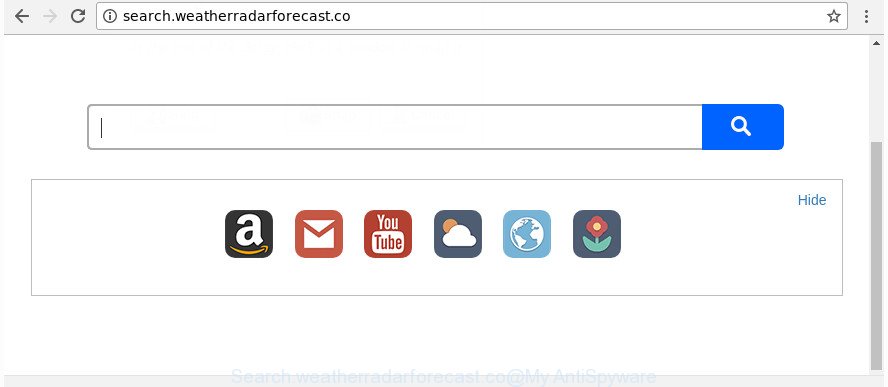
http://search.weatherradarforecast.co/
In addition, the Search.weatherradarforecast.co browser hijacker can also alter the search provider selected in the browser. When you try to search on the affected internet browser, you will be presented with search results, consisting of advertisements and Google (or Yahoo, or Bing) search results for your query. Among these search results can occur links that lead to undesired and ad pages.
It is probably that you might be worried with the hijacker infection responsible for redirecting user searches to Search.weatherradarforecast.co. You should not disregard this unwanted software. The hijacker might not only modify your startpage or search provider, but redirect your browser to misleading web sites. What is more, the browser hijacker can analyze your surfing, and gain access to your user data and, later, can sell it to third parties. Thus, there are more than enough reasons to get rid of Search.weatherradarforecast.co from your internet browser.
We strongly recommend you to complete the guidance which follow below. We’ll show you how to delete hijacker infection and thus get rid of Search.weatherradarforecast.co redirect from your Firefox, Google Chrome, Internet Explorer and Edge forever.
How to remove Search.weatherradarforecast.co
The answer is right here on this web-page. We have put together simplicity and efficiency. It will allow you easily to free your computer of browser hijacker infection. Moreover, you may select manual or automatic removal way. If you are familiar with the PC system then use manual removal, otherwise use the free anti-malware utility designed specifically to get rid of browser hijacker infection like Search.weatherradarforecast.co. Of course, you can combine both methods. Some of the steps below will require you to shut down this web site. So, please read the steps carefully, after that bookmark or print it for later reference.
To remove Search.weatherradarforecast.co, execute the steps below:
- Remove Search.weatherradarforecast.co redirect without any utilities
- How to get rid of Search.weatherradarforecast.co startpage with free applications
- Run AdBlocker to stop Search.weatherradarforecast.co and stay safe online
- Method of Search.weatherradarforecast.co hijacker intrusion into your system
- To sum up
Remove Search.weatherradarforecast.co redirect without any utilities
The useful removal steps for the Search.weatherradarforecast.co redirect. The detailed procedure can be followed by anyone as it really does take you step-by-step. If you follow this process to get rid of Search.weatherradarforecast.co search let us know how you managed by sending us your comments please.
Remove suspicious software using MS Windows Control Panel
First, you should try to identify and remove the program that causes the appearance of unwanted ads or browser redirect, using the ‘Uninstall a program’ which is located in the ‘Control panel’.
Windows 8, 8.1, 10
First, click the Windows button
Windows XP, Vista, 7
First, click “Start” and select “Control Panel”.
It will show the Windows Control Panel as displayed on the image below.

Next, click “Uninstall a program” ![]()
It will show a list of all software installed on your PC system. Scroll through the all list, and uninstall any suspicious and unknown programs. To quickly find the latest installed applications, we recommend sort applications by date in the Control panel.
Remove Search.weatherradarforecast.co from Microsoft Internet Explorer
First, launch the Internet Explorer. Next, press the button in the form of gear (![]() ). It will show the Tools drop-down menu, click the “Internet Options” as shown on the screen below.
). It will show the Tools drop-down menu, click the “Internet Options” as shown on the screen below.

In the “Internet Options” window click on the Advanced tab, then click the Reset button. The IE will display the “Reset Internet Explorer settings” window as displayed below. Select the “Delete personal settings” check box, then click “Reset” button.

You will now need to reboot your PC system for the changes to take effect.
Remove Search.weatherradarforecast.co from Firefox by resetting internet browser settings
Start the Mozilla Firefox and press the menu button (it looks like three stacked lines) at the top right of the browser screen. Next, click the question-mark icon at the bottom of the drop-down menu. It will open the slide-out menu.

Select the “Troubleshooting information”. If you are unable to access the Help menu, then type “about:support” in your address bar and press Enter. It bring up the “Troubleshooting Information” page as shown below.

Click the “Refresh Firefox” button at the top right of the Troubleshooting Information page. Select “Refresh Firefox” in the confirmation dialog box. The Firefox will start a process to fix your problems that caused by the browser hijacker that causes web-browsers to show intrusive Search.weatherradarforecast.co web page. After, it is done, press the “Finish” button.
Get rid of Search.weatherradarforecast.co search from Chrome
Like other modern web browsers, the Google Chrome has the ability to reset the settings to their default values and thereby recover the browser default search engine, new tab and home page that have been replaced by the Search.weatherradarforecast.co browser hijacker.

- First launch the Google Chrome and press Menu button (small button in the form of three dots).
- It will open the Google Chrome main menu. Select More Tools, then click Extensions.
- You will see the list of installed addons. If the list has the plugin labeled with “Installed by enterprise policy” or “Installed by your administrator”, then complete the following guidance: Remove Chrome extensions installed by enterprise policy.
- Now open the Chrome menu once again, click the “Settings” menu.
- You will see the Chrome’s settings page. Scroll down and click “Advanced” link.
- Scroll down again and click the “Reset” button.
- The Google Chrome will open the reset profile settings page as shown on the image above.
- Next press the “Reset” button.
- Once this task is complete, your web browser’s homepage, newtab and search engine by default will be restored to their original defaults.
- To learn more, read the post How to reset Google Chrome settings to default.
How to get rid of Search.weatherradarforecast.co startpage with free applications
Manual removal is not always as effective as you might think. Often, even the most experienced users can not completely remove hijacker infection from the infected computer. So, we recommend to check your PC for any remaining malicious components with free hijacker removal programs below.
Run Zemana AntiMalware (ZAM) to get rid of Search.weatherradarforecast.co redirect
You can get rid of Search.weatherradarforecast.co homepage automatically with a help of Zemana. We suggest this malicious software removal tool because it may easily delete hijackers, PUPs, adware and toolbars with all their components such as folders, files and registry entries.
Visit the page linked below to download the latest version of Zemana AntiMalware (ZAM) for MS Windows. Save it on your Desktop.
165044 downloads
Author: Zemana Ltd
Category: Security tools
Update: July 16, 2019
When the download is done, close all software and windows on your PC. Open a directory in which you saved it. Double-click on the icon that’s named Zemana.AntiMalware.Setup as shown on the image below.
![]()
When the setup starts, you will see the “Setup wizard” which will help you install Zemana Anti Malware (ZAM) on your PC.

Once install is finished, you will see window as displayed on the screen below.

Now click the “Scan” button to start scanning your system for the browser hijacker that responsible for internet browser redirect to the unwanted Search.weatherradarforecast.co web-site. This task can take quite a while, so please be patient. While the utility is scanning, you can see number of objects and files has already scanned.

Once the system scan is finished, Zemana Free will prepare a list of undesired and ‘ad supported’ software. Review the results once the utility has finished the system scan. If you think an entry should not be quarantined, then uncheck it. Otherwise, simply press “Next” button.

The Zemana Anti Malware will delete hijacker which developed to reroute your web browser to the Search.weatherradarforecast.co web-site and move items to the program’s quarantine.
Remove Search.weatherradarforecast.co search from web-browsers with HitmanPro
Hitman Pro is a free portable program that scans your personal computer for ad supported software, potentially unwanted applications and hijackers like Search.weatherradarforecast.co and allows get rid of them easily. Moreover, it’ll also help you remove any malicious internet browser extensions and add-ons.

- Download Hitman Pro from the link below.
- After downloading is done, run the Hitman Pro, double-click the HitmanPro.exe file.
- If the “User Account Control” prompts, press Yes to continue.
- In the Hitman Pro window, click the “Next” . Hitman Pro program will scan through the whole PC system for the hijacker infection that alters web browser settings to replace your start page, new tab and search provider with Search.weatherradarforecast.co web page. This process can take some time, so please be patient. When a malicious software, adware or potentially unwanted software are detected, the number of the security threats will change accordingly. Wait until the the checking is finished.
- Once that process is done, a list of all items found is created. Review the scan results and then click “Next”. Now, press the “Activate free license” button to start the free 30 days trial to delete all malicious software found.
How to automatically delete Search.weatherradarforecast.co with Malwarebytes
You can remove Search.weatherradarforecast.co home page automatically with a help of Malwarebytes Free. We recommend this free malicious software removal tool because it may easily remove hijackers, ‘ad supported’ software, PUPs and toolbars with all their components such as files, folders and registry entries.
Installing the MalwareBytes AntiMalware (MBAM) is simple. First you’ll need to download MalwareBytes Anti-Malware (MBAM) from the link below.
327273 downloads
Author: Malwarebytes
Category: Security tools
Update: April 15, 2020
Once downloading is finished, close all apps and windows on your PC system. Double-click the install file named mb3-setup. If the “User Account Control” prompt pops up like below, click the “Yes” button.

It will open the “Setup wizard” that will help you install MalwareBytes Anti-Malware on your system. Follow the prompts and do not make any changes to default settings.

Once setup is finished successfully, click Finish button. MalwareBytes Anti Malware will automatically start and you can see its main screen as shown in the following example.

Now click the “Scan Now” button to begin scanning your machine for the browser hijacker infection that responsible for web browser reroute to the unwanted Search.weatherradarforecast.co site. A system scan can take anywhere from 5 to 30 minutes, depending on your PC system. While the tool is checking, you can see number of objects and files has already scanned.

When the scan is finished, you can check all threats detected on your computer. Next, you need to click “Quarantine Selected” button. The MalwareBytes will begin to remove browser hijacker infection that cause Search.weatherradarforecast.co site to appear. Once the clean-up is done, you may be prompted to reboot the PC.

We advise you look at the following video, which completely explains the procedure of using the MalwareBytes Anti Malware to remove ad supported software, hijacker and other malware.
Run AdBlocker to stop Search.weatherradarforecast.co and stay safe online
The AdGuard is a very good ad blocking program for the IE, Microsoft Edge, Chrome and Firefox, with active user support. It does a great job by removing certain types of unwanted ads, popunders, pop-ups, intrusive new tabs, and even full page advertisements and site overlay layers. Of course, the AdGuard can stop the Search.weatherradarforecast.co automatically or by using a custom filter rule.
Visit the page linked below to download AdGuard. Save it to your Desktop so that you can access the file easily.
26902 downloads
Version: 6.4
Author: © Adguard
Category: Security tools
Update: November 15, 2018
After the download is complete, run the downloaded file. You will see the “Setup Wizard” screen as displayed on the image below.

Follow the prompts. When the installation is done, you will see a window like below.

You can click “Skip” to close the installation program and use the default settings, or press “Get Started” button to see an quick tutorial which will help you get to know AdGuard better.
In most cases, the default settings are enough and you don’t need to change anything. Each time, when you launch your computer, AdGuard will start automatically and block advertisements, Search.weatherradarforecast.co redirect, as well as other malicious or misleading pages. For an overview of all the features of the program, or to change its settings you can simply double-click on the AdGuard icon, that is located on your desktop.
Method of Search.weatherradarforecast.co hijacker intrusion into your system
A hijackers may be spread through the use of trojan horses and other forms of malware, but most often, the browser hijacker like Search.weatherradarforecast.co come bundled with certain free software. Many makers of free applications include additional apps in their installation package. Sometimes it is possible to avoid the installation of any browser hijackers such as Search.weatherradarforecast.co: carefully read the Terms of Use and the Software license, choose only Manual, Custom or Advanced installation option, unset all checkboxes before clicking Install or Next button while installing new free applications.
To sum up
Once you have finished the step-by-step instructions above, your PC system should be clean from this browser hijacker and other malicious software. The Internet Explorer, FF, Google Chrome and Edge will no longer display annoying Search.weatherradarforecast.co page on startup. Unfortunately, if the tutorial does not help you, then you have caught a new browser hijacker infection, and then the best way – ask for help.
Please start a new thread by using the “New Topic” button in the Spyware Removal forum. When posting your HJT log, try to give us some details about your problems, so we can try to help you more accurately. Wait for one of our trained “Security Team” or Site Administrator to provide you with knowledgeable assistance tailored to your problem with the unwanted Search.weatherradarforecast.co .




















