The Xml.adright.com is just one of the many web-sites of the so-called ‘ad’ type. It is designed to fill the web-browser’s constant stream of ads, or reroute the FF, Edge, Google Chrome and IE to not expected and intrusive advertising sites. If the internet browser constantly redirects to the Xml.adright.com then it’s a sign that your personal computer is infected by the nasty potentially unwanted application (PUA) from the ‘ad-supported’ software (also known as adware) category. The adware is designed in order to provide third-party advertisements to the user without asking his permission. The adware takes control of installed web browsers and reroutes them to undesired sites like the Xml.adright.com every time you surf the Internet.
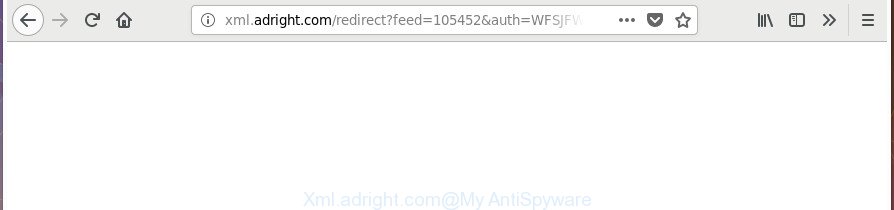
http://xml.adright.com/redirect?feed= …
The ad supported software responsible for Xml.adright.com advertisements, may insert tons of ads directly to the web-sites that you visit, creating a sense that the advertising banners have been added by the makers of the web site. Moreover, a legal advertising banners may be replaced on the fake advertisements, that will offer to download and install various unnecessary and malicious applications. The worst is, the ‘ad supported’ software be able to collect privacy information about you (your ip address, what is a web-site you are viewing now, what you are looking for on the World Wide Web, which links you are clicking), which can later transfer to third parties.
The malicious applications from the ad-supported software family that alters the settings of browsers usually affects only the Chrome, Mozilla Firefox, Edge and Internet Explorer. However, possible situations, when any other internet browsers will be affected too. The ad-supported software may alter the Target property of a internet browser’s shortcut file, so every time you launch the web-browser, instead of your homepage, you’ll see the annoying Xml.adright.com site.
To find out how to remove Xml.adright.com pop up advertisements, we recommend to read the guidance added to this post below. The guidance was designed by experienced security experts who discovered a way to get rid of the annoying adware out of the computer.
Remove Xml.adright.com pop-up ads (removal tutorial)
Most often ‘ad supported’ software requires more than a simple uninstall through the use of MS Windows Control panel in order to be fully removed. For that reason, our team designed several removal methods which we’ve combined in a detailed guidance. Therefore, if you have the annoying Xml.adright.com popup ads on your system and are currently trying to have it deleted then feel free to follow the tutorial below in order to resolve your problem. Some of the steps will require you to reboot your system or exit this web-page. So, read this instructions carefully, then bookmark or print it for later reference.
To remove Xml.adright.com, complete the following steps:
- Manual Xml.adright.com pop-up ads removal
- Scan your PC system and remove Xml.adright.com pop-up advertisements with free tools
- How to block Xml.adright.com redirect
- How to prevent Xml.adright.com ads from getting inside your machine
- Finish words
Manual Xml.adright.com pop-up ads removal
Read this “How to remove” section to know how to manually delete adware that causes tons of unwanted Xml.adright.com advertisements. Even if the few simple steps does not work for you, there are several free malware removers below that can easily handle such adware which cause unwanted Xml.adright.com pop-up ads to appear.
Remove PUPs through the MS Windows Control Panel
It’s of primary importance to first identify and get rid of all potentially unwanted apps, adware software and hijacker infections through ‘Add/Remove Programs’ (Windows XP) or ‘Uninstall a program’ (Windows 10, 8, 7) section of your MS Windows Control Panel.
- If you are using Windows 8, 8.1 or 10 then click Windows button, next click Search. Type “Control panel”and press Enter.
- If you are using Windows XP, Vista, 7, then click “Start” button and click “Control Panel”.
- It will show the Windows Control Panel.
- Further, click “Uninstall a program” under Programs category.
- It will show a list of all programs installed on the personal computer.
- Scroll through the all list, and uninstall suspicious and unknown apps. To quickly find the latest installed software, we recommend sort applications by date.
See more details in the video guidance below.
Fix infected web browsers shortcuts to remove Xml.adright.com redirect
Now you need to clean up the web-browser shortcut files. Check that the shortcut file referring to the right exe-file of the browser, and not on any unknown file.
Right click on the web-browser’s shortcut, click Properties option. On the Shortcut tab, locate the Target field. Click inside, you will see a vertical line – arrow pointer, move it (using -> arrow key on your keyboard) to the right as possible. You will see a text “http://site.address” which has been added here. Remove everything after .exe. An example, for Google Chrome you should remove everything after chrome.exe.

To save changes, click OK . You need to clean all web browser’s shortcuts. So, repeat this step for the Chrome, MS Edge, Firefox and IE.
Remove unwanted Scheduled Tasks
Once installed, the adware can add a task in to the Windows Task Scheduler Library. Due to this, every time when you launch your system, it will show Xml.adright.com annoying page. So, you need to check the Task Scheduler Library and remove all harmful tasks that have been created by adware.
Press Windows and R keys on your keyboard together. It will show a dialog box that called Run. In the text field, type “taskschd.msc” (without the quotes) and click OK. Task Scheduler window opens. In the left-hand side, click “Task Scheduler Library”, as displayed below.

Task scheduler, list of tasks
In the middle part you will see a list of installed tasks. Select the first task, its properties will be show just below automatically. Next, click the Actions tab. Necessary to look at the text which is written under Details. Found something such as “explorer.exe http://site.address” or “chrome.exe http://site.address” or “firefox.exe http://site.address”, then you need delete this task. If you are not sure that executes the task, then google it. If it is a component of the adware, then this task also should be removed.
Further press on it with the right mouse button and select Delete as on the image below.

Task scheduler, delete a task
Repeat this step, if you have found a few tasks that have been created by ‘ad-supported’ applications. Once is complete, close the Task Scheduler window.
Remove Xml.adright.com popups from Mozilla Firefox
The Firefox reset will keep your personal information such as bookmarks, passwords, web form auto-fill data, restore preferences and security settings, delete redirections to annoying Xml.adright.com web page and adware.
First, start the Mozilla Firefox and press ![]() button. It will show the drop-down menu on the right-part of the web-browser. Further, click the Help button (
button. It will show the drop-down menu on the right-part of the web-browser. Further, click the Help button (![]() ) as displayed below.
) as displayed below.

In the Help menu, select the “Troubleshooting Information” option. Another way to open the “Troubleshooting Information” screen – type “about:support” in the browser adress bar and press Enter. It will show the “Troubleshooting Information” page as on the image below. In the upper-right corner of this screen, press the “Refresh Firefox” button.

It will open the confirmation dialog box. Further, click the “Refresh Firefox” button. The Firefox will start a procedure to fix your problems that caused by the adware that responsible for web-browser reroute to the unwanted Xml.adright.com web-page. Once, it is finished, press the “Finish” button.
Remove Xml.adright.com redirect from Internet Explorer
If you find that Internet Explorer internet browser settings such as start page, default search provider and new tab having been modified by adware that causes web browsers to show annoying Xml.adright.com pop up advertisements, then you may revert back your settings, via the reset web-browser procedure.
First, launch the Internet Explorer, click ![]() ) button. Next, click “Internet Options” as displayed below.
) button. Next, click “Internet Options” as displayed below.

In the “Internet Options” screen select the Advanced tab. Next, press Reset button. The IE will show the Reset Internet Explorer settings prompt. Select the “Delete personal settings” check box and press Reset button.

You will now need to restart your system for the changes to take effect. It will remove ad-supported software responsible for redirects to Xml.adright.com, disable malicious and ad-supported web browser’s extensions and restore the IE’s settings such as default search engine, startpage and new tab to default state.
Remove Xml.adright.com ads from Chrome
If your Google Chrome browser is re-directed to annoying Xml.adright.com page, it may be necessary to completely reset your web browser program to its default settings.
Open the Chrome menu by clicking on the button in the form of three horizontal dotes (![]() ). It will open the drop-down menu. Choose More Tools, then press Extensions.
). It will open the drop-down menu. Choose More Tools, then press Extensions.
Carefully browse through the list of installed extensions. If the list has the extension labeled with “Installed by enterprise policy” or “Installed by your administrator”, then complete the following steps: Remove Chrome extensions installed by enterprise policy otherwise, just go to the step below.
Open the Google Chrome main menu again, click to “Settings” option.

Scroll down to the bottom of the page and click on the “Advanced” link. Now scroll down until the Reset settings section is visible, as displayed in the figure below and click the “Reset settings to their original defaults” button.

Confirm your action, click the “Reset” button.
Scan your PC system and remove Xml.adright.com pop-up advertisements with free tools
It’s not enough to remove Xml.adright.com pop up ads from your web-browser by completing the manual steps above to solve all problems. Some the adware related files may remain on your machine and they will restore the ad supported software even after you delete it. For that reason we advise to run free anti malware tool such as Zemana AntiMalware (ZAM), MalwareBytes Anti-Malware (MBAM) and HitmanPro. Either of those programs should has the ability to detect and remove adware which created to reroute your internet browser to various ad web sites like Xml.adright.com.
Automatically remove Xml.adright.com redirect with Zemana Anti-malware
We advise you to use the Zemana Anti-malware that are completely clean your system of ad-supported software responsible for Xml.adright.com pop up ads. Moreover, the utility will help you to remove potentially unwanted software, malware, toolbars and browser hijackers that your PC system can be infected too.
Now you can install and run Zemana to remove Xml.adright.com pop-up ads from your internet browser by following the steps below:
Click the link below to download Zemana Free setup file called Zemana.AntiMalware.Setup on your personal computer. Save it on your Desktop.
165082 downloads
Author: Zemana Ltd
Category: Security tools
Update: July 16, 2019
Run the setup file after it has been downloaded successfully and then follow the prompts to install this utility on your machine.

During setup you can change some settings, but we recommend you do not make any changes to default settings.
When installation is done, this malicious software removal tool will automatically start and update itself. You will see its main window as on the image below.

Now press the “Scan” button for scanning your computer for the adware that causes intrusive Xml.adright.com popups. A system scan may take anywhere from 5 to 30 minutes, depending on your machine. While the tool is scanning, you may see number of objects and files has already scanned.

When Zemana Anti-Malware (ZAM) has completed scanning your machine, you can check all threats found on your computer. You may remove threats (move to Quarantine) by simply click “Next” button.

The Zemana Free will remove ad-supported software which causes unwanted Xml.adright.com pop-up ads. Once disinfection is finished, you may be prompted to restart your computer to make the change take effect.
Scan and clean your PC of adware with Hitman Pro
HitmanPro is a free portable application that scans your system for adware responsible for redirections to Xml.adright.com, PUPs and browser hijacker infections and allows get rid of them easily. Moreover, it will also allow you remove any harmful internet browser extensions and add-ons.

- Download HitmanPro from the link below.
- Once downloading is done, start the HitmanPro, double-click the HitmanPro.exe file.
- If the “User Account Control” prompts, click Yes to continue.
- In the Hitman Pro window, press the “Next” to perform a system scan with this tool for the adware that causes internet browsers to show undesired Xml.adright.com popups. A scan can take anywhere from 10 to 30 minutes, depending on the number of files on your PC and the speed of your machine. While the tool is scanning, you may see number of objects and files has already scanned.
- When the scan get completed, you may check all threats found on your personal computer. Review the report and then click “Next”. Now, click the “Activate free license” button to begin the free 30 days trial to remove all malicious software found.
Run Malwarebytes to remove Xml.adright.com popup advertisements
We suggest using the Malwarebytes Free. You can download and install Malwarebytes to scan for adware and thereby remove Xml.adright.com pop up advertisements from your internet browsers. When installed and updated, the free malware remover will automatically check and detect all threats present on the PC system.
Click the link below to download the latest version of MalwareBytes Free for Windows. Save it on your Microsoft Windows desktop or in any other place.
327301 downloads
Author: Malwarebytes
Category: Security tools
Update: April 15, 2020
When the downloading process is done, close all programs and windows on your PC. Open a directory in which you saved it. Double-click on the icon that’s called mb3-setup as on the image below.
![]()
When the setup begins, you’ll see the “Setup wizard” that will help you install Malwarebytes on your PC system.

Once installation is complete, you’ll see window as on the image below.

Now click the “Scan Now” button to search for ‘ad supported’ software that causes browsers to open undesired Xml.adright.com pop-up ads. A system scan can take anywhere from 5 to 30 minutes, depending on your PC system.

After the scanning is done, a list of all items found is created. In order to delete all threats, simply press “Quarantine Selected” button.

The Malwarebytes will now delete adware that causes a large amount of undesired Xml.adright.com pop-up advertisements. Once that process is complete, you may be prompted to reboot your computer.

The following video explains guide on how to remove hijacker, ad-supported software and other malicious software with MalwareBytes.
How to block Xml.adright.com redirect
If you surf the World Wide Web, you can’t avoid malicious advertising. But you can protect your browser against it. Download and run an ad-blocking application. AdGuard is an ad blocking that can filter out tons of of the malvertising, stoping dynamic scripts from loading malicious content.
- Visit the following page to download AdGuard. Save it on your Desktop.
Adguard download
26908 downloads
Version: 6.4
Author: © Adguard
Category: Security tools
Update: November 15, 2018
- When the download is done, start the downloaded file. You will see the “Setup Wizard” program window. Follow the prompts.
- After the installation is done, press “Skip” to close the installation application and use the default settings, or click “Get Started” to see an quick tutorial which will allow you get to know AdGuard better.
- In most cases, the default settings are enough and you don’t need to change anything. Each time, when you run your personal computer, AdGuard will run automatically and stop pop-ups, Xml.adright.com redirect, as well as other malicious or misleading pages. For an overview of all the features of the application, or to change its settings you can simply double-click on the icon called AdGuard, that can be found on your desktop.
How to prevent Xml.adright.com ads from getting inside your machine
The adware usually gets on your system as a part of free programs that downloaded from the Net. Which means that you need to be proactive and carefully read the Terms of use and the License agreement properly. For the most part, the adware will be clearly described, so take the time to carefully read all the information about the software that you downloaded and want to install on your system. In the Setup wizard, you should choose the Advanced, Custom or Manual setup type to control what components and additional applications to be installed, otherwise you run the risk of infecting your computer with an ad-supported software such as the adware that responsible for browser reroute to the annoying Xml.adright.com site.
Finish words
Now your PC should be clean of the ad-supported software that responsible for web-browser redirect to the undesired Xml.adright.com web-site. We suggest that you keep AdGuard (to help you block unwanted ads and unwanted harmful web pages) and Zemana (to periodically scan your PC for new malware, hijackers and ad supported software). Make sure that you have all the Critical Updates recommended for Microsoft Windows operating system. Without regular updates you WILL NOT be protected when new browser hijackers, malicious applications and ad supported software are released.
If you are still having problems while trying to remove Xml.adright.com pop-up advertisements from your web-browser, then ask for help in our Spyware/Malware removal forum.

















