If you’ve found that the Find Weather Now web-site is set as your start page or search engine and you cannot recall making those changes, then it is a sign that your PC system is infected by a potentially unwanted application (PUA) from the hijacker infection family and you should fix it immediately. In this blog post we’ll inform you about the effective solutions to get rid of Find Weather Now from the Firefox, IE, Google Chrome and Microsoft Edge for good.
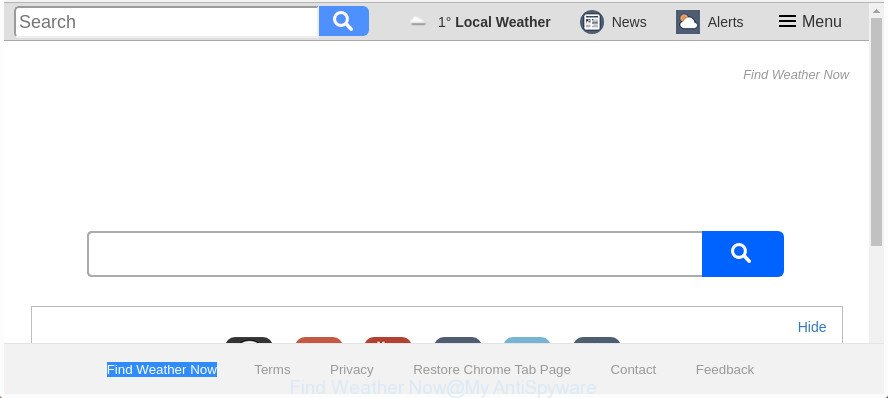
The “Find Weather Now” makes changes to browser settings
When you are performing searches using the internet browser that has been affected with Find Weather Now, the search results will be returned from Bing, Yahoo or Google Custom Search. The devs behind Find Weather Now hijacker infection are most likely doing this to generate advertisement revenue from the advertisements shown in the search results.
While the Find Weather Now hijacker is active, you won’t be able to revert back the Internet Explorer, FF, Microsoft Edge and Google Chrome’ settings like newtab page, home page and search engine. If you try to set your home page to be Google, Bing or Yahoo, those settings will be automatically changed to Find Weather Now with the next personal computer reboot. But this does not mean that you should just ignore it or get along with this fact. Because this is not the best option, due to the Find Weather Now you can have problems with the Microsoft Edge, Internet Explorer, Chrome and Firefox, unwanted advertisements and even confidential information theft.
To find out how to remove Find Weather Now search, we recommend to read the steps added to this post below. The tutorial was designed by experienced security professionals who discovered a method to delete the annoying Find Weather Now hijacker out of the machine.
Remove Find Weather Now from Windows 10 (8, 7, XP)
The answer is right here on this web page. We have put together simplicity and efficiency. It will help you easily to free your personal computer of hijacker. Moreover, you may select manual or automatic removal solution. If you are familiar with the computer then use manual removal, otherwise use the free anti malware utility made specifically to delete browser hijacker infection such as Find Weather Now. Of course, you can combine both methods. Some of the steps below will require you to shut down this site. So, please read the few simple steps carefully, after that bookmark or print it for later reference.
To remove Find Weather Now, follow the steps below:
- Remove Find Weather Now search without any tools
- How to automatically get rid of Find Weather Now browser hijacker infection
- Run AdBlocker to block Find Weather Now and stay safe online
- How did Find Weather Now browser hijacker infection get on your computer
- To sum up
Remove Find Weather Now search without any tools
Read this section to know how to manually remove the Find Weather Now browser hijacker. Even if the instructions does not work for you, there are several free malware removers below which can easily handle such hijacker infections.
Removing the Find Weather Now, check the list of installed software first
We recommend that you start the PC system cleaning procedure by checking the list of installed applications and uninstall all unknown or questionable apps. This is a very important step, as mentioned above, very often the harmful programs such as ad supported software and browser hijackers may be bundled with free programs. Uninstall the unwanted apps can remove the unwanted ads or browser redirect.
Press Windows button ![]() , then press Search
, then press Search ![]() . Type “Control panel”and press Enter. If you using Windows XP or Windows 7, then click “Start” and select “Control Panel”. It will display the Windows Control Panel as shown in the figure below.
. Type “Control panel”and press Enter. If you using Windows XP or Windows 7, then click “Start” and select “Control Panel”. It will display the Windows Control Panel as shown in the figure below.

Further, press “Uninstall a program” ![]()
It will show a list of all software installed on your system. Scroll through the all list, and delete any dubious and unknown programs.
Remove Find Weather Now startpage from Chrome
Run the Reset internet browser utility of the Chrome to reset all its settings such as start page, default search provider and new tab page to original defaults. This is a very useful utility to use, in the case of web-browser hijacks like Find Weather Now.

- First start the Chrome and click Menu button (small button in the form of three dots).
- It will show the Chrome main menu. Select More Tools, then click Extensions.
- You will see the list of installed plugins. If the list has the extension labeled with “Installed by enterprise policy” or “Installed by your administrator”, then complete the following guidance: Remove Chrome extensions installed by enterprise policy.
- Now open the Chrome menu once again, click the “Settings” menu.
- You will see the Google Chrome’s settings page. Scroll down and click “Advanced” link.
- Scroll down again and click the “Reset” button.
- The Google Chrome will display the reset profile settings page as shown on the image above.
- Next press the “Reset” button.
- Once this process is done, your web-browser’s search engine by default, start page and new tab will be restored to their original defaults.
- To learn more, read the blog post How to reset Chrome settings to default.
Remove Find Weather Now search from Microsoft Internet Explorer
The Internet Explorer reset is great if your browser is hijacked or you have unwanted add-ons or toolbars on your web browser, that installed by a malware.
First, start the Microsoft Internet Explorer. Next, press the button in the form of gear (![]() ). It will display the Tools drop-down menu, click the “Internet Options” as shown below.
). It will display the Tools drop-down menu, click the “Internet Options” as shown below.

In the “Internet Options” window click on the Advanced tab, then press the Reset button. The Internet Explorer will open the “Reset Internet Explorer settings” window as shown in the figure below. Select the “Delete personal settings” check box, then press “Reset” button.

You will now need to restart your PC system for the changes to take effect.
Remove Find Weather Now from Firefox by resetting web browser settings
If your FF browser start page has changed to Find Weather Now without your permission or an unknown search provider opens results for your search, then it may be time to perform the web-browser reset.
Launch the Firefox and click the menu button (it looks like three stacked lines) at the top right of the web browser screen. Next, click the question-mark icon at the bottom of the drop-down menu. It will show the slide-out menu.

Select the “Troubleshooting information”. If you are unable to access the Help menu, then type “about:support” in your address bar and press Enter. It bring up the “Troubleshooting Information” page as displayed in the figure below.

Click the “Refresh Firefox” button at the top right of the Troubleshooting Information page. Select “Refresh Firefox” in the confirmation prompt. The FF will start a procedure to fix your problems that caused by the hijacker responsible for redirecting your internet browser to Find Weather Now web-page. Once, it’s done, press the “Finish” button.
How to automatically get rid of Find Weather Now browser hijacker infection
In order to completely remove Find Weather Now, you not only need to delete it from the web-browsers, but also remove all its components in your computer including Windows registry entries. We advise to download and use free removal tools to automatically free your computer of Find Weather Now hijacker.
Run Zemana AntiMalware to remove Find Weather Now search
You can remove Find Weather Now startpage automatically with a help of Zemana Free. We recommend this malicious software removal utility because it can easily delete hijackers, potentially unwanted applications, ad supported software and toolbars with all their components such as folders, files and registry entries.
Installing the Zemana Anti-Malware is simple. First you’ll need to download Zemana Anti Malware (ZAM) on your computer by clicking on the link below.
165070 downloads
Author: Zemana Ltd
Category: Security tools
Update: July 16, 2019
Once downloading is complete, close all windows on your machine. Further, launch the setup file named Zemana.AntiMalware.Setup. If the “User Account Control” prompt pops up as shown in the following example, press the “Yes” button.

It will open the “Setup wizard” which will help you install Zemana on the personal computer. Follow the prompts and do not make any changes to default settings.

Once install is finished successfully, Zemana AntiMalware will automatically run and you can see its main window as displayed in the following example.

Next, click the “Scan” button . Zemana Anti-Malware (ZAM) program will scan through the whole system for the hijacker infection related to Find Weather Now home page. A scan can take anywhere from 10 to 30 minutes, depending on the count of files on your computer and the speed of your computer. While the Zemana AntiMalware (ZAM) program is checking, you can see how many objects it has identified as threat.

After Zemana Anti-Malware (ZAM) has completed scanning, Zemana AntiMalware will prepare a list of undesired and adware. Review the results once the tool has finished the system scan. If you think an entry should not be quarantined, then uncheck it. Otherwise, simply press “Next” button.

The Zemana AntiMalware will get rid of hijacker which modifies web browser settings to replace your search provider by default, homepage and newtab with Find Weather Now web page. Once that process is complete, you may be prompted to reboot your computer.
Delete Find Weather Now browser hijacker infection and malicious extensions with Hitman Pro
Hitman Pro will help get rid of browser hijacker infection responsible for redirections to Find Weather Now that slow down your machine. The hijacker infections, ‘ad supported’ software and other potentially unwanted programs slow your internet browser down and try to force you into clicking on misleading ads and links. Hitman Pro removes the hijacker infection and lets you enjoy your PC without Find Weather Now .
Click the link below to download the latest version of HitmanPro for MS Windows. Save it on your MS Windows desktop.
Once downloading is done, open the directory in which you saved it and double-click the Hitman Pro icon. It will run the Hitman Pro tool. If the User Account Control dialog box will ask you want to open the program, click Yes button to continue.

Next, click “Next” for scanning your computer for the hijacker infection responsible for redirects to Find Weather Now. During the scan HitmanPro will find out threats present on your computer.

When that process is finished, the results are displayed in the scan report as displayed below.

In order to delete all items, simply click “Next” button. It will open a dialog box, click the “Activate free license” button. The Hitman Pro will remove hijacker responsible for redirecting user searches to Find Weather Now. After finished, the tool may ask you to restart your computer.
Use Malwarebytes to remove hijacker
You can delete Find Weather Now search automatically with a help of Malwarebytes Free. We suggest this free malware removal tool because it may easily get rid of browser hijackers, ad-supported software, potentially unwanted programs and toolbars with all their components such as files, folders and registry entries.
Visit the following page to download MalwareBytes Free. Save it directly to your MS Windows Desktop.
327294 downloads
Author: Malwarebytes
Category: Security tools
Update: April 15, 2020
Once downloading is complete, close all applications and windows on your PC system. Open a directory in which you saved it. Double-click on the icon that’s called mb3-setup as displayed in the figure below.
![]()
When the setup begins, you will see the “Setup wizard” which will help you install Malwarebytes on your computer.

Once install is complete, you will see window as on the image below.

Now click the “Scan Now” button to detect browser hijacker related to Find Weather Now search. This procedure can take some time, so please be patient.

After the scan get finished, you can check all items found on your PC. Review the report and then click “Quarantine Selected” button.

The Malwarebytes will now remove hijacker infection that causes web-browsers to open undesired Find Weather Now site. When that process is complete, you may be prompted to reboot your computer.

The following video explains few simple steps on how to remove browser hijacker, ‘ad supported’ software and other malicious software with MalwareBytes.
Run AdBlocker to block Find Weather Now and stay safe online
If you want to remove unwanted advertisements, internet browser redirections and pop ups, then install an ad blocking such as AdGuard. It can block Find Weather Now redirect, advertisements, pop ups and block sites from tracking your online activities when using the Firefox, Google Chrome, MS Edge and Internet Explorer. So, if you like browse the Internet, but you do not like unwanted advertisements and want to protect your PC system from malicious web-sites, then the AdGuard is your best choice.
AdGuard can be downloaded from the following link. Save it on your Desktop.
26904 downloads
Version: 6.4
Author: © Adguard
Category: Security tools
Update: November 15, 2018
When the download is done, run the downloaded file. You will see the “Setup Wizard” screen as shown in the figure below.

Follow the prompts. Once the setup is finished, you will see a window as shown in the following example.

You can press “Skip” to close the installation application and use the default settings, or press “Get Started” button to see an quick tutorial that will allow you get to know AdGuard better.
In most cases, the default settings are enough and you don’t need to change anything. Each time, when you start your personal computer, AdGuard will launch automatically and stop pop-up ads, web-sites like Find Weather Now, as well as other harmful or misleading web sites. For an overview of all the features of the application, or to change its settings you can simply double-click on the AdGuard icon, which is located on your desktop.
How did Find Weather Now browser hijacker infection get on your computer
A hijacker infections may be spread through the use of trojan horses and other forms of malicious software, but most often, the browser hijacker infection such as Find Weather Now gets on your personal computer as a part of certain free programs. Many authors of free applications include third-party programs in their setup file. Sometimes it is possible to avoid the installation of any hijacker infections such as Find Weather Now: carefully read the Terms of Use and the Software license, choose only Manual, Custom or Advanced setup option, unset all checkboxes before clicking Install or Next button while installing new free software.
To sum up
Now your computer should be clean of the Find Weather Now hijacker and other browser’s harmful plugins. We suggest that you keep Zemana Free (to periodically scan your system for new browser hijackers and other malware) and AdGuard (to help you stop annoying ads and harmful pages). Moreover, to prevent any browser hijacker infection, please stay clear of unknown and third party software, make sure that your antivirus application, turn on the option to search for potentially unwanted programs.
If you need more help with Find Weather Now start page related issues, go to our Spyware/Malware removal forum.



















