If you keep receiving the Would Like To Use Your Computing Power pop ups, when you browse the Web with the Edge, Mozilla Firefox, Google Chrome or Internet Explorer, then it could mean an unwanted extension that uses the Coin-hive.com service to mine digital currency get installed on your PC system. Once started, it will perform a highly complex computations by using your computer’s CPU resources to mine Monero (or other) currencies. It slows down the browser and whole computer system. It’s important, do not click “Allow for this session” button on these “Would Like To Use Your Computing Power” pop-ups. The best option is to use the instructions posted below to clean your personal computer of any unwanted browser extensions and thereby remove “Would Like To Use Your Computing Power” pop ups.
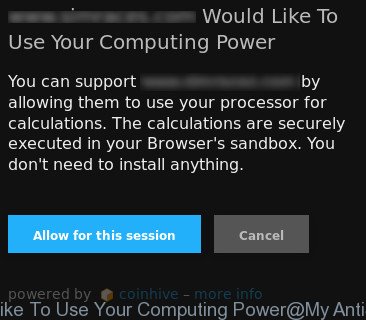
While your computer is infected, the IE, Firefox, MS Edge and Chrome may be rerouted to web sites that uses the “Would Like To Use Your Computing Power” Coin-hive service to mine cryptocurrencies. Of course, the “Would Like To Use Your Computing Power” software may not cause damages to your files or Windows system, but it can use your precious GPU and CPU resources to generate digital money without your consent. Moreover, the Coin-hive.com JavaScript code (CPU miner itself) can be inserted within the content of all pages that are you opening in your web browser. So, the “Would Like To Use Your Computing Power” pop-ups will appear on any pages, including web-sites where previously you have never seen any advertising banners, deals and pop-up ads.
We suggest you to remove any malicious browser extensions and clean your PC system from “Would Like To Use Your Computing Power” pop-ups ASAP, until the presence of the unwanted software has not led to even worse consequences. You need to follow the steps below that will help you to completely delete the reroute to “Would Like To Use Your Computing Power” intrusive web-pages, using only the built-in MS Windows features and several free malicious software removal utilities of well-known antivirus software companies.
How to remove “Would Like To Use Your Computing Power” pop-ups
There are a few ways that can be used to remove “Would Like To Use Your Computing Power” popups. But, not all malicious browser extensions can be completely uninstalled utilizing only manual ways. Most commonly you’re not able to remove any CPU Miner utilizing standard MS Windows options. In order to get rid of “Would Like To Use Your Computing Power” software you need complete a few manual steps and run reliable removal utilities. Most IT security professionals states that Zemana Free, MalwareBytes Anti Malware or Hitman Pro tools are a right choice. These free applications are able to scan for and get rid of “Would Like To Use Your Computing Power” software from your computer and restore your browser settings to defaults.
To remove “Would Like To Use Your Computing Power” pop-ups, perform the steps below:
- Manual “Would Like To Use Your Computing Power” pop ups removal
- Uninstall potentially unwanted software using MS Windows Control Panel
- Delete “Would Like To Use Your Computing Power” popups from Internet Explorer
- Get rid of “Would Like To Use Your Computing Power” from Mozilla Firefox by resetting web-browser settings
- Remove “Would Like To Use Your Computing Power” popup from Google Chrome
- Delete unwanted Scheduled Tasks
- Scan your personal computer and remove “Would Like To Use Your Computing Power” redirect with free tools
- Block unwanted pop ups and other annoying web sites
- How can you prevent the “Would Like To Use Your Computing Power” pop-ups
- To sum up
Manual “Would Like To Use Your Computing Power” pop ups removal
If you perform exactly the step-by-step tutorial below you should be able to remove the “Would Like To Use Your Computing Power” pop-ups from the Edge, Firefox, Chrome and Microsoft Internet Explorer browsers.
Uninstall potentially unwanted software using MS Windows Control Panel
The best way to start the computer cleanup is to remove unknown and questionable applications. Using the Windows Control Panel you can do this quickly and easily. This step, in spite of its simplicity, should not be ignored, because the removing of unneeded programs can clean up the Mozilla Firefox, Internet Explorer, MS Edge and Chrome from pop ups, hijackers and so on.
Make sure you have closed all internet browsers and other software. Press CTRL, ALT, DEL keys together to open the Microsoft Windows Task Manager.

Click on the “Processes” tab, look for something suspicious that is the malicious software that redirects your web-browser to intrusive “Would Like To Use Your Computing Power” web sites then right-click it and select “End Task” or “End Process” option. In most cases, malware masks itself to avoid detection by imitating legitimate Windows processes. A process is particularly suspicious: it’s taking up a lot of memory (despite the fact that you closed all of your programs), its name is not familiar to you (if you’re in doubt, you can always check the program by doing a search for its name in Google, Yahoo or Bing).
Next, uninstall any unknown and suspicious apps from your Control panel.
Windows 10, 8.1, 8
Now, click the Windows button, type “Control panel” in search and press Enter. Select “Programs and Features”, then “Uninstall a program”.

Look around the entire list of software installed on your PC. Most probably, one of them is a CPU Miner that causes web browsers to open undesired “Would Like To Use Your Computing Power” pop-ups. Select the questionable program or the program that name is not familiar to you and uninstall it.
Windows Vista, 7
From the “Start” menu in Windows, select “Control Panel”. Under the “Programs” icon, select “Uninstall a program”.

Choose the suspicious or any unknown apps, then click “Uninstall/Change” button to delete this undesired application from your system.
Windows XP
Click the “Start” button, select “Control Panel” option. Click on “Add/Remove Programs”.

Select an undesired program, then press “Change/Remove” button. Follow the prompts.
Delete “Would Like To Use Your Computing Power” popups from Internet Explorer
In order to recover all browser settings including search engine, new tab page and startpage you need to reset the IE to the state, which was when the MS Windows was installed on your personal computer.
First, run the Microsoft Internet Explorer, then click ‘gear’ icon ![]() . It will show the Tools drop-down menu on the right part of the web browser, then click the “Internet Options” like below.
. It will show the Tools drop-down menu on the right part of the web browser, then click the “Internet Options” like below.

In the “Internet Options” screen, select the “Advanced” tab, then click the “Reset” button. The Internet Explorer will display the “Reset Internet Explorer settings” prompt. Further, press the “Delete personal settings” check box to select it. Next, press the “Reset” button as on the image below.

When the task is finished, click “Close” button. Close the Internet Explorer and reboot your system for the changes to take effect. This step will help you to restore your web-browser’s newtab, startpage and default search engine to default state.
Get rid of “Would Like To Use Your Computing Power” from Mozilla Firefox by resetting web-browser settings
If your Mozilla Firefox browser is redirected to “Would Like To Use Your Computing Power” web sites without your permission or an unknown search provider opens results for your search, then it may be time to perform the web-browser reset.
Click the Menu button (looks like three horizontal lines), and click the blue Help icon located at the bottom of the drop down menu as displayed on the screen below.

A small menu will appear, click the “Troubleshooting Information”. On this page, press “Refresh Firefox” button as displayed on the screen below.

Follow the onscreen procedure to return your Firefox web browser settings to its original state.
Remove “Would Like To Use Your Computing Power” popup from Google Chrome
If your Chrome web-browser is rerouted to undesired “Would Like To Use Your Computing Power” page, it may be necessary to completely reset your browser program to its default settings.

- First launch the Google Chrome and click Menu button (small button in the form of three dots).
- It will show the Google Chrome main menu. Select More Tools, then click Extensions.
- You will see the list of installed add-ons. If the list has the addon labeled with “Installed by enterprise policy” or “Installed by your administrator”, then complete the following steps: Remove Chrome extensions installed by enterprise policy.
- Now open the Google Chrome menu once again, click the “Settings” menu.
- You will see the Google Chrome’s settings page. Scroll down and click “Advanced” link.
- Scroll down again and click the “Reset” button.
- The Google Chrome will show the reset profile settings page as on the image above.
- Next click the “Reset” button.
- Once this procedure is finished, your browser’s search engine, newtab and start page will be restored to their original defaults.
- To learn more, read the post How to reset Chrome settings to default.
Delete unwanted Scheduled Tasks
Once installed, a malicious software can add a task in to the Windows Task Scheduler Library. Due to this, every time when you boot your system, it will open “Would Like To Use Your Computing Power” unwanted web site. So, you need to check the Task Scheduler Library and remove all malicious tasks which have been created by malware.
Press Windows and R keys on your keyboard simultaneously. It will show a dialog box which titled with Run. In the text field, type “taskschd.msc” (without the quotes) and click OK. Task Scheduler window opens. In the left-hand side, press “Task Scheduler Library”, like below.

Task scheduler, list of tasks
In the middle part you will see a list of installed tasks. Select the first task, its properties will be display just below automatically. Next, click the Actions tab. Necessary to look at the text which is written under Details. If you are not sure that executes the task, then google it. If it is a component of the malicious applications, then this task also should be removed.
Further press on it with the right mouse button and select Delete as displayed in the figure below.

Task scheduler, delete a task
Repeat this step, if you have found a few tasks that have been created by malware. Once is done, close the Task Scheduler window.
Scan your personal computer and remove “Would Like To Use Your Computing Power” redirect with free tools
After completing the manual removal instructions above all unwanted software, malicious web-browser’s addons that causes these annoying “Would Like To Use Your Computing Power” popups should be uninstalled. If the problem with “Would Like To Use Your Computing Power” pop-up is still remained, then we advise to scan your computer for any remaining malicious components. Use recommended free malware removal applications below.
Run Zemana Anti-malware to delete “Would Like To Use Your Computing Power”
We advise using the Zemana Anti-malware which are completely clean your computer of any malicious browser extensions. The tool is an advanced malicious software removal program developed by (c) Zemana lab. It’s able to help you remove potentially unwanted applications, browser hijackers, malware, toolbars, ransomware and malicious browser extensions that causes these undesired “Would Like To Use Your Computing Power” pop-ups.
Installing the Zemana AntiMalware is simple. First you’ll need to download Zemana Anti-Malware (ZAM) by clicking on the link below.
165536 downloads
Author: Zemana Ltd
Category: Security tools
Update: July 16, 2019
Once the downloading process is done, close all apps and windows on your PC system. Open a directory in which you saved it. Double-click on the icon that’s named Zemana.AntiMalware.Setup as on the image below.
![]()
When the install begins, you will see the “Setup wizard” which will help you setup Zemana Anti Malware (ZAM) on your computer.

Once install is complete, you will see window as shown in the figure below.

Now click the “Scan” button to perform a system scan with this tool for the malware that redirects your web-browser to undesired “Would Like To Use Your Computing Power” web sites. A system scan can take anywhere from 5 to 30 minutes, depending on your PC. When a threat is found, the number of the security threats will change accordingly.

After Zemana has finished scanning your personal computer, Zemana will show you the results. Make sure all items have ‘checkmark’ and click “Next” button.

The Zemana Free will get rid of malicious software that responsible for internet browser redirect to the undesired “Would Like To Use Your Computing Power” web-sites and add threats to the Quarantine.
Remove “Would Like To Use Your Computing Power” popups from browsers with HitmanPro
Hitman Pro is a free removal tool that can check your computer for a wide range of security threats such as malicious software, adwares, PUPs as well as browser extensions that responsible for the appearance of “Would Like To Use Your Computing Power” pop-ups. It will perform a deep scan of your computer including hard drives and Windows registry. After a malicious software is detected, it will allow you to remove all found threats from your personal computer by a simple click.

- Visit the following page to download HitmanPro. Save it to your Desktop so that you can access the file easily.
- Once downloading is finished, start the Hitman Pro, double-click the HitmanPro.exe file.
- If the “User Account Control” prompts, press Yes to continue.
- In the Hitman Pro window, press the “Next” . Hitman Pro utility will begin scanning the whole computer to find out malware that responsible for the appearance of “Would Like To Use Your Computing Power” pop ups. Depending on your computer, the scan can take anywhere from a few minutes to close to an hour. When a threat is found, the number of the security threats will change accordingly.
- After the system scan is complete, the results are displayed in the scan report. You may get rid of threats (move to Quarantine) by simply press “Next”. Now, press the “Activate free license” button to begin the free 30 days trial to delete all malicious software found.
Delete “Would Like To Use Your Computing Power” redirect with Malwarebytes
Manual “Would Like To Use Your Computing Power” popups removal requires some computer skills. Some files and registry entries that created by the malware can be not completely removed. We advise that use the Malwarebytes Free that are completely clean your machine of malicious software. Moreover, the free program will help you to remove PUPs, hijackers and toolbars that your computer may be infected too.

Download MalwareBytes AntiMalware (MBAM) by clicking on the following link.
327764 downloads
Author: Malwarebytes
Category: Security tools
Update: April 15, 2020
After the download is complete, run it and follow the prompts. Once installed, the MalwareBytes AntiMalware (MBAM) will try to update itself and when this procedure is finished, click the “Scan Now” button for scanning your computer for the malicious software which causes intrusive “Would Like To Use Your Computing Power” pop-ups. When a malicious software, adware or potentially unwanted apps are found, the number of the security threats will change accordingly. Wait until the the scanning is finished. Review the report and then click “Quarantine Selected” button.
The MalwareBytes Free is a free program that you can use to remove all detected folders, files, services, registry entries and so on. To learn more about this malicious software removal tool, we suggest you to read and follow the guidance or the video guide below.
Block unwanted pop ups and other annoying web sites
If you browse the Internet, you can’t avoid malicious advertising. But you can protect your web browser against it. Download and use an ad blocking program. AdGuard is an ad blocking that can filter out a ton of of the malvertising, blocking dynamic scripts from loading harmful content.
Visit the page linked below to download AdGuard. Save it directly to your Windows Desktop.
27048 downloads
Version: 6.4
Author: © Adguard
Category: Security tools
Update: November 15, 2018
Once downloading is done, double-click the downloaded file to launch it. The “Setup Wizard” window will show up on the computer screen as displayed on the screen below.

Follow the prompts. AdGuard will then be installed and an icon will be placed on your desktop. A window will show up asking you to confirm that you want to see a quick guidance like below.

Click “Skip” button to close the window and use the default settings, or click “Get Started” to see an quick tutorial that will assist you get to know AdGuard better.
Each time, when you start your PC, AdGuard will start automatically and stop pop ups, as well as other malicious or misleading sites. For an overview of all the features of the application, or to change its settings you can simply double-click on the AdGuard icon, which is located on your desktop.
How can you prevent the “Would Like To Use Your Computing Power” pop-up
The unwanted software usually is bundled within some free software that you download off of the Internet. Once started, it will infect your machine and configure your browsers to mine digital money without your permission. In order to avoid infection, in the Setup wizard, you should be be proactive and carefully read the ‘Terms of use’, the ‘license agreement’ and other setup screens, as well as to always select the ‘Manual’ or ‘Advanced’ installation method, when installing anything downloaded from the Internet.
To sum up
Now your PC should be free of any malicious browser extensions responsible for unwanted “Would Like To Use Your Computing Power” pop-ups. We suggest that you keep AdGuard (to help you stop unwanted pop-ups and intrusive malicious web-pages) and Zemana AntiMalware (ZAM) (to periodically scan your machine for new malicious software, hijacker infections and adware). Make sure that you have all the Critical Updates recommended for MS Windows OS. Without regular updates you WILL NOT be protected when new hijacker infections, malicious apps and ‘ad supported’ software are released.
If you are still having problems while trying to delete “Would Like To Use Your Computing Power” redirect from your browser, then ask for help in our Spyware/Malware removal forum.



















