If you see Start.myplaycity.com show up on your web browser’s screen, then is a clear indication of a hijacker’s presence. The unwanted software from the browser hijacker category changes your homepage and search provider. If your machine is affected with this browser hijacker, the unwanted Start.myplaycity.com web-site will appear when you open a new tab page, or surf the World Wide Web. Further into the blog post we will give you more information about this hijacker, but know that the best solution to handle the Start.myplaycity.com hijacker infection is to fully get rid of it from your machine sooner.
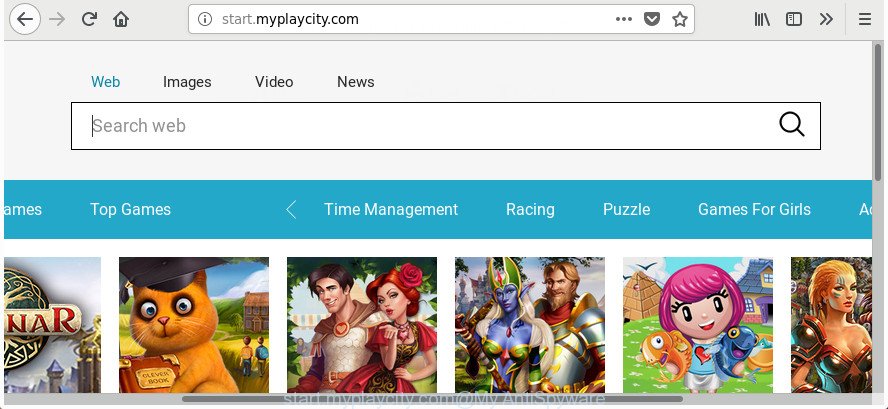
http://start.myplaycity.com/
The Start.myplaycity.com browser hijacker can also modify the default search engine that will virtually block the possibility of finding information on the Internet. The reason for this is that the Start.myplaycity.com search results can show lots of ads. Only the remaining part is the result of your search request, loaded from the major search engines such as Google, Yahoo or Bing.
While the Start.myplaycity.com hijacker is active, you won’t be able to restore the Chrome, MS Edge, Firefox and Internet Explorer’ settings such as search engine, start page and newtab page. If you try to set your homepage to be Google, Bing or Yahoo, those settings will be automatically changed to Start.myplaycity.com with the next PC restart. But this does not mean that you should just ignore it or get along with this fact. Because this is not the best option, due to the Start.myplaycity.com you can have problems with the Mozilla Firefox, Internet Explorer, Chrome and MS Edge, undesired ads and even confidential information theft.
In order to remove browser hijacker responsible for redirecting your browser to Start.myplaycity.com web site from your system, clean the infected internet browsers and restore the Internet Explorer, Microsoft Edge, Chrome and Firefox settings to its default state, please use the Start.myplaycity.com removal tutorial below.
How to remove Start.myplaycity.com from personal computer
Fortunately, it’s not hard to remove the Start.myplaycity.com hijacker. In the following steps, we will provide two methods to clean your PC of this browser hijacker infection. One is the manual removal method and the other is automatic removal solution. You can select the solution that best fits you. Please follow the removal guidance below to delete Start.myplaycity.com right now!
To remove Start.myplaycity.com, follow the steps below:
- How to delete Start.myplaycity.com search without any software
- How to delete Start.myplaycity.com with free programs
- Stop Start.myplaycity.com redirect and other undesired web-pages
- How did Start.myplaycity.com browser hijacker infection get on your personal computer
- To sum up
How to delete Start.myplaycity.com search without any software
If you perform exactly the step-by-step guide below you should be able to remove the Start.myplaycity.com from the Internet Explorer, Firefox, Google Chrome and Edge web browsers.
Uninstall dubious software using MS Windows Control Panel
In order to delete Start.myplaycity.com, first thing you need to do is to uninstall unknown and questionable programs from your computer using Microsoft Windows control panel. When removing this hijacker infection, check the list of installed apps and try to find questionable applications and uninstall them all. Pay special attention to recently installed software, as it is most likely that the Start.myplaycity.com browser hijacker infection сame along with it.
Windows 8, 8.1, 10
First, click the Windows button
Windows XP, Vista, 7
First, click “Start” and select “Control Panel”.
It will display the Windows Control Panel as shown in the figure below.

Next, click “Uninstall a program” ![]()
It will show a list of all apps installed on your computer. Scroll through the all list, and delete any questionable and unknown software. To quickly find the latest installed software, we recommend sort applications by date in the Control panel.
Delete Start.myplaycity.com from Firefox by resetting browser settings
Start the Mozilla Firefox and press the menu button (it looks like three stacked lines) at the top right of the web-browser screen. Next, press the question-mark icon at the bottom of the drop-down menu. It will display the slide-out menu.

Select the “Troubleshooting information”. If you are unable to access the Help menu, then type “about:support” in your address bar and press Enter. It bring up the “Troubleshooting Information” page as shown in the following example.

Click the “Refresh Firefox” button at the top right of the Troubleshooting Information page. Select “Refresh Firefox” in the confirmation prompt. The Firefox will begin a process to fix your problems that caused by the hijacker that redirects your web browser to intrusive Start.myplaycity.com site. Once, it’s complete, press the “Finish” button.
Remove Start.myplaycity.com home page from Google Chrome
Use the Reset web browser tool of the Chrome to reset all its settings such as default search engine, start page and new tab to original defaults. This is a very useful tool to use, in the case of internet browser hijacks like Start.myplaycity.com.

- First, run the Google Chrome and press the Menu icon (icon in the form of three dots).
- It will open the Google Chrome main menu. Select More Tools, then click Extensions.
- You’ll see the list of installed add-ons. If the list has the extension labeled with “Installed by enterprise policy” or “Installed by your administrator”, then complete the following instructions: Remove Chrome extensions installed by enterprise policy.
- Now open the Google Chrome menu once again, click the “Settings” menu.
- Next, click “Advanced” link, that located at the bottom of the Settings page.
- On the bottom of the “Advanced settings” page, click the “Reset settings to their original defaults” button.
- The Google Chrome will display the reset settings prompt as shown on the screen above.
- Confirm the web-browser’s reset by clicking on the “Reset” button.
- To learn more, read the blog post How to reset Google Chrome settings to default.
Delete Start.myplaycity.com search from Internet Explorer
If you find that IE web browser settings such as new tab page, start page and default search engine having been hijacked, then you may restore your settings, via the reset web-browser procedure.
First, launch the Internet Explorer, press ![]() ) button. Next, click “Internet Options” like below.
) button. Next, click “Internet Options” like below.

In the “Internet Options” screen select the Advanced tab. Next, click Reset button. The IE will display the Reset Internet Explorer settings prompt. Select the “Delete personal settings” check box and click Reset button.

You will now need to restart your machine for the changes to take effect. It will get rid of browser hijacker responsible for redirections to Start.myplaycity.com, disable malicious and ad-supported web browser’s extensions and restore the Internet Explorer’s settings like home page, default search provider and new tab page to default state.
How to delete Start.myplaycity.com with free programs
After completing the manual removal steps above all unwanted software and browser’s extensions that causes browser redirects to the Start.myplaycity.com web-site should be deleted. If the problem with Start.myplaycity.com browser hijacker infection is still remained, then we suggest to scan your machine for any remaining malicious components. Use recommended free browser hijacker infection removal applications below.
Use Zemana Anti Malware to get rid of hijacker infection
We suggest using the Zemana Free which are completely clean your personal computer of the hijacker. The utility is an advanced malicious software removal program designed by (c) Zemana lab. It’s able to help you get rid of potentially unwanted apps, hijackers, adware, malicious software, toolbars, ransomware and other security threats from your PC for free.
Download Zemana Free on your system from the following link.
165503 downloads
Author: Zemana Ltd
Category: Security tools
Update: July 16, 2019
After the download is finished, close all windows on your computer. Further, launch the setup file called Zemana.AntiMalware.Setup. If the “User Account Control” prompt pops up as shown on the screen below, press the “Yes” button.

It will show the “Setup wizard” which will allow you install Zemana Anti-Malware (ZAM) on the PC system. Follow the prompts and do not make any changes to default settings.

Once installation is finished successfully, Zemana will automatically start and you can see its main window as displayed in the following example.

Next, click the “Scan” button to scan for hijacker infection responsible for Start.myplaycity.com startpage. A system scan can take anywhere from 5 to 30 minutes, depending on your personal computer. When a malicious software, adware or potentially unwanted applications are found, the number of the security threats will change accordingly. Wait until the the scanning is finished.

When the checking is finished, Zemana Free will open you the results. Review the report and then press “Next” button.

The Zemana Free will delete hijacker responsible for changing your web browser settings to Start.myplaycity.com. After the cleaning procedure is done, you can be prompted to restart your PC.
Scan your PC and get rid of Start.myplaycity.com with HitmanPro
HitmanPro frees your computer from adware, PUPs, unwanted toolbars, internet browser add-ons and other undesired programs such as browser hijacker infection responsible for redirecting your web browser to Start.myplaycity.com web-page. The free removal tool will help you enjoy your PC to its fullest. HitmanPro uses advanced behavioral detection technologies to search for if there are unwanted programs in your personal computer. You can review the scan results, and choose the threats you want to delete.
Visit the page linked below to download the latest version of Hitman Pro for Windows. Save it directly to your Windows Desktop.
Once the downloading process is finished, open the file location and double-click the Hitman Pro icon. It will start the HitmanPro tool. If the User Account Control dialog box will ask you want to run the program, click Yes button to continue.

Next, click “Next” to perform a system scan with this tool for the Start.myplaycity.com hijacker and other web browser’s malicious add-ons. This procedure may take quite a while, so please be patient. While the HitmanPro program is scanning, you may see count of objects it has identified as threat.

Once the scan get completed, you will be displayed the list of all found threats on your machine as displayed below.

Review the scan results and then click “Next” button. It will open a prompt, press the “Activate free license” button. The Hitman Pro will get rid of browser hijacker infection responsible for Start.myplaycity.com home page and add items to the Quarantine. Once the cleaning procedure is done, the tool may ask you to restart your PC.
How to automatically get rid of Start.myplaycity.com with Malwarebytes
You can remove Start.myplaycity.com automatically with a help of Malwarebytes Free. We suggest this free malware removal tool because it can easily delete browser hijacker infections, ‘ad supported’ software, PUPs and toolbars with all their components such as files, folders and registry entries.
Installing the MalwareBytes Anti-Malware (MBAM) is simple. First you will need to download MalwareBytes Anti Malware (MBAM) on your computer by clicking on the link below.
327724 downloads
Author: Malwarebytes
Category: Security tools
Update: April 15, 2020
After downloading is done, close all programs and windows on your computer. Open a directory in which you saved it. Double-click on the icon that’s called mb3-setup as displayed below.
![]()
When the installation begins, you’ll see the “Setup wizard” that will help you install Malwarebytes on your computer.

Once installation is finished, you will see window like below.

Now press the “Scan Now” button . MalwareBytes Free utility will start scanning the whole system to find out browser hijacker that designed to redirect your internet browser to the Start.myplaycity.com web page. A scan may take anywhere from 10 to 30 minutes, depending on the number of files on your personal computer and the speed of your PC system. While the MalwareBytes Anti Malware is scanning, you may see count of objects it has identified either as being malicious software.

After finished, MalwareBytes will prepare a list of unwanted and ad-supported software. In order to get rid of all threats, simply press “Quarantine Selected” button.

The Malwarebytes will now delete browser hijacker that causes internet browsers to open annoying Start.myplaycity.com web-page. Once the task is finished, you may be prompted to reboot your PC system.

The following video explains few simple steps on how to remove browser hijacker infection, adware and other malicious software with MalwareBytes Anti-Malware.
Stop Start.myplaycity.com redirect and other undesired web-pages
Run an ad blocker utility like AdGuard will protect you from harmful advertisements and content. Moreover, you can find that the AdGuard have an option to protect your privacy and stop phishing and spam sites. Additionally, ad-blocker apps will help you to avoid unwanted pop up ads and unverified links that also a good way to stay safe online.
- Please go to the following link to download AdGuard. Save it on your MS Windows desktop.
Adguard download
27036 downloads
Version: 6.4
Author: © Adguard
Category: Security tools
Update: November 15, 2018
- Once the download is done, start the downloaded file. You will see the “Setup Wizard” program window. Follow the prompts.
- When the installation is finished, click “Skip” to close the installation application and use the default settings, or click “Get Started” to see an quick tutorial which will help you get to know AdGuard better.
- In most cases, the default settings are enough and you don’t need to change anything. Each time, when you run your computer, AdGuard will run automatically and stop pop up ads, sites like Start.myplaycity.com, as well as other harmful or misleading web-pages. For an overview of all the features of the application, or to change its settings you can simply double-click on the icon named AdGuard, that is located on your desktop.
How did Start.myplaycity.com browser hijacker infection get on your personal computer
Many hijacker infections such as Start.myplaycity.com come from internet browser toolbars, web-browser extensions, BHOs (browser helper objects) and additional programs. In many cases, these items claim itself as apps which improve your experience on the Net by providing a fast and interactive homepage or a search engine that does not track you. Remember, how to avoid the unwanted apps. Be cautious, start only reputable programs which download from reputable sources. NEVER install an unknown and suspicious program.
To sum up
Once you have finished the few simple steps above, your PC should be clean from this hijacker infection and other malware. The Firefox, Microsoft Internet Explorer, Edge and Chrome will no longer display unwanted Start.myplaycity.com web site on startup. Unfortunately, if the tutorial does not help you, then you have caught a new browser hijacker infection, and then the best way – ask for help.
Please start a new thread by using the “New Topic” button in the Spyware Removal forum. When posting your HJT log, try to give us some details about your problems, so we can try to help you more accurately. Wait for one of our trained “Security Team” or Site Administrator to provide you with knowledgeable assistance tailored to your problem with the intrusive Start.myplaycity.com start page.


















