My Transit is classified as hijacker. It alters the search engine, newtab page and home page of your installed internet browsers such as Google Chrome, Firefox, Microsoft Internet Explorer and MS Edge. When this browser hijacker is installed, it’ll modify the web-browser’s settings so that they automatically being redirected to the My Transit as your start page and use it for Web searches. So, every time, when your internet browser opens, it will open My Transit web page. Furthermore, when you try to search via affected web browser, it’ll reroute your queries first to My Transit, and then on to Bing or Yahoo or Google Custom Search.
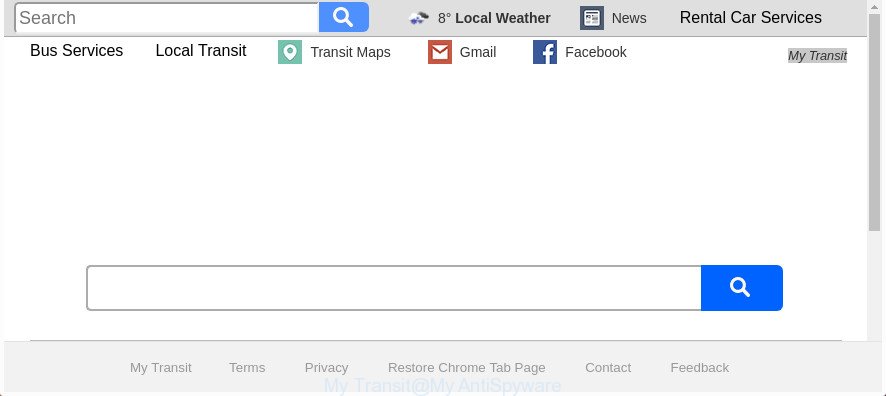
The “My Transit” makes changes to web browser settings
In addition, the My Transit browser hijacker infection may also modify the search provider selected in the web browser. When you try to search on the affected browser, you’ll be presented with search results, consisting of advertisements and Google (or Yahoo, or Bing) search results for your query. Among these search results can occur links that lead to unwanted and ad pages.
It is not a good idea to have an undesired program like My Transit browser hijacker on your system. The reason for this is simple, it doing things you do not know about. The hijacker has the ability to gather user data about you that can be later sold to third parties. You do not know if your home address, account names and passwords are safe. And of course you completely don’t know what will happen when you click on any advertisements on the My Transit web-page.
The tutorial below explaining steps to remove My Transit search problem. Feel free to use it for removal of the browser hijacker that may attack Firefox, Google Chrome, Edge and Internet Explorer and other popular internet browsers. The guide will allow you revert back your settings of web-browsers which previously changed by hijacker.
How to remove My Transit
Without a doubt, the hijacker is harmful to your computer. So you need to quickly and completely remove this malicious software. To remove this browser hijacker infection, you can use the manual removal instructions which are given below or free malicious software removal tool like Zemana Anti-Malware (ZAM), MalwareBytes Anti Malware or Hitman Pro (all are free). We suggest you use automatic removal way that will help you to remove My Transit easily and safely. Manual removal is best used only if you are well versed in computer or in the case where browser hijacker is not removed automatically. Certain of the steps below will require you to close this web site. So, please read the step-by-step guide carefully, after that bookmark or print it for later reference.
To remove My Transit, use the following steps:
- Manual My Transit removal
- Scan your computer and remove My Transit with free utilities
- How to stop My Transit redirect
- Don’t know how your browser has been hijacked by My Transit browser hijacker?
- To sum up
Manual My Transit removal
Most common browser hijackers may be removed without any antivirus apps. The manual browser hijacker removal is step by step tutorial that will teach you how to remove the My Transit startpage.
Delete My Transit associated software by using MS Windows Control Panel
In order to remove potentially unwanted apps like this browser hijacker, open the MS Windows Control Panel and click on “Uninstall a program”. Check the list of installed programs. For the ones you do not know, run an Internet search to see if they are adware, browser hijacker infection or PUPs. If yes, remove them off. Even if they are just a applications which you do not use, then removing them off will increase your computer start up time and speed dramatically.
Windows 10, 8.1, 8
Click the Microsoft Windows logo, and then press Search ![]() . Type ‘Control panel’and press Enter as displayed in the figure below.
. Type ‘Control panel’and press Enter as displayed in the figure below.

Once the ‘Control Panel’ opens, press the ‘Uninstall a program’ link under Programs category as shown below.

Windows 7, Vista, XP
Open Start menu and choose the ‘Control Panel’ at right as shown in the figure below.

Then go to ‘Add/Remove Programs’ or ‘Uninstall a program’ (Windows 7 or Vista) as displayed on the screen below.

Carefully browse through the list of installed programs and delete all dubious and unknown applications. We recommend to click ‘Installed programs’ and even sorts all installed apps by date. After you’ve found anything suspicious that may be the browser hijacker that causes web-browsers to show annoying My Transit web page or other PUP (potentially unwanted program), then select this application and click ‘Uninstall’ in the upper part of the window. If the dubious program blocked from removal, then run Revo Uninstaller Freeware to fully remove it from your system.
Remove My Transit search from Microsoft Internet Explorer
By resetting Internet Explorer web-browser you restore your web-browser settings to its default state. This is first when troubleshooting problems that might have been caused by hijacker infection like My Transit.
First, launch the IE, then click ‘gear’ icon ![]() . It will display the Tools drop-down menu on the right part of the browser, then click the “Internet Options” as displayed on the screen below.
. It will display the Tools drop-down menu on the right part of the browser, then click the “Internet Options” as displayed on the screen below.

In the “Internet Options” screen, select the “Advanced” tab, then press the “Reset” button. The Internet Explorer will open the “Reset Internet Explorer settings” prompt. Further, press the “Delete personal settings” check box to select it. Next, click the “Reset” button as displayed in the figure below.

Once the process is finished, click “Close” button. Close the Internet Explorer and restart your computer for the changes to take effect. This step will help you to restore your internet browser’s newtab, search provider and startpage to default state.
Remove My Transit from Mozilla Firefox
If the Mozilla Firefox internet browser program is hijacked, then resetting its settings can help. The Reset feature is available on all modern version of FF. A reset can fix many issues by restoring Firefox settings like startpage, default search provider and newtab to its default state. It’ll save your personal information like saved passwords, bookmarks, and open tabs.
First, start the Firefox. Next, press the button in the form of three horizontal stripes (![]() ). It will show the drop-down menu. Next, click the Help button (
). It will show the drop-down menu. Next, click the Help button (![]() ).
).

In the Help menu press the “Troubleshooting Information”. In the upper-right corner of the “Troubleshooting Information” page click on “Refresh Firefox” button as displayed in the following example.

Confirm your action, press the “Refresh Firefox”.
Delete My Transit startpage from Chrome
Reset Chrome settings is a easy way to delete the browser hijacker, harmful and adware extensions, as well as to recover the browser’s newtab, start page and default search provider that have been changed by browser hijacker infection.
First open the Chrome. Next, press the button in the form of three horizontal dots (![]() ).
).
It will display the Chrome menu. Select More Tools, then click Extensions. Carefully browse through the list of installed extensions. If the list has the extension signed with “Installed by enterprise policy” or “Installed by your administrator”, then complete the following tutorial: Remove Chrome extensions installed by enterprise policy.
Open the Google Chrome menu once again. Further, click the option named “Settings”.

The internet browser will show the settings screen. Another method to open the Google Chrome’s settings – type chrome://settings in the browser adress bar and press Enter
Scroll down to the bottom of the page and click the “Advanced” link. Now scroll down until the “Reset” section is visible, as shown below and click the “Reset settings to their original defaults” button.

The Chrome will open the confirmation prompt as shown in the figure below.

You need to confirm your action, click the “Reset” button. The web browser will start the procedure of cleaning. After it is done, the internet browser’s settings including search provider, new tab page and home page back to the values which have been when the Google Chrome was first installed on your machine.
Scan your computer and remove My Transit with free utilities
There are not many good free antimalware applications with high detection ratio. The effectiveness of malicious software removal tools depends on various factors, mostly on how often their virus/malware signatures DB are updated in order to effectively detect modern malicious software, ad-supported software, browser hijackers and other potentially unwanted apps. We advise to run several programs, not just one. These applications which listed below will allow you get rid of all components of the browser hijacker from your disk and Windows registry and thereby remove My Transit redirect.
How to remove My Transit with Zemana
We suggest using the Zemana Free that are completely clean your personal computer of the hijacker. The tool is an advanced malware removal program designed by (c) Zemana lab. It’s able to help you remove PUPs, browser hijackers, adware, malicious software, toolbars, ransomware and other security threats from your PC system for free.

- Please go to the following link to download Zemana AntiMalware. Save it on your Microsoft Windows desktop.
Zemana AntiMalware
165503 downloads
Author: Zemana Ltd
Category: Security tools
Update: July 16, 2019
- Once downloading is complete, close all software and windows on your computer. Open a directory in which you saved it. Double-click on the icon that’s named Zemana.AntiMalware.Setup.
- Further, press Next button and follow the prompts.
- Once installation is done, click the “Scan” button . Zemana Free application will scan through the whole personal computer for the hijacker which redirects your web-browser to annoying My Transit web page. Depending on your PC, the scan can take anywhere from a few minutes to close to an hour. While the Zemana Free is checking, you can see how many objects it has identified either as being malware.
- When Zemana Free has completed scanning your machine, Zemana AntiMalware will prepare a list of unwanted and ‘ad supported’ software. Make sure all items have ‘checkmark’ and press “Next”. After finished, you can be prompted to restart your computer.
Get rid of My Transit hijacker infection and malicious extensions with HitmanPro
The Hitman Pro utility is free and easy to use. It can scan and remove browser hijacker that modifies web browser settings to replace your start page, search provider and new tab page with My Transit web site, malware, potentially unwanted apps and adware from computer (Microsoft Windows 10, 8, 7, XP) and thereby revert back web-browsers default settings (search engine by default, startpage and newtab page). HitmanPro is powerful enough to search for and get rid of malicious registry entries and files that are hidden on the computer.
Click the following link to download the latest version of HitmanPro for Windows. Save it on your Windows desktop or in any other place.
When downloading is finished, open the folder in which you saved it and double-click the Hitman Pro icon. It will launch the Hitman Pro tool. If the User Account Control prompt will ask you want to run the program, press Yes button to continue.

Next, press “Next” to perform a system scan with this utility for the My Transit hijacker infection and other browser’s malicious extensions. Depending on your computer, the scan can take anywhere from a few minutes to close to an hour. While the HitmanPro utility is checking, you can see how many objects it has identified as being infected by malicious software.

After the scanning is finished, the results are displayed in the scan report as displayed in the figure below.

Make sure all threats have ‘checkmark’ and press “Next” button. It will display a prompt, press the “Activate free license” button. The HitmanPro will get rid of browser hijacker which cause a redirect to My Transit web page. Once disinfection is complete, the utility may ask you to reboot your system.
How to automatically get rid of My Transit with Malwarebytes
Delete My Transit browser hijacker manually is difficult and often the browser hijacker is not completely removed. Therefore, we suggest you to run the Malwarebytes Free which are completely clean your computer. Moreover, the free program will allow you to remove malware, PUPs, toolbars and ad supported software that your personal computer can be infected too.
Visit the following page to download the latest version of MalwareBytes for MS Windows. Save it on your Desktop.
327723 downloads
Author: Malwarebytes
Category: Security tools
Update: April 15, 2020
After the downloading process is done, close all windows on your PC system. Further, open the file called mb3-setup. If the “User Account Control” prompt pops up as shown on the image below, click the “Yes” button.

It will open the “Setup wizard” which will help you install MalwareBytes Anti-Malware on the PC system. Follow the prompts and don’t make any changes to default settings.

Once installation is done successfully, press Finish button. Then MalwareBytes Free will automatically launch and you can see its main window as on the image below.

Next, click the “Scan Now” button for checking your computer for the browser hijacker responsible for redirecting user searches to My Transit. A scan can take anywhere from 10 to 30 minutes, depending on the number of files on your computer and the speed of your personal computer. While the tool is scanning, you can see number of objects and files has already scanned.

After MalwareBytes Anti-Malware (MBAM) completes the scan, MalwareBytes Free will display a screen that contains a list of malware that has been found. Review the scan results and then click “Quarantine Selected” button.

The MalwareBytes will get rid of browser hijacker related to My Transit and add threats to the Quarantine. After the process is complete, you can be prompted to reboot your PC. We suggest you look at the following video, which completely explains the process of using the MalwareBytes Anti Malware (MBAM) to delete hijackers, adware and other malware.
How to stop My Transit redirect
It is important to run ad blocker applications like AdGuard to protect your computer from harmful pages. Most security experts says that it is okay to block advertisements. You should do so just to stay safe! And, of course, the AdGuard may to stop My Transit and other unwanted pages.
- Download AdGuard from the link below. Save it on your Desktop.
Adguard download
27036 downloads
Version: 6.4
Author: © Adguard
Category: Security tools
Update: November 15, 2018
- When downloading is finished, start the downloaded file. You will see the “Setup Wizard” program window. Follow the prompts.
- Once the install is finished, click “Skip” to close the installation program and use the default settings, or click “Get Started” to see an quick tutorial that will help you get to know AdGuard better.
- In most cases, the default settings are enough and you do not need to change anything. Each time, when you launch your machine, AdGuard will launch automatically and block popup advertisements, web pages such as My Transit, as well as other malicious or misleading web sites. For an overview of all the features of the application, or to change its settings you can simply double-click on the icon named AdGuard, that is located on your desktop.
Don’t know how your browser has been hijacked by My Transit browser hijacker?
The hijacker infection responsible for redirects to My Transit, can be defined as potentially unwanted application (PUA) that commonly comes on the personal computer with other freeware. Most often, this unwanted program comes without the user’s knowledge. Therefore, many users aren’t even aware that their personal computer has been affected by malware. Please follow the easy rules in order to protect your personal computer from any unwanted applications: do not install any suspicious applications, read the user agreement and choose only the Custom, Manual or Advanced install option, don’t rush to click the Next button. Also, always try to find a review of the program on the World Wide Web. Be careful and attentive! If My Transit home page has already come into your machine, then you need to check your PC system for hijacker and other malicious software. Use our detailed step by step guidance which are listed above.
To sum up
Now your PC should be clean of the browser hijacker which cause My Transit site to appear. We suggest that you keep AdGuard (to help you stop unwanted popup ads and intrusive malicious web-pages) and Zemana (to periodically scan your PC for new browser hijacker infections and other malicious software). Probably you are running an older version of Java or Adobe Flash Player. This can be a security risk, so download and install the latest version right now.
If you are still having problems while trying to delete My Transit from the Chrome, IE, Microsoft Edge and Firefox, then ask for help in our Spyware/Malware removal forum.


















