If the Firefox, MS Edge, Chrome and Internet Explorer are redirected to the previously unseen site named the Redirect.daily-cuteness.com then it is possible that your computer has become a victim of the ‘ad-supported’ software (also known as adware). This adware modifies the Chrome, Mozilla Firefox, Edge and Internet Explorer settings to show a large amount of intrusive advertisements on all web-sites, including pages where previously you advertisements have never seen. These ads can be varied: pop-up windows, boxes, in-text ads, different sized banners and so on. What is more, the ad-supported software, that shows the Redirect.daily-cuteness.com pop-ups, can cause your Internet connection to be slow or freeze your browser so that the interface is not updated anymore.
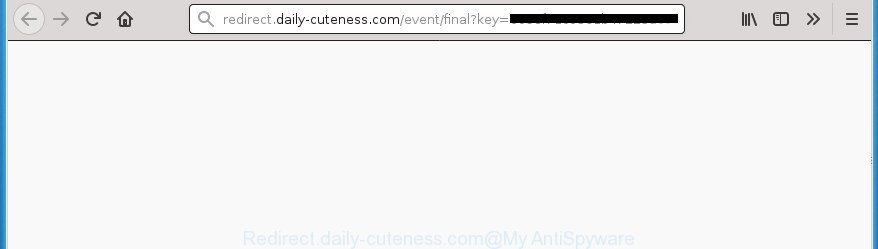
redirect.daily-cuteness.com/event/final?key= …
It is not a good idea to have an unwanted program like the adware that developed to redirect your web-browser to various ad web-sites such as Redirect.daily-cuteness.com. The reason for this is simple, it doing things you do not know about. The worst is, the adware can collect lots of confidential data about you which can be later sold to third parties. You do not know if your home address, account names and passwords are safe. And of course you completely do not know what will happen when you click on any Redirect.daily-cuteness.com popup advertisements.
The malicious programs from the ad-supported software family that modifies the settings of internet browsers usually infects only the MS Edge, Google Chrome, Internet Explorer and Mozilla Firefox. However, possible situations, when any other browsers will be infected too. The ad supported software may alter the Target property of a web-browser’s shortcut, so every time you start the web-browser, instead of your start page, you’ll see the annoying Redirect.daily-cuteness.com web-site.
Thus, it is clear that the presence of adware on your computer is not desirable, and you need to clean up your computer as soon as possible. Follow the steps below in order to delete Redirect.daily-cuteness.com advertisements.
Remove Redirect.daily-cuteness.com redirect
There present several free adware removal tools. Also it is possible to remove Redirect.daily-cuteness.com pop up advertisements manually. But we suggest to combine all these methods below into the one removal algorithm. Follow the steps of the instructions. Read this manual carefully, bookmark or print it, because you may need to exit your browser or restart your machine.
To remove Redirect.daily-cuteness.com, follow the steps below:
- Get rid of Redirect.daily-cuteness.com popups without any tools
- Delete potentially unwanted apps using Microsoft Windows Control Panel
- Fix infected web browsers shortcuts to remove Redirect.daily-cuteness.com redirect
- Delete Redirect.daily-cuteness.com ads from Internet Explorer
- Remove Redirect.daily-cuteness.com from Mozilla Firefox by resetting browser settings
- Remove Redirect.daily-cuteness.com pop ups from Chrome
- Remove unwanted Scheduled Tasks
- Run free malware removal tools to completely delete Redirect.daily-cuteness.com pop-up ads
- How to stop Redirect.daily-cuteness.com redirect
- How to Redirect.daily-cuteness.com pop ups get installed onto system
- Finish words
Get rid of Redirect.daily-cuteness.com popups without any tools
Most common adware may be deleted without any antivirus software. The manual ‘ad supported’ software removal is steps that will teach you how to delete the Redirect.daily-cuteness.com popup ads.
Delete potentially unwanted apps using Microsoft Windows Control Panel
In order to get rid of PUPs such as this adware, open the MS Windows Control Panel and click on “Uninstall a program”. Check the list of installed apps. For the ones you do not know, run an Internet search to see if they are ad-supported software, browser hijacker or potentially unwanted software. If yes, uninstall them off. Even if they are just a programs which you do not use, then removing them off will increase your machine start up time and speed dramatically.
- If you are using Windows 8, 8.1 or 10 then click Windows button, next press Search. Type “Control panel”and press Enter.
- If you are using Windows XP, Vista, 7, then click “Start” button and click “Control Panel”.
- It will open the Windows Control Panel.
- Further, click “Uninstall a program” under Programs category.
- It will show a list of all applications installed on the machine.
- Scroll through the all list, and remove dubious and unknown programs. To quickly find the latest installed applications, we recommend sort apps by date.
See more details in the video guidance below.
Fix infected web browsers shortcuts to remove Redirect.daily-cuteness.com redirect
After the adware is started, it can also modify the browser’s shortcuts, adding an argument like “http://site.address” into the Target field. Due to this, every time you run the internet browser, it will open an intrusive page.
Right click on the internet browser’s shortcut, click Properties option. On the Shortcut tab, locate the Target field. Click inside, you will see a vertical line – arrow pointer, move it (using -> arrow key on your keyboard) to the right as possible. You will see a text “http://site.address” which has been added here. Remove everything after .exe. An example, for Google Chrome you should remove everything after chrome.exe.

To save changes, click OK . You need to clean all internet browser’s shortcuts. So, repeat this step for the IE, FF, Chrome and Edge.
Delete Redirect.daily-cuteness.com ads from Internet Explorer
The Internet Explorer reset is great if your internet browser is hijacked or you have unwanted addo-ons or toolbars on your internet browser, that installed by an malicious software.
First, start the Internet Explorer, click ![]() ) button. Next, press “Internet Options” as displayed on the image below.
) button. Next, press “Internet Options” as displayed on the image below.

In the “Internet Options” screen select the Advanced tab. Next, press Reset button. The IE will show the Reset Internet Explorer settings prompt. Select the “Delete personal settings” check box and click Reset button.

You will now need to reboot your PC for the changes to take effect. It will remove adware that causes multiple undesired ads, disable malicious and ad-supported web browser’s extensions and restore the Internet Explorer’s settings such as home page, search provider by default and newtab to default state.
Remove Redirect.daily-cuteness.com from Mozilla Firefox by resetting browser settings
If the FF settings such as startpage, newtab and search engine have been modified by the ‘ad supported’ software, then resetting it to the default state can help.
First, start the Mozilla Firefox and press ![]() button. It will show the drop-down menu on the right-part of the web-browser. Further, press the Help button (
button. It will show the drop-down menu on the right-part of the web-browser. Further, press the Help button (![]() ) as shown on the screen below.
) as shown on the screen below.

In the Help menu, select the “Troubleshooting Information” option. Another way to open the “Troubleshooting Information” screen – type “about:support” in the web browser adress bar and press Enter. It will open the “Troubleshooting Information” page as displayed below. In the upper-right corner of this screen, click the “Refresh Firefox” button.

It will open the confirmation prompt. Further, click the “Refresh Firefox” button. The FF will begin a task to fix your problems that caused by the ‘ad supported’ software that responsible for the appearance of Redirect.daily-cuteness.com pop up advertisements. When, it’s finished, click the “Finish” button.
Remove Redirect.daily-cuteness.com pop ups from Chrome
Reset Google Chrome settings is a simple way to get rid of the ad-supported software, malicious and adware extensions, as well as to recover the internet browser’s newtab page, startpage and search engine by default that have been changed by ad-supported software responsible for redirects to Redirect.daily-cuteness.com.
Open the Chrome menu by clicking on the button in the form of three horizontal dotes (![]() ). It will display the drop-down menu. Choose More Tools, then press Extensions.
). It will display the drop-down menu. Choose More Tools, then press Extensions.
Carefully browse through the list of installed extensions. If the list has the extension labeled with “Installed by enterprise policy” or “Installed by your administrator”, then complete the following guidance: Remove Google Chrome extensions installed by enterprise policy otherwise, just go to the step below.
Open the Google Chrome main menu again, press to “Settings” option.

Scroll down to the bottom of the page and click on the “Advanced” link. Now scroll down until the Reset settings section is visible, as on the image below and press the “Reset settings to their original defaults” button.

Confirm your action, click the “Reset” button.
Remove unwanted Scheduled Tasks
Once installed, the adware can add a task in to the Windows Task Scheduler Library. Due to this, every time when you boot your machine, it will show Redirect.daily-cuteness.com intrusive web-site. So, you need to check the Task Scheduler Library and remove all harmful tasks which have been created by malicious applications.
Press Windows and R keys on your keyboard simultaneously. It will open a prompt which called Run. In the text field, type “taskschd.msc” (without the quotes) and press OK. Task Scheduler window opens. In the left-hand side, click “Task Scheduler Library”, as shown below.

Task scheduler, list of tasks
In the middle part you will see a list of installed tasks. Select the first task, its properties will be display just below automatically. Next, click the Actions tab. Necessary to look at the text which is written under Details. Found something such as “explorer.exe http://site.address” or “chrome.exe http://site.address” or “firefox.exe http://site.address”, then you need remove this task. If you are not sure that executes the task, then google it. If it’s a component of the ‘ad-supported’ apps, then this task also should be removed.
Further click on it with the right mouse button and select Delete as on the image below.

Task scheduler, delete a task
Repeat this step, if you have found a few tasks that have been created by ‘ad-supported’ application. Once is done, close the Task Scheduler window.
Run free malware removal tools to completely delete Redirect.daily-cuteness.com pop-up ads
If you are unsure how to get rid of Redirect.daily-cuteness.com ads easily, consider using automatic adware removal apps which listed below. It will identify the ‘ad supported’ software that redirects your web-browser to undesired Redirect.daily-cuteness.com page and get rid of it from your system for free.
Run Zemana Anti-malware to remove Redirect.daily-cuteness.com pop up ads
We suggest using the Zemana Anti-malware that are completely clean your personal computer of the adware. The tool is an advanced malware removal program designed by (c) Zemana lab. It’s able to help you get rid of PUPs, browser hijacker infections, malicious software, toolbars, ransomware and ad-supported software that responsible for the appearance of Redirect.daily-cuteness.com popup ads.
Now you can install and use Zemana Anti Malware (ZAM) to get rid of Redirect.daily-cuteness.com popup advertisements from your web browser by following the steps below:
Visit the page linked below to download Zemana installation package called Zemana.AntiMalware.Setup on your PC system. Save it on your Desktop.
165054 downloads
Author: Zemana Ltd
Category: Security tools
Update: July 16, 2019
Run the setup file after it has been downloaded successfully and then follow the prompts to install this tool on your personal computer.

During installation you can change some settings, but we advise you do not make any changes to default settings.
When installation is finished, this malware removal tool will automatically run and update itself. You will see its main window as shown in the figure below.

Now click the “Scan” button to perform a system scan with this tool for the adware that causes web-browsers to open undesired Redirect.daily-cuteness.com ads. This procedure can take some time, so please be patient. When a threat is detected, the count of the security threats will change accordingly.

When Zemana Anti Malware (ZAM) has completed scanning your computer, the results are displayed in the scan report. Next, you need to press “Next” button.

The Zemana AntiMalware (ZAM) will get rid of ad-supported software that responsible for the appearance of Redirect.daily-cuteness.com pop up advertisements and move items to the program’s quarantine. After the procedure is done, you can be prompted to reboot your system to make the change take effect.
How to delete Redirect.daily-cuteness.com with Malwarebytes
Delete Redirect.daily-cuteness.com popup advertisements manually is difficult and often the ad-supported software is not completely removed. Therefore, we advise you to run the Malwarebytes Free which are completely clean your PC. Moreover, the free program will help you to remove malicious software, potentially unwanted apps, toolbars and browser hijackers that your PC system can be infected too.
Download MalwareBytes on your MS Windows Desktop by clicking on the link below.
327280 downloads
Author: Malwarebytes
Category: Security tools
Update: April 15, 2020
Once the download is complete, close all apps and windows on your system. Open a directory in which you saved it. Double-click on the icon that’s called mb3-setup as shown on the image below.
![]()
When the installation starts, you will see the “Setup wizard” that will help you install Malwarebytes on your PC.

Once install is finished, you’ll see window as on the image below.

Now click the “Scan Now” button to scan for adware that responsible for the appearance of Redirect.daily-cuteness.com pop-up advertisements. This task can take quite a while, so please be patient. While the MalwareBytes Free application is checking, you can see number of objects it has identified as threat.

Once the scan get completed, MalwareBytes Anti-Malware will display a screen that contains a list of malicious software that has been detected. Review the results once the utility has finished the system scan. If you think an entry should not be quarantined, then uncheck it. Otherwise, simply press “Quarantine Selected” button.

The Malwarebytes will now remove adware responsible for Redirect.daily-cuteness.com ads and move threats to the program’s quarantine. When the process is finished, you may be prompted to restart your PC system.

The following video explains steps on how to delete browser hijacker, adware and other malicious software with MalwareBytes Anti Malware.
Use AdwCleaner to delete Redirect.daily-cuteness.com ads from internet browser
AdwCleaner is a portable utility which searches for and deletes unwanted software like hijacker infections, ‘ad supported’ software, toolbars, other browser extensions and other malicious software. It scans your personal computer for ‘ad supported’ software related to Redirect.daily-cuteness.com pop up ads and produces a list of items marked for removal. AdwCleaner will only delete those undesired programs that you wish to be removed.
Download AdwCleaner from the link below. Save it to your Desktop so that you can access the file easily.
225634 downloads
Version: 8.4.1
Author: Xplode, MalwareBytes
Category: Security tools
Update: October 5, 2024
After the downloading process is complete, open the file location and double-click the AdwCleaner icon. It will run the AdwCleaner tool. If the User Account Control dialog box will ask you want to start the program, click Yes button to continue.

Next, press “Scan” for checking your PC for the adware that causes internet browsers to open undesired Redirect.daily-cuteness.com pop up advertisements. A scan can take anywhere from 10 to 30 minutes, depending on the number of files on your system and the speed of your computer. During the scan AdwCleaner will find threats present on your system.

Once that process is done, you may check all threats detected on your PC system like below.

Make sure all items have ‘checkmark’ and click “Clean” button. It will show a dialog box. Click “OK” button. The AdwCleaner will delete adware responsible for redirecting your internet browser to Redirect.daily-cuteness.com web-page. When that process is complete, the utility may ask you to reboot your PC. After reboot, the AdwCleaner will display the log file.
All the above steps are shown in detail in the following video instructions.
How to stop Redirect.daily-cuteness.com redirect
The AdGuard is a very good adblocker program for the Firefox, Chrome, MS Edge and IE, with active user support. It does a great job by removing certain types of annoying advertisements, popunders, pop ups, unwanted new tab pages, and even full page advertisements and page overlay layers. Of course, the AdGuard can stop the Redirect.daily-cuteness.com pop-up advertisements automatically or by using a custom filter rule.
- Installing the AdGuard is simple. First you will need to download AdGuard from the link below. Save it directly to your Windows Desktop.
Adguard download
26903 downloads
Version: 6.4
Author: © Adguard
Category: Security tools
Update: November 15, 2018
- Once downloading is finished, run the downloaded file. You will see the “Setup Wizard” program window. Follow the prompts.
- Once the setup is finished, click “Skip” to close the setup application and use the default settings, or press “Get Started” to see an quick tutorial which will allow you get to know AdGuard better.
- In most cases, the default settings are enough and you don’t need to change anything. Each time, when you run your PC system, AdGuard will launch automatically and block popups, Redirect.daily-cuteness.com redirect, as well as other harmful or misleading pages. For an overview of all the features of the program, or to change its settings you can simply double-click on the icon named AdGuard, that can be found on your desktop.
How to Redirect.daily-cuteness.com pop ups get installed onto system
The adware spreads with a simple but quite effective way. It’s integrated into the installer of various freeware. Thus on the process of installation, it will be installed onto your personal computer. In order to avoid adware, you just need to follow a few simple rules: carefully read the Terms of Use and the license, choose only a Manual, Custom or Advanced installation type, which enables you to make sure that the program you want to install, thereby protect your PC system from the ad-supported software responsible for Redirect.daily-cuteness.com popups.
Finish words
Once you’ve finished the tutorial above, your PC system should be free from adware which redirects your web-browser to unwanted Redirect.daily-cuteness.com page and other malware. The Firefox, MS Edge, Internet Explorer and Google Chrome will no longer reroute you to various annoying web sites similar to Redirect.daily-cuteness.com. Unfortunately, if the step-by-step tutorial does not help you, then you have caught a new ad-supported software, and then the best way – ask for help in our Spyware/Malware removal forum.




















