Do you get Neoftt.pro pop-up ads randomly while surfing the Internet? If yes, then you should known that it’s possible an adware (also known as ‘ad-supported’ software) is active on your PC system causing these unwanted Neoftt.pro pop up ads to appear. You should delete this adware as soon as possible. Here, in this post below, you can found the best possible steps on How to delete Neoftt.pro advertisements from your PC for free.
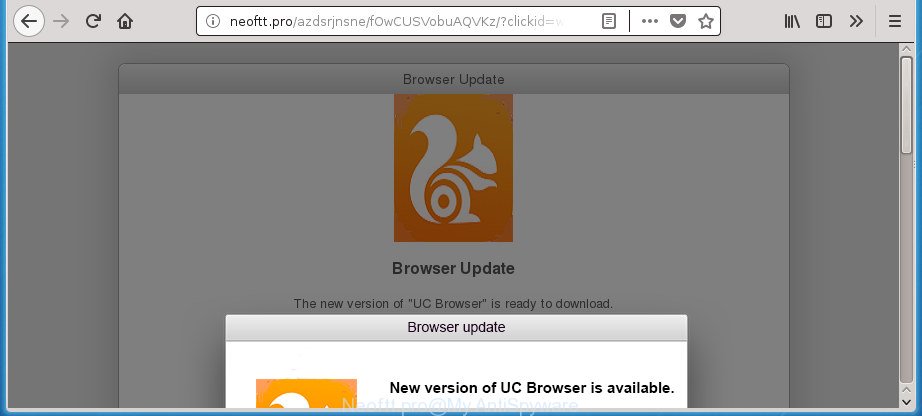
http://neoftt.pro/azdsrjnsne/fOwCUSVobuAQVKz/?clickid= …
The adware which redirects your web-browser to unwanted Neoftt.pro site, may inject lots of ads directly to the web-pages that you visit, creating a sense that the advertising links have been added by the authors of the web-site. Moreover, a legal ads may be replaced on the fake ads, that will offer to download and install various unnecessary and malicious software. Even worse, the ad supported software can gather a wide variety of your user information (your ip address, what is a web site you are viewing now, what you are looking for on the Internet, which links you are clicking), which can later transfer to third parties.
Most often, the ad-supported software affects the most common web browsers such as the IE, Chrome, Firefox and Microsoft Edge. But such the malicious software as well may affect another web-browsers by modifying its shortcuts (adding an argument like ‘http://site.address’ into Target field of a browser’s shortcut). So every time you start the browser, it’ll redirect to the unwanted Neoftt.pro web-site. Even if you setup a new startpage, an annoying site will be the first thing you see when you start the Internet Explorer, Chrome, FF and Microsoft Edge.
We strongly advise that you perform the steps below that will allow you to delete Neoftt.pro popups using the standard features of Windows and some proven free programs.
Remove Neoftt.pro pop-up ads
In the few simple steps below, we’ll try to cover the Google Chrome, Microsoft Internet Explorer, MS Edge and Firefox and provide general help to remove Neoftt.pro pop-ups. You may find some minor differences in your Microsoft Windows install. No matter, you should be okay if you follow the steps outlined below: remove all suspicious and unknown applications, reset web-browsers settings, fix web browsers shortcuts, remove malicious scheduled tasks, use free malicious software removal utilities. Certain of the steps will require you to restart your PC system or shut down this web-page. So, read this tutorial carefully, then bookmark or print it for later reference.
To remove Neoftt.pro, use the following steps:
- How to manually remove Neoftt.pro pop-ups
- Uninstall PUPs through the Microsoft Windows Control Panel
- Remove unwanted Scheduled Tasks
- Remove Neoftt.pro popup advertisements from Google Chrome
- Remove Neoftt.pro pop ups from Firefox
- Remove Neoftt.pro pop up ads from Microsoft Internet Explorer
- Clean up the browsers shortcuts that have been affected by adware
- Scan your system and delete Neoftt.pro pop-up ads with free tools
- How to stop Neoftt.pro pop-up advertisements
- How can you prevent your machine from the attack of Neoftt.pro pop-up ads
- Finish words
How to manually remove Neoftt.pro
If you perform exactly the steps below you should be able to remove the Neoftt.pro advertisements from the Firefox, Edge, Internet Explorer and Chrome web browsers.
Uninstall PUPs through the Microsoft Windows Control Panel
The best way to start the PC system cleanup is to delete unknown and suspicious programs. Using the MS Windows Control Panel you can do this quickly and easily. This step, in spite of its simplicity, should not be ignored, because the removing of unneeded applications can clean up the Chrome, Firefox, Microsoft Edge and Internet Explorer from pop up advertisements, hijackers and so on.
Windows 8, 8.1, 10
First, click Windows button

When the ‘Control Panel’ opens, press the ‘Uninstall a program’ link under Programs category as shown below.

You will see the ‘Uninstall a program’ panel as shown below.

Very carefully look around the entire list of programs installed on your personal computer. Most likely, one of them is the adware responsible for redirecting your web browser to Neoftt.pro web-page. If you’ve many apps installed, you can help simplify the search of malicious programs by sort the list by date of installation. Once you’ve found a suspicious, unwanted or unused application, right click to it, after that click ‘Uninstall’.
Windows XP, Vista, 7
First, click ‘Start’ button and select ‘Control Panel’ at right panel like below.

After the Windows ‘Control Panel’ opens, you need to press ‘Uninstall a program’ under ‘Programs’ as on the image below.

You will see a list of apps installed on your system. We recommend to sort the list by date of installation to quickly find the software that were installed last. Most likely, it is the ‘ad supported’ software responsible for redirecting your internet browser to Neoftt.pro web page. If you’re in doubt, you can always check the program by doing a search for her name in Google, Yahoo or Bing. After the application which you need to remove is found, simply press on its name, and then press ‘Uninstall’ as shown in the following example.

Remove unwanted Scheduled Tasks
Once installed, the adware can add a task in to the Windows Task Scheduler Library. Due to this, every time when you launch your PC, it will display Neoftt.pro annoying web page. So, you need to check the Task Scheduler Library and remove all malicious tasks that have been created by malicious apps.
Press Windows and R keys on the keyboard together. This opens a dialog box that titled as Run. In the text field, type “taskschd.msc” (without the quotes) and press OK. Task Scheduler window opens. In the left-hand side, press “Task Scheduler Library”, as on the image below.

Task scheduler
In the middle part you will see a list of installed tasks. Please choose the first task, its properties will be show just below automatically. Next, press the Actions tab. Pay attention to that it launches on your personal computer. Found something like “explorer.exe http://site.address” or “chrome.exe http://site.address”, then remove this harmful task. If you are not sure that executes the task, check it through a search engine. If it’s a component of the malicious program, then this task also should be removed.
Having defined the task that you want to remove, then click on it with the right mouse button and choose Delete as displayed on the screen below.

Delete a task
Repeat this step, if you have found a few tasks which have been created by malicious program. Once is finished, close the Task Scheduler window.
Remove Neoftt.pro popup advertisements from Google Chrome
Like other modern internet browsers, the Chrome has the ability to reset the settings to their default values and thereby restore the browser’s settings like search engine by default, newtab and home page that have been replaced by the ‘ad supported’ software that causes a ton of annoying Neoftt.pro ads.

- First start the Google Chrome and click Menu button (small button in the form of three dots).
- It will show the Google Chrome main menu. Select More Tools, then click Extensions.
- You’ll see the list of installed add-ons. If the list has the extension labeled with “Installed by enterprise policy” or “Installed by your administrator”, then complete the following guide: Remove Chrome extensions installed by enterprise policy.
- Now open the Chrome menu once again, press the “Settings” menu.
- You will see the Chrome’s settings page. Scroll down and press “Advanced” link.
- Scroll down again and click the “Reset” button.
- The Chrome will show the reset profile settings page as shown on the screen above.
- Next press the “Reset” button.
- Once this task is done, your web browser’s start page, newtab and search provider by default will be restored to their original defaults.
- To learn more, read the post How to reset Google Chrome settings to default.
Remove Neoftt.pro pop ups from Firefox
If your Mozilla Firefox internet browser is rerouted to Neoftt.pro without your permission or an unknown search engine shows results for your search, then it may be time to perform the internet browser reset.
Run the Mozilla Firefox and click the menu button (it looks like three stacked lines) at the top right of the web browser screen. Next, click the question-mark icon at the bottom of the drop-down menu. It will open the slide-out menu.

Select the “Troubleshooting information”. If you’re unable to access the Help menu, then type “about:support” in your address bar and press Enter. It bring up the “Troubleshooting Information” page as displayed below.

Click the “Refresh Firefox” button at the top right of the Troubleshooting Information page. Select “Refresh Firefox” in the confirmation dialog box. The Firefox will start a task to fix your problems that caused by the adware responsible for Neoftt.pro redirect. When, it’s finished, click the “Finish” button.
Remove Neoftt.pro pop up ads from Microsoft Internet Explorer
In order to recover all web-browser search engine by default, start page and new tab page you need to reset the Internet Explorer to the state, which was when the Windows was installed on your PC system.
First, launch the Microsoft Internet Explorer, press ![]() ) button. Next, click “Internet Options” as on the image below.
) button. Next, click “Internet Options” as on the image below.

In the “Internet Options” screen select the Advanced tab. Next, click Reset button. The Internet Explorer will open the Reset Internet Explorer settings prompt. Select the “Delete personal settings” check box and click Reset button.

You will now need to restart your PC for the changes to take effect. It will get rid of adware responsible for redirects to Neoftt.pro, disable malicious and ad-supported browser’s extensions and restore the Internet Explorer’s settings like start page, search engine and newtab to default state.
Clean up the browsers shortcuts that have been affected by adware
Important to know, most antimalware apps that are able to remove adware that causes multiple unwanted popups, but unable to detect and recover altered shortcut files. So, you need to fix the desktop shortcut files for your Google Chrome, Internet Explorer, Mozilla Firefox and MS Edge web browsers manually.
Right click on the shortcut of affected web browser as displayed in the following example.

Select the “Properties” option and it’ll display the shortcut file’s properties. Next, click the “Shortcut” tab and then delete the “http://site.address” string from Target field as shown in the figure below.

Then click OK to save changes. Repeat the step for all internet browsers which are rerouted to the Neoftt.pro intrusive web-page.
Scan your system and delete Neoftt.pro pop-up ads with free tools
In order to completely remove Neoftt.pro, you not only need to remove adware from your PC system, but also remove all its components in your PC system including Windows registry entries. We recommend to download and run free removal tools to automatically clean your machine of ‘ad supported’ software that causes undesired Neoftt.pro pop-ups.
How to remove Neoftt.pro redirect with Zemana Anti-malware
We recommend you to run the Zemana Anti-malware which are completely clean your PC system of ‘ad supported’ software responsible for redirecting your web-browser to Neoftt.pro site. Moreover, the tool will allow you to remove PUPs, malware, toolbars and browser hijackers that your machine can be infected too.
Visit the following page to download the latest version of Zemana for Windows. Save it directly to your Microsoft Windows Desktop.
165090 downloads
Author: Zemana Ltd
Category: Security tools
Update: July 16, 2019
Once the download is complete, close all windows on your machine. Further, open the install file called Zemana.AntiMalware.Setup. If the “User Account Control” prompt pops up as shown below, press the “Yes” button.

It will open the “Setup wizard” that will help you install Zemana Free on the computer. Follow the prompts and do not make any changes to default settings.

Once installation is finished successfully, Zemana Anti Malware will automatically launch and you can see its main window as displayed in the following example.

Next, click the “Scan” button . Zemana tool will begin scanning the whole computer to find out adware that causes web browsers to open annoying Neoftt.pro popups. A system scan can take anywhere from 5 to 30 minutes, depending on your personal computer. While the Zemana Free is scanning, you may see how many objects it has identified either as being malware.

After Zemana Free has finished scanning your machine, Zemana Free will show you the results. All found threats will be marked. You can remove them all by simply press “Next” button.

The Zemana Anti Malware will remove adware which created to redirect your web browser to various ad pages such as Neoftt.pro and add threats to the Quarantine. Once the clean up is complete, you can be prompted to reboot your machine.
Get rid of Neoftt.pro advertisements with Malwarebytes
Remove Neoftt.pro advertisements manually is difficult and often the adware is not completely removed. Therefore, we advise you to run the Malwarebytes Free which are completely clean your personal computer. Moreover, the free program will allow you to delete malicious software, potentially unwanted programs, toolbars and hijackers that your computer may be infected too.

- Installing the MalwareBytes Anti Malware (MBAM) is simple. First you’ll need to download MalwareBytes Anti Malware on your Windows Desktop from the following link.
Malwarebytes Anti-malware
327309 downloads
Author: Malwarebytes
Category: Security tools
Update: April 15, 2020
- At the download page, click on the Download button. Your internet browser will open the “Save as” prompt. Please save it onto your Windows desktop.
- Once the downloading process is complete, please close all apps and open windows on your system. Double-click on the icon that’s called mb3-setup.
- This will open the “Setup wizard” of MalwareBytes Anti Malware (MBAM) onto your PC system. Follow the prompts and do not make any changes to default settings.
- When the Setup wizard has finished installing, the MalwareBytes Free will open and open the main window.
- Further, click the “Scan Now” button to perform a system scan with this tool for the adware responsible for redirecting your internet browser to Neoftt.pro web-page. A system scan can take anywhere from 5 to 30 minutes, depending on your computer. When a malware, adware or PUPs are found, the number of the security threats will change accordingly.
- Once the scanning is finished, MalwareBytes Anti-Malware will show a scan report.
- You may move threats to Quarantine (all selected by default) by simply press the “Quarantine Selected” button. After the cleaning procedure is complete, you may be prompted to reboot the personal computer.
- Close the Anti Malware and continue with the next step.
Video instruction, which reveals in detail the steps above.
Delete Neoftt.pro pop-up ads from web browsers with AdwCleaner
AdwCleaner is a free tool which can identify adware responsible for redirects to Neoftt.pro. It’s not always easy to locate all the junk software that your personal computer might have picked up on the Internet. AdwCleaner will find the ad-supported software, hijackers and other malicious software you need to uninstall.
Please go to the link below to download AdwCleaner. Save it on your Windows desktop or in any other place.
225644 downloads
Version: 8.4.1
Author: Xplode, MalwareBytes
Category: Security tools
Update: October 5, 2024
Download and use AdwCleaner on your computer. Once started, click “Scan” button . AdwCleaner program will scan through the whole computer for the adware that causes multiple unwanted pop-ups. A system scan may take anywhere from 5 to 30 minutes, depending on your PC system. While the AdwCleaner is checking, you can see how many objects it has identified either as being malicious software..

When finished, the results are displayed in the scan report. Once you’ve selected what you want to delete from your computer, click Clean button.

All-in-all, AdwCleaner is a fantastic free utility to clean your computer from any undesired programs. The AdwCleaner is portable program that meaning, you do not need to install it to run it. AdwCleaner is compatible with all versions of Microsoft Windows OS from MS Windows XP to Windows 10. Both 64-bit and 32-bit systems are supported.
How to stop Neoftt.pro pop-up advertisements
We recommend to install an ad-blocker program that may block Neoftt.pro and other annoying web-pages. The ad-blocking utility like AdGuard is a program that basically removes advertising from the Net and stops access to malicious web sites. Moreover, security experts says that using ad blocking programs is necessary to stay safe when surfing the World Wide Web.
- Please go to the link below to download the latest version of AdGuard for Windows. Save it on your Desktop.
Adguard download
26910 downloads
Version: 6.4
Author: © Adguard
Category: Security tools
Update: November 15, 2018
- After downloading is complete, start the downloaded file. You will see the “Setup Wizard” program window. Follow the prompts.
- After the install is finished, click “Skip” to close the installation program and use the default settings, or click “Get Started” to see an quick tutorial which will assist you get to know AdGuard better.
- In most cases, the default settings are enough and you do not need to change anything. Each time, when you launch your personal computer, AdGuard will start automatically and block pop-up ads, sites like Neoftt.pro, as well as other malicious or misleading web-pages. For an overview of all the features of the application, or to change its settings you can simply double-click on the icon named AdGuard, that is located on your desktop.
How can you prevent your machine from the attack of Neoftt.pro pop-up ads
Most commonly the ad supported software gets onto PC by being attached to various free software, as a bonus. Therefore it is very important at the stage of installing apps downloaded from the Internet carefully review the Terms of use and the License agreement, as well as to always select the Advanced, Custom or Manual installation method. In this mode, you can turn off all unwanted add-ons, including this adware, which will be installed along with the desired program. Of course, if you uninstall the free applications from your PC system, the adware will not be deleted automatically. Therefore, in order to remove Neoftt.pro pop-up ads from the Chrome, Internet Explorer, Firefox and Edge you need to follow the guide above.
Finish words
Now your personal computer should be clean of the adware which causes unwanted Neoftt.pro pop ups. Delete AdwCleaner. We suggest that you keep AdGuard (to help you stop unwanted advertisements and intrusive harmful sites) and Zemana (to periodically scan your PC for new malicious software, hijacker infections and ‘ad supported’ software). Make sure that you have all the Critical Updates recommended for Microsoft Windows OS. Without regular updates you WILL NOT be protected when new browser hijackers, harmful applications and ad-supported software are released.
If you are still having problems while trying to get rid of Neoftt.pro ads from your internet browser, then ask for help in our Spyware/Malware removal forum.



















