Have you become that the Chrome, Mozilla Firefox, IE and MS Edge often opens Entertainingoffers.club pop-up ads? This might be a sign that your PC has become a victim of the adware (sometimes called ‘ad-supported’ software). The ‘ad supported’ software is a part of harmful software that made to display a lot of undesired pop up ads. Follow the instructions below ASAP. It will clear your PC system from ‘ad supported’ software that generates a ton of pop ups in the web browser and thereby get rid of the redirect to Entertainingoffers.club web-page.
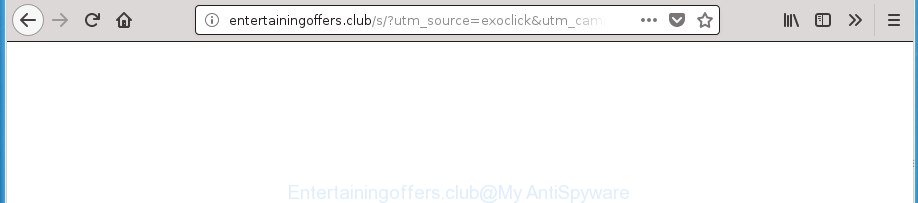
http://entertainingoffers.club/s/?utm_source= …
The ad supported software that cause unwanted Entertainingoffers.club popup advertisements to appear, is not a virus, but the virus behaves similarly. As a rootkit hides in the system, modifies web-browser settings and blocks them from changing. Also the adware can install additional web browser add-ons and modules that will inject advertising banners within the Firefox, Edge, Chrome and Internet Explorer’s screen. Moreover, the adware may install web-browser hijacker that once started, will change the web browser’s startpage and search provider. Even worse, the adware be able to collect lots of personal information about you such as what sites you are opening, what you are looking for the Internet and so on. This privacy info, subsequently, may be transferred third party companies.
The ad-supported software often alter all browser shortcut files which located on your Desktop to force you visit certain annoying ad sites. As a result, your internet browser can still redirect you to an annoying ad web-site despite your PC is actually free of ad supported software and other malicious software.
We strongly suggest that you perform the tutorial below which will allow you to remove Entertainingoffers.club redirect using the standard features of Windows and some proven freeware.
Remove Entertainingoffers.club pop-up ads
When the adware gets installed on your system without your knowledge, it’s not easy to delete. In many cases, there is no Uninstall program which simply delete the ‘ad supported’ software that causes web browsers to display intrusive Entertainingoffers.club pop up advertisements from your machine. So, we advise using several well-proven free specialized utilities like Zemana Anti-Malware, MalwareBytes or AdwCleaner. But the best way to get rid of Entertainingoffers.club pop-up ads will be to perform several manual steps, after that additionally run antimalware tools.
To remove Entertainingoffers.club, use the steps below:
- How to manually remove Entertainingoffers.club
- Remove Entertainingoffers.club related applications through the Control Panel of your computer
- Get rid of Entertainingoffers.club redirect from Microsoft Internet Explorer
- Remove Entertainingoffers.club pop up ads from Chrome
- Remove Entertainingoffers.club from FF by resetting web browser settings
- Remove unwanted Scheduled Tasks
- Fix hijacked web browsers shortcuts to delete Entertainingoffers.club redirect
- Entertainingoffers.club pop up advertisements automatic removal
- Stop Entertainingoffers.club ads and other undesired web pages
- Method of Entertainingoffers.club pop ups intrusion into your computer
- Finish words
How to manually remove Entertainingoffers.club
Read this “How to remove” section to know how to manually delete ‘ad supported’ software that causes browsers to open unwanted Entertainingoffers.club ads. Even if the step-by-step guide does not work for you, there are several free malware removers below that can easily handle such adware that causes unwanted Entertainingoffers.club ads.
Remove Entertainingoffers.club related applications through the Control Panel of your computer
First, go to Microsoft Windows Control Panel and uninstall dubious apps, all programs you don’t remember installing. It’s important to pay the most attention to software you installed just before Entertainingoffers.club pop-up ads appeared on your web-browser. If you do not know what a program does, look for the answer on the Web.
Make sure you have closed all web-browsers and other software. Press CTRL, ALT, DEL keys together to open the MS Windows Task Manager.

Click on the “Processes” tab, look for something dubious that is the adware responsible for redirecting your web browser to Entertainingoffers.club web site then right-click it and select “End Task” or “End Process” option. In most cases, malware masks itself to avoid detection by imitating legitimate Windows processes. A process is particularly suspicious: it is taking up a lot of memory (despite the fact that you closed all of your applications), its name is not familiar to you (if you are in doubt, you can always check the program by doing a search for its name in Google, Yahoo or Bing).
Next, remove any undesired and suspicious apps from your Control panel.
Windows 10, 8.1, 8
Now, click the Windows button, type “Control panel” in search and press Enter. Select “Programs and Features”, then “Uninstall a program”.

Look around the entire list of apps installed on your personal computer. Most likely, one of them is the ‘ad supported’ software which cause annoying Entertainingoffers.club pop-ups to appear. Choose the dubious application or the program that name is not familiar to you and uninstall it.
Windows Vista, 7
From the “Start” menu in Windows, choose “Control Panel”. Under the “Programs” icon, select “Uninstall a program”.

Select the suspicious or any unknown programs, then press “Uninstall/Change” button to delete this undesired program from your system.
Windows XP
Click the “Start” button, select “Control Panel” option. Click on “Add/Remove Programs”.

Select an unwanted program, then press “Change/Remove” button. Follow the prompts.
Get rid of Entertainingoffers.club redirect from Microsoft Internet Explorer
In order to restore all browser new tab page, start page and search provider by default you need to reset the Internet Explorer to the state, that was when the MS Windows was installed on your personal computer.
First, open the Internet Explorer. Next, press the button in the form of gear (![]() ). It will display the Tools drop-down menu, press the “Internet Options” as shown on the screen below.
). It will display the Tools drop-down menu, press the “Internet Options” as shown on the screen below.

In the “Internet Options” window click on the Advanced tab, then click the Reset button. The Microsoft Internet Explorer will display the “Reset Internet Explorer settings” window as displayed in the following example. Select the “Delete personal settings” check box, then press “Reset” button.

You will now need to restart your computer for the changes to take effect.
Remove Entertainingoffers.club pop up ads from Chrome
Run the Reset internet browser tool of the Google Chrome to reset all its settings such as newtab page, search provider by default and home page to original defaults. This is a very useful tool to use, in the case of web-browser redirects to undesired ad web-sites such as Entertainingoffers.club.

- First start the Google Chrome and click Menu button (small button in the form of three dots).
- It will open the Google Chrome main menu. Select More Tools, then press Extensions.
- You will see the list of installed extensions. If the list has the plugin labeled with “Installed by enterprise policy” or “Installed by your administrator”, then complete the following instructions: Remove Chrome extensions installed by enterprise policy.
- Now open the Google Chrome menu once again, click the “Settings” menu.
- You will see the Google Chrome’s settings page. Scroll down and click “Advanced” link.
- Scroll down again and press the “Reset” button.
- The Google Chrome will display the reset profile settings page as shown on the screen above.
- Next click the “Reset” button.
- Once this task is complete, your browser’s home page, search provider by default and new tab page will be restored to their original defaults.
- To learn more, read the blog post How to reset Chrome settings to default.
Remove Entertainingoffers.club from FF by resetting web browser settings
If the Firefox settings such as default search engine, newtab and startpage have been changed by the adware, then resetting it to the default state can help.
First, launch the Firefox and press ![]() button. It will show the drop-down menu on the right-part of the web-browser. Further, click the Help button (
button. It will show the drop-down menu on the right-part of the web-browser. Further, click the Help button (![]() ) as shown in the following example.
) as shown in the following example.

In the Help menu, select the “Troubleshooting Information” option. Another way to open the “Troubleshooting Information” screen – type “about:support” in the web-browser adress bar and press Enter. It will show the “Troubleshooting Information” page as displayed on the image below. In the upper-right corner of this screen, press the “Refresh Firefox” button.

It will show the confirmation prompt. Further, click the “Refresh Firefox” button. The Firefox will start a procedure to fix your problems that caused by the ad-supported software which redirects your internet browser to unwanted Entertainingoffers.club web-site. When, it’s done, press the “Finish” button.
Remove unwanted Scheduled Tasks
If the undesired Entertainingoffers.club site opens automatically on Windows startup or at equal time intervals, then you need to check the Task Scheduler Library and remove all the tasks that have been created by ‘ad-supported’ software.
Press Windows and R keys on the keyboard simultaneously. This opens a dialog box that titled as Run. In the text field, type “taskschd.msc” (without the quotes) and click OK. Task Scheduler window opens. In the left-hand side, click “Task Scheduler Library”, as displayed below.

Task scheduler
In the middle part you will see a list of installed tasks. Please choose the first task, its properties will be open just below automatically. Next, click the Actions tab. Pay attention to that it launches on your PC. Found something like “explorer.exe http://site.address” or “chrome.exe http://site.address”, then delete this malicious task. If you are not sure that executes the task, check it through a search engine. If it is a component of the ‘ad-supported’ applications, then this task also should be removed.
Having defined the task that you want to get rid of, then click on it with the right mouse button and select Delete as displayed on the image below.

Delete a task
Repeat this step, if you have found a few tasks that have been created by unwanted apps. Once is finished, close the Task Scheduler window.
Fix hijacked web browsers shortcuts to delete Entertainingoffers.club redirect
Important to know, most antimalware programs that are able to delete adware that responsible for the appearance of Entertainingoffers.club popup advertisements, but unable to detect and recover modified shortcut files. So, you need to fix the desktop shortcuts for your Microsoft Edge, Firefox, Chrome and Internet Explorer web-browsers manually.
Right click on the web browser’s shortcut, click Properties option. On the Shortcut tab, locate the Target field. Click inside, you will see a vertical line – arrow pointer, move it (using -> arrow key on your keyboard) to the right as possible. You will see a text “http://site.address” which has been added here. Remove everything after .exe. An example, for Google Chrome you should remove everything after chrome.exe.

To save changes, click OK . You need to clean all web-browser’s shortcut files. So, repeat this step for the Microsoft Internet Explorer, Chrome, Mozilla Firefox and MS Edge.
Entertainingoffers.club pop up advertisements automatic removal
Manual removal is not always as effective as you might think. Often, even the most experienced users can not completely remove ad-supported software that responsible for the appearance of Entertainingoffers.club pop up ads. So, we suggest to scan your computer for any remaining harmful components with free ad supported software removal apps below.
Scan and free your web-browser of Entertainingoffers.club ads with Zemana Anti-malware
We recommend using the Zemana Anti-malware. You can download and install Zemana Anti-malware to look for and remove Entertainingoffers.club pop-up advertisements from the FF, Edge, Google Chrome and Microsoft Internet Explorer web browsers. When installed and updated, the malware remover will automatically check and detect all threats exist on your computer.
Installing the Zemana Free is simple. First you’ll need to download Zemana Anti Malware by clicking on the link below. Save it on your MS Windows desktop.
162850 downloads
Author: Zemana Ltd
Category: Security tools
Update: July 16, 2019
Once downloading is finished, close all programs and windows on your machine. Double-click the install file called Zemana.AntiMalware.Setup. If the “User Account Control” dialog box pops up as displayed in the figure below, click the “Yes” button.

It will open the “Setup wizard” which will help you install Zemana Free on your personal computer. Follow the prompts and do not make any changes to default settings.

Once setup is complete successfully, Zemana will automatically start and you can see its main screen like below.

Now press the “Scan” button to begin checking your computer for the adware that causes web-browsers to open undesired Entertainingoffers.club popup advertisements. A scan can take anywhere from 10 to 30 minutes, depending on the number of files on your machine and the speed of your system. During the scan Zemana Anti Malware (ZAM) will detect threats exist on your system.

Once that process is finished, Zemana Free will open a scan report. You may move threats to Quarantine (all selected by default) by simply click “Next” button. The Zemana will remove adware that responsible for the appearance of Entertainingoffers.club popups and move threats to the program’s quarantine. Once the clean up is done, you may be prompted to restart the PC.
How to automatically delete Entertainingoffers.club with Malwarebytes
Manual Entertainingoffers.club pop-up advertisements removal requires some computer skills. Some files and registry entries that created by the adware can be not completely removed. We recommend that run the Malwarebytes Free that are completely clean your PC of adware. Moreover, the free program will help you to get rid of malicious software, PUPs, hijackers and toolbars that your computer can be infected too.
Please go to the following link to download MalwareBytes. Save it to your Desktop so that you can access the file easily.
324525 downloads
Author: Malwarebytes
Category: Security tools
Update: April 15, 2020
When the download is finished, close all apps and windows on your personal computer. Open a directory in which you saved it. Double-click on the icon that’s called mb3-setup as displayed below.
![]()
When the install starts, you’ll see the “Setup wizard” which will help you install Malwarebytes on your system.

Once installation is finished, you’ll see window as displayed on the image below.

Now press the “Scan Now” button to detect adware that causes web-browsers to display unwanted Entertainingoffers.club pop ups. When a malicious software, ‘ad supported’ software or PUPs are detected, the number of the security threats will change accordingly.

After the scan is finished, the results are displayed in the scan report. All detected items will be marked. You can remove them all by simply click “Quarantine Selected” button.

The Malwarebytes will now remove adware that causes multiple undesired pop-up ads. After disinfection is complete, you may be prompted to restart your personal computer.

The following video explains guide on how to remove browser hijacker infection, ad-supported software and other malware with MalwareBytes Free.
Delete Entertainingoffers.club advertisements from internet browsers with AdwCleaner
AdwCleaner is a free portable program that scans your computer for adware which causes annoying Entertainingoffers.club advertisements, potentially unwanted apps and browser hijackers and helps delete them easily. Moreover, it’ll also allow you get rid of any harmful browser extensions and add-ons.
Download AdwCleaner on your PC from the following link.
224161 downloads
Version: 8.3.2
Author: Xplode, MalwareBytes
Category: Security tools
Update: April 28, 2022
After the download is finished, open the file location and double-click the AdwCleaner icon. It will start the AdwCleaner utility. If the User Account Control prompt will ask you want to start the application, press Yes button to continue.

Next, click “Scan” . AdwCleaner utility will start scanning the whole personal computer to find out ad supported software responsible for redirections to Entertainingoffers.club. A system scan may take anywhere from 5 to 30 minutes, depending on your computer. While the tool is checking, you can see how many objects and files has already scanned.

Once AdwCleaner has finished scanning your system, a list of all threats found is created as shown in the following example.

Next, you need to press “Clean” button. It will show a prompt. Click “OK” button. The AdwCleaner will remove adware responsible for redirecting your web-browser to Entertainingoffers.club web-site and add items to the Quarantine. After finished, the utility may ask you to restart your PC. After reboot, the AdwCleaner will display the log file.
All the above steps are shown in detail in the following video instructions.
Stop Entertainingoffers.club ads and other undesired web pages
If you surf the World Wide Web, you can’t avoid malvertising. But you can protect your web-browser against it. Download and run an ad blocker application. AdGuard is an ad-blocker that can filter out a lot of of the malvertising, blocking dynamic scripts from loading malicious content.
- Download AdGuard from the following link.
Adguard download
26352 downloads
Version: 6.4
Author: © Adguard
Category: Security tools
Update: November 15, 2018
- When downloading is finished, launch the downloaded file. You will see the “Setup Wizard” program window. Follow the prompts.
- After the installation is complete, press “Skip” to close the installation application and use the default settings, or click “Get Started” to see an quick tutorial that will assist you get to know AdGuard better.
- In most cases, the default settings are enough and you don’t need to change anything. Each time, when you start your computer, AdGuard will launch automatically and stop popup ads, Entertainingoffers.club redirect, as well as other malicious or misleading web-sites. For an overview of all the features of the application, or to change its settings you can simply double-click on the icon called AdGuard, which can be found on your desktop.
Method of Entertainingoffers.club pop ups intrusion into your computer
The majority of adware is bundled with freeware or even paid software that Web users can easily download online. The setup packages of such apps, most often, clearly show that they will install third-party applications. The option is given to users to stop the setup of any bundled software. So, in order to avoid the installation of any adware: read all disclaimers and install screens very carefully, select only Custom or Advanced install method and disable all additional applications in which you are unsure.
Finish words
After completing the step-by-step tutorial above, your computer should be clean from adware that causes multiple annoying pop-up ads and other malicious software. The Microsoft Internet Explorer, Firefox, Microsoft Edge and Google Chrome will no longer redirect you to various intrusive web sites like Entertainingoffers.club. Unfortunately, if the step by step instructions does not help you, then you have caught a new adware, and then the best way – ask for help in our Spyware/Malware removal forum.



















