The Aclick.adhoc2.net web site appeared on your machine without any notice? After that, you’re faced with the fact that your browser is now rerouted to other annoying web-sites and filled with a variety of pop-up advertisements and banners. The cause of all your problems with your computer is an adware (also known as ‘ad-supported’ software) that has been installed on many personal computers around the world without users permission, so you’re one of many. Most likely, you do not even know how and where this adware has got into your PC. In the tutorial below, we will explain all the general features of ad-supported software and its typical behavior on the computer, as well as effective ways of removing Aclick.adhoc2.net pop-up ads from your browser.
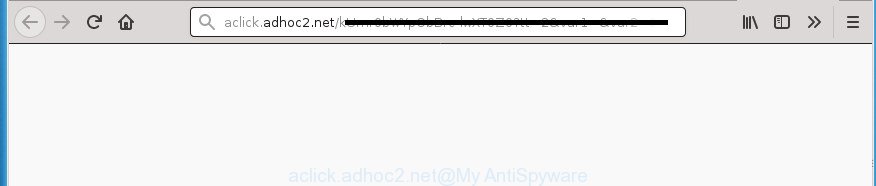
It is probably that you might be worried with the adware responsible for redirections to Aclick.adhoc2.net. You should not disregard this undesired software. The adware might not only show undesired advertisements, but reroute your web browser to misleading sites. What is more, the ad-supported software can analyze your browsing, and gain access to your privacy data and, later, can use it for marketing purposes. Thus, there are more than enough reasons to delete Aclick.adhoc2.net pop up ads from your machine.
The adware can change the settings of the Google Chrome, Internet Explorer, MS Edge and Firefox, but often that a malicious software like this can also infect all types of internet browsers by modifying their desktop shortcuts. Thus forcing the user each time run the web browser to see the undesired Aclick.adhoc2.net web site.
We suggest you to remove ad supported software and clean your PC from Aclick.adhoc2.net popup advertisements as soon as possible, until the presence of the adware has not led to even worse consequences. You need to follow the few simple steps below that will help you to completely remove the redirect to Aclick.adhoc2.net undesired page, using only the built-in Microsoft Windows features and several free malicious software removal tools of well-known antivirus software companies.
Remove Aclick.adhoc2.net pop up ads (removal tutorial)
Not all undesired software such as adware that responsible for internet browser redirect to the annoying Aclick.adhoc2.net web page are easily uninstallable. You might see popups, deals, text links, in-text advertisements, banners and other type of advertisements in the Chrome, FF, Internet Explorer and MS Edge and might not be able to figure out the program responsible for this activity. The reason for this is that many undesired applications neither appear in Microsoft Windows Control Panel. Therefore in order to fully remove Aclick.adhoc2.net ads, you need to execute the following steps. Certain of the steps will require you to reboot your machine or close this site. So, read this tutorial carefully, then bookmark or print it for later reference.
To remove Aclick.adhoc2.net, execute the following steps:
- Manual Aclick.adhoc2.net popup advertisements removal
- Delete Aclick.adhoc2.net related software through the Control Panel of your system
- Remove Aclick.adhoc2.net pop ups from Google Chrome
- Remove Aclick.adhoc2.net popups from IE
- Delete Aclick.adhoc2.net pop up advertisements from Firefox
- Disinfect the web-browser’s shortcuts to delete Aclick.adhoc2.net redirect
- Delete unwanted Scheduled Tasks
- Get rid of Aclick.adhoc2.net ads with free programs
- How to block Aclick.adhoc2.net ads
- Method of Aclick.adhoc2.net advertisements intrusion into your PC
- To sum up
Manual Aclick.adhoc2.net popup advertisements removal
The tutorial will help you get rid of Aclick.adhoc2.net popup advertisements. These Aclick.adhoc2.net removal steps work for the Microsoft Edge, Firefox, IE and Chrome, as well as every version of Microsoft Windows operating system.
Delete Aclick.adhoc2.net related software through the Control Panel of your system
In order to get rid of potentially unwanted software like this adware, open the Windows Control Panel and click on “Uninstall a program”. Check the list of installed applications. For the ones you do not know, run an Internet search to see if they are ‘ad supported’ software, browser hijacker or PUPs. If yes, remove them off. Even if they are just a apps which you do not use, then removing them off will increase your system start up time and speed dramatically.
Press Windows button ![]() , then press Search
, then press Search ![]() . Type “Control panel”and press Enter. If you using Windows XP or Windows 7, then press “Start” and select “Control Panel”. It will display the Windows Control Panel as on the image below.
. Type “Control panel”and press Enter. If you using Windows XP or Windows 7, then press “Start” and select “Control Panel”. It will display the Windows Control Panel as on the image below.

Further, click “Uninstall a program” ![]()
It will open a list of all software installed on your machine. Scroll through the all list, and uninstall any dubious and unknown apps.
Remove Aclick.adhoc2.net pop ups from Google Chrome
Reset Chrome settings is a easy way to delete the adware, harmful and adware extensions, as well as to recover the web-browser’s default search provider, newtab and homepage that have been changed by ‘ad supported’ software responsible for redirecting your internet browser to Aclick.adhoc2.net web-page.

- First, launch the Chrome and click the Menu icon (icon in the form of three dots).
- It will open the Google Chrome main menu. Select More Tools, then click Extensions.
- You’ll see the list of installed extensions. If the list has the extension labeled with “Installed by enterprise policy” or “Installed by your administrator”, then complete the following tutorial: Remove Chrome extensions installed by enterprise policy.
- Now open the Google Chrome menu once again, click the “Settings” menu.
- Next, press “Advanced” link, that located at the bottom of the Settings page.
- On the bottom of the “Advanced settings” page, click the “Reset settings to their original defaults” button.
- The Google Chrome will display the reset settings dialog box as shown on the image above.
- Confirm the internet browser’s reset by clicking on the “Reset” button.
- To learn more, read the article How to reset Google Chrome settings to default.
Remove Aclick.adhoc2.net popups from IE
If you find that IE internet browser settings like newtab page, homepage and default search provider having been changed by adware which redirects your web browser to undesired Aclick.adhoc2.net site, then you may return your settings, via the reset web browser procedure.
First, start the Internet Explorer. Next, press the button in the form of gear (![]() ). It will show the Tools drop-down menu, press the “Internet Options” as shown in the following example.
). It will show the Tools drop-down menu, press the “Internet Options” as shown in the following example.

In the “Internet Options” window click on the Advanced tab, then press the Reset button. The Internet Explorer will show the “Reset Internet Explorer settings” window as shown in the following example. Select the “Delete personal settings” check box, then click “Reset” button.

You will now need to reboot your personal computer for the changes to take effect.
Delete Aclick.adhoc2.net pop up advertisements from Firefox
If the Firefox settings like search engine, new tab page and startpage have been changed by the adware, then resetting it to the default state can help.
First, launch the Firefox. Next, click the button in the form of three horizontal stripes (![]() ). It will open the drop-down menu. Next, click the Help button (
). It will open the drop-down menu. Next, click the Help button (![]() ).
).

In the Help menu click the “Troubleshooting Information”. In the upper-right corner of the “Troubleshooting Information” page press on “Refresh Firefox” button as displayed below.

Confirm your action, click the “Refresh Firefox”.
Disinfect the web-browser’s shortcuts to delete Aclick.adhoc2.net redirect
Once the ad supported software is started, it can also alter the browser’s shortcuts, adding an argument such as “http://site.address” into the Target field. Due to this, every time you run the web-browser, it will open an undesired web page.
Click the right mouse button to a desktop shortcut file which you use to launch your web-browser. Next, select the “Properties” option. Important: necessary to click on the desktop shortcut for the internet browser which is redirected to the Aclick.adhoc2.net or other unwanted web page.
Further, necessary to look at the text which is written in the “Target” field. The adware responsible for Aclick.adhoc2.net pop-up ads can modify the contents of this field, which describes the file to be run when you run your browser. Depending on the web-browser you are using, there should be:
- Google Chrome: chrome.exe
- Opera: opera.exe
- Firefox: firefox.exe
- Internet Explorer: iexplore.exe
If you’re seeing an unknown text similar to “http://site.addres” which has been added here, then you should remove it, as displayed on the screen below.

Next, click the “OK” button to save the changes. Now, when you open the web-browser from this desktop shortcut file, it does not occur automatically redirect on the Aclick.adhoc2.net web-page or any other undesired sites. Once the step is finished, we recommend to go to the next step.
Delete unwanted Scheduled Tasks
Once installed, the adware can add a task in to the Windows Task Scheduler Library. Due to this, every time when you boot your PC system, it will display Aclick.adhoc2.net undesired site. So, you need to check the Task Scheduler Library and get rid of all harmful tasks which have been created by malicious application.
Press Windows and R keys on your keyboard together. It will display a prompt that called Run. In the text field, type “taskschd.msc” (without the quotes) and click OK. Task Scheduler window opens. In the left-hand side, click “Task Scheduler Library”, as shown below.

Task scheduler, list of tasks
In the middle part you will see a list of installed tasks. Select the first task, its properties will be open just below automatically. Next, click the Actions tab. Necessary to look at the text which is written under Details. Found something like “explorer.exe http://site.address” or “chrome.exe http://site.address” or “firefox.exe http://site.address”, then you need remove this task. If you are not sure that executes the task, then google it. If it’s a component of the ‘ad-supported’ program, then this task also should be removed.
Further click on it with the right mouse button and select Delete as shown on the image below.

Task scheduler, delete a task
Repeat this step, if you have found a few tasks that have been created by malicious application. Once is finished, close the Task Scheduler window.
Get rid of Aclick.adhoc2.net ads with free programs
If you’re unsure how to remove Aclick.adhoc2.net pop-up advertisements easily, consider using automatic ad supported software removal software which listed below. It will identify the ‘ad supported’ software that causes a ton of annoying Aclick.adhoc2.net popup ads and remove it from your system for free.
How to automatically delete Aclick.adhoc2.net popup advertisements with Zemana Anti-malware
We suggest you to run the Zemana Anti-malware that are completely clean your PC system of adware which redirects your web-browser to undesired Aclick.adhoc2.net web page. Moreover, the utility will help you to remove PUPs, malware, toolbars and browser hijackers that your machine may be infected too.
Installing the Zemana Anti-Malware (ZAM) is simple. First you’ll need to download Zemana Anti-Malware (ZAM) by clicking on the link below. Save it on your MS Windows desktop.
165036 downloads
Author: Zemana Ltd
Category: Security tools
Update: July 16, 2019
Once downloading is finished, start it and follow the prompts. Once installed, the Zemana Anti Malware will try to update itself and when this task is finished, press the “Scan” button to find out adware that causes internet browsers to show intrusive Aclick.adhoc2.net pop ups.

A scan can take anywhere from 10 to 30 minutes, depending on the number of files on your computer and the speed of your computer. While the Zemana Free utility is checking, you can see number of objects it has identified as being infected by malware. Review the report and then click “Next” button.

The Zemana Anti Malware will delete adware which redirects your web-browser to unwanted Aclick.adhoc2.net web site.
How to remove Aclick.adhoc2.net with Malwarebytes
You can get rid of Aclick.adhoc2.net pop up advertisements automatically with a help of Malwarebytes Free. We suggest this free malicious software removal tool because it can easily delete hijacker infections, adware, potentially unwanted programs and toolbars with all their components such as files, folders and registry entries.
Installing the MalwareBytes Anti Malware (MBAM) is simple. First you’ll need to download MalwareBytes Anti Malware by clicking on the link below.
327265 downloads
Author: Malwarebytes
Category: Security tools
Update: April 15, 2020
When the downloading process is done, close all applications and windows on your computer. Open a directory in which you saved it. Double-click on the icon that’s called mb3-setup like below.
![]()
When the installation begins, you’ll see the “Setup wizard” which will help you setup Malwarebytes on your machine.

Once setup is finished, you will see window as shown below.

Now click the “Scan Now” button to perform a system scan for the ‘ad supported’ software responsible for redirections to Aclick.adhoc2.net. A system scan can take anywhere from 5 to 30 minutes, depending on your PC system. During the scan MalwareBytes will detect threats present on your computer.

When that process is finished, MalwareBytes Anti Malware will create a list of undesired and adware applications. All detected items will be marked. You can get rid of them all by simply click “Quarantine Selected” button.

The Malwarebytes will now delete adware that cause annoying Aclick.adhoc2.net advertisements to appear. When the procedure is complete, you may be prompted to restart your personal computer.

The following video explains step by step instructions on how to remove browser hijacker infection, ad-supported software and other malware with MalwareBytes Anti Malware (MBAM).
Remove Aclick.adhoc2.net pop-ups and harmful extensions with AdwCleaner
AdwCleaner is a free portable program that scans your computer for ‘ad supported’ software responsible for redirecting your web browser to Aclick.adhoc2.net page, PUPs and browser hijacker infections and allows remove them easily. Moreover, it’ll also help you remove any malicious web-browser extensions and add-ons.

- Please go to the following link to download the latest version of AdwCleaner for Microsoft Windows. Save it to your Desktop.
AdwCleaner download
225631 downloads
Version: 8.4.1
Author: Xplode, MalwareBytes
Category: Security tools
Update: October 5, 2024
- Select the file location as Desktop, and then click Save.
- When the download is finished, start the AdwCleaner, double-click the adwcleaner_xxx.exe file.
- If the “User Account Control” prompts, click Yes to continue.
- Read the “Terms of use”, and click Accept.
- In the AdwCleaner window, click the “Scan” to find out adware that responsible for internet browser reroute to the intrusive Aclick.adhoc2.net web-site. While the utility is checking, you may see number of objects and files has already scanned.
- After finished, a list of all threats found is created. In order to remove all items, simply click “Clean”. If the AdwCleaner will ask you to reboot your PC, click “OK”.
The few simple steps shown in detail in the following video.
How to block Aclick.adhoc2.net ads
We advise to install an adblocker program that can block Aclick.adhoc2.net and other undesired web sites. The ad-blocker tool like AdGuard is a program that basically removes advertising from the Internet and stops access to malicious web pages. Moreover, security experts says that using ad blocker applications is necessary to stay safe when surfing the Net.
Download AdGuard on your Microsoft Windows Desktop by clicking on the following link.
26898 downloads
Version: 6.4
Author: © Adguard
Category: Security tools
Update: November 15, 2018
When the download is complete, double-click the downloaded file to start it. The “Setup Wizard” window will show up on the computer screen as shown in the following example.

Follow the prompts. AdGuard will then be installed and an icon will be placed on your desktop. A window will show up asking you to confirm that you want to see a quick guidance as displayed on the screen below.

Press “Skip” button to close the window and use the default settings, or click “Get Started” to see an quick instructions that will assist you get to know AdGuard better.
Each time, when you start your system, AdGuard will start automatically and block pop-ups, Aclick.adhoc2.net redirect, as well as other malicious or misleading web pages. For an overview of all the features of the program, or to change its settings you can simply double-click on the AdGuard icon, which can be found on your desktop.
Method of Aclick.adhoc2.net advertisements intrusion into your PC
Probably ad supported software get installed onto your personal computer when you’ve installed certain free programs such as E-Mail checker, PDF creator, video codec, etc. Because, most often, the adware can be bundled within the installation packages from Softonic, Cnet, Soft32, Brothersoft or other similar web-pages that hosts free software. So, you should start any files downloaded from the Internet with great caution! Always carefully read the ‘User agreement’, ‘Software license’ and ‘Terms of use’. In the procedure of installing a new program, you need to choose a ‘Manual’, ‘Advanced’ or ‘Custom’ installation option to control what components and additional applications to be installed. Nevertheless, even removing the program which contains adware, does not help you delete unwanted Aclick.adhoc2.net pop-up advertisements from your browser. Therefore, you must follow the step by step instructions above to remove ‘ad supported’ software and thereby remove all undesired popups and redirects to unwanted web pages.
To sum up
After completing the guidance outlined above, your personal computer should be free from adware that causes multiple annoying popup advertisements and other malicious software. The Edge, IE, Google Chrome and Firefox will no longer redirect you to various annoying web-pages such as Aclick.adhoc2.net. Unfortunately, if the steps does not help you, then you have caught a new adware, and then the best way – ask for help in our Spyware/Malware removal forum.

















