What is Newdmn.com? The Newdmn.com is an annoying page which will directly lead you a variety of advertising pages. Computer security experts has determined that users are rerouted to Newdmn.com by various potentially unwanted applications from the ‘ad-supported’ software (also known as adware) family. The undesired applications usually gets installed alongside free programs, codecs and shareware. Aside from causing redirects, the ‘ad supported’ software also can show lots of popup advertisements, slow down the machine and continually gather privacy info about you.
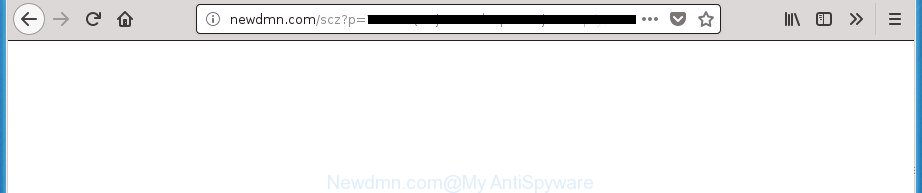
http://newdmn.com/scz?p= …
The ad supported software that causes multiple intrusive popup advertisements, is the part of the software that is used as an online promotional tool. It’s made with the sole purpose to show dozens of advertisements, and thus to promote the goods and services in an open web browser window. Moreover, the adware can substitute the legitimate advertising links on misleading or even banners that can offer to visit malicious pages. The reason is simple, many advertisers agree on any ways to attract users to their sites, so the developers of adware, often forcing users to click on an advertising link. For each click on a link, the creators of the adware receive income.
The ad-supported software can change the settings of the Google Chrome, Edge, FF and Microsoft Internet Explorer, but often that a malicious software such as this can also infect all types of web-browsers by modifying their desktop shortcuts. Thus forcing the user each time run the browser to see the unwanted Newdmn.com web site.
So, obviously, you need to get rid of the adware as soon as possible. Use the free few simple steps below. This guide will allow you clean your personal computer of adware and thereby remove the Newdmn.com intrusive pop ups.
Remove Newdmn.com redirect (removal steps)
The following few simple steps will help you to remove Newdmn.com popup ads from the Firefox, Edge, Google Chrome and Microsoft Internet Explorer. Moreover, the step-by-step instructions below will help you to get rid of malware, browser hijackers, potentially unwanted apps and toolbars that your personal computer may be infected. Please do the guidance step by step. If you need help or have any questions, then ask for our assistance or type a comment below. Read this manual carefully, bookmark or print it, because you may need to exit your web browser or restart your system.
To remove Newdmn.com, execute the steps below:
- How to get rid of Newdmn.com ads without any software
- Remove questionable applications using Microsoft Windows Control Panel
- Remove Newdmn.com pop up advertisements from Chrome
- Remove Newdmn.com pop up advertisements from Microsoft Internet Explorer
- Get rid of Newdmn.com redirect from Mozilla Firefox
- Remove unwanted Scheduled Tasks
- Fix internet browser shortcuts, modified by adware
- Get rid of Newdmn.com popup ads with free software
- How to stop Newdmn.com popup advertisements
- How can you prevent the Newdmn.com ads
- To sum up
How to get rid of Newdmn.com ads without any software
If you perform exactly the step-by-step guide below you should be able to remove the Newdmn.com pop up advertisements from the Edge, Microsoft Internet Explorer, FF and Google Chrome internet browsers.
Remove questionable applications using Microsoft Windows Control Panel
First method for manual ad-supported software removal is to go into the MS Windows “Control Panel”, then “Uninstall a program” console. Take a look at the list of programs on your personal computer and see if there are any dubious and unknown software. If you see any, you need to uninstall them. Of course, before doing so, you can do an Internet search to find details on the application. If it is a potentially unwanted application, ‘ad supported’ software or malicious software, you will likely find information that says so.
Windows 10, 8.1, 8
Click the Microsoft Windows logo, and then click Search ![]() . Type ‘Control panel’and press Enter like below.
. Type ‘Control panel’and press Enter like below.

After the ‘Control Panel’ opens, click the ‘Uninstall a program’ link under Programs category like below.

Windows 7, Vista, XP
Open Start menu and choose the ‘Control Panel’ at right like below.

Then go to ‘Add/Remove Programs’ or ‘Uninstall a program’ (Windows 7 or Vista) as displayed on the image below.

Carefully browse through the list of installed applications and remove all suspicious and unknown software. We suggest to click ‘Installed programs’ and even sorts all installed applications by date. When you have found anything suspicious that may be the ‘ad supported’ software responsible for redirecting your internet browser to Newdmn.com web page or other PUP (potentially unwanted program), then choose this program and press ‘Uninstall’ in the upper part of the window. If the questionable program blocked from removal, then run Revo Uninstaller Freeware to completely remove it from your computer.
Remove Newdmn.com pop up advertisements from Chrome
If your Chrome web browser is redirected to undesired Newdmn.com web-page, it may be necessary to completely reset your web-browser application to its default settings.
First start the Google Chrome. Next, click the button in the form of three horizontal dots (![]() ).
).
It will open the Chrome menu. Select More Tools, then press Extensions. Carefully browse through the list of installed extensions. If the list has the extension signed with “Installed by enterprise policy” or “Installed by your administrator”, then complete the following steps: Remove Google Chrome extensions installed by enterprise policy.
Open the Google Chrome menu once again. Further, press the option named “Settings”.

The browser will display the settings screen. Another way to open the Chrome’s settings – type chrome://settings in the web browser adress bar and press Enter
Scroll down to the bottom of the page and click the “Advanced” link. Now scroll down until the “Reset” section is visible, as shown in the following example and press the “Reset settings to their original defaults” button.

The Chrome will display the confirmation dialog box as shown on the image below.

You need to confirm your action, press the “Reset” button. The browser will launch the process of cleaning. After it’s done, the browser’s settings including search provider, start page and new tab page back to the values that have been when the Chrome was first installed on your PC system.
Remove Newdmn.com pop up advertisements from Microsoft Internet Explorer
The Internet Explorer reset is great if your web browser is hijacked or you have unwanted addo-ons or toolbars on your web-browser, that installed by an malicious software.
First, launch the IE, click ![]() ) button. Next, click “Internet Options” like below.
) button. Next, click “Internet Options” like below.

In the “Internet Options” screen select the Advanced tab. Next, press Reset button. The Internet Explorer will display the Reset Internet Explorer settings prompt. Select the “Delete personal settings” check box and click Reset button.

You will now need to restart your system for the changes to take effect. It will remove adware responsible for redirecting your browser to Newdmn.com page, disable malicious and ad-supported browser’s extensions and restore the IE’s settings like search provider by default, newtab and home page to default state.
Get rid of Newdmn.com redirect from Mozilla Firefox
If the Mozilla Firefox settings such as search engine by default, homepage and newtab page have been modified by the adware, then resetting it to the default state can help.
First, launch the Firefox and click ![]() button. It will open the drop-down menu on the right-part of the browser. Further, press the Help button (
button. It will open the drop-down menu on the right-part of the browser. Further, press the Help button (![]() ) as displayed in the following example.
) as displayed in the following example.

In the Help menu, select the “Troubleshooting Information” option. Another way to open the “Troubleshooting Information” screen – type “about:support” in the web-browser adress bar and press Enter. It will open the “Troubleshooting Information” page as shown on the image below. In the upper-right corner of this screen, click the “Refresh Firefox” button.

It will display the confirmation prompt. Further, click the “Refresh Firefox” button. The Firefox will start a process to fix your problems that caused by the adware which cause annoying Newdmn.com ads to appear. When, it’s complete, click the “Finish” button.
Remove unwanted Scheduled Tasks
Once installed, the ‘ad supported’ software can add a task in to the Windows Task Scheduler Library. Due to this, every time when you start your computer, it will open Newdmn.com unwanted web site. So, you need to check the Task Scheduler Library and delete all malicious tasks which have been created by adware.
Press Windows and R keys on your keyboard together. It will open a dialog box that called Run. In the text field, type “taskschd.msc” (without the quotes) and click OK. Task Scheduler window opens. In the left-hand side, click “Task Scheduler Library”, as shown on the screen below.

Task scheduler, list of tasks
In the middle part you will see a list of installed tasks. Select the first task, its properties will be show just below automatically. Next, press the Actions tab. Necessary to look at the text which is written under Details. Found something such as “explorer.exe http://site.address” or “chrome.exe http://site.address” or “firefox.exe http://site.address”, then you need delete this task. If you are not sure that executes the task, then google it. If it’s a component of the ‘ad-supported’ apps, then this task also should be removed.
Further click on it with the right mouse button and select Delete like below.

Task scheduler, delete a task
Repeat this step, if you have found a few tasks that have been created by adware. Once is finished, close the Task Scheduler window.
Fix internet browser shortcuts, modified by adware
Once the adware is started, it can also change the browser’s shortcut files, adding an argument similar to “http://site.address” into the Target field. Due to this, every time you start the internet browser, it will display an undesired web site.
Right click on the shortcut of infected browser as on the image below.

Select the “Properties” option and it will display the shortcut’s properties. Next, click the “Shortcut” tab and then delete the “http://site.address” string from Target field as displayed below.

Then press OK to save changes. Repeat the step for all web browsers that are redirected to the Newdmn.com unwanted page.
Get rid of Newdmn.com popup ads with free software
Use malicious software removal utilities to remove Newdmn.com pop-ups automatically. The free programs tools specially developed for browser hijacker infections, adware and other potentially unwanted apps removal. These utilities can remove most of ad supported software from Edge, Microsoft Internet Explorer, FF and Chrome. Moreover, it can remove all components of ad-supported software from Windows registry and system drives.
How to automatically delete Newdmn.com redirect with Zemana Anti-malware
We advise you to run the Zemana Anti-malware which are completely clean your machine of ad supported software responsible for redirects to Newdmn.com. Moreover, the tool will help you to remove potentially unwanted apps, malicious software, toolbars and browser hijackers that your PC system can be infected too.
Visit the following page to download the latest version of Zemana Free for Windows. Save it to your Desktop so that you can access the file easily.
165519 downloads
Author: Zemana Ltd
Category: Security tools
Update: July 16, 2019
After the download is complete, run it and follow the prompts. Once installed, the Zemana will try to update itself and when this task is finished, click the “Scan” button to perform a system scan with this tool for the ad-supported software that cause annoying Newdmn.com popups to appear.

This task can take some time, so please be patient. While the Zemana Anti Malware (ZAM) utility is checking, you can see how many objects it has identified as being affected by malicious software. Review the report and then click “Next” button.

The Zemana Free will remove ‘ad supported’ software related to Newdmn.com redirect and move items to the program’s quarantine.
Use Malwarebytes to remove Newdmn.com popup advertisements
Remove Newdmn.com redirect manually is difficult and often the ‘ad supported’ software is not completely removed. Therefore, we recommend you to use the Malwarebytes Free which are completely clean your computer. Moreover, the free application will help you to delete malicious software, potentially unwanted apps, toolbars and hijackers that your computer may be infected too.
Visit the following page to download the latest version of MalwareBytes Anti Malware for Windows. Save it to your Desktop so that you can access the file easily.
327740 downloads
Author: Malwarebytes
Category: Security tools
Update: April 15, 2020
When downloading is finished, close all programs and windows on your computer. Double-click the install file called mb3-setup. If the “User Account Control” dialog box pops up as shown below, click the “Yes” button.

It will open the “Setup wizard” that will help you set up MalwareBytes Anti Malware on your PC. Follow the prompts and don’t make any changes to default settings.

Once installation is finished successfully, click Finish button. MalwareBytes Anti-Malware will automatically start and you can see its main screen as shown below.

Now click the “Scan Now” button to find out ad-supported software responsible for Newdmn.com pop ups. This procedure can take quite a while, so please be patient.

When MalwareBytes Anti-Malware (MBAM) has completed scanning, MalwareBytes Free will show a screen that contains a list of malicious software that has been found. Next, you need to click “Quarantine Selected” button. The MalwareBytes will remove ad-supported software responsible for redirecting your web-browser to Newdmn.com site. Once that process is done, you may be prompted to reboot the personal computer.

We suggest you look at the following video, which completely explains the process of using the MalwareBytes Anti-Malware (MBAM) to remove adware, browser hijacker and other malicious software.
Delete Newdmn.com ads from browsers with AdwCleaner
AdwCleaner is a free removal utility. It removes potentially unwanted programs, ad supported software, browser hijacker infections and unwanted browser extensions. Video guide available here. It’ll identify and delete adware which redirects your browser to unwanted Newdmn.com web page. AdwCleaner uses very small system resources and is a portable application.
Visit the following page to download the latest version of AdwCleaner for MS Windows. Save it to your Desktop.
225793 downloads
Version: 8.4.1
Author: Xplode, MalwareBytes
Category: Security tools
Update: October 5, 2024
Download and use AdwCleaner on your machine. Once started, click “Scan” button to start checking your PC system for the ‘ad supported’ software that cause annoying Newdmn.com popups to appear. This procedure can take some time, so please be patient. While the AdwCleaner is scanning, you can see how many objects it has identified either as being malicious software..

Once the system scan is finished, AdwCleaner will open a list of found items. Once you’ve selected what you want to remove from your machine, press Clean button.

All-in-all, AdwCleaner is a fantastic free tool to free your PC system from any undesired applications. The AdwCleaner is portable program that meaning, you don’t need to install it to run it. AdwCleaner is compatible with all versions of Microsoft Windows operating system from MS Windows XP to Windows 10. Both 64-bit and 32-bit systems are supported.
How to stop Newdmn.com popup advertisements
It is also critical to protect your internet browsers from malicious web-sites and advertisements by using an ad-blocker program such as AdGuard. Security experts says that it will greatly reduce the risk of malicious software, and potentially save lots of money. Additionally, the AdGuard can also protect your privacy by blocking almost all trackers.
Download AdGuard from the link below. Save it on your Microsoft Windows desktop.
27040 downloads
Version: 6.4
Author: © Adguard
Category: Security tools
Update: November 15, 2018
When downloading is finished, start the downloaded file. You will see the “Setup Wizard” screen as on the image below.

Follow the prompts. Once the install is finished, you will see a window as displayed on the image below.

You can press “Skip” to close the installation program and use the default settings, or press “Get Started” button to see an quick tutorial which will assist you get to know AdGuard better.
In most cases, the default settings are enough and you do not need to change anything. Each time, when you start your computer, AdGuard will launch automatically and stop ads, pages like Newdmn.com, as well as other malicious or misleading web sites. For an overview of all the features of the program, or to change its settings you can simply double-click on the AdGuard icon, that is located on your desktop.
How can you prevent the Newdmn.com ads
The ‘ad supported’ software usually come bundled with various free programs. Most commonly, it can be bundled within the setup files from Softonic, Cnet, Soft32, Brothersoft or other similar web pages. So, you should run any files downloaded from the Web with great caution, read the User agreement, Software license and Terms of use. In the process of installing a new application, you should choose a Manual, Advanced or Custom install mode to control what components and optional programs to be installed, otherwise you run the risk of infecting your machine with an adware that causes multiple unwanted popup advertisements.
To sum up
Now your machine should be clean of the ad supported software responsible for redirects to Newdmn.com. Delete AdwCleaner. We suggest that you keep AdGuard (to help you stop unwanted popups and unwanted malicious web-pages) and Zemana (to periodically scan your PC for new ad-supported softwares and other malicious software). Probably you are running an older version of Java or Adobe Flash Player. This can be a security risk, so download and install the latest version right now.
If you are still having problems while trying to remove Newdmn.com advertisements from the Google Chrome, MS Edge, Internet Explorer and Firefox, then ask for help in our Spyware/Malware removal forum.




















