If your web browser’s home page or search provider are being redirected to the web site named Themovie-hub.net, then you most probably have a hijacker installed on your PC. The hijacker infection will modify your web browser’s newtab page, home page and default search engine so that they automatically open the Themovie-hub.net web site and use it for searches. If you would like to remove Themovie-hub.net and are unable to do so, you can use the guide below to scan for and remove this hijacker and any other malware for free.

http://www.themovie-hub.net/yhs/search?p= …
When you perform a search through Themovie-hub.net, in addition to search results from Yahoo, Bing or Google Custom Search which provide links to web pages, news articles, images or videos you’ll also be shown a lot of undesired advertisements. The devs behind Themovie-hub.net doing this to earn advertising money from these ads.
As well as unwanted web-browser redirects to Themovie-hub.net, the hijacker infection may gather your Web browsing activity by saving URLs visited, IP addresses, browser version and type, cookie information, Internet Service Provider (ISP) and sites visited. Such kind of behavior can lead to serious security problems or user data theft. This is another reason why the browser hijacker infection that reroutes the browser to Themovie-hub.net, is categorized as potentially unwanted application (PUA).
The guidance below explaining steps to delete Themovie-hub.net problem. Feel free to use it for removal of the hijacker infection that may attack Edge, IE, FF and Google Chrome and other popular web browsers. The guide will help you restore your certain settings of web browsers which previously modified by browser hijacker infection.
Remove Themovie-hub.net redirect
We can assist you get rid of Themovie-hub.net, without the need to take your personal computer to a professional. Simply follow the removal guide below if you currently have the annoying hijacker on your machine and want to remove it. If you have any difficulty while trying to remove the hijacker infection, feel free to ask for our help in the comment section below. Read it once, after doing so, please print this page as you may need to exit your web-browser or reboot your PC system.
To remove Themovie-hub.net, complete the steps below:
- Remove Themovie-hub.net search without any tools
- How to automatically delete Themovie-hub.net browser hijacker
- Stop Themovie-hub.net and other unwanted sites
- How to avoid installation of Themovie-hub.net browser hijacker
- To sum up
Remove Themovie-hub.net search without any tools
Most common hijackers may be deleted without any antivirus applications. The manual hijacker removal is guide that will teach you how to remove the Themovie-hub.net redirect.
Remove Themovie-hub.net associated software by using Windows Control Panel
First method for manual browser hijacker removal is to go into the MS Windows “Control Panel”, then “Uninstall a program” console. Take a look at the list of applications on your computer and see if there are any suspicious and unknown applications. If you see any, you need to delete them. Of course, before doing so, you can do an World Wide Web search to find details on the program. If it is a potentially unwanted program, adware or malicious software, you will likely find information that says so.
Windows 8, 8.1, 10
First, click the Windows button
Windows XP, Vista, 7
First, press “Start” and select “Control Panel”.
It will open the Windows Control Panel as shown in the figure below.

Next, press “Uninstall a program” ![]()
It will display a list of all programs installed on your computer. Scroll through the all list, and delete any suspicious and unknown applications. To quickly find the latest installed applications, we recommend sort programs by date in the Control panel.
Remove Themovie-hub.net from Mozilla Firefox
If the FF internet browser program is hijacked, then resetting its settings can help. The Reset feature is available on all modern version of Firefox. A reset can fix many issues by restoring Mozilla Firefox settings like new tab, search engine and home page to its default state. It’ll save your personal information like saved passwords, bookmarks, and open tabs.
Start the Firefox and press the menu button (it looks like three stacked lines) at the top right of the internet browser screen. Next, click the question-mark icon at the bottom of the drop-down menu. It will open the slide-out menu.

Select the “Troubleshooting information”. If you are unable to access the Help menu, then type “about:support” in your address bar and press Enter. It bring up the “Troubleshooting Information” page as on the image below.

Click the “Refresh Firefox” button at the top right of the Troubleshooting Information page. Select “Refresh Firefox” in the confirmation prompt. The Firefox will begin a process to fix your problems that caused by the browser hijacker responsible for modifying your browser settings to Themovie-hub.net. When, it’s complete, press the “Finish” button.
Remove Themovie-hub.net homepage from IE
If you find that IE web-browser settings such as new tab, home page and default search engine having been hijacked, then you may restore your settings, via the reset internet browser process.
First, open the Microsoft Internet Explorer, then click ‘gear’ icon ![]() . It will open the Tools drop-down menu on the right part of the browser, then click the “Internet Options” as displayed in the figure below.
. It will open the Tools drop-down menu on the right part of the browser, then click the “Internet Options” as displayed in the figure below.

In the “Internet Options” screen, select the “Advanced” tab, then press the “Reset” button. The Internet Explorer will display the “Reset Internet Explorer settings” prompt. Further, click the “Delete personal settings” check box to select it. Next, click the “Reset” button like below.

After the procedure is finished, click “Close” button. Close the Internet Explorer and reboot your PC for the changes to take effect. This step will help you to restore your web browser’s default search provider, new tab page and homepage to default state.
Remove Themovie-hub.net redirect from Chrome
If your Chrome browser is rerouted to unwanted Themovie-hub.net web-page, it may be necessary to completely reset your web browser application to its default settings.
Open the Chrome menu by clicking on the button in the form of three horizontal dotes (![]() ). It will open the drop-down menu. Select More Tools, then click Extensions.
). It will open the drop-down menu. Select More Tools, then click Extensions.
Carefully browse through the list of installed extensions. If the list has the extension labeled with “Installed by enterprise policy” or “Installed by your administrator”, then complete the following instructions: Remove Google Chrome extensions installed by enterprise policy otherwise, just go to the step below.
Open the Google Chrome main menu again, press to “Settings” option.

Scroll down to the bottom of the page and click on the “Advanced” link. Now scroll down until the Reset settings section is visible, as displayed on the screen below and press the “Reset settings to their original defaults” button.

Confirm your action, press the “Reset” button.
How to automatically delete Themovie-hub.net browser hijacker
Anti-Malware apps differ from each other by many features like performance, scheduled scans, automatic updates, virus signature database, technical support, compatibility with other antivirus software and so on. We recommend you run the following free software: Zemana Free, MalwareBytes Anti-Malware and AdwCleaner. Each of these programs has all of needed features, but most importantly, they can identify the browser hijacker and remove Themovie-hub.net from the Firefox, MS Edge, Chrome and Internet Explorer.
Use Zemana Anti-Malware (ZAM) to remove Themovie-hub.net
Zemana is a utility that can delete ad supported software, PUPs, browser hijacker infections and other malicious software from your system easily and for free. Zemana Anti-Malware is compatible with most antivirus software. It works under Windows (10 – XP, 32 and 64 bit) and uses minimum of computer resources.
Installing the Zemana is simple. First you’ll need to download Zemana AntiMalware (ZAM) on your computer by clicking on the following link.
165074 downloads
Author: Zemana Ltd
Category: Security tools
Update: July 16, 2019
When the download is finished, close all programs and windows on your PC system. Double-click the install file named Zemana.AntiMalware.Setup. If the “User Account Control” prompt pops up as shown in the figure below, click the “Yes” button.

It will open the “Setup wizard” which will help you install Zemana Anti-Malware (ZAM) on your PC system. Follow the prompts and don’t make any changes to default settings.

Once installation is finished successfully, Zemana will automatically start and you can see its main screen as displayed in the following example.

Now press the “Scan” button for checking your machine for the browser hijacker infection that redirects your internet browser to intrusive Themovie-hub.net web-page. A system scan may take anywhere from 5 to 30 minutes, depending on your computer. When a threat is found, the count of the security threats will change accordingly. Wait until the the checking is finished.

After Zemana Anti-Malware completes the scan, Zemana Anti-Malware (ZAM) will prepare a list of unwanted and adware applications. You may move threats to Quarantine (all selected by default) by simply click “Next” button. The Zemana Free will remove browser hijacker responsible for redirecting your web-browser to Themovie-hub.net web-site and move items to the program’s quarantine. Once finished, you may be prompted to restart the PC.
How to automatically remove Themovie-hub.net with Malwarebytes
You can get rid of Themovie-hub.net redirect automatically with a help of Malwarebytes Free. We recommend this free malicious software removal utility because it can easily remove hijackers, ad supported software, potentially unwanted applications and toolbars with all their components such as files, folders and registry entries.

- Visit the following page to download the latest version of MalwareBytes for Windows. Save it on your MS Windows desktop or in any other place.
Malwarebytes Anti-malware
327297 downloads
Author: Malwarebytes
Category: Security tools
Update: April 15, 2020
- At the download page, click on the Download button. Your internet browser will open the “Save as” dialog box. Please save it onto your Windows desktop.
- After the download is complete, please close all software and open windows on your computer. Double-click on the icon that’s named mb3-setup.
- This will launch the “Setup wizard” of MalwareBytes Anti Malware (MBAM) onto your PC system. Follow the prompts and do not make any changes to default settings.
- When the Setup wizard has finished installing, the MalwareBytes Anti Malware (MBAM) will start and open the main window.
- Further, click the “Scan Now” button to perform a system scan for the hijacker that redirects your browser to annoying Themovie-hub.net web page.
- Once MalwareBytes Anti Malware has finished scanning, MalwareBytes AntiMalware (MBAM) will display a list of all threats detected by the scan.
- You may move threats to Quarantine (all selected by default) by simply click the “Quarantine Selected” button. When the cleaning procedure is finished, you may be prompted to reboot the computer.
- Close the Anti-Malware and continue with the next step.
Video instruction, which reveals in detail the steps above.
Use AdwCleaner to get rid of Themovie-hub.net search
AdwCleaner is a free utility that can detect browser hijacker infection responsible for changing your web browser settings to Themovie-hub.net. It is not always easy to locate all the unwanted programs that your system might have picked up on the Web. AdwCleaner will find out the ad-supported software, browser hijackers and other malicious software you need to erase.
Download AdwCleaner on your PC system from the link below.
225642 downloads
Version: 8.4.1
Author: Xplode, MalwareBytes
Category: Security tools
Update: October 5, 2024
After downloading is finished, open the directory in which you saved it. You will see an icon like below.
![]()
Double click the AdwCleaner desktop icon. After the utility is started, you will see a screen as shown on the screen below.
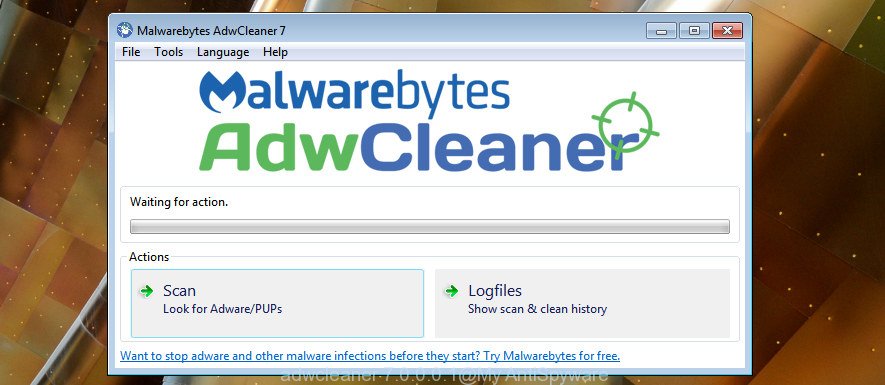
Further, click “Scan” button . AdwCleaner application will scan through the whole PC system for the browser hijacker that modifies web browser settings to replace your search engine, start page and new tab with Themovie-hub.net web site. When that process is finished, AdwCleaner will show a scan report as displayed below.

Review the scan results and then click “Clean” button. It will display a dialog box as displayed in the following example.

You need to click “OK”. After disinfection is complete, the AdwCleaner may ask you to reboot your computer. When your computer is started, you will see an AdwCleaner log.
These steps are shown in detail in the following video guide.
Stop Themovie-hub.net and other unwanted sites
By installing an ad blocking application such as AdGuard, you’re able to stop Themovie-hub.net, autoplaying video ads and remove lots of distracting and unwanted ads on web-sites.
Please go to the following link to download AdGuard. Save it directly to your Microsoft Windows Desktop.
26905 downloads
Version: 6.4
Author: © Adguard
Category: Security tools
Update: November 15, 2018
Once the downloading process is finished, double-click the downloaded file to start it. The “Setup Wizard” window will show up on the computer screen like below.

Follow the prompts. AdGuard will then be installed and an icon will be placed on your desktop. A window will show up asking you to confirm that you want to see a quick guidance as displayed on the image below.

Press “Skip” button to close the window and use the default settings, or press “Get Started” to see an quick tutorial that will assist you get to know AdGuard better.
Each time, when you start your personal computer, AdGuard will start automatically and stop ads, Themovie-hub.net redirect, as well as other harmful or misleading web sites. For an overview of all the features of the program, or to change its settings you can simply double-click on the AdGuard icon, which is located on your desktop.
How to avoid installation of Themovie-hub.net browser hijacker
Many of the free programs out there install unwanted internet browser toolbars, ad-supported software and PUPs like the hijacker responsible for redirects to Themovie-hub.net along with them without your knowledge. One has to be attentive while installing freeware in order to avoid accidentally installing bundled programs. It’s important that you pay attention to the EULA (End User License Agreements) and select the Custom, Manual or Advanced setup type as it will typically disclose what additional apps will also be installed.
To sum up
After completing the guidance above, your computer should be free from browser hijacker that cause Themovie-hub.net web site to appear and other malicious software. The Chrome, Internet Explorer, FF and Microsoft Edge will no longer display annoying Themovie-hub.net web-page on startup. Unfortunately, if the step by step tutorial does not help you, then you have caught a new hijacker, and then the best way – ask for help in our Spyware/Malware removal forum.



















