If your Mozilla Firefox, Microsoft Internet Explorer, Chrome and Edge internet browser start page have changed to Apusx.com somehow, and you have tried to return your home page and search engine from browser settings, but it did not help, then it could mean that your machine has become a victim of the potentially unwanted application (PUA) from the browser hijacker family. The browser hijacker is an one type of unwanted software that can introduce changes to settings of all your typical internet browsers without your’s permission, to redirect you into unwanted pages. The browser hijacker infection usually rewrite the Google Chrome, Microsoft Internet Explorer, Mozilla Firefox and Edge current search engine by default, new tab and start page with its own.
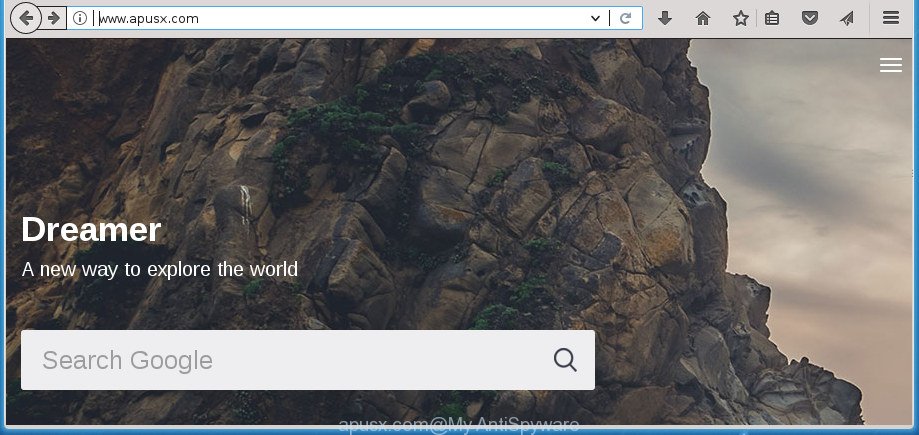
http://www.apusx.com/
The Apusx.com browser hijacker takes over your web browser’s default search engine and controls what will be opened to you whenever you do a searching. Other than the search results, it also provides a large number of intrusive advertisements on the search page. Some of these ads created to mislead you into buying some questionable products and programs. Moreover, sometimes, those advertisements could redirect you to misleading or malicious web-sites.
Although, Apusx.com hijacker is not a virus, but it does bad things, and it imposes various changes to current settings of all your typical web browsers. Moreover, an adware (sometimes named ‘ad-supported’ software) may be additionally installed on to your machine with this hijacker, which will show tons of advertisements, or even massive full page ads that blocks surfing the Internet. Often such these ads can recommend to install other unknown and unwanted applications or visit harmful web sites.
We strongly recommend you to complete the instructions which follow below. We’ll show you how to get rid of hijacker and thus remove Apusx.com home page from your Firefox, Chrome, Internet Explorer and MS Edge forever.
Remove Apusx.com
There are several steps to removing Apusx.com redirect, because it installs itself so deeply into MS Windows. You need to delete all suspicious and unknown programs, then remove malicious extensions from the MS Edge, Mozilla Firefox, Google Chrome and Microsoft Internet Explorer and other internet browsers you have installed. Finally, you need to reset your internet browser settings to remove any changes Apusx.com browser hijacker has made, and then scan your system with Zemana Free, MalwareBytes Anti-Malware (MBAM) or AdwCleaner to ensure the browser hijacker infection is fully removed. It will take a while.
To remove Apusx.com, complete the following steps:
- Manual Apusx.com startpage removal
- How to automatically remove Apusx.com browser hijacker infection
- Run AdBlocker to stop Apusx.com and stay safe online
- Where the Apusx.com browser hijacker comes from
- To sum up
Manual Apusx.com startpage removal
The following instructions is a step-by-step guide, which will help you manually remove Apusx.com search from the Chrome, MS Edge, Mozilla Firefox and Internet Explorer.
Deleting the Apusx.com, check the list of installed programs first
First method for manual hijacker removal is to go into the Windows “Control Panel”, then “Uninstall a program” console. Take a look at the list of software on your system and see if there are any questionable and unknown software. If you see any, you need to delete them. Of course, before doing so, you can do an Web search to find details on the program. If it is a potentially unwanted program, adware or malicious software, you will likely find information that says so.
Windows 8, 8.1, 10
First, press the Windows button
Windows XP, Vista, 7
First, press “Start” and select “Control Panel”.
It will display the Windows Control Panel like below.

Next, press “Uninstall a program” ![]()
It will show a list of all programs installed on your system. Scroll through the all list, and delete any questionable and unknown applications. To quickly find the latest installed apps, we recommend sort programs by date in the Control panel.
Get rid of Apusx.com startpage from Internet Explorer
The Microsoft Internet Explorer reset is great if your web browser is hijacked or you’ve unwanted add-ons or toolbars on your web-browser, that installed by a malware.
First, launch the Microsoft Internet Explorer. Next, press the button in the form of gear (![]() ). It will show the Tools drop-down menu, click the “Internet Options” as shown on the image below.
). It will show the Tools drop-down menu, click the “Internet Options” as shown on the image below.

In the “Internet Options” window click on the Advanced tab, then click the Reset button. The IE will show the “Reset Internet Explorer settings” window as displayed below. Select the “Delete personal settings” check box, then click “Reset” button.

You will now need to restart your system for the changes to take effect.
Remove Apusx.com from Firefox
Resetting your Firefox is good initial troubleshooting step for any issues with your internet browser application, including the redirect to Apusx.com page.
Launch the Firefox and click the menu button (it looks like three stacked lines) at the top right of the browser screen. Next, click the question-mark icon at the bottom of the drop-down menu. It will open the slide-out menu.

Select the “Troubleshooting information”. If you’re unable to access the Help menu, then type “about:support” in your address bar and press Enter. It bring up the “Troubleshooting Information” page as shown in the figure below.

Click the “Refresh Firefox” button at the top right of the Troubleshooting Information page. Select “Refresh Firefox” in the confirmation prompt. The Firefox will begin a task to fix your problems that caused by the browser hijacker related to Apusx.com home page. When, it is done, click the “Finish” button.
Remove Apusx.com redirect from Google Chrome
If your Chrome web-browser is re-directed to intrusive Apusx.com page, it may be necessary to completely reset your web browser program to its default settings.

- First run the Google Chrome and click Menu button (small button in the form of three dots).
- It will display the Google Chrome main menu. Choose More Tools, then click Extensions.
- You’ll see the list of installed extensions. If the list has the extension labeled with “Installed by enterprise policy” or “Installed by your administrator”, then complete the following guide: Remove Chrome extensions installed by enterprise policy.
- Now open the Google Chrome menu once again, press the “Settings” menu.
- You will see the Chrome’s settings page. Scroll down and press “Advanced” link.
- Scroll down again and click the “Reset” button.
- The Chrome will open the reset profile settings page as shown on the screen above.
- Next click the “Reset” button.
- Once this process is finished, your web-browser’s startpage, new tab page and search engine by default will be restored to their original defaults.
- To learn more, read the post How to reset Chrome settings to default.
How to automatically remove Apusx.com browser hijacker infection
Many antivirus companies have designed software that allow detect and get rid of hijacker, and thereby return installed browsers settings. Below is a a few of the free applications you may want to run. Your machine can have a lot of PUPs, adware and browser hijackers installed at the same time, so we suggest, if any unwanted or malicious program returns after restarting the machine, then boot your system into Safe Mode and run the antimalware tool once again.
Use Zemana to remove browser hijacker infection
We suggest you to run the Zemana AntiMalware that are completely clean your computer. Moreover, the tool will allow you to remove potentially unwanted apps, malware, toolbars and ad-supported software that your machine may be infected too.

- Visit the page linked below to download the latest version of Zemana Free for MS Windows. Save it directly to your Microsoft Windows Desktop.
Zemana AntiMalware
165090 downloads
Author: Zemana Ltd
Category: Security tools
Update: July 16, 2019
- At the download page, click on the Download button. Your internet browser will open the “Save as” dialog box. Please save it onto your Windows desktop.
- After the download is finished, please close all software and open windows on your computer. Next, run a file called Zemana.AntiMalware.Setup.
- This will start the “Setup wizard” of Zemana AntiMalware onto your system. Follow the prompts and don’t make any changes to default settings.
- When the Setup wizard has finished installing, the Zemana Anti-Malware (ZAM) will start and display the main window.
- Further, press the “Scan” button . Zemana AntiMalware program will scan through the whole computer for the hijacker that causes web browsers to open intrusive Apusx.com site. This task can take some time, so please be patient. When a malicious software, adware or PUPs are found, the number of the security threats will change accordingly. Wait until the the scanning is finished.
- Once that process is finished, Zemana AntiMalware (ZAM) will open a scan report.
- Review the scan results and then press the “Next” button. The tool will delete hijacker infection that causes internet browsers to show intrusive Apusx.com page and move items to the program’s quarantine. After disinfection is done, you may be prompted to reboot the system.
- Close the Zemana Free and continue with the next step.
How to automatically remove Apusx.com with Malwarebytes
You can get rid of Apusx.com startpage automatically with a help of Malwarebytes Free. We suggest this free malicious software removal tool because it can easily delete hijackers, adware, PUPs and toolbars with all their components such as files, folders and registry entries.

Download MalwareBytes Free from the link below. Save it on your Windows desktop.
327309 downloads
Author: Malwarebytes
Category: Security tools
Update: April 15, 2020
After the download is done, run it and follow the prompts. Once installed, the MalwareBytes Anti Malware (MBAM) will try to update itself and when this task is finished, press the “Scan Now” button to start checking your system for the browser hijacker that cause Apusx.com site to appear. While the MalwareBytes AntiMalware (MBAM) program is checking, you may see count of objects it has identified as threat. Review the report and then click “Quarantine Selected” button.
The MalwareBytes Anti Malware (MBAM) is a free application that you can use to get rid of all detected folders, files, services, registry entries and so on. To learn more about this malicious software removal tool, we suggest you to read and follow the instructions or the video guide below.
Use AdwCleaner to delete Apusx.com from the computer
AdwCleaner is a free application that developed to remove malicious software, potentially unwanted programs, adware and hijackers from your computer running Microsoft Windows 10, 8, 7, XP (32-bit and 64-bit). It’ll help to detect and remove hijacker responsible for changing your browser settings to Apusx.com, including its files, folders and registry keys.
Download AdwCleaner on your MS Windows Desktop by clicking on the link below.
225644 downloads
Version: 8.4.1
Author: Xplode, MalwareBytes
Category: Security tools
Update: October 5, 2024
Download and run AdwCleaner on your computer. Once started, press “Scan” button . AdwCleaner program will scan through the whole personal computer for the hijacker infection that causes web browsers to open intrusive Apusx.com web page. This task can take some time, so please be patient. While the AdwCleaner is scanning, you can see count of objects it has identified either as being malicious software..

Once AdwCleaner has completed scanning your PC, you’ll be opened the list of all detected threats on your machine. Once you have selected what you want to get rid of from your computer, click Clean button.

All-in-all, AdwCleaner is a fantastic free tool to clean your personal computer from any unwanted apps. The AdwCleaner is portable program that meaning, you don’t need to install it to use it. AdwCleaner is compatible with all versions of Microsoft Windows operating system from Microsoft Windows XP to Windows 10. Both 64-bit and 32-bit systems are supported.
Run AdBlocker to stop Apusx.com and stay safe online
It is important to use ad blocker apps such as AdGuard to protect your PC system from harmful web sites. Most security experts says that it’s okay to stop advertisements. You should do so just to stay safe! And, of course, the AdGuard can to stop Apusx.com and other unwanted web pages.
Visit the page linked below to download AdGuard. Save it directly to your Microsoft Windows Desktop.
26910 downloads
Version: 6.4
Author: © Adguard
Category: Security tools
Update: November 15, 2018
Once downloading is done, run the downloaded file. You will see the “Setup Wizard” screen like below.

Follow the prompts. When the installation is finished, you will see a window as shown on the screen below.

You can click “Skip” to close the installation program and use the default settings, or press “Get Started” button to see an quick tutorial that will allow you get to know AdGuard better.
In most cases, the default settings are enough and you don’t need to change anything. Each time, when you run your personal computer, AdGuard will start automatically and stop popup advertisements, web sites like Apusx.com, as well as other harmful or misleading web pages. For an overview of all the features of the program, or to change its settings you can simply double-click on the AdGuard icon, which can be found on your desktop.
Where the Apusx.com browser hijacker comes from
The Apusx.com hijacker usually come bundled with certain free software that you download off of the Web. Once started, it will infect your computer and modify web-browser’s settings such as start page, newtab and search provider by default without your permission. To avoid infection, in the Setup wizard, you should be be proactive and carefully read the ‘Terms of use’, the ‘license agreement’ and other setup screens, as well as to always choose the ‘Manual’ or ‘Advanced’ installation option, when installing anything downloaded from the Internet.
To sum up
Now your PC system should be clean of the browser hijacker infection responsible for changing your web browser settings to Apusx.com. Uninstall AdwCleaner. We suggest that you keep AdGuard (to help you stop unwanted ads and intrusive malicious web-sites) and Zemana (to periodically scan your PC for new malware, hijacker infections and adware). Make sure that you have all the Critical Updates recommended for Microsoft Windows operating system. Without regular updates you WILL NOT be protected when new browser hijackers, harmful applications and adware are released.
If you are still having problems while trying to delete Apusx.com redirect from your web browser, then ask for help in our Spyware/Malware removal forum.





















Hi. Thanks for the guide.
I wonder if System Restore helps.