The Search.heasystreamingnow.com is classified as web browser hijacker. When affected with this browser hijacker infection, the Google Chrome, Firefox, MS Edge and Internet Explorer web browser’s settings such as search engine, home page and newtab may be altered without permission. Whenever you open the web-browser, the Search.heasystreamingnow.com appears as your start page instead of your favorite home page. All the time, while the Search.heasystreamingnow.com web site will be set as your home page and search provider, its authors will can collect a wide variety of privacy information, everything related to what are you doing on the Web.
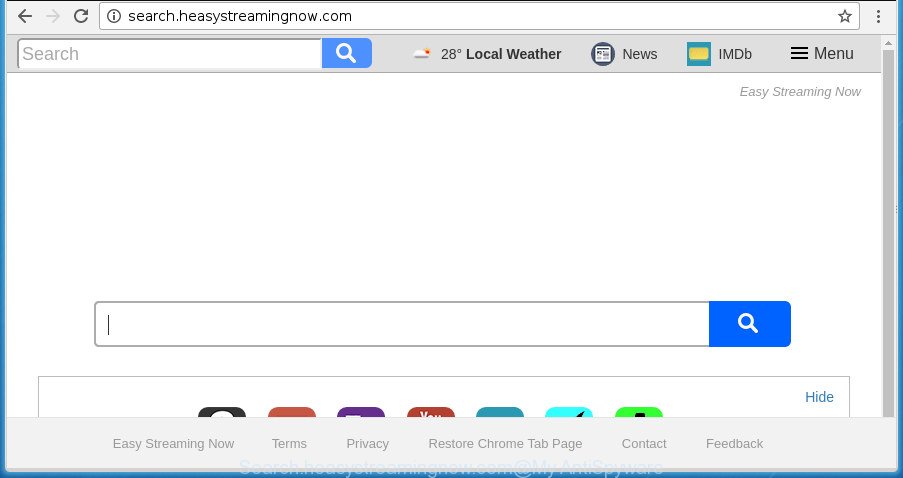
http://search.heasystreamingnow.com/
Except that the Search.heasystreamingnow.com makes certain changes to web browser’s startpage and new tab, it also changes your search engine, which leads to the fact that use of the web-browser’s search becomes uncomfortable. The reason for this is that the search results will consist of lots of advertisements, links to undesired and ad pages and only the remaining part is search results for your query from well-known search providers like Google or Bing.
Although, Search.heasystreamingnow.com hijacker infection is not a virus, but it does bad things, and it makes some changes to settings of installed web browsers. Moreover, an adware (sometimes named ‘ad-supported’ software) can be additionally installed on to your computer by this hijacker, which will show a lot of advertisements, or even massive full page advertisements that blocks surfing the Internet. Often such these ads can recommend to install other unknown and undesired software or visit malicious sites.
We strongly recommend you to complete the steps which follow below. We’ll show you how to get rid of browser hijacker and thereby get rid of Search.heasystreamingnow.com redirect from your MS Edge, Internet Explorer, Chrome and FF forever.
Remove Search.heasystreamingnow.com (removal steps)
We can help you remove Search.heasystreamingnow.com, without the need to take your PC to a professional. Simply follow the removal steps below if you currently have the annoying browser hijacker on your PC system and want to remove it. If you have any difficulty while trying to delete the hijacker, feel free to ask for our assist in the comment section below. Some of the steps below will require you to close this site. So, please read the steps carefully, after that bookmark or print it for later reference.
To remove Search.heasystreamingnow.com, follow the steps below:
- Remove Search.heasystreamingnow.com without any utilities
- Scan your PC and remove Search.heasystreamingnow.com with free tools
- How to stop Search.heasystreamingnow.com redirect
- How to prevent Search.heasystreamingnow.com hijacker from getting inside your system
- To sum up
Remove Search.heasystreamingnow.com without any utilities
The following instructions is a step-by-step guide, which will help you manually delete Search.heasystreamingnow.com search from the Internet Explorer, Google Chrome, Firefox and Edge.
Remove Search.heasystreamingnow.com related apps through the Control Panel of your machine
First method for manual hijacker removal is to go into the MS Windows “Control Panel”, then “Uninstall a program” console. Take a look at the list of software on your computer and see if there are any dubious and unknown programs. If you see any, you need to remove them. Of course, before doing so, you can do an Net search to find details on the program. If it is a potentially unwanted application, adware or malicious software, you will likely find information that says so.
Windows 8, 8.1, 10
First, press the Windows button
Windows XP, Vista, 7
First, click “Start” and select “Control Panel”.
It will show the Windows Control Panel like below.

Next, press “Uninstall a program” ![]()
It will show a list of all software installed on your PC. Scroll through the all list, and uninstall any dubious and unknown applications. To quickly find the latest installed apps, we recommend sort applications by date in the Control panel.
Remove Search.heasystreamingnow.com from Firefox by resetting browser settings
The Firefox reset will keep your personal information like bookmarks, passwords, web form auto-fill data and remove unwanted search provider and home page like Search.heasystreamingnow.com, modified preferences, extensions and security settings.
Launch the Firefox and press the menu button (it looks like three stacked lines) at the top right of the internet browser screen. Next, click the question-mark icon at the bottom of the drop-down menu. It will show the slide-out menu.

Select the “Troubleshooting information”. If you’re unable to access the Help menu, then type “about:support” in your address bar and press Enter. It bring up the “Troubleshooting Information” page as displayed in the following example.

Click the “Refresh Firefox” button at the top right of the Troubleshooting Information page. Select “Refresh Firefox” in the confirmation prompt. The FF will start a process to fix your problems that caused by the hijacker that redirects your browser to annoying Search.heasystreamingnow.com web-site. When, it is finished, press the “Finish” button.
Remove Search.heasystreamingnow.com redirect from Chrome
Reset Google Chrome settings is a simple way to remove the hijacker, malicious and ‘ad-supported’ extensions, as well as to recover the internet browser’s newtab, home page and search engine by default that have been changed by Search.heasystreamingnow.com browser hijacker.
First launch the Chrome. Next, click the button in the form of three horizontal dots (![]() ).
).
It will show the Chrome menu. Select More Tools, then click Extensions. Carefully browse through the list of installed plugins. If the list has the add-on signed with “Installed by enterprise policy” or “Installed by your administrator”, then complete the following guidance: Remove Google Chrome extensions installed by enterprise policy.
Open the Google Chrome menu once again. Further, click the option called “Settings”.

The internet browser will display the settings screen. Another method to display the Chrome’s settings – type chrome://settings in the web-browser adress bar and press Enter
Scroll down to the bottom of the page and click the “Advanced” link. Now scroll down until the “Reset” section is visible, as displayed on the image below and click the “Reset settings to their original defaults” button.

The Chrome will open the confirmation dialog box like below.

You need to confirm your action, press the “Reset” button. The browser will run the task of cleaning. When it is done, the web-browser’s settings including new tab, home page and search provider back to the values which have been when the Google Chrome was first installed on your machine.
Delete Search.heasystreamingnow.com from Internet Explorer
In order to restore all internet browser newtab, homepage and search provider you need to reset the IE to the state, that was when the Windows was installed on your computer.
First, launch the Microsoft Internet Explorer. Next, click the button in the form of gear (![]() ). It will show the Tools drop-down menu, click the “Internet Options” like below.
). It will show the Tools drop-down menu, click the “Internet Options” like below.

In the “Internet Options” window click on the Advanced tab, then click the Reset button. The IE will open the “Reset Internet Explorer settings” window as displayed below. Select the “Delete personal settings” check box, then click “Reset” button.

You will now need to reboot your machine for the changes to take effect.
Scan your PC and remove Search.heasystreamingnow.com with free tools
After completing the manual removal tutorial above all unwanted applications and web browser’s extensions which causes web browser redirects to the Search.heasystreamingnow.com web-page should be removed. If the problem with Search.heasystreamingnow.com browser hijacker is still remained, then we advise to check your personal computer for any remaining malicious components. Run recommended free browser hijacker removal applications below.
Use Zemana AntiMalware (ZAM) to get rid of hijacker
We suggest you to use the Zemana Anti Malware that are completely clean your computer. Moreover, the tool will allow you to remove potentially unwanted programs, malware, toolbars and ‘ad supported’ software that your computer may be infected too.

- Download Zemana Free from the following link.
Zemana AntiMalware
165082 downloads
Author: Zemana Ltd
Category: Security tools
Update: July 16, 2019
- At the download page, click on the Download button. Your internet browser will display the “Save as” prompt. Please save it onto your Windows desktop.
- When the download is finished, please close all software and open windows on your machine. Next, launch a file named Zemana.AntiMalware.Setup.
- This will open the “Setup wizard” of Zemana AntiMalware (ZAM) onto your system. Follow the prompts and do not make any changes to default settings.
- When the Setup wizard has finished installing, the Zemana Free will launch and display the main window.
- Further, click the “Scan” button to perform a system scan for the hijacker related to Search.heasystreamingnow.com search. When a threat is detected, the number of the security threats will change accordingly.
- Once Zemana Free has finished scanning your PC system, a list of all threats detected is prepared.
- Review the report and then click the “Next” button. The utility will remove browser hijacker infection that made to redirect your browser to the Search.heasystreamingnow.com web page and add threats to the Quarantine. Once disinfection is done, you may be prompted to reboot the system.
- Close the Zemana and continue with the next step.
How to delete Search.heasystreamingnow.com with Malwarebytes
Remove Search.heasystreamingnow.com browser hijacker manually is difficult and often the browser hijacker is not completely removed. Therefore, we recommend you to run the Malwarebytes Free which are completely clean your computer. Moreover, the free program will help you to remove malicious software, potentially unwanted applications, toolbars and adware that your computer can be infected too.

- Visit the page linked below to download the latest version of MalwareBytes AntiMalware for Windows. Save it directly to your Microsoft Windows Desktop.
Malwarebytes Anti-malware
327301 downloads
Author: Malwarebytes
Category: Security tools
Update: April 15, 2020
- When the downloading process is finished, close all software and windows on your PC system. Open a file location. Double-click on the icon that’s named mb3-setup.
- Further, click Next button and follow the prompts.
- Once install is complete, press the “Scan Now” button . MalwareBytes Free utility will start scanning the whole system to find out hijacker which cause Search.heasystreamingnow.com page to appear. A scan can take anywhere from 10 to 30 minutes, depending on the number of files on your computer and the speed of your computer.
- After the scan is done, MalwareBytes Free will show you the results. When you’re ready, click “Quarantine Selected”. After the procedure is complete, you may be prompted to reboot your machine.
The following video offers a step by step tutorial on how to remove browser hijacker infections, ad supported software and other malicious software with MalwareBytes.
If the problem with Search.heasystreamingnow.com search is still remained
If MalwareBytes anti malware or Zemana cannot delete this hijacker, then we recommends to use the AdwCleaner. AdwCleaner is a free removal tool for malware, adware, PUPs, toolbars as well as browser hijacker which cause Search.heasystreamingnow.com web-page to appear.

- Please go to the link below to download AdwCleaner. Save it to your Desktop so that you can access the file easily.
AdwCleaner download
225644 downloads
Version: 8.4.1
Author: Xplode, MalwareBytes
Category: Security tools
Update: October 5, 2024
- Select the file location as Desktop, and then click Save.
- After downloading is complete, start the AdwCleaner, double-click the adwcleaner_xxx.exe file.
- If the “User Account Control” prompts, click Yes to continue.
- Read the “Terms of use”, and press Accept.
- In the AdwCleaner window, click the “Scan” to perform a system scan for the browser hijacker that causes browsers to show unwanted Search.heasystreamingnow.com site. A scan can take anywhere from 10 to 30 minutes, depending on the number of files on your PC system and the speed of your personal computer. While the utility is scanning, you may see number of objects and files has already scanned.
- Once AdwCleaner has completed scanning, AdwCleaner will show a list of detected items. Make sure all threats have ‘checkmark’ and click “Clean”. If the AdwCleaner will ask you to restart your PC, click “OK”.
The steps shown in detail in the following video.
How to stop Search.heasystreamingnow.com redirect
Running an ad blocker program such as AdGuard is an effective way to alleviate the risks. Additionally, ad-blocking apps will also protect you from malicious advertisements and sites, and, of course, block redirection chain to Search.heasystreamingnow.com and similar web-sites.
Installing the AdGuard is simple. First you will need to download AdGuard from the following link.
26908 downloads
Version: 6.4
Author: © Adguard
Category: Security tools
Update: November 15, 2018
After the download is done, double-click the downloaded file to start it. The “Setup Wizard” window will show up on the computer screen as shown on the screen below.

Follow the prompts. AdGuard will then be installed and an icon will be placed on your desktop. A window will show up asking you to confirm that you want to see a quick instructions as displayed below.

Click “Skip” button to close the window and use the default settings, or press “Get Started” to see an quick tutorial that will assist you get to know AdGuard better.
Each time, when you run your machine, AdGuard will launch automatically and stop popups, web pages such as Search.heasystreamingnow.com, as well as other malicious or misleading web pages. For an overview of all the features of the program, or to change its settings you can simply double-click on the AdGuard icon, which is located on your desktop.
How to prevent Search.heasystreamingnow.com hijacker from getting inside your system
The Search.heasystreamingnow.com browser hijacker come together with various free programs, as a supplement, which is installed automatically. This is certainly not an honest way to get installed onto your PC system. To avoid infecting of your PC system and side effects in the form of changing your web-browser settings to Search.heasystreamingnow.com start page, you should always carefully read the Terms of Use and the Software license. Additionally, always choose Manual, Custom or Advanced installation type. This allows you to disable the installation of unnecessary and often harmful programs. Even if you uninstall the free programs from your personal computer, your browser’s settings will not be restored. This means that you should manually get rid of Search.heasystreamingnow.com search from the Edge, Google Chrome, Firefox and Microsoft Internet Explorer by follow the instructions above.
To sum up
Now your PC system should be clean of the browser hijacker infection that changes web browser settings to replace your search engine, homepage and newtab with Search.heasystreamingnow.com page. Uninstall AdwCleaner. We suggest that you keep Zemana AntiMalware (to periodically scan your computer for new browser hijacker infections and other malicious software) and AdGuard (to help you stop annoying popups and harmful web-sites). Moreover, to prevent hijackers, please stay clear of unknown and third party applications, make sure that your antivirus program, turn on the option to look for potentially unwanted programs.
If you need more help with Search.heasystreamingnow.com related issues, go to our Spyware/Malware removal forum.


















