Are you launch your favorite web browser and do not see usual start page, which is set earlier? The Coupon Simplified is the first thing which pop up once you run your web browser? It means that your browser has been infected with the obnoxious PUP (potentially unwanted program) from the browser hijacker family. If you get it on your machine, this malware may change certain web-browser’s settings such as search provider by default, start page and newtab. So, the Coupon Simplified can be opened when you create a new tab in your internet browser, or when you try to search for any information within the Microsoft Edge, Internet Explorer, Google Chrome and Mozilla Firefox, because the hijacker infection changes the web-browser’s search engine.
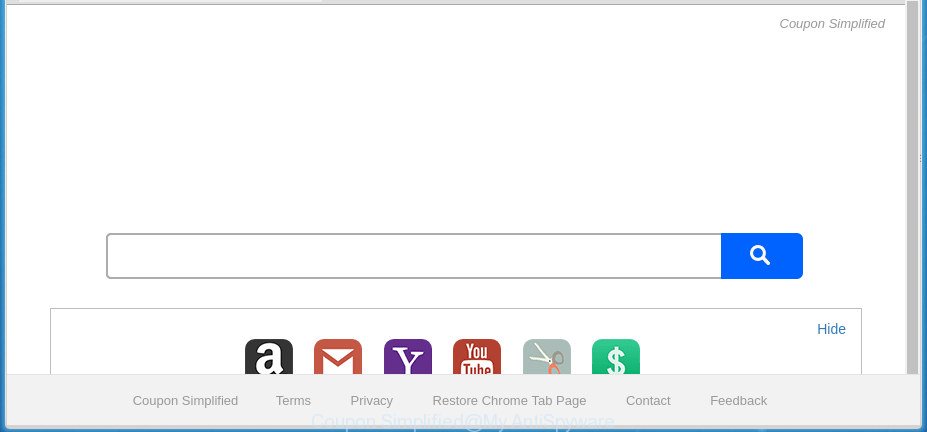
If your PC has been infected by Coupon Simplified hijacker, every time you open your web-browser you will see this site. Of course you can setup your start page again, but next time you run a web browser you will see that Coupon Simplified return. As mentioned above, the hijacker can modify the default search provider on this annoying web-site too, so all your search queries will be rerouted to Coupon Simplified. Thus the authors of the browser hijacker can collect the search terms of your queries, and redirect you to annoying web-sites.
Often, the computer that has been infected with Coupon Simplified browser hijacker infection, will be also infected by adware (also known as ‘ad-supported’ software) which displays lots of various advertisements. It can be pop-ups, text links in the pages, banners where they never had. What is more, the ad-supported software can replace the legitimate advertisements with malicious advertisements which will offer to download and install malicious software and undesired apps or visit the various dangerous and misleading sites.
We suggest you to remove Coupon Simplified redirect and clean your computer of browser hijacker sooner, until the presence of the browser hijacker has not led to even worse consequences. Complete the step by step tutorial below that will allow you to completely get rid of Coupon Simplified , using only the built-in Windows features and a few of specialized free tools.
How to remove Coupon Simplified from Chrome, Firefox, IE, Edge
Without a doubt, the browser hijacker infection is harmful to your system. So you need to quickly and completely get rid of this malicious software. To delete this browser hijacker infection, you may use the manual removal guidance which are given below or free malicious software removal utility such as Zemana Free, MalwareBytes Anti-Malware (MBAM) or AdwCleaner (all are free). We suggest you use automatic removal method which will allow you to remove Coupon Simplified startpage easily and safely. Manual removal is best used only if you are well versed in personal computer or in the case where hijacker is not removed automatically. Read this manual carefully, bookmark or print it, because you may need to close your web-browser or restart your PC.
To remove Coupon Simplified, perform the steps below:
- How to manually remove Coupon Simplified
- How to automatically remove Coupon Simplified browser hijacker infection
- Stop Coupon Simplified redirect and other undesired web-pages
- Don’t know how your internet browser has been hijacked by Coupon Simplified browser hijacker?
- To sum up
How to manually remove Coupon Simplified
Read this section to know how to manually delete the Coupon Simplified hijacker. Even if the instructions does not work for you, there are several free malware removers below which can easily handle such hijacker infections.
Deleting the Coupon Simplified, check the list of installed applications first
We suggest that you start the computer cleaning process by checking the list of installed applications and remove all unknown or dubious applications. This is a very important step, as mentioned above, very often the harmful programs such as ad supported software and hijackers may be bundled with freeware. Remove the unwanted applications can remove the unwanted advertisements or browser redirect.
- If you are using Windows 8, 8.1 or 10 then press Windows button, next click Search. Type “Control panel”and press Enter.
- If you are using Windows XP, Vista, 7, then click “Start” button and click “Control Panel”.
- It will show the Windows Control Panel.
- Further, click “Uninstall a program” under Programs category.
- It will show a list of all apps installed on the personal computer.
- Scroll through the all list, and delete dubious and unknown software. To quickly find the latest installed applications, we recommend sort software by date.
See more details in the video tutorial below.
Remove Coupon Simplified redirect from Chrome
Like other modern browsers, the Google Chrome has the ability to reset the settings to their default values and thereby recover the web-browser home page, new tab page and search engine by default that have been changed by the Coupon Simplified hijacker.

- First, launch the Chrome and click the Menu icon (icon in the form of three dots).
- It will display the Google Chrome main menu. Choose More Tools, then click Extensions.
- You will see the list of installed extensions. If the list has the add-on labeled with “Installed by enterprise policy” or “Installed by your administrator”, then complete the following steps: Remove Chrome extensions installed by enterprise policy.
- Now open the Chrome menu once again, press the “Settings” menu.
- Next, press “Advanced” link, that located at the bottom of the Settings page.
- On the bottom of the “Advanced settings” page, click the “Reset settings to their original defaults” button.
- The Google Chrome will display the reset settings dialog box as shown on the screen above.
- Confirm the web browser’s reset by clicking on the “Reset” button.
- To learn more, read the blog post How to reset Google Chrome settings to default.
Remove Coupon Simplified home page from Microsoft Internet Explorer
If you find that Microsoft Internet Explorer browser settings such as search provider by default, new tab and home page having been hijacked, then you may restore your settings, via the reset web browser procedure.
First, start the IE. Next, click the button in the form of gear (![]() ). It will display the Tools drop-down menu, click the “Internet Options” as shown on the image below.
). It will display the Tools drop-down menu, click the “Internet Options” as shown on the image below.

In the “Internet Options” window click on the Advanced tab, then press the Reset button. The Internet Explorer will show the “Reset Internet Explorer settings” window like below. Select the “Delete personal settings” check box, then click “Reset” button.

You will now need to restart your computer for the changes to take effect.
Remove Coupon Simplified from Firefox by resetting web browser settings
If your FF web-browser start page has modified to Coupon Simplified without your permission or an unknown search provider shows results for your search, then it may be time to perform the browser reset.
First, start the Mozilla Firefox. Next, click the button in the form of three horizontal stripes (![]() ). It will show the drop-down menu. Next, press the Help button (
). It will show the drop-down menu. Next, press the Help button (![]() ).
).

In the Help menu click the “Troubleshooting Information”. In the upper-right corner of the “Troubleshooting Information” page click on “Refresh Firefox” button as displayed on the image below.

Confirm your action, press the “Refresh Firefox”.
How to automatically remove Coupon Simplified browser hijacker infection
If your system is still infected with the Coupon Simplified browser hijacker, then the best solution of detection and removal is to use an anti-malware scan on the PC. Download free malicious software removal utilities below and run a full system scan. It will help you remove all components of the hijacker infection from hardisk and Windows registry.
Run Zemana Anti Malware to remove hijacker
Zemana is a utility which can remove adware, PUPs, hijacker infections and other malware from your system easily and for free. Zemana Free is compatible with most antivirus software. It works under Windows (10 – XP, 32 and 64 bit) and uses minimum of computer resources.
Now you can setup and use Zemana Free to remove Coupon Simplified search from your browser by following the steps below:
Click the link below to download Zemana Anti Malware install package named Zemana.AntiMalware.Setup on your PC. Save it to your Desktop.
165053 downloads
Author: Zemana Ltd
Category: Security tools
Update: July 16, 2019
Start the setup file after it has been downloaded successfully and then follow the prompts to set up this utility on your PC system.

During install you can change some settings, but we suggest you do not make any changes to default settings.
When installation is finished, this malicious software removal tool will automatically start and update itself. You will see its main window as displayed in the following example.

Now click the “Scan” button to start checking your PC for the browser hijacker that responsible for web-browser reroute to the undesired Coupon Simplified site. This procedure can take quite a while, so please be patient. When a threat is detected, the number of the security threats will change accordingly. Wait until the the checking is finished.

When finished, you can check all items found on your personal computer. You may move items to Quarantine (all selected by default) by simply click “Next” button.

The Zemana AntiMalware (ZAM) will delete hijacker which cause a redirect to Coupon Simplified page. When that process is complete, you can be prompted to restart your PC system to make the change take effect.
How to automatically remove Coupon Simplified with Malwarebytes
We suggest using the Malwarebytes Free that are completely clean your computer of the browser hijacker. The free utility is an advanced malware removal program made by (c) Malwarebytes lab. This program uses the world’s most popular anti malware technology. It is able to help you delete browser hijacker infections, potentially unwanted applications, malware, adware, toolbars, ransomware and other security threats from your system for free.

- Download MalwareBytes AntiMalware (MBAM) on your Windows Desktop from the following link.
Malwarebytes Anti-malware
327278 downloads
Author: Malwarebytes
Category: Security tools
Update: April 15, 2020
- Once downloading is done, close all programs and windows on your personal computer. Open a folder in which you saved it. Double-click on the icon that’s named mb3-setup.
- Further, click Next button and follow the prompts.
- Once installation is finished, click the “Scan Now” button to start checking your system for the browser hijacker responsible for redirecting your web-browser to Coupon Simplified web-site. A scan can take anywhere from 10 to 30 minutes, depending on the number of files on your system and the speed of your system. While the MalwareBytes Anti Malware (MBAM) tool is scanning, you can see how many objects it has identified as being affected by malicious software.
- Once the checking is complete, MalwareBytes Free will display a list of found items. All detected items will be marked. You can remove them all by simply click “Quarantine Selected”. After finished, you can be prompted to reboot your PC.
The following video offers a few simple steps on how to remove browser hijackers, adware and other malware with MalwareBytes Anti-Malware.
Get rid of Coupon Simplified redirect from web browsers with AdwCleaner
AdwCleaner is a free removal tool that can be downloaded and use to remove browser hijacker infections, adware, malware, potentially unwanted programs, toolbars and other threats from your machine. You can run this tool to find out threats even if you have an antivirus or any other security program.
Visit the page linked below to download the latest version of AdwCleaner for Windows. Save it directly to your MS Windows Desktop.
225634 downloads
Version: 8.4.1
Author: Xplode, MalwareBytes
Category: Security tools
Update: October 5, 2024
Once downloading is finished, open the file location. You will see an icon like below.
![]()
Double click the AdwCleaner desktop icon. When the utility is started, you will see a screen as displayed on the screen below.

Further, click “Scan” button to perform a system scan for the browser hijacker infection which changes internet browser settings to replace your search engine, startpage and new tab page with Coupon Simplified page. A scan may take anywhere from 10 to 30 minutes, depending on the count of files on your PC system and the speed of your computer. As the scanning ends, you can check all items found on your machine as shown in the figure below.

Next, you need to click “Clean” button. It will display a dialog box as shown in the following example.

You need to press “OK”. After the task is finished, the AdwCleaner may ask you to reboot your machine. When your PC is started, you will see an AdwCleaner log.
These steps are shown in detail in the following video guide.
Stop Coupon Simplified redirect and other undesired web-pages
The AdGuard is a very good ad blocker application for the Firefox, Google Chrome, Microsoft Edge and Internet Explorer, with active user support. It does a great job by removing certain types of annoying advertisements, popunders, pop-ups, unwanted newtab pages, and even full page advertisements and site overlay layers. Of course, the AdGuard can block the Coupon Simplified redirect automatically or by using a custom filter rule.
- Download AdGuard by clicking on the link below.
Adguard download
26903 downloads
Version: 6.4
Author: © Adguard
Category: Security tools
Update: November 15, 2018
- Once the downloading process is done, start the downloaded file. You will see the “Setup Wizard” program window. Follow the prompts.
- When the installation is finished, click “Skip” to close the installation application and use the default settings, or press “Get Started” to see an quick tutorial which will help you get to know AdGuard better.
- In most cases, the default settings are enough and you don’t need to change anything. Each time, when you launch your PC system, AdGuard will run automatically and stop advertisements, web sites such as Coupon Simplified, as well as other malicious or misleading pages. For an overview of all the features of the application, or to change its settings you can simply double-click on the icon named AdGuard, which is located on your desktop.
Don’t know how your internet browser has been hijacked by Coupon Simplified browser hijacker?
Usually, Coupon Simplified browser hijacker gets into your PC as part of a bundle with free programs, sharing files and other unsafe software which you downloaded from the Internet. The makers of this hijacker pays software creators for distributing Coupon Simplified browser hijacker infection within their apps. So, additional applications is often included as part of the installation package. In order to avoid the install of any hijackers like Coupon Simplified: select only Manual, Custom or Advanced installation method and disable all third-party apps in which you are unsure.
To sum up
Once you’ve done the instructions outlined above, your computer should be clean from this hijacker and other malware. The Firefox, MS Edge, Internet Explorer and Chrome will no longer display undesired Coupon Simplified site on startup. Unfortunately, if the step-by-step instructions does not help you, then you have caught a new hijacker, and then the best way – ask for help.
Please start a new thread by using the “New Topic” button in the Spyware Removal forum. When posting your HJT log, try to give us some details about your problems, so we can try to help you more accurately. Wait for one of our trained “Security Team” or Site Administrator to provide you with knowledgeable assistance tailored to your problem with the intrusive Coupon Simplified start page.





















Thanks, Patrik!!!