The appearance of Search.hcouponsimplified.com page as your startpage, newtab page and search provider means that the unwanted software from the browser hijacker category get installed on your personal computer. The browser hijacker has received widespread in recent days. Many people are faced with the fact that when the Microsoft Internet Explorer, FF, Google Chrome and Edge starts, it will began to open the Search.hcouponsimplified.com instead of the homepage and the option to revert back a default web browser settings was locked.
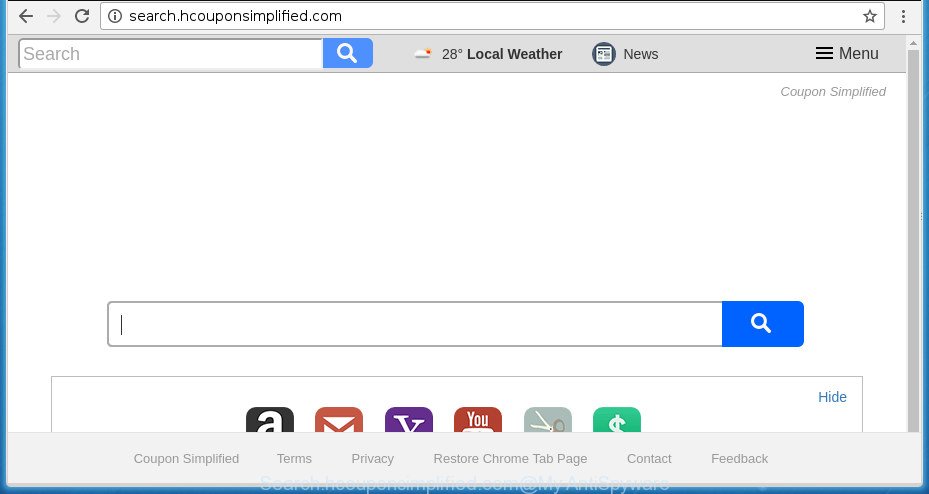
http://search.hcouponsimplified.com/
The Search.hcouponsimplified.com browser hijacker infection will modify your browser’s search engine so that all searches are sent through Search.hcouponsimplified.com, that redirects to Bing, Yahoo or Google Custom Search engine which displays the search results for your query. The makers of this hijacker infection are using legitimate search provider as they may generate money from the advertisements which are displayed in the search results.
It is not a good idea to have an undesired program like Search.hcouponsimplified.com browser hijacker infection on your PC system. The reason for this is simple, it doing things you do not know about. The browser hijacker be able to collect lots of confidential info about you that can be later used for marketing purposes. You don’t know if your home address, account names and passwords are safe. And of course you completely don’t know what will happen when you click on any ads on the Search.hcouponsimplified.com web-site.
Therefore it’s very important to clean your computer of browser hijacker as quickly as possible. Follow the step-by-step instructions below to remove Search.hcouponsimplified.com , as well as other malicious software and adware, which can be installed onto your computer along with it.
Remove Search.hcouponsimplified.com redirect (removal tutorial)
In the instructions below, we’ll try to cover the Chrome, Mozilla Firefox, MS Edge and IE and provide general help to delete Search.hcouponsimplified.com . You may find some minor differences in your MS Windows install. No matter, you should be okay if you follow the steps outlined below: delete all suspicious and unknown software, reset browsers settings, fix internet browsers shortcuts, run free malicious software removal tools. Read it once, after doing so, please print this page as you may need to close your internet browser or restart your system.
To remove Search.hcouponsimplified.com, complete the steps below:
- Get rid of Search.hcouponsimplified.com home page without any utilities
- How to delete Search.hcouponsimplified.com with free programs
- How to stop Search.hcouponsimplified.com redirect
- How can you prevent your personal computer from the attack of Search.hcouponsimplified.com browser hijacker infection
- To sum up
Get rid of Search.hcouponsimplified.com home page without any utilities
Read this section to know how to manually get rid of the Search.hcouponsimplified.com hijacker infection. Even if the few simple steps does not work for you, there are several free malware removers below which can easily handle such hijackers.
Delete potentially unwanted apps through the Windows Control Panel
First, go to Microsoft Windows Control Panel and remove questionable applications, all programs you don’t remember installing. It is important to pay the most attention to applications you installed just before Search.hcouponsimplified.com browser hijacker infection appeared on your browser. If you do not know what a program does, look for the answer on the Internet.
Press Windows button ![]() , then click Search
, then click Search ![]() . Type “Control panel”and press Enter. If you using Windows XP or Windows 7, then click “Start” and select “Control Panel”. It will show the Windows Control Panel as displayed in the following example.
. Type “Control panel”and press Enter. If you using Windows XP or Windows 7, then click “Start” and select “Control Panel”. It will show the Windows Control Panel as displayed in the following example.

Further, click “Uninstall a program” ![]()
It will display a list of all programs installed on your PC. Scroll through the all list, and uninstall any dubious and unknown applications.
Remove Search.hcouponsimplified.com from FF by resetting web browser settings
Resetting your Firefox is first troubleshooting step for any issues with your browser application, including the reroute to Search.hcouponsimplified.com page.
Start the Firefox and click the menu button (it looks like three stacked lines) at the top right of the web browser screen. Next, click the question-mark icon at the bottom of the drop-down menu. It will open the slide-out menu.

Select the “Troubleshooting information”. If you’re unable to access the Help menu, then type “about:support” in your address bar and press Enter. It bring up the “Troubleshooting Information” page as displayed on the image below.

Click the “Refresh Firefox” button at the top right of the Troubleshooting Information page. Select “Refresh Firefox” in the confirmation dialog box. The Firefox will begin a procedure to fix your problems that caused by the browser hijacker which cause a redirect to Search.hcouponsimplified.com web-site. After, it is finished, click the “Finish” button.
Remove Search.hcouponsimplified.com search from Chrome
Like other modern internet browsers, the Chrome has the ability to reset the settings to their default values and thereby recover the browser start page, search provider and new tab that have been replaced by the Search.hcouponsimplified.com browser hijacker.
First launch the Google Chrome. Next, press the button in the form of three horizontal dots (![]() ).
).
It will open the Google Chrome menu. Choose More Tools, then press Extensions. Carefully browse through the list of installed add-ons. If the list has the addon signed with “Installed by enterprise policy” or “Installed by your administrator”, then complete the following steps: Remove Chrome extensions installed by enterprise policy.
Open the Chrome menu once again. Further, click the option named “Settings”.

The web browser will open the settings screen. Another solution to display the Google Chrome’s settings – type chrome://settings in the internet browser adress bar and press Enter
Scroll down to the bottom of the page and press the “Advanced” link. Now scroll down until the “Reset” section is visible, as displayed below and press the “Reset settings to their original defaults” button.

The Chrome will open the confirmation dialog box as shown in the following example.

You need to confirm your action, click the “Reset” button. The browser will start the task of cleaning. After it is finished, the web browser’s settings including search engine, homepage and newtab back to the values which have been when the Google Chrome was first installed on your system.
Remove Search.hcouponsimplified.com homepage from Internet Explorer
In order to recover all web browser new tab page, default search engine and start page you need to reset the IE to the state, which was when the MS Windows was installed on your system.
First, run the Internet Explorer, press ![]() ) button. Next, press “Internet Options” as shown on the screen below.
) button. Next, press “Internet Options” as shown on the screen below.

In the “Internet Options” screen select the Advanced tab. Next, click Reset button. The IE will show the Reset Internet Explorer settings dialog box. Select the “Delete personal settings” check box and press Reset button.

You will now need to reboot your PC system for the changes to take effect. It will get rid of hijacker that responsible for web browser redirect to the intrusive Search.hcouponsimplified.com web-site, disable malicious and ad-supported browser’s extensions and restore the IE’s settings like homepage, search engine by default and newtab page to default state.
How to delete Search.hcouponsimplified.com with free programs
If your PC system is still infected with the Search.hcouponsimplified.com hijacker, then the best solution of detection and removal is to use an antimalware scan on the computer. Download free malware removal tools below and launch a full system scan. It will help you delete all components of the browser hijacker from hardisk and Windows registry.
Automatically delete Search.hcouponsimplified.com homepage with Zemana Free
We suggest you to use the Zemana Anti-Malware which are completely clean your PC system. Moreover, the utility will allow you to delete potentially unwanted applications, malware, toolbars and adware that your computer can be infected too.

- Visit the page linked below to download the latest version of Zemana Anti Malware for Windows. Save it to your Desktop.
Zemana AntiMalware
165094 downloads
Author: Zemana Ltd
Category: Security tools
Update: July 16, 2019
- At the download page, click on the Download button. Your web-browser will display the “Save as” prompt. Please save it onto your Windows desktop.
- After the download is complete, please close all applications and open windows on your PC. Next, run a file called Zemana.AntiMalware.Setup.
- This will launch the “Setup wizard” of Zemana Free onto your personal computer. Follow the prompts and do not make any changes to default settings.
- When the Setup wizard has finished installing, the Zemana will start and open the main window.
- Further, click the “Scan” button . Zemana Free application will scan through the whole PC for the hijacker that cause a redirect to Search.hcouponsimplified.com web site. A scan can take anywhere from 10 to 30 minutes, depending on the number of files on your computer and the speed of your system. While the utility is scanning, you can see how many objects and files has already scanned.
- When Zemana AntiMalware completes the scan, Zemana AntiMalware will open a scan report.
- Make sure all items have ‘checkmark’ and click the “Next” button. The tool will remove hijacker that responsible for browser reroute to the annoying Search.hcouponsimplified.com page and add threats to the Quarantine. When that process is done, you may be prompted to reboot the personal computer.
- Close the Zemana Anti Malware (ZAM) and continue with the next step.
Remove Search.hcouponsimplified.com with Malwarebytes
You can remove Search.hcouponsimplified.com redirect automatically with a help of Malwarebytes Free. We recommend this free malicious software removal utility because it may easily remove browser hijackers, adware, potentially unwanted applications and toolbars with all their components such as files, folders and registry entries.
Visit the page linked below to download the latest version of MalwareBytes for MS Windows. Save it on your MS Windows desktop or in any other place.
327319 downloads
Author: Malwarebytes
Category: Security tools
Update: April 15, 2020
When the downloading process is done, close all applications and windows on your PC system. Double-click the install file called mb3-setup. If the “User Account Control” dialog box pops up as displayed in the figure below, click the “Yes” button.

It will open the “Setup wizard” that will help you install MalwareBytes on your machine. Follow the prompts and don’t make any changes to default settings.

Once installation is done successfully, press Finish button. MalwareBytes Free will automatically start and you can see its main screen as on the image below.

Now click the “Scan Now” button to start scanning your computer for the hijacker infection that responsible for web-browser reroute to the annoying Search.hcouponsimplified.com web page. This process can take quite a while, so please be patient. While the MalwareBytes Anti Malware (MBAM) is scanning, you can see number of objects it has identified either as being malicious software.

After MalwareBytes AntiMalware has completed scanning, MalwareBytes Anti-Malware (MBAM) will prepare a list of unwanted and ‘ad supported’ software software. Review the scan results and then click “Quarantine Selected” button. The MalwareBytes Free will delete browser hijacker responsible for modifying your web-browser settings to Search.hcouponsimplified.com. After disinfection is complete, you may be prompted to reboot the computer.

We suggest you look at the following video, which completely explains the process of using the MalwareBytes AntiMalware to remove ad-supported software, browser hijacker and other malicious software.
Delete Search.hcouponsimplified.com browser hijacker infection and malicious extensions with AdwCleaner
AdwCleaner is a free program which made to delete malicious software, PUPs, adware and browser hijacker infections from your PC running Microsoft Windows 10, 8, 7, XP (32-bit and 64-bit). It will help to identify and remove browser hijacker responsible for Search.hcouponsimplified.com , including its files, folders and registry keys.

- Download AdwCleaner from the following link. Save it on your MS Windows desktop.
AdwCleaner download
225650 downloads
Version: 8.4.1
Author: Xplode, MalwareBytes
Category: Security tools
Update: October 5, 2024
- Select the directory in which you saved it as Desktop, and then click Save.
- After downloading is finished, start the AdwCleaner, double-click the adwcleaner_xxx.exe file.
- If the “User Account Control” prompts, press Yes to continue.
- Read the “Terms of use”, and click Accept.
- In the AdwCleaner window, click the “Scan” . AdwCleaner program will scan through the whole machine for the hijacker infection related to Search.hcouponsimplified.com . A scan can take anywhere from 10 to 30 minutes, depending on the count of files on your system and the speed of your machine. While the AdwCleaner tool is checking, you can see how many objects it has identified as being infected by malicious software.
- Once the system scan is done, AdwCleaner will show a list of found items. All detected threats will be marked. You can get rid of them all by simply click “Clean”. If the AdwCleaner will ask you to restart your computer, click “OK”.
The step-by-step tutorial shown in detail in the following video.
How to stop Search.hcouponsimplified.com redirect
By installing an adblocker application like AdGuard, you’re able to block Search.hcouponsimplified.com, autoplaying video ads and remove lots of distracting and intrusive ads on web sites.
Visit the following page to download AdGuard. Save it on your Windows desktop or in any other place.
26913 downloads
Version: 6.4
Author: © Adguard
Category: Security tools
Update: November 15, 2018
Once the downloading process is complete, run the downloaded file. You will see the “Setup Wizard” screen as shown in the figure below.

Follow the prompts. After the installation is done, you will see a window as shown on the image below.

You can click “Skip” to close the installation program and use the default settings, or click “Get Started” button to see an quick tutorial which will allow you get to know AdGuard better.
In most cases, the default settings are enough and you do not need to change anything. Each time, when you run your computer, AdGuard will start automatically and block ads, web pages like Search.hcouponsimplified.com, as well as other harmful or misleading web sites. For an overview of all the features of the application, or to change its settings you can simply double-click on the AdGuard icon, which is located on your desktop.
How can you prevent your personal computer from the attack of Search.hcouponsimplified.com browser hijacker infection
The browser hijacker related to Search.hcouponsimplified.com start page, can be classified as potentially unwanted application (PUA) that usually comes on the machine with other freeware. Most commonly, this undesired program comes without the user’s knowledge. Therefore, many users aren’t even aware that their PC system has been infected with malicious software. Please follow the easy rules in order to protect your system from any unwanted software: do not install any suspicious applications, read the user agreement and choose only the Custom, Manual or Advanced installation option, don’t rush to click the Next button. Also, always try to find a review of the program on the Web. Be careful and attentive! If Search.hcouponsimplified.com search has already come into your computer, then you need to scan your computer for browser hijacker infection and other malware. Use our detailed step by step guide that are listed above.
To sum up
Once you’ve done the instructions shown above, your computer should be clean from hijacker that alters web-browser settings to replace your startpage, newtab page and default search provider with Search.hcouponsimplified.com web-page and other malware. The Google Chrome, Firefox, Internet Explorer and Microsoft Edge will no longer display unwanted Search.hcouponsimplified.com web site on startup. Unfortunately, if the few simple steps does not help you, then you have caught a new hijacker infection, and then the best way – ask for help in our Spyware/Malware removal forum.



















