If 2048-game.review page has appeared within your internet browser, then it’s a sign that a potentially unwanted program (PUP) from the browser hijacker family get installed on your PC. So, it is time to remember what free program have you recently installed to your system, because the hijacker most often infiltrates machine in a bundle with free or even paid apps as an additional component. Once started, this hijacker infection takes control of installed internet browsers and may introduce some unwanted changes to certain browser settings such as new tab page, search provider by default and home page with its own.
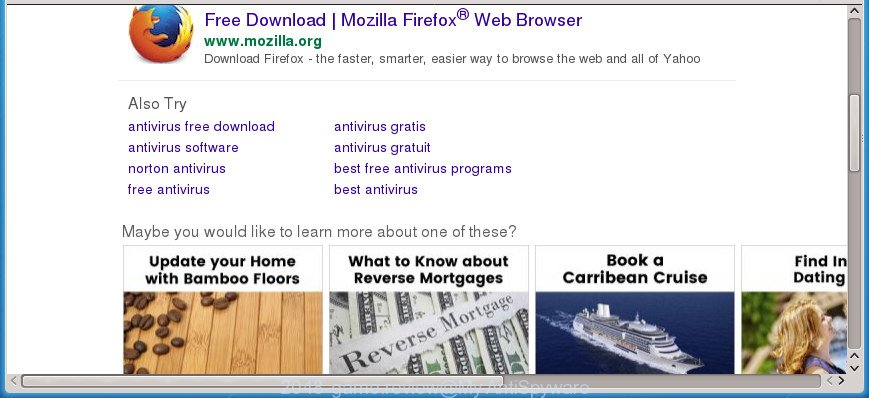
http://2048-game.review/?type=comoima&q= …
If your computer is infected by 2048-game.review hijacker, every time you run your internet browser you will see this page. Of course you can setup your start page again, but next time you start a web browser you will see that 2048-game.review redirect return. As mentioned above, the hijacker can modify the default search provider on this undesired site too, so all your search queries will be re-directed to 2048-game.review. Thus the authors of the hijacker may gather the search terms of your queries, and reroute you to unwanted web-pages.
Often, the system which has been infected by 2048-game.review hijacker, will be also affected with adware (also known as ‘ad-supported’ software) that displays a large number of various ads. It can be pop-ups, text links in the pages, banners where they never had. What is more, the adware can replace the legitimate ads with malicious ads which will offer to download and install malicious software and undesired programs or visit the various dangerous and misleading web-sites.
We recommend you to remove 2048-game.review home page and clean your machine of browser hijacker ASAP, until the presence of the hijacker infection has not led to even worse consequences. Complete the guide below that will allow you to completely delete 2048-game.review home page, using only the built-in Windows features and a few of specialized free utilities.
Remove 2048-game.review (removal instructions)
The 2048-game.review is a browser hijacker that you might have difficulty in removing it from your computer. Happily, you have found the effective removal instructions in this blog post. Both the manual removal method and the automatic removal solution will be provided below and you can just choose the one that best for you. If you’ve any questions or need assist then type a comment below. Read it once, after doing so, please print this page as you may need to shut down your web browser or reboot your PC system.
To remove 2048-game.review, perform the following steps:
- How to get rid of 2048-game.review home page without any software
- How to automatically delete 2048-game.review browser hijacker
- Stop 2048-game.review redirect and other undesired web-sites
- Tips to prevent 2048-game.review and other unwanted software
- Finish words
How to get rid of 2048-game.review home page without any software
If you perform exactly the step-by-step guide below you should be able to get rid of the 2048-game.review redirect from the Internet Explorer, Edge, Firefox and Chrome browsers.
Remove potentially unwanted programs using Microsoft Windows Control Panel
In order to get rid of PUPs like this hijacker infection, open the Microsoft Windows Control Panel and click on “Uninstall a program”. Check the list of installed programs. For the ones you do not know, run an Internet search to see if they are ‘ad supported’ software, browser hijacker or potentially unwanted software. If yes, uninstall them off. Even if they are just a apps that you do not use, then deleting them off will increase your personal computer start up time and speed dramatically.
- If you are using Windows 8, 8.1 or 10 then press Windows button, next click Search. Type “Control panel”and press Enter.
- If you are using Windows XP, Vista, 7, then click “Start” button and click “Control Panel”.
- It will show the Windows Control Panel.
- Further, click “Uninstall a program” under Programs category.
- It will show a list of all software installed on the computer.
- Scroll through the all list, and remove suspicious and unknown software. To quickly find the latest installed applications, we recommend sort apps by date.
See more details in the video tutorial below.
Delete 2048-game.review from Internet Explorer
First, start the Internet Explorer, then press ‘gear’ icon ![]() . It will display the Tools drop-down menu on the right part of the web browser, then click the “Internet Options” as displayed in the figure below.
. It will display the Tools drop-down menu on the right part of the web browser, then click the “Internet Options” as displayed in the figure below.

In the “Internet Options” screen, select the “Advanced” tab, then click the “Reset” button. The Microsoft Internet Explorer will show the “Reset Internet Explorer settings” prompt. Further, press the “Delete personal settings” check box to select it. Next, press the “Reset” button as shown on the image below.

Once the task is finished, press “Close” button. Close the Internet Explorer and reboot your PC for the changes to take effect. This step will help you to restore your internet browser’s new tab page, start page and default search provider to default state.
Get rid of 2048-game.review from Google Chrome
Like other modern web-browsers, the Chrome has the ability to reset the settings to their default values and thereby restore the web-browser newtab, startpage and search provider by default that have been replaced by the 2048-game.review browser hijacker.

- First, start the Google Chrome and click the Menu icon (icon in the form of three dots).
- It will display the Google Chrome main menu. Choose More Tools, then click Extensions.
- You’ll see the list of installed extensions. If the list has the extension labeled with “Installed by enterprise policy” or “Installed by your administrator”, then complete the following guide: Remove Chrome extensions installed by enterprise policy.
- Now open the Google Chrome menu once again, click the “Settings” menu.
- Next, click “Advanced” link, which located at the bottom of the Settings page.
- On the bottom of the “Advanced settings” page, click the “Reset settings to their original defaults” button.
- The Google Chrome will open the reset settings prompt as shown on the screen above.
- Confirm the browser’s reset by clicking on the “Reset” button.
- To learn more, read the article How to reset Chrome settings to default.
Remove 2048-game.review from Firefox by resetting web browser settings
Resetting your Firefox is basic troubleshooting step for any issues with your web-browser program, including the redirect to 2048-game.review web-page.
First, launch the Firefox. Next, click the button in the form of three horizontal stripes (![]() ). It will display the drop-down menu. Next, click the Help button (
). It will display the drop-down menu. Next, click the Help button (![]() ).
).

In the Help menu click the “Troubleshooting Information”. In the upper-right corner of the “Troubleshooting Information” page press on “Refresh Firefox” button as on the image below.

Confirm your action, click the “Refresh Firefox”.
How to automatically delete 2048-game.review browser hijacker
Many antivirus companies have created programs that help detect and delete browser hijacker infection, and thereby restore all your typical internet browsers settings. Below is a a few of the free programs you may want to use. Your computer can have lots of potentially unwanted apps, adware and hijackers installed at the same time, so we suggest, if any unwanted or harmful program returns after rebooting the PC, then launch your computer into Safe Mode and use the anti malware utility again.
Scan and free your personal computer of 2048-game.review with Zemana Anti-Malware
We recommend you to run the Zemana AntiMalware which are completely clean your computer. Moreover, the utility will help you to get rid of potentially unwanted software, malware, toolbars and adware that your computer can be infected too.
Installing the Zemana Anti Malware (ZAM) is simple. First you’ll need to download Zemana on your Windows Desktop by clicking on the link below.
165053 downloads
Author: Zemana Ltd
Category: Security tools
Update: July 16, 2019
Once the downloading process is done, run it and follow the prompts. Once installed, the Zemana Anti-Malware (ZAM) will try to update itself and when this task is complete, press the “Scan” button to search for browser hijacker that reroutes your internet browser to undesired 2048-game.review web-page.

During the scan Zemana will search for threats present on your computer. In order to delete all items, simply click “Next” button.

The Zemana Free will get rid of hijacker responsible for redirects to 2048-game.review and move threats to the program’s quarantine.
Remove 2048-game.review startpage with Malwarebytes
Get rid of 2048-game.review hijacker infection manually is difficult and often the browser hijacker is not completely removed. Therefore, we recommend you to use the Malwarebytes Free which are completely clean your PC. Moreover, the free program will allow you to get rid of malicious software, PUPs, toolbars and ‘ad supported’ software that your computer can be infected too.
Download MalwareBytes Free on your MS Windows Desktop by clicking on the following link.
327278 downloads
Author: Malwarebytes
Category: Security tools
Update: April 15, 2020
After the downloading process is finished, close all windows on your personal computer. Further, open the file called mb3-setup. If the “User Account Control” prompt pops up as displayed on the screen below, click the “Yes” button.

It will show the “Setup wizard” that will help you install MalwareBytes Free on the computer. Follow the prompts and don’t make any changes to default settings.

Once installation is finished successfully, click Finish button. Then MalwareBytes AntiMalware will automatically start and you can see its main window like below.

Next, press the “Scan Now” button to perform a system scan for the hijacker responsible for 2048-game.review . This procedure can take some time, so please be patient. While the MalwareBytes tool is scanning, you can see number of objects it has identified as being infected by malicious software.

When the scanning is complete, MalwareBytes AntiMalware will show you the results. When you’re ready, press “Quarantine Selected” button.

The MalwareBytes Anti Malware will delete hijacker responsible for redirecting user searches to 2048-game.review. After the task is finished, you may be prompted to reboot your computer. We recommend you look at the following video, which completely explains the process of using the MalwareBytes Anti-Malware (MBAM) to delete hijacker infections, ad-supported software and other malicious software.
If the problem with 2048-game.review homepage is still remained
AdwCleaner cleans your machine from adware, potentially unwanted apps, unwanted toolbars, browser addons and other undesired programs such as hijacker responsible for redirecting user searches to 2048-game.review. The free removal tool will help you enjoy your PC to its fullest. AdwCleaner uses the (c) Malwarebytes technology to detect if there are undesired programs in your computer. You can review the scan results, and select the items you want to erase.
Download AdwCleaner on your Microsoft Windows Desktop by clicking on the link below.
225634 downloads
Version: 8.4.1
Author: Xplode, MalwareBytes
Category: Security tools
Update: October 5, 2024
Once downloading is finished, open the file location and double-click the AdwCleaner icon. It will start the AdwCleaner utility. If the User Account Control dialog box will ask you want to run the application, click Yes button to continue.

Next, click “Scan” for checking your system for the browser hijacker which alters web-browser settings to replace your new tab page, search provider by default and startpage with 2048-game.review web page. A scan may take anywhere from 10 to 30 minutes, depending on the count of files on your PC and the speed of your PC. When a malicious software, adware or PUPs are detected, the number of the security threats will change accordingly. Wait until the the checking is complete.

After the system scan is done, AdwCleaner will open a scan report as displayed in the following example.

Review the report and then press “Clean” button. It will show a dialog box. Click “OK” button. The AdwCleaner will remove hijacker responsible for redirecting your internet browser to 2048-game.review web page and move threats to the program’s quarantine. Once finished, the utility may ask you to restart your PC system. After reboot, the AdwCleaner will display the log file.
All the above steps are shown in detail in the following video instructions.
Stop 2048-game.review redirect and other undesired web-sites
By installing an ad blocker program such as AdGuard, you are able to stop 2048-game.review, autoplaying video ads and delete lots of distracting and intrusive ads on web pages.
Click the link below to download the latest version of AdGuard for Windows. Save it to your Desktop.
26903 downloads
Version: 6.4
Author: © Adguard
Category: Security tools
Update: November 15, 2018
After the downloading process is finished, start the downloaded file. You will see the “Setup Wizard” screen as shown on the image below.

Follow the prompts. When the installation is finished, you will see a window as shown below.

You can click “Skip” to close the setup program and use the default settings, or press “Get Started” button to see an quick tutorial that will help you get to know AdGuard better.
In most cases, the default settings are enough and you do not need to change anything. Each time, when you launch your personal computer, AdGuard will start automatically and block pop-up advertisements, 2048-game.review redirect, as well as other harmful or misleading web-pages. For an overview of all the features of the program, or to change its settings you can simply double-click on the AdGuard icon, that may be found on your desktop.
Tips to prevent 2048-game.review and other unwanted software
A hijackers may be spread with the help of trojan horses and other forms of malware, but in many cases, the browser hijacker like 2048-game.review gets on your system along with certain free applications. Many makers of freeware include optional applications in their installer. Sometimes it is possible to avoid the installation of any hijackers like 2048-game.review: carefully read the Terms of Use and the Software license, choose only Manual, Custom or Advanced installation mode, unset all checkboxes before clicking Install or Next button while installing new freeware.
Finish words
Once you’ve finished the guidance shown above, your computer should be clean from this browser hijacker and other malware. The Microsoft Internet Explorer, MS Edge, Google Chrome and Mozilla Firefox will no longer show annoying 2048-game.review web-page on startup. Unfortunately, if the step by step guidance does not help you, then you have caught a new browser hijacker, and then the best way – ask for help.
Please start a new thread by using the “New Topic” button in the Spyware Removal forum. When posting your HJT log, try to give us some details about your problems, so we can try to help you more accurately. Wait for one of our trained “Security Team” or Site Administrator to provide you with knowledgeable assistance tailored to your problem with the unwanted 2048-game.review redirect.




















