The Clickconvertrepeat.com is just one of the many web pages of the so-called ‘ad’ type. It is designed to fill the web-browser’s constant stream of advertisements, or redirect the Internet Explorer, MS Edge, Google Chrome and Firefox to not expected and intrusive advertising web-sites. If the FF, Chrome, Internet Explorer and Edge randomly opens the Clickconvertrepeat.com web-page then most probably that the ‘ad-supported’ software (also known as adware) get installed on your machine. The ‘ad supported’ software is made in order to provide third-party ads to the user without asking his permission. The adware takes control of web-browsers and reroutes them to undesired sites like the Clickconvertrepeat.com every time you surf the World Wide Web.
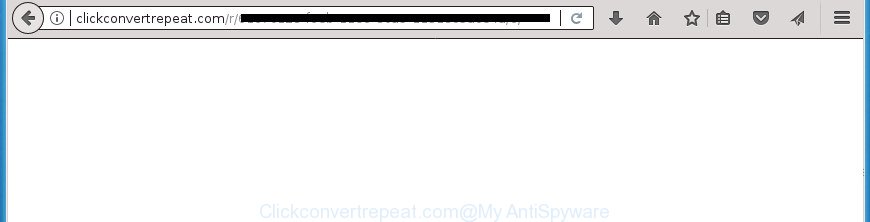
The adware responsible for Clickconvertrepeat.com popups, can attack your system’s browsers like the Google Chrome, Microsoft Internet Explorer, MS Edge and Firefox. Maybe you approve the idea that the advertisements from it is just a small problem. But these undesired Clickconvertrepeat.com advertisements eat PC resources. Even worse, it be able to gather your browsing history and confidential data, including passwords and credit card numbers. In the future, user info can be transferred to third parties.
The adware can modify the settings of the Chrome, Mozilla Firefox, Edge and Microsoft Internet Explorer, but often that a harmful software like this can also infect all types of internet browsers by changing their desktop shortcut files. Thus forcing the user each time start the internet browser to see the intrusive Clickconvertrepeat.com web-site.
The instructions below explaining steps to remove Clickconvertrepeat.com redirect problem. Feel free to use it for removal of the adware that may attack Google Chrome, Firefox, Microsoft Edge and Internet Explorer and other popular internet browsers. The few simple steps will help you remove adware and thus clean your web-browser from all intrusive advertisements.
How to remove Clickconvertrepeat.com redirect
When the adware gets installed on your machine without your knowledge, it is not easy to remove. Most often, there is no Uninstall application that simply uninstall the ad supported software that created to redirect your web browser to various ad pages such as Clickconvertrepeat.com from your PC. So, we recommend using several well-proven free specialized tools like Zemana Free, MalwareBytes Free or AdwCleaner. But the best way to get rid of Clickconvertrepeat.com pop ups will be to perform several manual steps, after that additionally use antimalware utilities.
To remove Clickconvertrepeat.com, perform the following steps:
- How to manually remove Clickconvertrepeat.com
- Uninstalling the Clickconvertrepeat.com, check the list of installed applications first
- Fix internet browser shortcuts, changed by adware
- Get rid of unwanted Scheduled Tasks
- Delete Clickconvertrepeat.com from Firefox by resetting browser settings
- Remove Clickconvertrepeat.com pop up ads from Chrome
- Get rid of Clickconvertrepeat.com pop ups from Internet Explorer
- Clickconvertrepeat.com pop-ups automatic removal
- Run AdBlocker to stop Clickconvertrepeat.com and stay safe online
- Do not know how your internet browser has been hijacked by Clickconvertrepeat.com pop ups?
- To sum up
How to manually remove Clickconvertrepeat.com
Read this “How to remove” section to know how to manually remove adware that cause annoying Clickconvertrepeat.com pop up ads to appear. Even if the step-by-step instructions does not work for you, there are several free malicious software removers below that can easily handle such ad-supported software which cause unwanted Clickconvertrepeat.com advertisements to appear.
Uninstalling the Clickconvertrepeat.com, check the list of installed applications first
In order to remove PUPs like this ad supported software, open the MS Windows Control Panel and click on “Uninstall a program”. Check the list of installed apps. For the ones you do not know, run an Internet search to see if they are ad supported software, hijacker infection or PUPs. If yes, uninstall them off. Even if they are just a software that you do not use, then uninstalling them off will increase your machine start up time and speed dramatically.
Press Windows button ![]() , then press Search
, then press Search ![]() . Type “Control panel”and press Enter. If you using Windows XP or Windows 7, then click “Start” and select “Control Panel”. It will show the Windows Control Panel as shown on the image below.
. Type “Control panel”and press Enter. If you using Windows XP or Windows 7, then click “Start” and select “Control Panel”. It will show the Windows Control Panel as shown on the image below.

Further, click “Uninstall a program” ![]()
It will show a list of all programs installed on your computer. Scroll through the all list, and uninstall any suspicious and unknown programs.
Fix internet browser shortcuts, changed by adware
The adware responsible for Clickconvertrepeat.com popup advertisements, can hijack various Windows shortcut files on your desktop (most often, all web-browsers shortcuts), so in this step you need to check and clean them by removing the argument like http://site.address/.
Click the right mouse button to a desktop shortcut file which you use to launch your web browser. Next, select the “Properties” option. Important: necessary to click on the desktop shortcut file for the internet browser that is redirected to the Clickconvertrepeat.com or other intrusive web page.
Further, necessary to look at the text that is written in the “Target” field. The adware which cause intrusive Clickconvertrepeat.com advertisements to appear can modify the contents of this field, which describes the file to be start when you run your internet browser. Depending on the web browser you’re using, there should be:
- Google Chrome: chrome.exe
- Opera: opera.exe
- Firefox: firefox.exe
- Internet Explorer: iexplore.exe
If you are seeing an unknown text such as “http://site.addres” which has been added here, then you should remove it, as shown below.

Next, click the “OK” button to save the changes. Now, when you start the web-browser from this desktop shortcut, it does not occur automatically reroute on the Clickconvertrepeat.com page or any other annoying pages. Once the step is finished, we recommend to go to the next step.
Get rid of unwanted Scheduled Tasks
Once installed, the adware can add a task in to the Windows Task Scheduler Library. Due to this, every time when you boot your PC system, it will open Clickconvertrepeat.com unwanted site. So, you need to check the Task Scheduler Library and get rid of all harmful tasks which have been created by unwanted programs.
Press Windows and R keys on your keyboard together. It will display a dialog box which called Run. In the text field, type “taskschd.msc” (without the quotes) and press OK. Task Scheduler window opens. In the left-hand side, press “Task Scheduler Library”, as shown in the figure below.

Task scheduler, list of tasks
In the middle part you will see a list of installed tasks. Select the first task, its properties will be open just below automatically. Next, click the Actions tab. Necessary to look at the text which is written under Details. Found something such as “explorer.exe http://site.address” or “chrome.exe http://site.address” or “firefox.exe http://site.address”, then you need remove this task. If you are not sure that executes the task, then google it. If it’s a component of the unwanted programs, then this task also should be removed.
Further press on it with the right mouse button and select Delete as shown on the screen below.

Task scheduler, delete a task
Repeat this step, if you have found a few tasks that have been created by unwanted applications. Once is complete, close the Task Scheduler window.
Delete Clickconvertrepeat.com from Firefox by resetting browser settings
If the Firefox settings like new tab page, search engine and startpage have been changed by the ‘ad supported’ software, then resetting it to the default state can help.
Launch the Mozilla Firefox and click the menu button (it looks like three stacked lines) at the top right of the web-browser screen. Next, press the question-mark icon at the bottom of the drop-down menu. It will open the slide-out menu.

Select the “Troubleshooting information”. If you are unable to access the Help menu, then type “about:support” in your address bar and press Enter. It bring up the “Troubleshooting Information” page as displayed in the figure below.

Click the “Refresh Firefox” button at the top right of the Troubleshooting Information page. Select “Refresh Firefox” in the confirmation dialog box. The Firefox will begin a procedure to fix your problems that caused by the adware that causes a large count of intrusive Clickconvertrepeat.com pop up ads. When, it’s complete, press the “Finish” button.
Remove Clickconvertrepeat.com pop up ads from Chrome
If your Google Chrome browser is redirected to annoying Clickconvertrepeat.com web-page, it may be necessary to completely reset your internet browser program to its default settings.
First run the Google Chrome. Next, click the button in the form of three horizontal dots (![]() ).
).
It will display the Google Chrome menu. Choose More Tools, then click Extensions. Carefully browse through the list of installed extensions. If the list has the addon signed with “Installed by enterprise policy” or “Installed by your administrator”, then complete the following instructions: Remove Google Chrome extensions installed by enterprise policy.
Open the Google Chrome menu once again. Further, click the option named “Settings”.

The web browser will open the settings screen. Another method to show the Google Chrome’s settings – type chrome://settings in the web browser adress bar and press Enter
Scroll down to the bottom of the page and click the “Advanced” link. Now scroll down until the “Reset” section is visible, as shown on the image below and press the “Reset settings to their original defaults” button.

The Chrome will open the confirmation dialog box like below.

You need to confirm your action, click the “Reset” button. The browser will start the task of cleaning. After it is finished, the web browser’s settings including default search provider, new tab page and start page back to the values that have been when the Google Chrome was first installed on your system.
Get rid of Clickconvertrepeat.com pop ups from Internet Explorer
In order to recover all browser search provider, start page and newtab page you need to reset the IE to the state, that was when the MS Windows was installed on your system.
First, launch the Microsoft Internet Explorer, then click ‘gear’ icon ![]() . It will open the Tools drop-down menu on the right part of the internet browser, then click the “Internet Options” as displayed on the screen below.
. It will open the Tools drop-down menu on the right part of the internet browser, then click the “Internet Options” as displayed on the screen below.

In the “Internet Options” screen, select the “Advanced” tab, then click the “Reset” button. The Microsoft Internet Explorer will open the “Reset Internet Explorer settings” prompt. Further, press the “Delete personal settings” check box to select it. Next, click the “Reset” button as displayed on the screen below.

Once the task is finished, press “Close” button. Close the IE and reboot your computer for the changes to take effect. This step will help you to restore your web browser’s search engine by default, start page and new tab to default state.
Clickconvertrepeat.com pop-ups automatic removal
Use malware removal tools to remove Clickconvertrepeat.com redirect automatically. The free software tools specially created for hijackers, ad supported software and other potentially unwanted apps removal. These tools can delete most of adware from Firefox, Google Chrome, Edge and Internet Explorer. Moreover, it can remove all components of ad-supported software from Windows registry and system drives.
Use Zemana Anti-malware to remove Clickconvertrepeat.com
Zemana Anti-malware is a tool that can get rid of adware, PUPs, browser hijackers and other malware from your computer easily and for free. Zemana Anti-malware is compatible with most antivirus software. It works under Windows (10 – XP, 32 and 64 bit) and uses minimum of personal computer resources.
Installing the Zemana Anti-Malware is simple. First you’ll need to download Zemana AntiMalware (ZAM) on your Microsoft Windows Desktop from the link below.
165069 downloads
Author: Zemana Ltd
Category: Security tools
Update: July 16, 2019
When the download is complete, close all windows on your system. Further, launch the setup file named Zemana.AntiMalware.Setup. If the “User Account Control” dialog box pops up as displayed in the following example, press the “Yes” button.

It will show the “Setup wizard” that will assist you install Zemana on the system. Follow the prompts and do not make any changes to default settings.

Once installation is complete successfully, Zemana Anti-Malware will automatically start and you may see its main window as shown on the screen below.

Next, click the “Scan” button to perform a system scan with this tool for the ‘ad supported’ software responsible for redirects to Clickconvertrepeat.com. This procedure can take some time, so please be patient. When a malware, adware or potentially unwanted software are found, the number of the security threats will change accordingly.

When that process is finished, you’ll be opened the list of all found items on your personal computer. Next, you need to click “Next” button.

The Zemana Free will remove ‘ad supported’ software that causes multiple unwanted pop-up advertisements and move threats to the program’s quarantine. Once the procedure is done, you can be prompted to reboot your computer.
Run Malwarebytes to delete Clickconvertrepeat.com ads
Delete Clickconvertrepeat.com popups manually is difficult and often the adware is not completely removed. Therefore, we suggest you to use the Malwarebytes Free which are completely clean your PC system. Moreover, the free application will help you to get rid of malicious software, PUPs, toolbars and hijackers that your personal computer may be infected too.

- Click the link below to download MalwareBytes Free. Save it on your Desktop.
Malwarebytes Anti-malware
327294 downloads
Author: Malwarebytes
Category: Security tools
Update: April 15, 2020
- At the download page, click on the Download button. Your browser will display the “Save as” dialog box. Please save it onto your Windows desktop.
- Once downloading is finished, please close all software and open windows on your computer. Double-click on the icon that’s named mb3-setup.
- This will start the “Setup wizard” of MalwareBytes Anti-Malware onto your computer. Follow the prompts and don’t make any changes to default settings.
- When the Setup wizard has finished installing, the MalwareBytes Anti Malware will run and show the main window.
- Further, press the “Scan Now” button to scan for ‘ad supported’ software which causes annoying Clickconvertrepeat.com pop ups. When a malware, adware or PUPs are detected, the count of the security threats will change accordingly.
- Once MalwareBytes Free completes the scan, MalwareBytes will create a list of unwanted and ad supported software programs.
- In order to delete all threats, simply click the “Quarantine Selected” button. Once that process is complete, you may be prompted to reboot the PC.
- Close the AntiMalware and continue with the next step.
Video instruction, which reveals in detail the steps above.
If the problem with Clickconvertrepeat.com popup ads is still remained
AdwCleaner is a completely free utility. You do not need expensive ways to remove ad supported software that made to reroute your web browser to various ad web-sites like Clickconvertrepeat.com and other shady software. AdwCleaner will remove all the undesired apps such as adware and hijackers at zero cost.

- Visit the page linked below to download AdwCleaner. Save it to your Desktop so that you can access the file easily.
AdwCleaner download
225638 downloads
Version: 8.4.1
Author: Xplode, MalwareBytes
Category: Security tools
Update: October 5, 2024
- Once downloading is finished, double click the AdwCleaner icon. Once this tool is started, click “Scan” button to scan for adware which cause intrusive Clickconvertrepeat.com pop-ups to appear. This procedure may take some time, so please be patient. During the scan AdwCleaner will search for threats present on your computer.
- Once the scanning is complete, AdwCleaner will display a screen that contains a list of malware that has been detected. All found items will be marked. You can get rid of them all by simply press “Clean” button. It will open a prompt, press “OK”.
These few simple steps are shown in detail in the following video guide.
Run AdBlocker to stop Clickconvertrepeat.com and stay safe online
It’s important to run ad blocking applications like AdGuard to protect your personal computer from harmful web-pages. Most security experts says that it is okay to block advertisements. You should do so just to stay safe! And, of course, the AdGuard can to block Clickconvertrepeat.com and other annoying web sites.
Installing the AdGuard is simple. First you’ll need to download AdGuard on your machine from the following link.
26904 downloads
Version: 6.4
Author: © Adguard
Category: Security tools
Update: November 15, 2018
Once the download is finished, start the downloaded file. You will see the “Setup Wizard” screen as on the image below.

Follow the prompts. When the installation is complete, you will see a window as shown on the image below.

You can click “Skip” to close the install program and use the default settings, or click “Get Started” button to see an quick tutorial which will help you get to know AdGuard better.
In most cases, the default settings are enough and you don’t need to change anything. Each time, when you run your PC system, AdGuard will start automatically and stop pop-up advertisements, Clickconvertrepeat.com redirect, as well as other harmful or misleading web-pages. For an overview of all the features of the program, or to change its settings you can simply double-click on the AdGuard icon, which is located on your desktop.
Do not know how your internet browser has been hijacked by Clickconvertrepeat.com pop ups?
Many applications created to show lots of annoying advertisements within your PC system’s internet browser. So, when you installing free applications, carefully read the disclaimers, choose the Custom or Advanced installation mode to watch for optional software that are being installed, because certain of the apps are PUPs like this adware responsible for Clickconvertrepeat.com popup advertisements.
To sum up
After completing the step by step tutorial outlined above, your computer should be clean from this ad supported software and other malware. The Internet Explorer, MS Edge, Chrome and Mozilla Firefox will no longer open intrusive Clickconvertrepeat.com web site when you browse the World Wide Web. Unfortunately, if the step by step guidance does not help you, then you have caught a new adware, and then the best way – ask for help.
Please start a new thread by using the “New Topic” button in the Spyware Removal forum. When posting your HJT log, try to give us some details about your problems, so we can try to help you more accurately. Wait for one of our trained “Security Team” or Site Administrator to provide you with knowledgeable assistance tailored to your problem with the intrusive Clickconvertrepeat.com popup advertisements.



















