If you’re reading this post, it means that you’re seeing the Shop-finditquick.com unknown web site and your browser began to display lots of undesired popup advertisements. All of these problems with your PC system caused by ‘ad-supported’ software (also known as adware), which is often installs on the computer with the freeware. You probably want to know how to get rid of this adware as well as remove Shop-finditquick.com pop-ups. In the instructions below we will tell you about how to solve your problems.
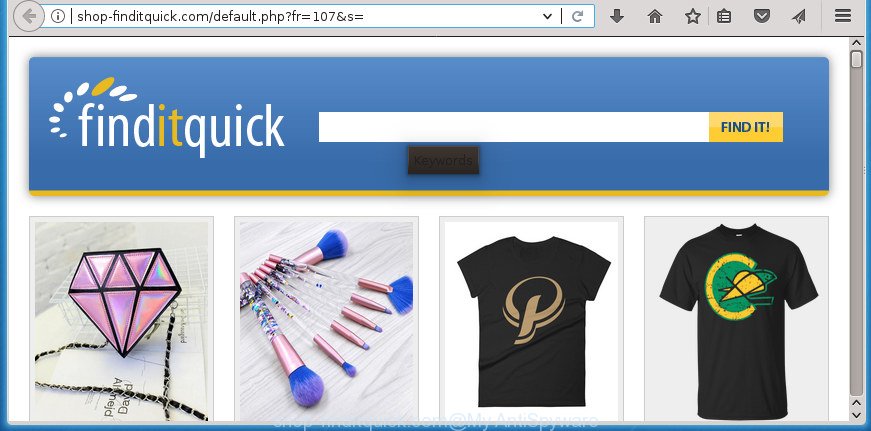
http://shop-finditquick.com/default.php?fr= …
The ad supported software that cause unwanted Shop-finditquick.com popups to appear, may inject a large count of advertisements directly to the web-pages that you visit, creating a sense that the advertisements have been added by the authors of the web site. Moreover, a legal advertising banners may be replaced on the fake advertisements, that will offer to download and install various unnecessary and malicious software. Even worse, the adware can be used to collect lots of privacy info (your ip address, what is a web site you are viewing now, what you are looking for on the Internet, which links you are clicking), which can later transfer to third parties.
The adware usually hijacks only the Internet Explorer, Edge, Firefox and Chrome by modifying the internet browser’s settings or installing a harmful extensions. Moreover, possible situations, when any other browsers will be hijacked too. The adware will perform a scan of the system for browser shortcuts and alter them without your permission. When it infects the browser shortcuts, it will add the argument such as ‘http://site.address’ into Target property. So, each time you run the internet browser, you will see an unwanted Shop-finditquick.com site.
We advise to remove the adware that responsible for web-browser redirect to the intrusive Shop-finditquick.com web-site, as soon as you found this problem, as it can redirect your internet browser to web-resources which may load other malicious software on your machine.
How to remove Shop-finditquick.com pop up advertisements
The following few simple steps will allow you to delete Shop-finditquick.com advertisements from the Microsoft Edge, Internet Explorer, Firefox and Chrome. Moreover, the few simple steps below will help you to get rid of malicious software, hijackers, potentially unwanted applications and toolbars that your personal computer may be infected. Please do the guidance step by step. If you need assist or have any questions, then ask for our assistance or type a comment below. Read this manual carefully, bookmark or print it, because you may need to exit your web browser or reboot your computer.
To remove Shop-finditquick.com, follow the steps below:
- How to manually get rid of Shop-finditquick.com
- Uninstall Shop-finditquick.com associated software by using MS Windows Control Panel
- Disinfect the web-browser’s shortcuts to delete Shop-finditquick.com redirect
- Remove unwanted Scheduled Tasks
- Delete Shop-finditquick.com ads from IE
- Get rid of Shop-finditquick.com from FF by resetting web browser settings
- Remove Shop-finditquick.com ads from Google Chrome
- Get rid of Shop-finditquick.com advertisements with freeware
- Block Shop-finditquick.com pop-up ads and other unwanted sites
- Prevent Shop-finditquick.com popup ads from installing
- Finish words
How to manually get rid of Shop-finditquick.com
The following instructions is a step-by-step guide, which will help you manually delete Shop-finditquick.com redirect from the Microsoft Edge, Google Chrome, Firefox and IE.
Uninstall Shop-finditquick.com associated software by using MS Windows Control Panel
It is of primary importance to first identify and remove all PUPs, adware software and hijacker infections through ‘Add/Remove Programs’ (Windows XP) or ‘Uninstall a program’ (Windows 10, 8, 7) section of your Microsoft Windows Control Panel.
Windows 8, 8.1, 10
First, click the Windows button
Windows XP, Vista, 7
First, click “Start” and select “Control Panel”.
It will show the Windows Control Panel as displayed below.

Next, click “Uninstall a program” ![]()
It will display a list of all software installed on your computer. Scroll through the all list, and delete any dubious and unknown applications. To quickly find the latest installed applications, we recommend sort applications by date in the Control panel.
Disinfect the web-browser’s shortcuts to delete Shop-finditquick.com redirect
After installed, this adware responsible for Shop-finditquick.com ads, may add an argument similar to “http://site.address” into the Target property of the desktop shortcut file for the Firefox, Edge, Chrome and Microsoft Internet Explorer. Due to this, every time you run the web-browser, it’ll show an unwanted ad web site.
Open the properties of the web-browser shortcut file. Right click on the shortcut of affected browser and choose the “Properties” option and it’ll open the properties of the shortcut. Next, choose the “Shortcut” tab and have a look at the Target field as shown below.

Normally, if the last word in the Target field is chrome.exe, iexplore.exe, firefox.exe. Be sure to pay attention to the extension, should be “exe”! All shortcuts that have been altered by adware responsible for redirections to Shop-finditquick.com, usually point to .bat, .cmd or .url files instead of .exe as shown on the image below

Another variant, an address has been added at the end of the line. In this case the Target field looks such as …Application\chrome.exe” http://site.address as shown below.

In order to fix the hijacked shortcut, you need to insert right path to the Target field or remove an address (if it has been added at the end). You can use the following information to fix your shortcut files that have been modified by ad supported software related to Shop-finditquick.com ads.
| Google Chrome | C:\Program Files (x86)\Google\Chrome\Application\chrome.exe |
| C:\Program Files\Google\Chrome\Application\chrome.exe | |
| FF | C:\Program Files\Mozilla Firefox\firefox.exe |
| IE | C:\Program Files (x86)\Internet Explorer\iexplore.exe |
| C:\Program Files\Internet Explorer\iexplore.exe | |
| Opera | C:\Program Files (x86)\Opera\launcher.exe |
| C:\Program Files\Opera\launcher.exe |
Once is complete, click OK to save changes. Repeat the step for all web-browsers that are redirected to the Shop-finditquick.com unwanted web-page.
Remove unwanted Scheduled Tasks
If the undesired Shop-finditquick.com web-page opens automatically on Windows startup or at equal time intervals, then you need to check the Task Scheduler Library and remove all the tasks which have been created by adware.
Press Windows and R keys on the keyboard together. This opens a dialog box that titled as Run. In the text field, type “taskschd.msc” (without the quotes) and press OK. Task Scheduler window opens. In the left-hand side, click “Task Scheduler Library”, as shown on the image below.

Task scheduler
In the middle part you will see a list of installed tasks. Please select the first task, its properties will be open just below automatically. Next, press the Actions tab. Pay attention to that it launches on your PC. Found something like “explorer.exe http://site.address” or “chrome.exe http://site.address”, then delete this malicious task. If you are not sure that executes the task, check it through a search engine. If it’s a component of the adware, then this task also should be removed.
Having defined the task that you want to remove, then click on it with the right mouse button and select Delete as shown in the following example.

Delete a task
Repeat this step, if you have found a few tasks that have been created by adware. Once is done, close the Task Scheduler window.
Delete Shop-finditquick.com ads from IE
In order to restore all internet browser search engine by default, start page and new tab you need to reset the IE to the state, that was when the MS Windows was installed on your system.
First, start the IE, press ![]() ) button. Next, press “Internet Options” like below.
) button. Next, press “Internet Options” like below.

In the “Internet Options” screen select the Advanced tab. Next, click Reset button. The Internet Explorer will display the Reset Internet Explorer settings prompt. Select the “Delete personal settings” check box and click Reset button.

You will now need to restart your PC system for the changes to take effect. It will get rid of adware which redirects your web browser to unwanted Shop-finditquick.com site, disable malicious and ad-supported internet browser’s extensions and restore the Internet Explorer’s settings like new tab page, search provider and home page to default state.
Get rid of Shop-finditquick.com from FF by resetting web browser settings
If the FF settings such as new tab page, start page and search provider have been changed by the adware, then resetting it to the default state can help.
Run the Mozilla Firefox and press the menu button (it looks like three stacked lines) at the top right of the internet browser screen. Next, click the question-mark icon at the bottom of the drop-down menu. It will display the slide-out menu.

Select the “Troubleshooting information”. If you’re unable to access the Help menu, then type “about:support” in your address bar and press Enter. It bring up the “Troubleshooting Information” page like below.

Click the “Refresh Firefox” button at the top right of the Troubleshooting Information page. Select “Refresh Firefox” in the confirmation dialog box. The Firefox will start a process to fix your problems that caused by the adware responsible for redirecting your internet browser to Shop-finditquick.com page. After, it is done, press the “Finish” button.
Remove Shop-finditquick.com ads from Google Chrome
Reset Google Chrome settings is a simple way to remove the browser hijackers, malicious and ‘ad-supported’ extensions, as well as to recover the web browser’s startpage, newtab and search provider that have been changed by ad-supported software which made to reroute your internet browser to various ad web-sites such as Shop-finditquick.com.
First open the Google Chrome. Next, click the button in the form of three horizontal dots (![]() ).
).
It will show the Google Chrome menu. Choose More Tools, then press Extensions. Carefully browse through the list of installed extensions. If the list has the plugin signed with “Installed by enterprise policy” or “Installed by your administrator”, then complete the following steps: Remove Chrome extensions installed by enterprise policy.
Open the Google Chrome menu once again. Further, click the option called “Settings”.

The web browser will display the settings screen. Another solution to display the Chrome’s settings – type chrome://settings in the internet browser adress bar and press Enter
Scroll down to the bottom of the page and press the “Advanced” link. Now scroll down until the “Reset” section is visible, like below and press the “Reset settings to their original defaults” button.

The Chrome will show the confirmation prompt as displayed on the image below.

You need to confirm your action, press the “Reset” button. The internet browser will start the procedure of cleaning. Once it’s done, the web-browser’s settings including new tab page, search engine and home page back to the values which have been when the Chrome was first installed on your PC system.
Get rid of Shop-finditquick.com advertisements with freeware
There are not many good free antimalware applications with high detection ratio. The effectiveness of malware removal tools depends on various factors, mostly on how often their virus/malware signatures DB are updated in order to effectively detect modern malware, ad supported software, hijackers and other potentially unwanted apps. We advise to use several programs, not just one. These programs which listed below will help you delete all components of the adware from your disk and Windows registry and thereby delete Shop-finditquick.com popup advertisements.
Scan and free your web browser of Shop-finditquick.com redirect with Zemana Anti-malware
We suggest you to run the Zemana Anti-malware which are completely clean your computer of adware that causes browsers to show undesired Shop-finditquick.com pop up ads. Moreover, the utility will help you to get rid of PUPs, malware, toolbars and hijackers that your computer can be infected too.
Visit the following page to download the latest version of Zemana AntiMalware for Windows. Save it directly to your MS Windows Desktop.
165507 downloads
Author: Zemana Ltd
Category: Security tools
Update: July 16, 2019
Once downloading is done, close all windows on your computer. Further, open the set up file named Zemana.AntiMalware.Setup. If the “User Account Control” dialog box pops up as on the image below, press the “Yes” button.

It will open the “Setup wizard” which will help you install Zemana AntiMalware (ZAM) on the machine. Follow the prompts and do not make any changes to default settings.

Once install is done successfully, Zemana Anti Malware will automatically start and you can see its main window as shown on the screen below.

Next, click the “Scan” button . Zemana Anti-Malware program will scan through the whole system for the ‘ad supported’ software which cause annoying Shop-finditquick.com popups to appear. This task may take quite a while, so please be patient. While the utility is scanning, you may see number of objects and files has already scanned.

When that process is finished, a list of all items found is produced. In order to remove all threats, simply press “Next” button.

The Zemana will remove ad supported software responsible for Shop-finditquick.com ads and move items to the program’s quarantine. When that process is finished, you can be prompted to reboot your system.
How to automatically get rid of Shop-finditquick.com with Malwarebytes
We recommend using the Malwarebytes Free. You can download and install Malwarebytes to scan for adware and thereby get rid of Shop-finditquick.com redirect from your web-browsers. When installed and updated, the free malware remover will automatically scan and detect all threats present on the PC.

Installing the MalwareBytes AntiMalware is simple. First you will need to download MalwareBytes by clicking on the link below.
327726 downloads
Author: Malwarebytes
Category: Security tools
Update: April 15, 2020
When the downloading process is finished, run it and follow the prompts. Once installed, the MalwareBytes Anti Malware (MBAM) will try to update itself and when this procedure is finished, click the “Scan Now” button . MalwareBytes AntiMalware application will scan through the whole system for the ad-supported software that reroutes your internet browser to unwanted Shop-finditquick.com web-page. This procedure can take some time, so please be patient. When a threat is found, the count of the security threats will change accordingly. When you are ready, click “Quarantine Selected” button.
The MalwareBytes AntiMalware (MBAM) is a free program that you can use to remove all detected folders, files, services, registry entries and so on. To learn more about this malicious software removal tool, we suggest you to read and follow the guide or the video guide below.
Scan and free your computer of ‘ad supported’ software with AdwCleaner
AdwCleaner will help delete ad supported software that causes a ton of unwanted Shop-finditquick.com pop-up ads that slow down your PC system. The hijackers, ‘ad supported’ software and other potentially unwanted programs slow your browser down and try to mislead you into clicking on shady advertisements and links. AdwCleaner removes the ‘ad supported’ software and lets you enjoy your personal computer without Shop-finditquick.com pop ups.
Download AdwCleaner by clicking on the following link. Save it on your Microsoft Windows desktop or in any other place.
225789 downloads
Version: 8.4.1
Author: Xplode, MalwareBytes
Category: Security tools
Update: October 5, 2024
Download and use AdwCleaner on your PC. Once started, press “Scan” button to begin scanning your personal computer for the adware responsible for redirects to Shop-finditquick.com. When a threat is found, the count of the security threats will change accordingly. .

When AdwCleaner has completed scanning, AdwCleaner will open a screen which contains a list of malicious software that has been found. Once you’ve selected what you want to remove from your machine, click Clean button.

All-in-all, AdwCleaner is a fantastic free utility to clean your computer from any undesired apps. The AdwCleaner is portable program that meaning, you do not need to install it to run it. AdwCleaner is compatible with all versions of MS Windows operating system from Microsoft Windows XP to Windows 10. Both 64-bit and 32-bit systems are supported.
Block Shop-finditquick.com pop-up ads and other unwanted sites
If you surf the Internet, you can’t avoid malicious advertising. But you can protect your web-browser against it. Download and run an ad blocking application. AdGuard is an ad-blocker that can filter out lots of of the malvertising, stoping dynamic scripts from loading malicious content.
Visit the page linked below to download AdGuard. Save it on your Desktop.
27037 downloads
Version: 6.4
Author: © Adguard
Category: Security tools
Update: November 15, 2018
After the downloading process is finished, double-click the downloaded file to run it. The “Setup Wizard” window will show up on the computer screen as displayed in the following example.

Follow the prompts. AdGuard will then be installed and an icon will be placed on your desktop. A window will show up asking you to confirm that you want to see a quick guide as shown on the screen below.

Click “Skip” button to close the window and use the default settings, or click “Get Started” to see an quick guide that will allow you get to know AdGuard better.
Each time, when you launch your machine, AdGuard will start automatically and stop popups, Shop-finditquick.com redirect, as well as other malicious or misleading web-sites. For an overview of all the features of the application, or to change its settings you can simply double-click on the AdGuard icon, that is located on your desktop.
Prevent Shop-finditquick.com popup ads from installing
Most of intrusive pop-up advertisements such as Shop-finditquick.com advertisements come from internet browser toolbars, web-browser extensions, BHOs (browser helper objects) and bundled programs. Most commonly, these items claim itself as software that improve your experience on the Internet by providing a fast and interactive home page or a search engine that does not track you. Remember, how to avoid the unwanted applications. Be cautious, launch only reputable programs which download from reputable sources. NEVER install any unknown and suspicious programs.
Finish words
Now your machine should be clean of the ad supported software which causes undesired Shop-finditquick.com popups. Delete AdwCleaner. We suggest that you keep AdGuard (to help you block unwanted advertisements and unwanted harmful web pages) and Zemana Anti-Malware (ZAM) (to periodically scan your computer for new malware, browser hijackers and ad supported software). Make sure that you have all the Critical Updates recommended for Windows OS. Without regular updates you WILL NOT be protected when new ‘ad supported’ softwares, harmful software and ad-supported software are released.
If you are still having problems while trying to get rid of Shop-finditquick.com pop ups from your web browser, then ask for help in our Spyware/Malware removal forum.



















