If the MS Edge, Google Chrome, Internet Explorer and FF constantly opens the Protonsurvey.com annoying page then it could mean that your internet browser has become the victim of the ‘ad-supported’ software (also known as adware). This adware alters the Google Chrome, MS Edge, Microsoft Internet Explorer and Firefox settings to open a ton of intrusive ads on all pages, including web pages where previously you ads have never seen. These advertisements can be varied: pop-up windows, boxes, in-text ads, different sized banners and so on. What is more, the ad-supported software, that displays the Protonsurvey.com pop up advertisements, can cause your Internet connection to be slow or freeze your web-browser so that the interface is not updated anymore.
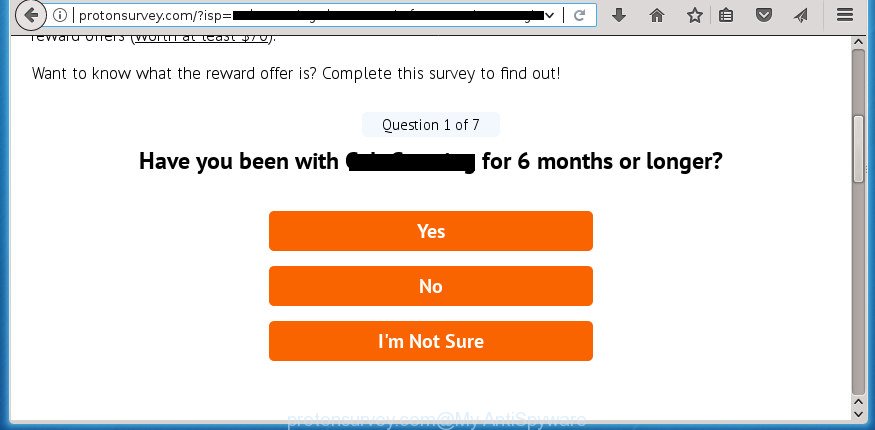
http://protonsurvey.com/?isp= …
While your personal computer is infected by the adware, the Firefox, Google Chrome, Internet Explorer and MS Edge may be redirected to Protonsurvey.com annoying site. Of course, the adware may not cause damages to your files or Windows system, but it may open lots of undesired advertisements. These advertisements will be injected within the content of web pages that are you opening in your internet browser and can be varied: pop-up ads, in-text ads, different sized banners, offers to install an questionable software. The advertisements will appear on all sites, including web-sites where previously you have never seen any advertisements.
Most often, the ad-supported software hijacks the most common internet browsers such as the Chrome, Mozilla Firefox, Microsoft Internet Explorer and MS Edge. But such the harmful software as well may hijack another web browsers by changing its shortcuts (adding an argument like ‘http://site.address’ into Target field of a web browser’s shortcut). So every time you open the web browser, it will reroute to the intrusive Protonsurvey.com web-page. Even if you setup a new home page, an annoying web-site will be the first thing you see when you run the Firefox, Google Chrome, Microsoft Edge and Microsoft Internet Explorer.
We recommend to delete the adware that cause undesired Protonsurvey.com popup advertisements to appear, as soon as you found this problem, as it can reroute your web browser to web-resources that may load other harmful software on your PC system.
Remove Protonsurvey.com pop-up ads (removal guidance)
In the step by step tutorial below, we will try to cover the Chrome, Internet Explorer, Firefox and Edge and provide general advice to get rid of Protonsurvey.com pop up advertisements. You may find some minor differences in your Windows install. No matter, you should be okay if you follow the steps outlined below: delete all suspicious and unknown software, reset web-browsers settings, fix internet browsers shortcuts, get rid of malicious scheduled tasks, run free malicious software removal tools. Read it once, after doing so, please print this page as you may need to exit your web browser or restart your machine.
To remove Protonsurvey.com, complete the following steps:
- How to remove Protonsurvey.com pop up advertisements without any software
- Delete potentially unwanted programs using Microsoft Windows Control Panel
- Disinfect the internet browser’s shortcuts to remove Protonsurvey.com redirect
- Remove unwanted Scheduled Tasks
- Remove Protonsurvey.com advertisements from Chrome
- Remove Protonsurvey.com from Mozilla Firefox by resetting internet browser settings
- Delete Protonsurvey.com pop-up advertisements from Internet Explorer
- Protonsurvey.com popup advertisements automatic removal
- Run AdBlocker to stop Protonsurvey.com and stay safe online
- How did you get infected with Protonsurvey.com popup advertisements
- To sum up
How to remove Protonsurvey.com pop up advertisements without any software
The following instructions is a step-by-step guide, which will help you manually delete Protonsurvey.com pop-ups from the MS Edge, IE, Chrome and Mozilla Firefox.
Delete potentially unwanted programs using Microsoft Windows Control Panel
First of all, check the list of installed applications on your PC system and remove all unknown and recently installed software. If you see an unknown program with incorrect spelling or varying capital letters, it have most likely been installed by malware and you should clean it off first with malware removal tool like Zemana Anti-malware.
Make sure you have closed all web browsers and other apps. Press CTRL, ALT, DEL keys together to open the Microsoft Windows Task Manager.

Click on the “Processes” tab, look for something dubious that is the adware that developed to redirect your internet browser to various ad web sites like Protonsurvey.com then right-click it and select “End Task” or “End Process” option. Most often, malware masks itself to avoid detection by imitating legitimate Windows processes. A process is particularly suspicious: it is taking up a lot of memory (despite the fact that you closed all of your programs), its name is not familiar to you (if you are in doubt, you can always check the program by doing a search for its name in Google, Yahoo or Bing).
Next, remove any undesired and suspicious software from your Control panel.
Windows 10, 8.1, 8
Now, press the Windows button, type “Control panel” in search and press Enter. Choose “Programs and Features”, then “Uninstall a program”.

Look around the entire list of programs installed on your computer. Most probably, one of them is the ‘ad supported’ software that responsible for internet browser redirect to the intrusive Protonsurvey.com web site. Select the dubious program or the application that name is not familiar to you and delete it.
Windows Vista, 7
From the “Start” menu in MS Windows, select “Control Panel”. Under the “Programs” icon, select “Uninstall a program”.

Choose the questionable or any unknown applications, then press “Uninstall/Change” button to uninstall this unwanted program from your PC.
Windows XP
Click the “Start” button, select “Control Panel” option. Click on “Add/Remove Programs”.

Select an unwanted program, then click “Change/Remove” button. Follow the prompts.
Disinfect the internet browser’s shortcuts to remove Protonsurvey.com redirect
Once installed, this adware that causes unwanted Protonsurvey.com advertisements, may add an argument similar to “http://site.address” into the Target property of the desktop shortcut for the IE, Edge, Google Chrome and Firefox. Due to this, every time you run the browser, it will open an intrusive ad page.
Right click on the web-browser’s shortcut, click Properties option. On the Shortcut tab, locate the Target field. Click inside, you will see a vertical line – arrow pointer, move it (using -> arrow key on your keyboard) to the right as possible. You will see a text “http://site.address” which has been added here. Remove everything after .exe. An example, for Google Chrome you should remove everything after chrome.exe.

To save changes, press OK . You need to clean all web-browser’s shortcut files. So, repeat this step for the Microsoft Internet Explorer, Chrome, Mozilla Firefox and MS Edge.
Remove unwanted Scheduled Tasks
Once installed, the ‘ad supported’ software can add a task in to the Windows Task Scheduler Library. Due to this, every time when you launch your system, it will show Protonsurvey.com intrusive site. So, you need to check the Task Scheduler Library and delete all malicious tasks which have been created by unwanted apps.
Press Windows and R keys on the keyboard at the same time. This displays a dialog box that titled as Run. In the text field, type “taskschd.msc” (without the quotes) and click OK. Task Scheduler window opens. In the left-hand side, click “Task Scheduler Library”, as on the image below.

Task scheduler
In the middle part you will see a list of installed tasks. Please choose the first task, its properties will be display just below automatically. Next, press the Actions tab. Pay attention to that it launches on your personal computer. Found something like “explorer.exe http://site.address” or “chrome.exe http://site.address”, then remove this malicious task. If you are not sure that executes the task, check it through a search engine. If it is a component of the adware, then this task also should be removed.
Having defined the task that you want to get rid of, then click on it with the right mouse button and select Delete as shown on the image below.

Delete a task
Repeat this step, if you have found a few tasks which have been created by malicious applications. Once is finished, close the Task Scheduler window.
Remove Protonsurvey.com advertisements from Chrome
Reset Chrome settings is a simple way to delete the adware, malicious and adware extensions, as well as to restore the internet browser’s search provider, new tab page and homepage that have been modified by ‘ad supported’ software that causes web browsers to show annoying Protonsurvey.com popup ads.
Open the Chrome menu by clicking on the button in the form of three horizontal dotes (![]() ). It will open the drop-down menu. Select More Tools, then click Extensions.
). It will open the drop-down menu. Select More Tools, then click Extensions.
Carefully browse through the list of installed extensions. If the list has the plugin labeled with “Installed by enterprise policy” or “Installed by your administrator”, then complete the following steps: Remove Google Chrome extensions installed by enterprise policy otherwise, just go to the step below.
Open the Chrome main menu again, click to “Settings” option.

Scroll down to the bottom of the page and click on the “Advanced” link. Now scroll down until the Reset settings section is visible, as shown in the following example and click the “Reset settings to their original defaults” button.

Confirm your action, click the “Reset” button.
Remove Protonsurvey.com from Mozilla Firefox by resetting internet browser settings
If your FF web browser is re-directed to Protonsurvey.com without your permission or an unknown search engine opens results for your search, then it may be time to perform the web browser reset.
Press the Menu button (looks like three horizontal lines), and press the blue Help icon located at the bottom of the drop down menu as displayed in the following example.

A small menu will appear, press the “Troubleshooting Information”. On this page, press “Refresh Firefox” button as shown below.

Follow the onscreen procedure to restore your Firefox internet browser settings to its original state.
Delete Protonsurvey.com pop-up advertisements from Internet Explorer
If you find that Microsoft Internet Explorer web browser settings like newtab, home page and default search provider having been changed by ‘ad supported’ software which reroutes your internet browser to intrusive Protonsurvey.com page, then you may return your settings, via the reset browser procedure.
First, run the Microsoft Internet Explorer, click ![]() ) button. Next, click “Internet Options” as shown in the figure below.
) button. Next, click “Internet Options” as shown in the figure below.

In the “Internet Options” screen select the Advanced tab. Next, press Reset button. The Internet Explorer will display the Reset Internet Explorer settings prompt. Select the “Delete personal settings” check box and click Reset button.

You will now need to restart your PC system for the changes to take effect. It will get rid of ad-supported software which reroutes your web browser to unwanted Protonsurvey.com web-page, disable malicious and ad-supported internet browser’s extensions and restore the Internet Explorer’s settings such as start page, search engine by default and newtab page to default state.
Protonsurvey.com popup advertisements automatic removal
Manual removal guidance does not always allow to completely delete the ‘ad supported’ software, as it’s not easy to identify and remove components of adware and all malicious files from hard disk. Therefore, it’s recommended that you run malicious software removal utility to completely delete Protonsurvey.com off your browser. Several free malicious software removal tools are currently available that can be used against the ‘ad supported’ software. The optimum solution would be to run Zemana Anti-malware, Malwarebytes Free and AdwCleaner.
Remove Protonsurvey.com redirect with Zemana Anti-malware
We recommend using the Zemana Anti-malware that are completely clean your machine of the ‘ad supported’ software. The utility is an advanced malware removal program developed by (c) Zemana lab. It’s able to help you remove potentially unwanted apps, browser hijackers, malicious software, toolbars, ransomware and ‘ad supported’ software which created to reroute your browser to various ad pages like Protonsurvey.com.
Click the link below to download the latest version of Zemana Anti-Malware (ZAM) for Microsoft Windows. Save it directly to your Windows Desktop.
165094 downloads
Author: Zemana Ltd
Category: Security tools
Update: July 16, 2019
When downloading is complete, close all programs and windows on your machine. Double-click the install file called Zemana.AntiMalware.Setup. If the “User Account Control” dialog box pops up as on the image below, click the “Yes” button.

It will open the “Setup wizard” which will help you set up Zemana AntiMalware (ZAM) on your computer. Follow the prompts and do not make any changes to default settings.

Once installation is done successfully, Zemana AntiMalware (ZAM) will automatically start and you can see its main screen as on the image below.

Now click the “Scan” button to perform a system scan for the adware which made to redirect your internet browser to various ad sites like Protonsurvey.com. This procedure can take quite a while, so please be patient. While the Zemana AntiMalware is scanning, you may see count of objects it has identified either as being malicious software.

Once the system scan is complete, Zemana Anti-Malware will show a scan report. Review the results once the utility has done the system scan. If you think an entry should not be quarantined, then uncheck it. Otherwise, simply click “Next” button. The Zemana AntiMalware (ZAM) will begin to delete adware which made to reroute your internet browser to various ad web pages such as Protonsurvey.com. Once finished, you may be prompted to reboot the personal computer.
Run Malwarebytes to get rid of Protonsurvey.com redirect
Manual Protonsurvey.com pop-up ads removal requires some computer skills. Some files and registry entries that created by the adware can be not completely removed. We suggest that use the Malwarebytes Free that are completely clean your computer of adware. Moreover, the free application will allow you to delete malicious software, potentially unwanted programs, hijacker infections and toolbars that your PC may be infected too.
Installing the MalwareBytes Free is simple. First you will need to download MalwareBytes Anti Malware (MBAM) from the following link.
327319 downloads
Author: Malwarebytes
Category: Security tools
Update: April 15, 2020
After downloading is finished, close all software and windows on your PC system. Open a directory in which you saved it. Double-click on the icon that’s called mb3-setup as displayed below.
![]()
When the installation starts, you’ll see the “Setup wizard” which will help you setup Malwarebytes on your computer.

Once install is finished, you will see window as shown below.

Now click the “Scan Now” button to scan for adware that causes multiple intrusive advertisements. A scan can take anywhere from 10 to 30 minutes, depending on the number of files on your machine and the speed of your machine. During the scan MalwareBytes will find out threats present on your machine.

After MalwareBytes Free has finished scanning, MalwareBytes Anti Malware (MBAM) will show you the results. In order to remove all items, simply click “Quarantine Selected” button.

The Malwarebytes will now start to delete adware that cause intrusive Protonsurvey.com ads to appear. After the procedure is finished, you may be prompted to restart your computer.

The following video explains few simple steps on how to get rid of browser hijacker, ad supported software and other malware with MalwareBytes Anti-Malware (MBAM).
If the problem with Protonsurvey.com ads is still remained
AdwCleaner is a free tool which can identify adware that causes lots of undesired Protonsurvey.com advertisements. It’s not always easy to locate all the junk programs that your personal computer might have picked up on the Internet. AdwCleaner will look for the adware, hijacker infections and other malware you need to delete.
Installing the AdwCleaner is simple. First you will need to download AdwCleaner by clicking on the following link.
225650 downloads
Version: 8.4.1
Author: Xplode, MalwareBytes
Category: Security tools
Update: October 5, 2024
After the downloading process is finished, open the directory in which you saved it and double-click the AdwCleaner icon. It will start the AdwCleaner tool. If the User Account Control dialog box will ask you want to launch the program, click Yes button to continue.

Next, click “Scan” to perform a system scan with this utility for the ad supported software responsible for redirections to Protonsurvey.com. This task can take some time, so please be patient.

When finished, a list of all items found is prepared as on the image below.

In order to get rid of all threats, simply click “Clean” button. It will open a dialog box. Click “OK” button. The AdwCleaner will remove adware that causes a large number of unwanted Protonsurvey.com pop up advertisements. Once the procedure is done, the utility may ask you to restart your system. After restart, the AdwCleaner will display the log file.
All the above steps are shown in detail in the following video instructions.
Run AdBlocker to stop Protonsurvey.com and stay safe online
Use ad-blocking application like AdGuard in order to block ads, malvertisements, pop-ups and online trackers, avoid having to install harmful and adware browser plug-ins and add-ons which affect your computer performance and impact your computer security. Surf the World Wide Web anonymously and stay safe online!
Please go to the following link to download the latest version of AdGuard for MS Windows. Save it on your Desktop.
26913 downloads
Version: 6.4
Author: © Adguard
Category: Security tools
Update: November 15, 2018
When the download is complete, double-click the downloaded file to start it. The “Setup Wizard” window will show up on the computer screen as displayed below.

Follow the prompts. AdGuard will then be installed and an icon will be placed on your desktop. A window will show up asking you to confirm that you want to see a quick guidance as on the image below.

Click “Skip” button to close the window and use the default settings, or press “Get Started” to see an quick guide that will help you get to know AdGuard better.
Each time, when you launch your machine, AdGuard will start automatically and stop popup ads, web-pages like Protonsurvey.com, as well as other malicious or misleading web-pages. For an overview of all the features of the application, or to change its settings you can simply double-click on the AdGuard icon, which can be found on your desktop.
How did you get infected with Protonsurvey.com popup advertisements
The ad-supported software that responsible for the appearance of Protonsurvey.com pop ups, can be categorized as potentially unwanted application (PUA) that usually comes on the PC with other free software. In most cases, this unwanted application comes without the user’s knowledge. Therefore, many users aren’t even aware that their personal computer has been infected by malware. Please follow the easy rules in order to protect your system from any undesired apps: do not install any suspicious software, read the user agreement and choose only the Custom, Manual or Advanced installation method, don’t rush to press the Next button. Also, always try to find a review of the program on the Net. Be careful and attentive! If Protonsurvey.com pop up ads has already come into your PC system, then you need to check your computer for adware and other malware. Use our detailed guidance that are listed above.
To sum up
After completing the steps outlined above, your PC should be clean from this ‘ad supported’ software and other malware. The Google Chrome, Firefox, Microsoft Edge and Microsoft Internet Explorer will no longer open undesired Protonsurvey.com site when you browse the Net. Unfortunately, if the guide does not help you, then you have caught a new ‘ad supported’ software, and then the best way – ask for help.
Please start a new thread by using the “New Topic” button in the Spyware Removal forum. When posting your HJT log, try to give us some details about your problems, so we can try to help you more accurately. Wait for one of our trained “Security Team” or Site Administrator to provide you with knowledgeable assistance tailored to your problem with the undesired Protonsurvey.com popups.



















